In this post, you will find some of the top text-to-speech software (free and paid), which works both offline and online and can be available for PCs as well as smartphones.
We have reviewed almost 15-20 text-to-speech programs available on the market and revealed the top ones for you. To make a quick decision, you can directly jump to our conclusion section. Under that, we present a short summary that will guide you towards the recommended TTS software according to your needs and situation.
Hint: When you need realistic AI voices, you need to go with professional software. We suggest MURF for the best features.
What is text-to-speech software, and how does it help you?
Text-to-speech software, or TTS, is a program that is built to convert digital text into audio form. In general, all TTS software allows users to type text in their interface with the external keyword or on-screen keyboard and then either export into the audio format or simply speak out in human or computer-generated voice.
Also, with the help of optical character recognition (OCR) technology, TTS software can read out printed books, text from scanned papers, and image files.
Usage of Text-to-Speech software
Text-to-speech software helps users in a variety of ways. Some of the common uses of TTS software are:
Saviour for Youtubers: In today’s world, the TTS software has been utilized most by new YouTubers who recently started out their YouTube journey. By having free TTS-based software, they can solve the problem of expensive microphones that they can’t afford now, or TTS can help users who face speaking problems or whose voice isn’t that good enough for recording purposes.
Solution for Vision Impairment and Dyslexia: When Google released the TTS software in 2013, its main goal was to help people who either have low eye sight or Since then, lots of text-to-speech-based software has developed, and even in schools and colleges, teachers and educators have been using this technology to teach students who are dealing with similar kinds of problems.
Saves thousand’s of dollars: Businesses such as gaming companies, advertisement agencies, etc., that require professional voice-over artists of different accents on a daily basis can save a lot of money with the help of premium text-to-speech based software.
Loved by writers and readers: With the help of TTS programs, writers can improve their writing skills by simply listening to their written words and editing, as well as proofreading their mispronounced words. Also, people who are likely to read kindle and other online ebooks can take help from this software to convert the lengthy ebooks into audio format.
Saves time: Not only books, but this TTS software can also transform pdf, word, web pages, and other documents into an audible format so that users can listen anytime with their smartphone, even while engaging in other activities such as travelling in a metro, walking, gardening, and whatnot.
List of top text-to-speech software’s (online based)
Under this section, we are going to present text-to-speech tools that are available to use online. The user doesn’t need to install anything on their PC and these tools are easy to access on any device, including smartphone, tablet, desktop, etc.
After surveying more than 10-15 online TTS web-based tools, here is our final list:
Video Tutorial
We provided this article in the form of a video tutorial for our reader’s convenience. If you are interested in reading, skip the video for now and watch it after the completion of reading this article.
1. Murf AI voice generator (Free + Premium) : Best Professional text-to-speech software Online
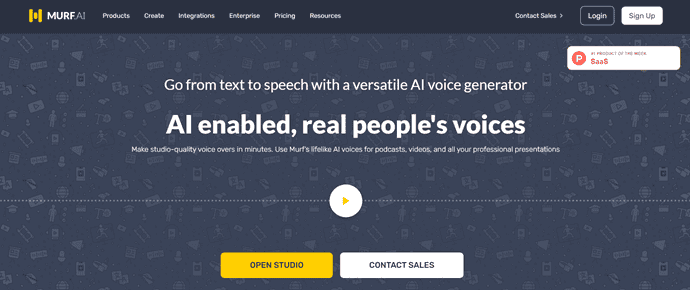
Murf AI voice generator provides a text based AI voice studio that can convert home recordings or scripts directly into voiceovers. The studio has over 110 AI voices and supports over 15 languages. Murf Studio also allows end-to-end integration of voiceover and visuals.
To start with, the studio provides a 10-minute voiceover render so that you can test the studio, try the voices, and also check out the various styling features within the studio.
Murf AI features:
- Languages : You can build voiceovers in 19 languages in Murf Studio. These languages include Arabic, Chinese, Danish, Dutch, English (US, UK, Indian, Australian), Finnish, French, German, Hindi, Italian, Japanese, Korean, Norwegian, Portuguese, Romanian, Russian, Spanish, Tamil, and Turkish.
- Voices: There are a variety of voices available in the studio. Each of the voices is categorized on the basis of age group, gender and accent. Though all voices can be used for any use-case, some provide gravity, or add a tone of empathy to the delivery. So depending on your content, the kind of mood you would like to create, you can choose a voice that relates to your audience.
- Styling (pause, emphasis, speed, pitch): Voiceover is not just about converting a script into audio. For the voiceover to be meaningful, it has to be said in a certain way, at the right speed, pitch, with the right pauses in the right moments, and with emphasis on the right words. Murf Studio has all these styling features that allow you to style the delivery of the voiceover as per your requirements.
- Text-based: Text-based voiceover makers are versatile simply because all you have to do is upload your script and convert. But not just that, it allows one to edit the script real time as you are building the voiceover. If a word or phrase doesn’t sound right, if the delivery doesn’t suit the visuals, you can edit it at that very moment. It reduces the effort and expense that go into re-recording a voiceover using traditional methods.
- AI Grammar Assistant: Murf Studio’s text editor is powered by AI Grammar Assistant, which provides suggestions and highlights grammatical errors to ensure the script-to-voiceover translation happens seamlessly and without any errors.
- Voice Recording Convertor : For podcasts and interviews where you would like to retain the casual tone of conversation, Murf Studio allows you to upload the recording directly and convert it into a voiceover by choosing different voices for different speakers.
- Add Video and Images : Many voiceover software can create voiceovers that you can export as a file and then sync with your visuals through a different software. But in Murf Studio, you can upload videos, images, adjust timing, and sync it with the voiceover you have created in the studio directly. So Murf Studio also works as a one stop workspace where you can create your content from scratch.
- Collaboration : Quite often, we create content with a team. This becomes difficult on a voiceover generator, and hence Murf Studio provides a collaboration feature for Pro and Enterprise users.
Murf AI Pricing & Plans :
Murf AI has plans suited for different kinds of creators, teams, or one-time use.
- Free: Each registration comes with 10 minutes of free voiceover render time. You can test out all features and voices before you make the decision to find the right plan.
- One-time: If you are not a regular content creator and would like to work on just one project, you can subscribe to a one-time plan. This covers 30 minutes of text-to-speech conversion time and access to all basic voices and features.
- Basic: The Basic plan works as an entry-level subscription, including access to 60+ voices in Murf across 10 languages and all the features needed to create AI voiceovers, voiceover videos, or voiceover presentations from a script.
- Pro: This plan comes fully feature-loaded and also has access to 115+ voices in 17 languages. Apart from the basic toolkit, Murf Pro hosts a bunch of interesting features, like a speech-to-text voice changer and recorded voice editing.
- Enterprise: When you have to constantly work with your team on projects, single account access can create difficult workflows. The Enterprise plan helps you and your team work together in a single workspace. The Enterprise plan supports an admin account, along with sub accounts to manage projects and access control among team members.
Murf AI Pros
- very simple-to-use tool
- Voices sound very realistic
- ability to sync videos or presentations within the tool
- Collaboration features for Teams
- Audio editing from text
- Convert home recordings into AI voices
- Voices can be used for commercial purposes
Murf AI Cons
- Users cannot export speech in MP3 under the free plan
- API support is absent
- uploading script document is not there
How to use Murf AI Voice Generator Online Cloud-Based Software
Working on Murf Studio can be intuitive for even first time users. The interface is simple and allows you to edit your creatives so that you can build your content on a single platform.
So let’s dive into the three simple steps to make that quality voice over in minutes.
- STEP-1: Choose a Voice
- Murf’s entire library of voices is available on a drop down menu in the studio, where you can play each of these until you are sure of your selection. You can also select a particular voice and play a few sentences from your script in that voice before you finalize the choice. You can also use different voices for different sections of your voiceover.
- The library includes over 110 voices in 15+ languages, and the catalogue keeps growing.
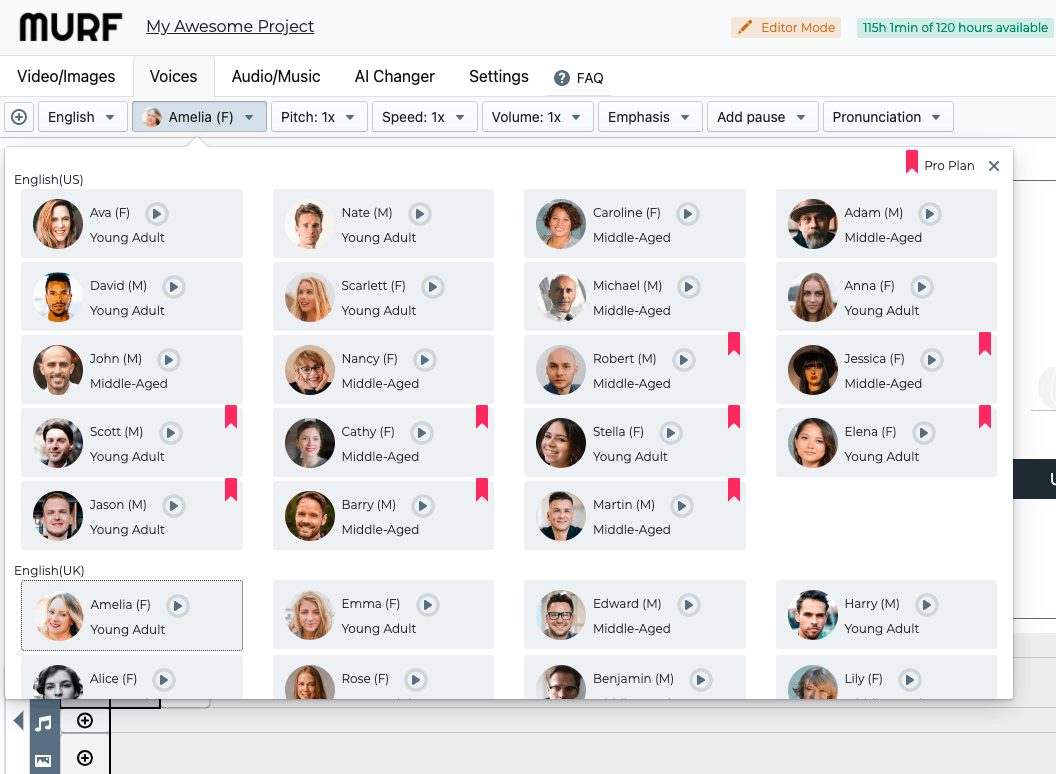
- STEP-02: Enter the voice over script:
- You can start writing your scripts in the text editor, or if you have your script ready, you could simply copy and paste it. The editor also is powered with an AI grammar assistant to make your spelling and grammar checks seamless. You can also upload your home recording directly.
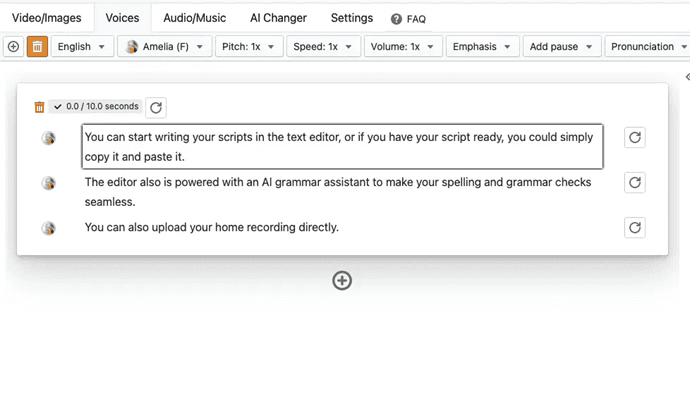
- STEP-3: Edit your voiceover:
- Each text block has a limit of 1000 characters. Once you cross that limit, just add a new text block using the ‘+’ button just below the text block. After you have added your script in the text blocks, place the cursor at places where you would like to add pauses, and from the top menu, select the ‘Add Pause’ option to choose the appropriate length of your pauses. You can also customise the length of the pauses as per your choice.
- Now you can move on to one of the most customisable and fun parts of the voice over maker, to add emphasis to the delivery of your script. Adding emphasis is as easy as moving your cursor along a graph. From the top menu, choose the ‘Add Emphasis’ option and you will see a graph with your selected sentence right above it. Move around the graph to add emphasis to the specific parts of the sentence and play it in your text editor, and your sentence is ready!
- Follow through the process for each of your sentences and change the speed and pitch of the voice according to the content of your script.
- STEP 04 : Test, Edit, Download & Share
- Once you are done editing your script, you can simply go to the ‘Build Audio’ button, which will render your voiceover instantly.
- Now you can click on the play button, see how your visuals sound with the audio. You can sync your visuals according to the pace of your voiceover. Even after exporting your project, it will be available in your workspace so you can always go back and make more changes and render it again, until you are completely satisfied with the audio.
- Once everything is set in place, download the file in HD directly if you are already on a plan, or you can upgrade to a subscription or a one-time plan. You can share access by creating a shareable link for either a specific time period or for a lifetime.
- If you want to work with your team on a project, you should check out the Pro or Enterprise plans which will enable you to collaborate with others real-time.
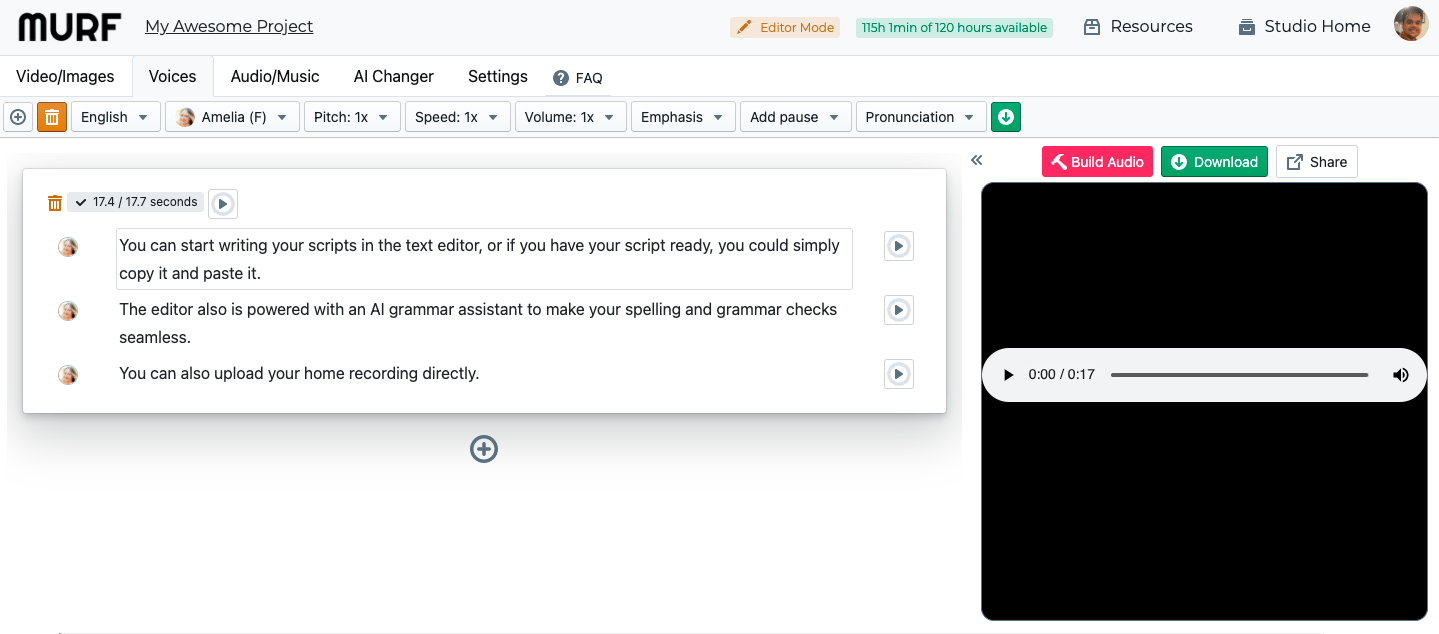
2. Amazon Polly (Free+ Premium): The best Free Text-to-Speech software Online
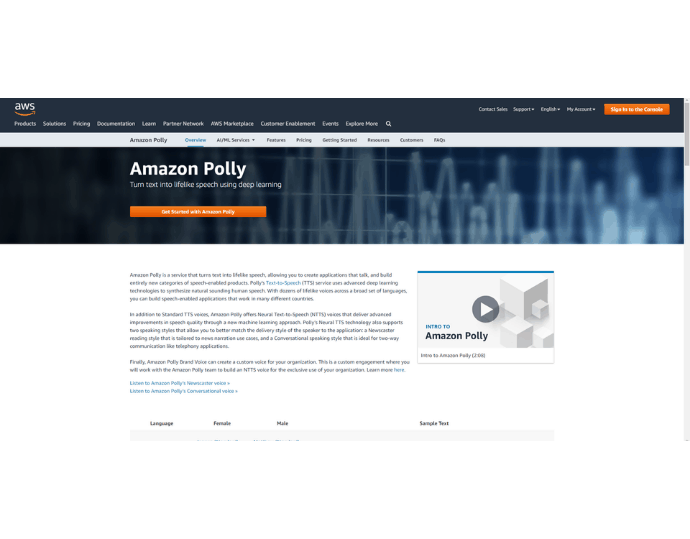
Amazon Polly is on the first position at our list, and the reason is its quality and the pricing plans they are offering to end-users. We have found during our text that the voice quality produced by Amazon Polly is insanely natural and real.
Note: We are using Amazon Polly to make videos for our YouTube channel
Besides Alexa (a speech-to-text tool), Amazon has developed Amazon Polly to convert text into audio format. The main goal behind the creation of Amazon Polly is to let developers create a speech-enabled application. However, if you are a YouTuber or an individual who is looking for TTS software for personal use, you can still use Amazon Polly from their web interface.
Amazon Polly uses deep learning to transform the text into a human-like speech, which is incredible and something you hardly find in other products out there on the market.
Amazon Polly Features
- NTTS (Neural Text to Speech): Yes, NTTS is different from standard TTS. With the help of machine learning, Amazon Polly can deliver quality speech that is not seen in the standard TTS approach. With the NTTS approach, you can create your own custom brand voice for your organization. To create a brand voice, the amazon Polly team and your team need to work together.
- Supports more than 25 language: Amazon Polly has provided lifelike TTS voice service (male and female) to almost every language that is popular on the planet. Also, you have the option to choose a speaker from the available list that speaks out your language. Some popular language names are – US English, UK English, Arabic, Indian English, French, French Canadian, Chinese, Japanese, Italian, etc. To see the full list of supported languages, click here.
- A Simple API for developers: To integrate your applications with Amazon Polly’s voice, you need to use Amazon Polly API. With this, you just need to send a text you want to convert into speech to Amazon Polly and in return, you get the converted speech either in the audio stream or standard audio format (example, MP3)
- Speech Marks: Speech marks is nothing but metadata that should be synthesized when a user requests speech marks for a specific word or text. In simple words, you can use speech marks to tell Amazon Polly to synchronize speech with the facial animation (lip-syncing) of a human or to highlight any specific word in a speech. Speech marks play a major role in producing a lifelike voice.
- Loudness, Pitch, and Voice Rate: All these can be easily adjusted when using Amazon Polly.
- Speaking Style: Amazon Polly has 2 speaking styles in which the text can be synthesized: Newscaster and Conversational. The Newscaster delivers speech if it is spoken by any news anchor. On the other hand, the conversational style can be used to deliver more natural human sound. Currently, these two styles are limited to only en-US (US English) and es-US (US Spanish).
- Accessibility: Apart from the API support, Amazon Polly can be accessed through the AWS management console (AWS cloud website) and the AWS command-line interface (CLI)
- Pronunciation Control: Amazon is fully capable of providing a user with control over the pronunciation of any word. This can be done with the XML file. The user needs to define the pronunciation style of any word by uploading an XML file with Lexical entries.
Amazon Polly Pricing & Plans
There comes the most awaited part I want to discuss with you guys. In the world of expensive TTS software, Amazon Polly is the only professional software that offers a 1-year free trial to all users.
Let’s take a look on the Plans:
Amazon Polly Free Tier:
Under the free tier, the user gets 5 million standard voice characters and 1 million neural voice characters to convert into speech. The free tier is for 1 year and will start when you request your first speech.
Pay as you go Model:
This is the Amazon paid plan that starts after you complete the free tier. Under this, the user needs to pay based on the number of characters. For standard voices, the user charged $4 per 1 million characters and for neural voices, the user charged $16 per 1 million characters.
Amazon Polly Pros
- Exported voices and speeches can be used for commercial purposes.
- Very long free trial period (1 year)
- Cheapest and best natural voice quality as compared with other tools
- Easily accessible
- Pronunciation control is there.
- Freedom to use any language at any time without paying extra money.
- Speech can be downloaded as an MP3 format in a free plan
Amazon Polly Cons
- The user doesn’t have the option to import document files such as docx, pdf, etc into a cloud-based Amazon Polly.
- No text bookmark section is available.
- .wav file format support is absent
- Because of XML lexicons, Amazon Polly is relatively hard to use when a user needs to make adjustments in speech such as emphasis, pauses, etc.
How to use Amazon Polly Text to Speech Online Cloud-Based Software
Video Tutorial: How to use Amazon Polly text-to-speech software
In this video, we are showing how Amazon Polly works and also giving you a live demo of Amazon Polly Voices. No problem, if you don’t have time to watch a video, you can always follow the steps mentioned after the video.
In this section, you will learn how to use Amazon Polly AWS web-based interface to convert text into speech. After signing up with Amazon AWS, follow these steps:
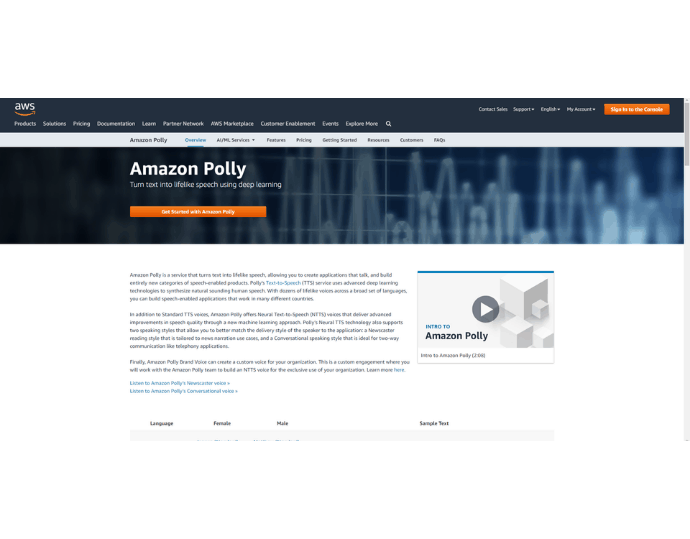
In This section, I will show you the step-by-step procedure to use Amazon Polly Online Text-to-speech tool.
Total Time: 5 minutes
STEP-1: Log in to Amazon Polly
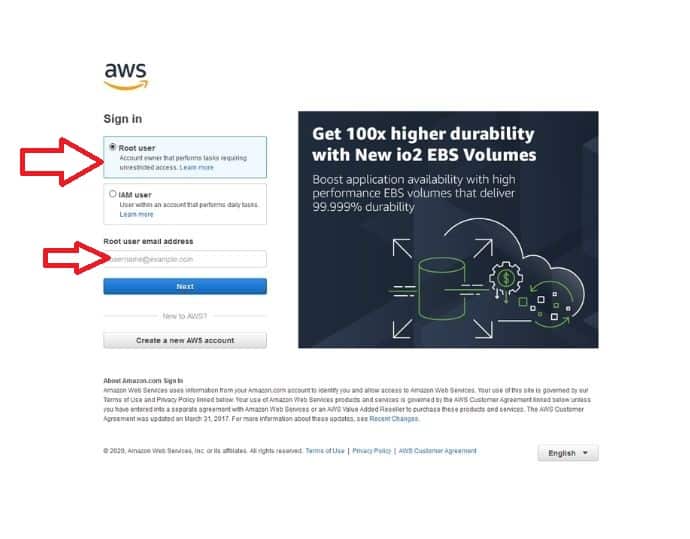
AWS is free to register. Make sure you log in as an AWS root owner.
STEP-2: Search Amazon Polly
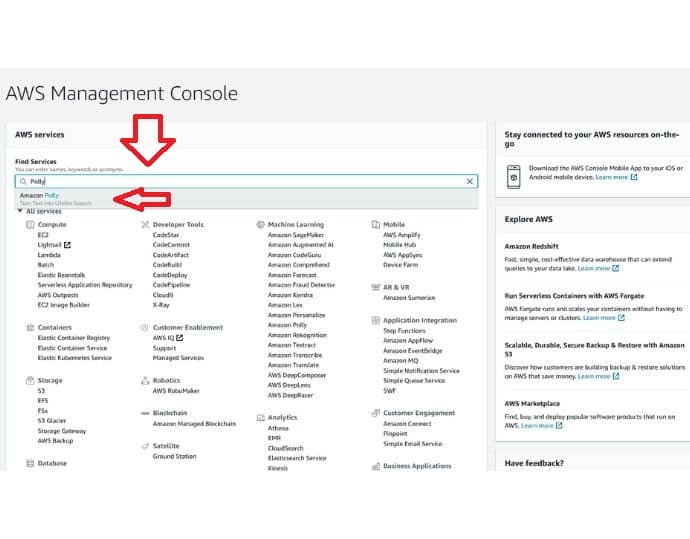
As soon as you log in, you will be redirected to the AWS management console. Search Amazon Polly on the search box shown below the “Find services” option. Click “Enter”.
STEP-3: Get started
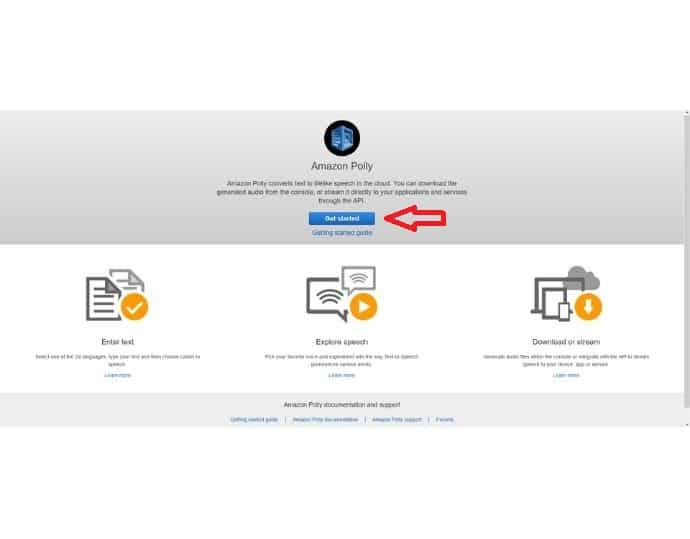
Click on the get started button to open up the Amazon Polly interface or you can also learn more about this tool by clicking on the getting started guide link. I am clicking on “Get Started.”
STEP-4: Enter Text, Configure settings and Export
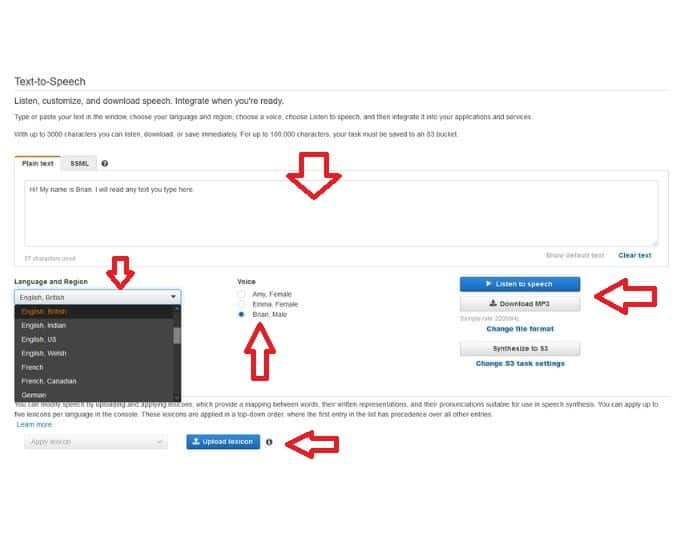
Now you’re on the main interface of Amazon Polly. First, enter text in the text box and then select your preferred language from the “language and region button”. Then select any voice available from the given voices, and then finally either listen to or download speech in MP3 format. If you need to change the pronunciation, you need to upload a lexicon file by tapping the lexicon button.
RELATED – Best Speech Recognition Software
3. Natural Reader Online (Free + Premium)
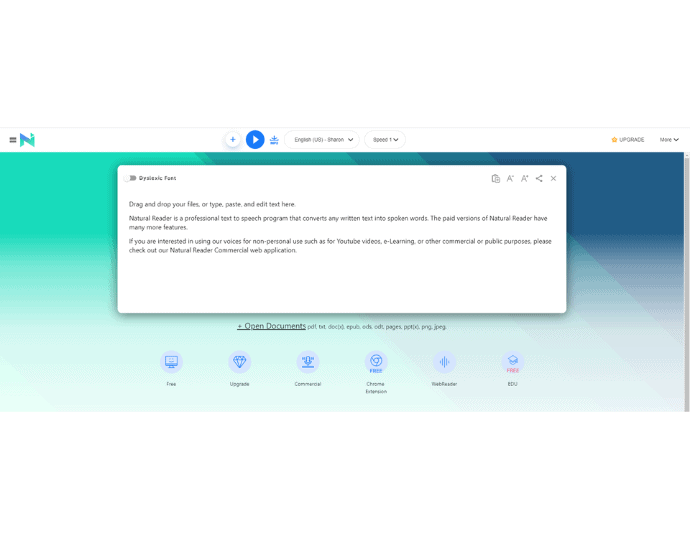
Natural reader Online is a whole package of TTS software. Whether you need it online or offline or for your mobile, Natural reader takes care of everything. They have a total of 5 TTS-based separate products, and, “natural reader online” is one of them, which we are discussing now. The only downside of Natural Reader Online is that you can’t use the voices generated by this personal online app for any commercial purpose, for example, YouTube videos. For this, you need to buy their separate commercial web-based app, which is kind of expensive.
Natural Reader Features
- Multiple document files supported: The Natural Reader gives the user flexibility to import their document files of any type, such as docx, pdf, txt, ppt, non-DRM epub files, etc directly into the interface. This feature saves time when copying and pasting.
- OCR Enabled: Natural Reader has the powerful feature of speaking out words from scanned papers or digital image files.
- Accessibility: To use Natural reader online, a user doesn’t need to download any software, Natural reader is totally accessible from any browser on any device.
- Usability: If we talk about usability, Natural Reader is more flexible than Amazon Polly. Unlike Amazon Polly, Natural Reader gives users the option to simply drag and drop text files into the editor, and with a single click, Natural Reader is ready to read words loudly.
- Dyslexia font: The Natural Reader not only helps Dyslexia affected persons by speaking out the words but also converts the normal text fonts into Dyslexia fonts so that they can read and listen simultaneously.
- Plus Voices: Plus voices is the most extensive feature offered by Natural Readers. Just like the Amazon Polly neural voices, Natural reader has plus voices which give the real human-like speech feel. The plus voices are only available under their “Plus” plan.
- Highlighting and Speed control: As a Natural reader speaks, the words will also highlight in the text box as well as the bottom section. The speed control is handy and accessible from above the text editor.
- Document history and Audio history: On a Natural reader interface, the user has the option to restore previous voices. This small feature acts as a backup and can be very useful in some situations.
- No Language Barrier: The user has the option to toggle between languages without paying extra money. The languages vary between premium and plus plans.
- Under the Premium plan, these languages are offered by Natural Reader:
- English (US, UK)
- Dutch
- French (European, Canadian)
- German
- Italian
- Portuguese (European, Brazilian)
- Spanish (European, Mexican, US)
- Swedish.
- Under the Plus plan, Natural Reader supports more languages:
- English (US, UK, Australian, Indian, Welsh)
- Danish
- Dutch
- French (European, Canadian)
- German
- Icelandic
- Italian
- Norwegian
- Polish
- Portuguese (European, Brazilian)
- Romanian
- Russian
- Spanish (European, US)
- Swedish
- Turkish
- Welsh
- Other essential features: Natural Reader comprises many additional but important features in their software, such as a pronunciation editor, bookmark support, and footer & header adjustments. The bookmark section allows a user to add a bookmark between the text for the future and with the adjustment of the footer and header, you can tell Natural reader to skip the text showing in those parts.
Natural Reader Pricing & Plans
Apart from the free plan, Natural Reader offers two more plans: free and premium. Let’s check one by one.
Natural Reader Free plan:
Under a free plan, a user gets:
- Unlimited use with free voices
- 20 minutes per day to play around with premium & plus voices
- Pronunciation editor
- All language support
Natural Reader Premium plan
The premium plan starts at $9.99 per month, and the user gets the following features:
- OCR functionality
- Unlimited usage with premium voices
- MP3 conversion (1 million characters limit per month)
- Pronunciation editor
Natural Reader Plus Plan
This plan starts at $19.00 per month, and the user will get everything mentioned in the premium plan and a total of 100 voices (premium & plus).
Natural Reader Pros
- Easy-to-use interface.
- No sign-up is required for testing
- An extra feature of bookmarking, highlighting and audio history is available
- The user has the option to import documents files directly into the natural reader interface.
- 20 minutes daily with premium voices are available in the free plan
Natural Reader Cons
- 1 million characters limit on MP3 conversion in paid plans
- The user can’t use these generated MP3 files for commercial purposes.
- The user cannot export speech in MP3 format under the free plan
- OCR functionality is not available in the free plan
- expensive text-to-speech tool as compared with Amazon Polly
- Only 2 languages are available under the free plan
- The pause button is useless. It will resume speaking from scratch instead of the last reading position.
- API support is absent.
How to use Natural Reader Text-to-Speech Online Personal Web App
The Natural reader online version is very easy to use. Even the user doesn’t need to go through the sign-up process for testing purposes.
- STEP-1: Open the browser and enter this URL: naturalreaders.com/online
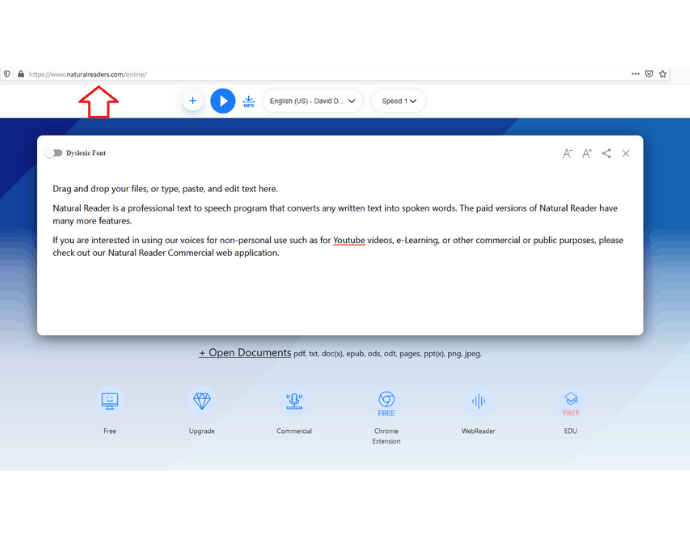
- STEP-2: To speak out any text, either you need to type text manually or simply drag and drop the document file over the text editor.
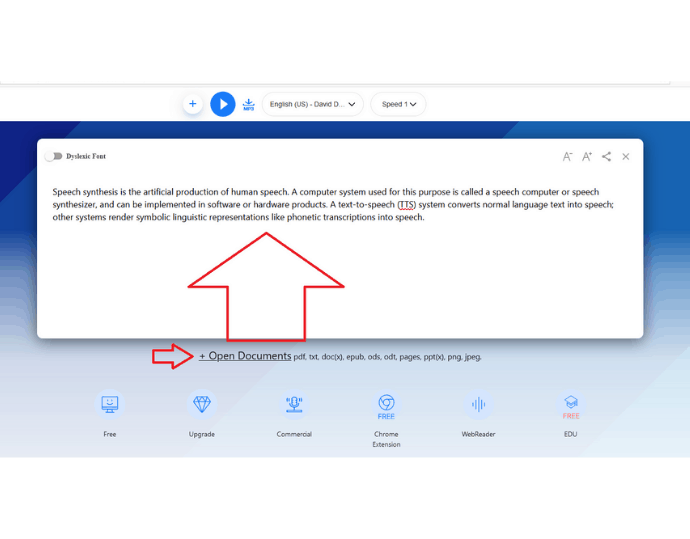
- STEP-3: After inserting text, you need to choose language and speakers from their respective buttons. Then, after setting speed, the natural reader is ready to play voice.
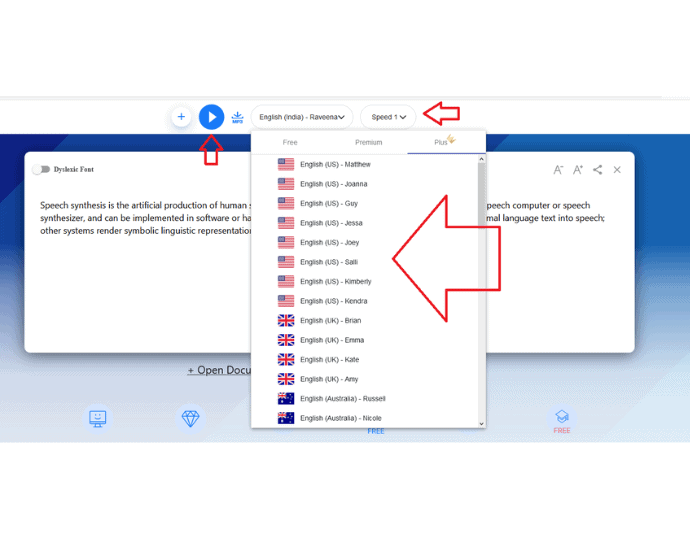
4. Notevibes online Text-to-speech software (free + premium)
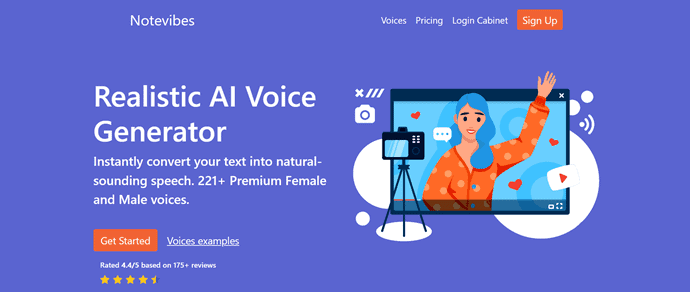
Netvibes is the third online TTS software on our list. After testing it out, the main reason is to put it on our list as it’s an advanced, easy-to-use front-end voice editor, supports multiple voice speakers, and has attractive personal and commercial pricing plans. It has everything the user can expect from online TTS software. Let’s check the features one by one:
Notevibes Features
- wide range of languages and voices supported: Notevibes has supported up to 157 voices of different speakers and the number has been growing as time passes. Also, they have 17 languages for users to play around whenever they need without paying extra bucks. The supported languages are:
German, English, Italian, Japanese, Turkish, Vietnamese, Arabic, Indonesian, Mandarin Chinese, Spanish, French, Dutch, Russian, Portuguese, Polish, Hindi.
- Advance editor functions: Notevibes has some awesome advanced features in their audio editor, which is free even in the trial period. These are pause control, emphasis control, speech control, and pronunciation control. Apart from that, there is one more noticeable feature which you don’t find in any online-based TTS software is the available speech presets, such as IVR, Car speakers, home speakers, headphones, etc. This is very useful when you want to align the voice with a specific environment.
Notevibes Pricing & Plans
Notevibes really cares about their customer’s pockets and offers both subscription plans and one time plans:
Notevibes Signup Bonus & Special offer
The user gets free 5000 characters to convert into speech with a premium voice. After that, the user has the option to refill this plan either with a one time payment plan or by availing of a commercial plan.
Also, if you are a blogger and write 500+ word articles about their text-to-speech software, Notevibes can give you a free personal plan.
- Notevibes personal Package
- The personal package starts at $7 per month, and the user gets 1,200,000 characters. This plan is for personal use only, which means for personal listening, personal e-learning. It offers a license for a single account.
- Notevibes Commercial Package
- The commercial package starts at $70 per month, which is relatively cheaper as compared with Natural Reader commercial plans. In this package, the user will get 12,000,000 characters per year and also feature an advanced audio editor.
Notevibes Pros
- Advance audio tuning functionality is available, such as presets, audio emphasizing, etc.
- Supports both MP3 and .wav formats.
- Notevibes has more speakers (voices) to choose from as compared with other software’s.
- Personal and commercial plans are cheap as compared with natural reader plans.
- MP3 files can be downloaded for free.
- Notevibes can keep your file safe in their database for up to 14 days.
- SSML tags are supported for advanced audio tuning.
Notevibes Cons
- An advanced audio editing feature is absent in the personal plan
- Audio in .wav file format is only be downloaded in a commercial plan.
- The bookmark section should be there, but it is not.
- OCR technology is yet to come.
How to use Notevibes Text to Speech Online
- STEP-1: Type this URL at your browser address bar: “www.notevibes.com” and click on the get started button to sign up with your Google account.
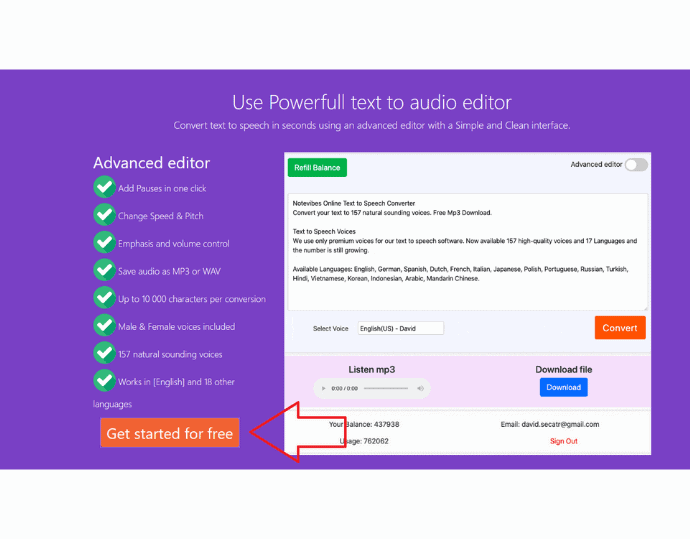
- STEP-2: After logging in, just enter text in a textbox (less than 5000 characters) and then select a voice from the available voices, and finally click on the convert button. To play the resulting voice, hit the music button.
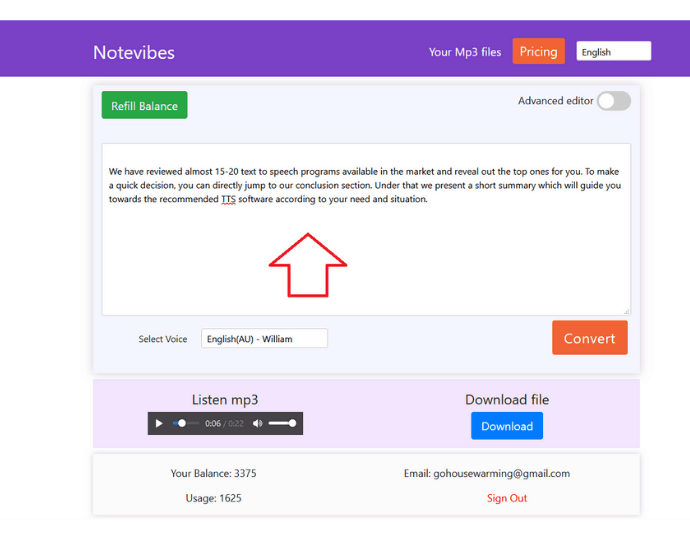
- STEP-3: To test out the advanced audio options such as pause, speech emphasizing, and volume controls, you need to switch on the advanced editor feature from the on/off button shown at the top right corner.
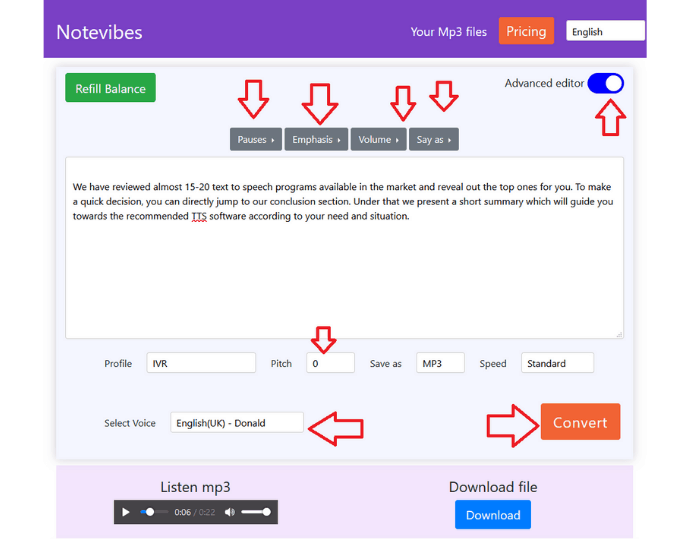
5. Wideo (free Commercial text-to-speech online tool)
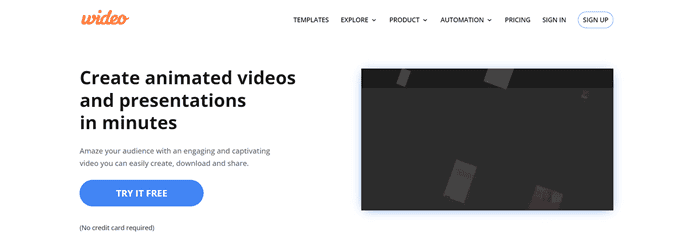
Wideo text-to-speech is a separate add-on provided by the Wideo video editing company. This text-to-speech tool is the simplest of all, and the main benefit of using this tool is that users never need to pay anything, even for audio that is supposed to be converted for commercial purposes.
Wideo Features
As I said, it is a very simple text-to-speech tool, only a few features are available, but still, it is worth enough.
25+ Languages Support: In the Wideo database, they comprise of 10+ natural sounded human speakers and support for more than 25 languages across the world.
Other small features: The user has the option to download the speech in MP3 format. Speed control and preview functionality are also present.
Wideo Pricing & Plans
This text-to-speech tool is absolutely free.
Wideo Pros
- Exported MP3 files are available to use for any commercial purpose
- An online video editing tool is also available.
- Natural voices are there.
- No prior login is required to use the Wideo text-to-speech software.
Wideo Cons
Characters limit: 2, 000 per day. But you can use a VPN or different browsers and devices to reset your limit daily. It is a simple hack to use this software for free and forever.
How to use Wideo Text to Speech Online software
STEP-1: Type “https://wideo.co/text-to-speech/” in your browser address bar.
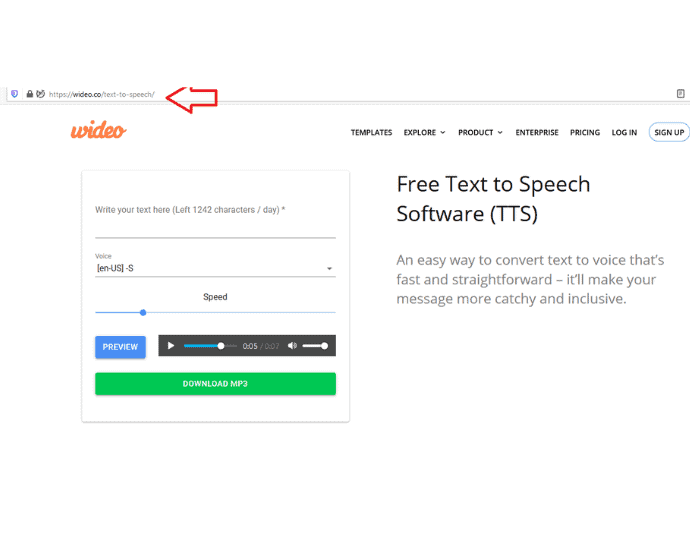
STEP-2: The first thing you need to do is input text (less than your reading daily character limit) and then select the speaker from the “voice” drop-down menu.
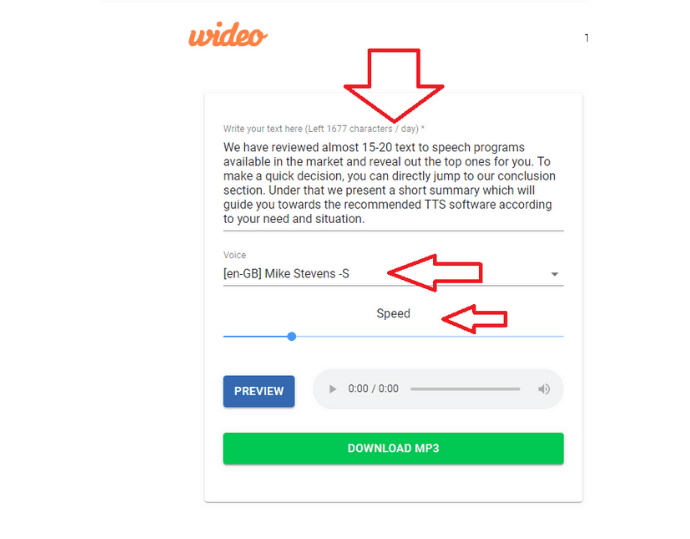
STEP-3: The only thing left after inserting text is to click on the preview button to convert text into speech, and finally on the MP3 button to save the audio file on your PC.
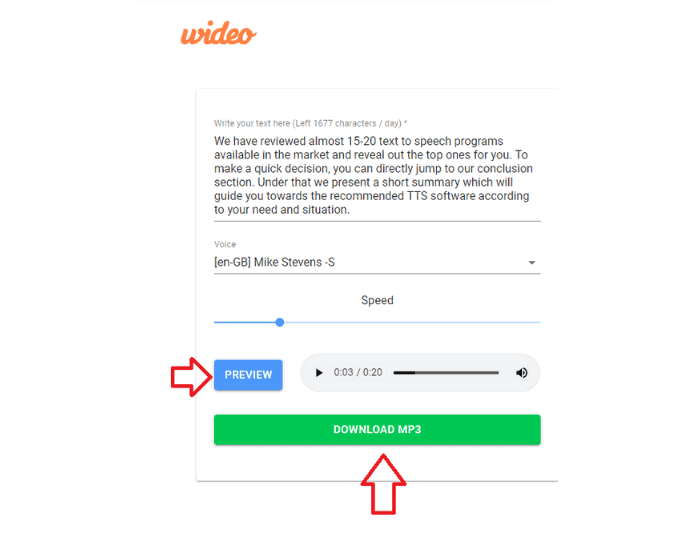
List of top text to speech software (Offline and Software-based)
6. Balabolka (Best Free text to speech software Offline)
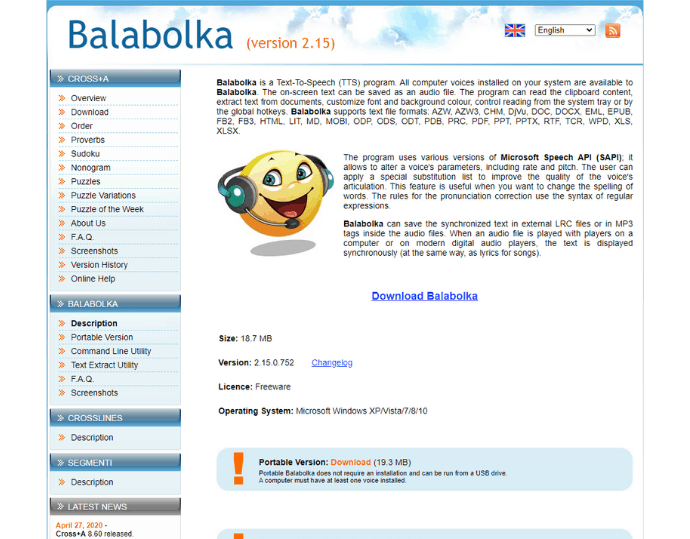
Balabolka is freeware and one of the oldest text-to-speech software programs available for the Windows platform. Despite being free, it provides a lot of amazing features that no other text-to-speech-based software is offering. Some of the features are audio and pitch control, reading audio files directly in the editor, being able to speak excel (Xls) file, etc. Balabolka is free for personal use, however, the user can install external voices in the pc and integrate with Balabolka to use it for commercial purposes.
Balabolka Features
- Voices and Languages: Balabolka can use the voices of Microsoft API or other voices that are installed in the system. In other words, it can use all those voices which come with your windows operating system. Example: “Microsoft David Desktop” and “Microsoft Zira Desktop.” These are both English-native speakers. To use other languages or the voices of other speakers, you simply need to purchase and install an external voice of your preferred language provided by professional text-to-speech engines. Example: Ivona, Acapela, etc.
- Audio Altering: Not only does Balabolka just speak out or export your words in MP3 files, but it also has some amazing controls that make your audio more natural according to your desires. For example, with pitch and rate control, you can alter the sound speed and add a low- or high-pitched effect on a particular sentence or word. Apart from this, Balabolka supports XML voice-for-voice alternating. This is a great example of using XML tags to add different speaker’s voices between sentences.
Example: A use of the <voice> XML tag to change speakers between the sentences. You need to input XML tags in the Balabolka text editor.
<voice required=”Name=Sharon English speaker”>Hello, how are you doing today?</voice>
<voice required=”Name=Becky Spanish Speaker”>I am enjoying.</voice>
- A wide range of documents support: If you name a document file that Balabolka could not read for you, you will fail. Balabolka can narrate every possible document that contains text inside it. Supported file formats are:
.AZW, .AZW3, .CHM, .DjVu, .DOC, .DOCX, .EML, .EPUB, .FB2, .FB3, .HTML, .LIT, .MD, .MOBI, .ODP, .ODS, .ODT, .PDB, .PRC, .PDF, .PPT, .PPTX, .RTF, .TCR, .WPD, .XLS, XLSX, .TXT
- Portability: Balabolka allows users to use the software in many different ways. The first one is to buy, install, and run. The second way is to download a portable exe file that doesn’t require prior installation, and the user also has the option to use Balabolka through the command-line utility.
- Output formats (LRC & SRT is available): The Balabolka can easily convert your text into different audio formats, including MP3, OGG, WMA, WMV, MP4, etc. Apart from that, Balabolka can create LRT (lyrics) and SRT (subtitles) files. These two features you will never find in free text-to-speech software.
- Other essential features: Balabolka has a lot to offer its users. Let me explain the remaining features quickly:
- It can read or play audio files saved on the PC.
- Bookmarking and the highlighting feature are available.
- A spell checker and pronunciation editor are also there.
- Balabolka has an in-built translator (a Google translator).
- Balabolka can also split your document into multiple files. You can split based on a particular keyword, by table of contents, and many more parameters.
- Lots of reading parameters are available, for example, skip character, length of pausing (in milliseconds), forever repeating, read selected characters, etc.
- The font color, size, and theme of the software are fully customizable Balabolka has more than 20+ skins for every type of lighting. Example: dark mode for night.
Balabolka Pricing & Plans
Balabolka is a free text-to-speech software for Windows users. However, you may need to spend money on external voices that you want to use instead of default windows voices.
Balabolka Pros
- The software is free to use.
- Support XML tags for adjusting the voice.
- Support LRT and SRT files
- There is no limit on the number of characters to be converted as an MP3 file
- No internet required
Balabolka Cons
- Only default windows voices are available to use.
- OCR technology is absent
- Only available for windows operating system.
How to use Balabolka Text-to-Speech Offline software
STEP-1: Download and install Balabolka from the official website.
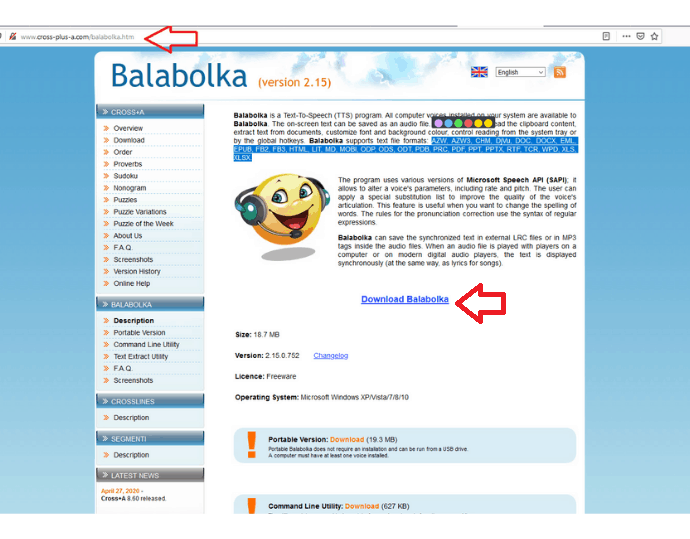
STEP-2: Run and either insert text directly into the Balabolka editor or open up the document file saved on your PC by navigating file>open.
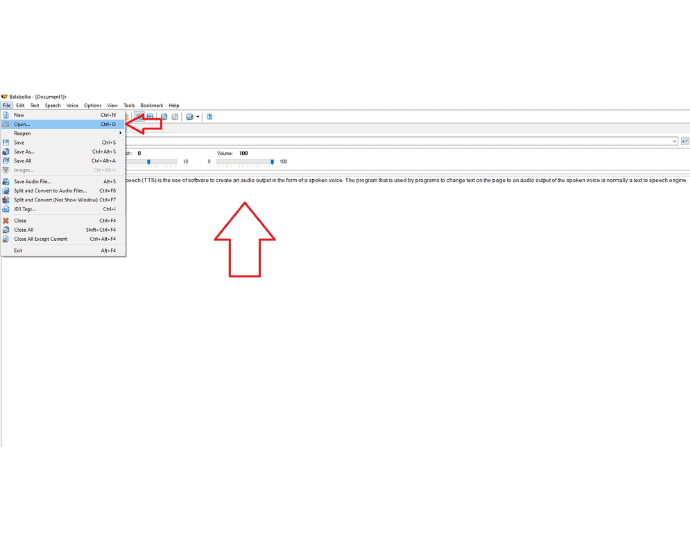
STEP-3: Set pitch level, rate, and available voice speaker, and finally click on play or navigate to file>save audio file to export your text into the audible format. Example .wav.
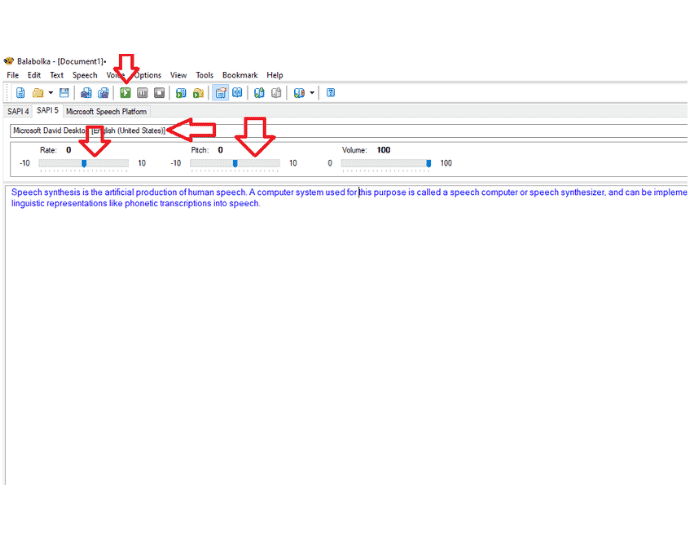
7. Natural Reader Offline (free+premium TTS software)
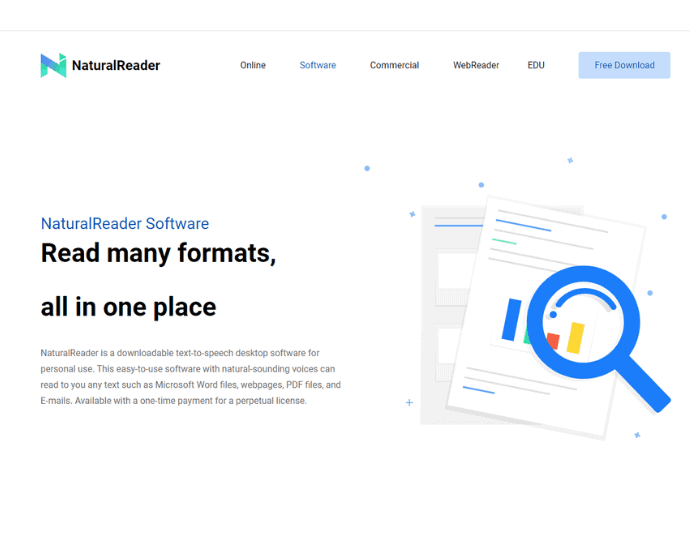
Natural reader (software) is part of the Natural Reader TTS company. As we have already discussed the features of Natural Reader, there is not much difference between online and offline Natural Reader except the pricing plans and available voices.
Natural Reader Offline Features
- Miniboard: Apart from the features mentioned in the online section of the natural reader, the Mini-board function is the thing to be noticed. With Miniboard the user has the option to read text from any software or browser. Miniboard is a separate window opened by the “more v” option available at the upper right corner of the software interface.
- 5000 OCR images support: Under the paid plan of a natural reader, the user has 5000 images to scan and read.
- Accessibility: The licensed Natural Reader can only be accessed by 1 computer.
- Other features: These are some common features you can find in the Natural reader offline version:
- Pronunciation editor
- MP3 version
- Natural voices
- It can read these documents file formats: txt, pdf, Docx, ppt, odt, jpg, png, and non-DRM epub
- MP3 conversion
- Footer & header adjustment
Natural Reader Offline Pricing & Plans
Natural Reader has many plans in their menu for users according to their needs. Let’s discuss one by one:
Note: All paid plans are available as a one-time payment. The license will last forever. Extra voices are available for $39.50 per voice.
- Free plan
- Under the free plan, users get unlimited use with free voices only, a pronunciation editor, and a mini-board feature.
- Personal plan: $99.50
- Under the personal plan, a user gets all the features available in free plan, plus 2 natural voices and the option to convert text into MP3 files
- Professional plan: $129.50
- Everything included in the personal plan, plus 4 natural voices
- Ultimate plan: $199.50
- Everything included in the professional plan, plus 6 natural voices and 5,000 images for OCR
Natural Reader Offline Pros
- Supported both windows and mac operating systems.
- It can read text from web pages.
- One time payment.
Natural Reader Offline Cons
- OCR functionality and MP3 conversion don’t come in a free plan
- The user can’t export audio files in a .wav format
- The user can’t use the audio files for a commercial purpose
- Expensive
How to use Natural Reader Offline Text to Speech Software
STEP-1: Download and install the software from the official website.
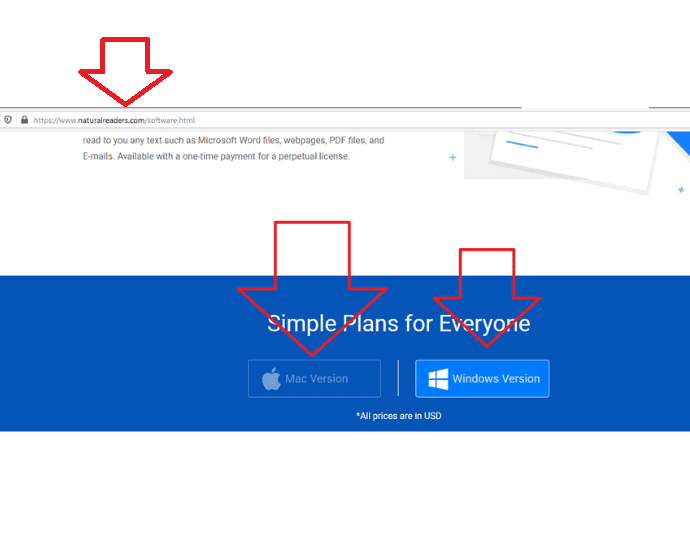
STEP-2: Run the software from the desktop and either drag your document file onto the natural reader interface or simply type text into the editor and click on the play button.
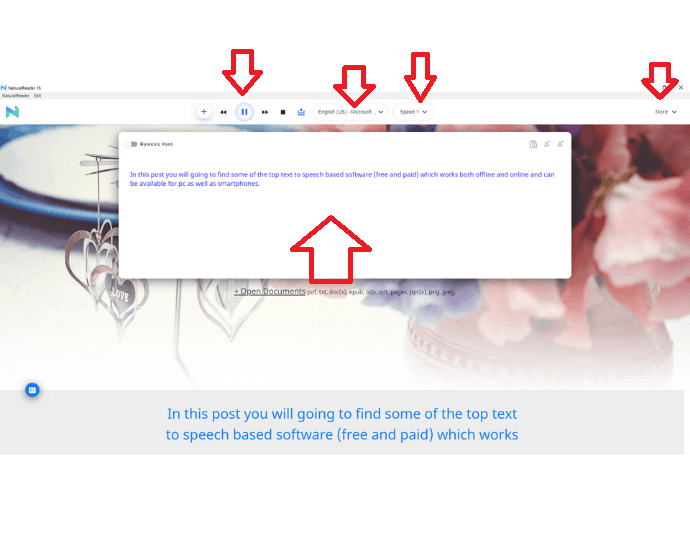
8. Zabaware Offline Text to Speech Software (Free+ Premium)
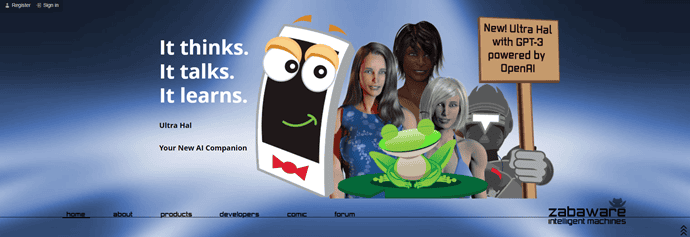
Zabaware is a low budget offline text-to-speech software available for Windows. It is best for YouTubers who only want 1-2 natural voices in the English Language. Not only can Zabaware read out the document files for you, but it is also able to read text from any software and web browser. The free version comes with some computerized voices and it supports default Microsoft voices that are already installed in your system. However, the user has the option to upgrade their software, which comes with a pack of natural voices.
Zabaware Features
- It can read text from any ebook or document file, regardless of its type.
- Can read content that is copied on the clipboard.
- Volume and speed control are available to play around with.
- Drag-and-drop functionality for text.
Zabaware Pricing & Plans
The Zabaware is free to download. However, to add a natural voice, you need to buy separate voices that are available on their site. It will cost you $24.95 per voice. The bundle of 2 voices is also there for $29.95, which saves $19.95.
Zabaware Pros
- The .wav file format is supported
- No characters limit
- One time payment for additional voices
- Generated audio files can be used for commercial purpose
Zabaware Cons
- MP3 file support is absent
- Outdated UI
How to use Zabaware offline text-to-speech software
STEP-1: Download and install the free version available on the Zabaware website.
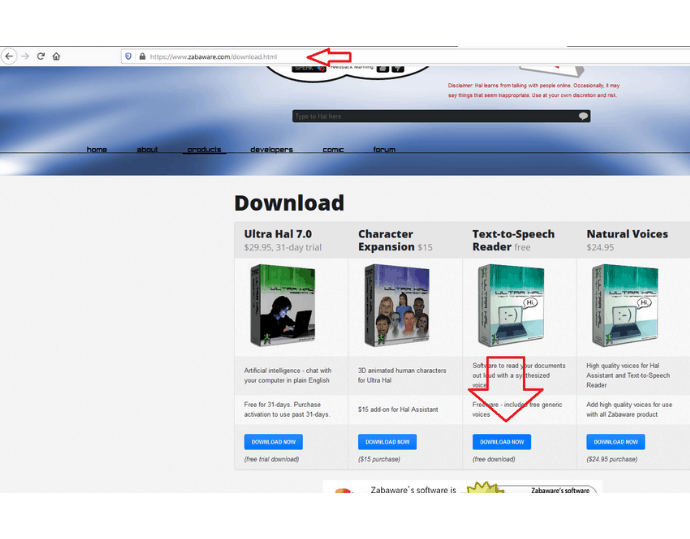
STEP-2: Run the software and paste content into its text editor, and after adjusting volume, speed, and speaking voice, click on the “read all” button to play the speech.
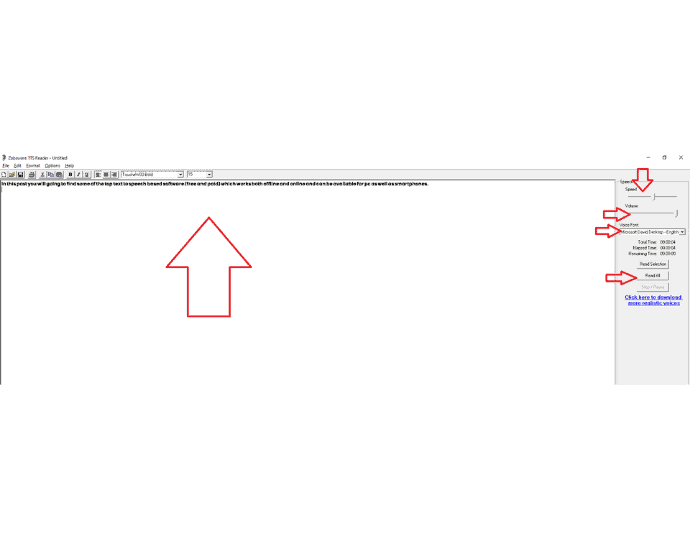
Conclusion
That’s it. These are the best text-to-speech programs we have researched and handpicked out of the 20 software programs on the market. If you still have confusion regarding choosing TTS software, you can consider the summary below:
Online text-to-speech software: Final words
On the whole, we recommend using MURF for its professional features.
Go for Amazon Polly if you just want to use a professional online text-to-speech tool for a year without spending a dime. But remember, you can’t import the documents saved on your PC to Amazon Polly. It is best for YouTubers. In fact, we have our own YouTube channel where we are using Amazon Polly to embed voice in our technology videos.
Go for Natural Reader online when you want to have OCR technology built into the text-to-speech software. Also, Natural Reader allows you to import the documents files onto their editor for quick listening.
Go for Notevibes when you don’t want to mess up hard-to-use speech modification controls and settings like Amazon Polly. Also, prefer Notevibes when you want to have multiple voice speaker’s options to choose from. They have about 177 natural speakers in their database.
Go for Wideo when you want to use text-to-speech online software for individual purposes, for example, YouTube videos. You never need to spend money on Wideo, and you still have the freedom to use the voices for commercial purposes.
Offline text-to-speech software: Final words
Go for Balabolka when you want to use free offline TTS software for a lifetime. Go for it when you want to use system default voices in the speech. Also, Balabolka would be the perfect choice when you’re looking for advanced features such as creating subtitles and lyrics files, XML tags, pitch controls, translation, etc. in a single piece of software.
Go for Natural Reader Offline software version when you’re looking for professional offline TTS software for Mac operating system. Also when you need OCR technology in the software and when you prefer a time payment method instead of renewing subscription each month.
Go for Zabaware when you only want to use US speakers (English) voices in your speeches and also when you have a low budget for text-to-speech software.
I hope this tutorial helped you to know about “8 Best Text-to-speech software”. If you want to say anything, let us know through the comment sections. If you like this article, please share it and follow WhatVwant on Facebook, Twitter, and YouTube for more Technical tips.
8 Best Text-to-Speech Software – FAQ
Can text-to-speech software work on Android smartphones?
All those software are mentioned under the online text-to-speech section and work for Android. You need to open a browser, and by navigating to each website page, you will be able to use it. However, if you specifically looking for an Android text-to-speech app, go for google text to speech tool available at google play store. If you want a professional text-to-speech application with more functionalities and voice options you can check voice dream which is available too on the android play store.
What is the best text-to-speech software for chrome extension?
Natural Reader has a separate extension for Chrome users. You can find it in the Chrome extension store.
Can Natural Reader speak out the text of Kindle e-books?
No, Kindle eBooks are DRM protected which natural reader couldn’t bypass. It is recommended to use the Kindle in-built text-to-speech tool.
What text-to-speech do YouTubers use?
For YouTubers, Amazon Polly and Zabaware are cheap text-to-speech tools are enough. However, most YouTubers like to embed their own voice in the videos. You can create your brand voice with the help of Amazon Polly.
Which software has an Indian accent and an English voice?
Amazon Polly, Natural Reader, and notevibes have Indian speaking speakers in their list, both male and female.
What is the difference between text to speech and speech to text software?
Text to speech software speaks out the user input text in their editor or document files loudly. While, speech to text software like Alexa, with the help of machine learning and artificial intelligence convert the human voice into digital text format.
