Want to Change DNS server on Mac? Want to update Your Mac’s DNS Servers to new DNS servers? Just follow this simple guide to change DNS settings on Mac. Changing DNS will help you to speed up your internet and the apps that use the Internet on your Mac.
This guide helps you and works for only Wi-Fi connections. Whatever the servers changed are completely network-specific and need to be changed then & then to new available wireless networks.
Simple guide to Change DNS server on Mac
1. From the top menu bar, select apple menu by clicking on the apple icon.
2. Choose ‘System Preferences’ from the options available.
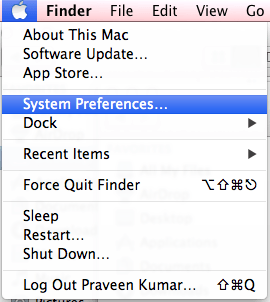
3. System Preferences window will open and choose the ‘Network’ under Internet & Wireless category.
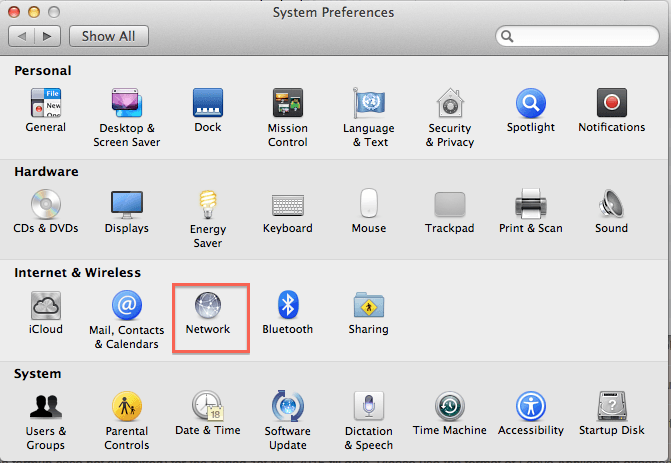
4. Network window will open. Then select the active network connection from the sidebar menu.
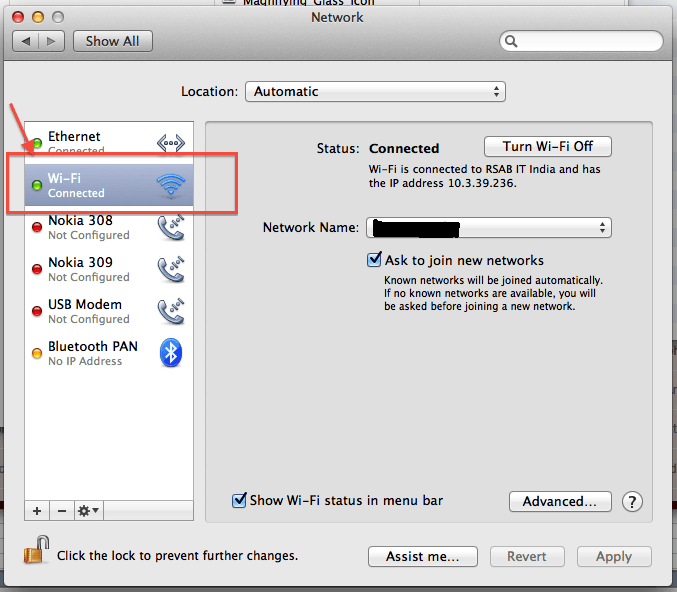
5. Connection used will display the status under the connection name as ‘Connected’.
6. Choose the active network interface that is connected to the Internet.
7. Click on the Advanced button at the bottom right corner.
8. By default the active network interface tab will be selected on the Advanced window.
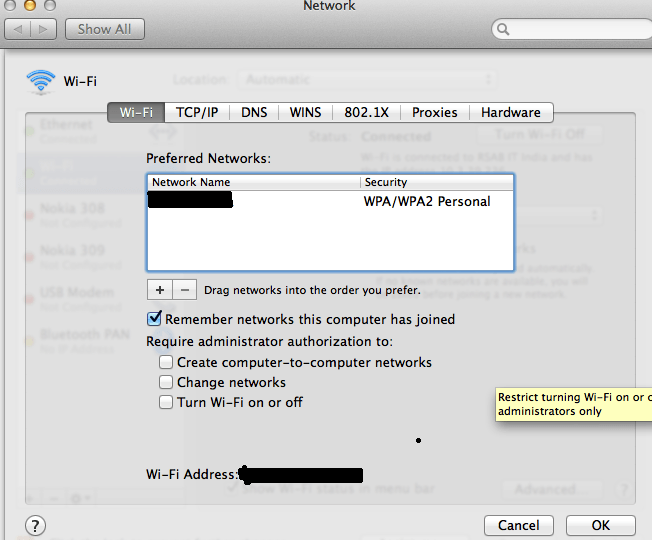
9. Click on DNS tab and window shown below will appear.
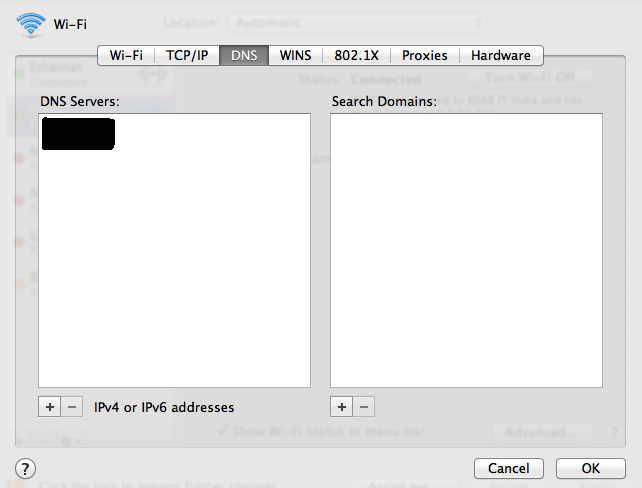
10. The button + & – will helps you to add and remove DNS servers.
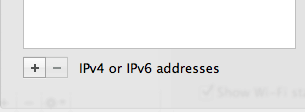
11. Click the OK button and then click on Apply to apply the changes.
12. Suppose if the newly added servers seems not working, reboot the system and test the servers again.
Notes:
To select and use Open DNS servers, you may enter 208.67.222.222 and 208.67.220.220
To select and use Google DNS servers, you may enter 8.8.8.8 and 8.8.4.4
- You May Like : 3 Best Ways to find IP address on Mac
- 9 Best Ways to Improve Mac performance and speed
- How to Disable Inline attachments in mail.app on Mac
- How to burn music CD in iTunes
Now you know How to Change DNS server on Mac. If this tutorial helped you, please share it and follow us on social media please like us on Facebook or Twitter. Subscribe to WhatVwant channel on YouTube for regular updates. Subscribe to WhatVwant channel on YouTube for regular updates.
