This CleanMyMac X Review gives you complete details about this best Mac cleaner software. Do you want a Faster Mac? Want to remove malware from your Mac OS? Then you must read this CleanMyMac X Review.
What is the need of using Cleaner software?
You may know that the new Mac runs faster and the older Mac runs slower than the new one. Because as time passes, your Mac will accumulate junk files, cache, browser history, duplicate files, and many unnecessary files. Your system files may get damaged. Your RAM gets full. Because of these issues, your Mac will get slow down. To run your Mac like the new one you must use Mac cleaner software like CleanMyMac X and Internet security software like Intego Mac Security(Special discounted link).
CleanMyMac X Review
CleanMyMac X is the software developed by MacPaw company which has a strong exploring Technology team. It is a powerful software application for maintaining and keeping Mac clean, maintained, and healthy. CleanMyMac X software is the best one to use in Mac OS X for cleaning junk data and removing unnecessary files. It will scan and release more storage space by cleaning unused data. Below are the most popular advantages of CleanMyMac X.
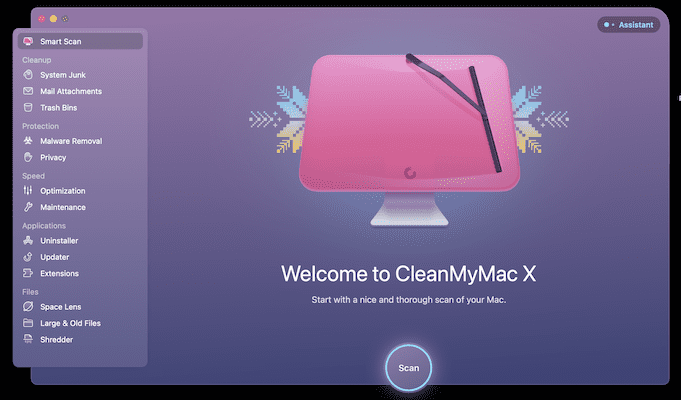
Features of CleanMyMac X
- It is the best software that will scan and clean up junk data.
- CleanMyMac X cleans more junk files/data and maintains the Mac better than ever. It will scan your Mac system every inch and removes gigabytes of junk files in a shorter time.
- It will clean the unnecessary iTunes and release more space in the hard drive.
- Demount GB of email attachments.
- Up-to-date on Processor and memory usage, battery, and frees up RAM.
- Provides health notifications upon hardware and software issues.
- One more important thing is that it provides the option to reset the current scan results and start over.
- Shredder is available with CleanMyMac 3 which erases data and makes it not recoverable.
- It will uninstall unused applications smartly and maintain useful extensions.
- It will also remove the Malware from your Mac.
Clean up
Under the Cleaning section, it provides three options namely, System Junk, Mail Attachments, and Trash Bins. These are briefed below.
- System Junk
- This option cleans all the junk, temporary files, and other unwanted files to free up space. This leads to the optimization of the performance of your Mac to a Maximum level.
- Moreover, it scans for corrupted files or broken files to resolve the odd behavior of the applications.
- Mail Attachments
- Attachments are most often used in emails to share files and data. They are saved on your Mac and space occupancy increases with respect to usage. This option in the Cleanup section will clear all the locally saved copies of those attachments and you can access them through your inbox.
- Trash Bins
- Files deleted from your Mac are moved to the Trash Bin which consumes some part of your Mac. If you won’t clear the Trash Bin, then your Mac will run out of Memory. Also reduces the performance of your Mac.
- CleanMyMac automatically warns you when the Trash Bin consumes more storage. Then, you can simply use this option to clear the files correctly from the Trash Bin.
Protection
In This section, CleanMyMac X provides two options, Malware Removal and Privacy to secure your Mac’s privacy and security.
- Malware Removal
- This option will scan deep into your device to find and eliminate the malware that impacts your Mac. This runs in the background to protect your Mac all the time.
- Privacy
- If you want to clear all your history, AutoFills, and other data from all the browsers present on your Mac, then this is the perfect option for you.
- It clears all the chat data from popular messaging applications like Skype with a single click.
Speed
- Optimization
- This option examines all the installed applications and prevents background processes that are not needed. So, the load on the CPU reduces the performance of the apps you are using.
- Maintenance
- Maintenance runs some pre-defined scripts to find the corrupted application and tries to repair them. It improves the driver performance too.
Applications
This section provides three options related to the application, such as Uninstaller, Updater, and Extensions.
- Uninstaller
- Even after uninstalling the application from your Mac, some traces of the application will be left over in the storage in the deep local device folders. To delete the applications and their data completely, this option will help you.
- Updater
- CleanMyMac X automatically scans every application in the background to check whether it is up-to-date or not. It checks for the compatibility of the application with your system configuration and keeps updating.
- Extensions
- This option allows you to enable, disable, and remove the extensions of the browsers. Along with the extensions, it also manages the plugins, widgets, dictionaries, and other items.
Files
- Space Lens – It makes the comparison of the storage occupied by folders in a graphical representation.
- Large & Old Files – To find and delete the large size files that are not opened for a long time
- Shredder – To Erase Sensitive Data
Connected Devices
CleanMyMac X introduced a new and amazing feature to manage and organize the storage of the externally connected devices on your Mac. Here is the process to use this feature.
- Click on the “CleanMymac X icon” available in the top menu bar. Then a window will open and at the bottom of that window, you will find a section as “Connected Devices”. Click on it.
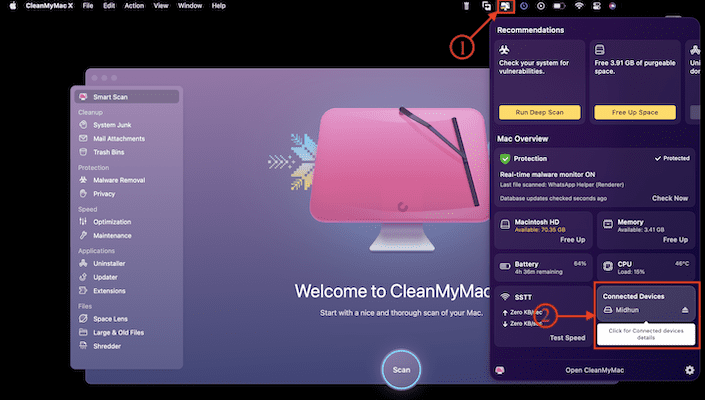
- A detailed window will pop up and shows you the storage of all the external devices connected to your Mac. Click on “Organize” to open the Space Lens window.
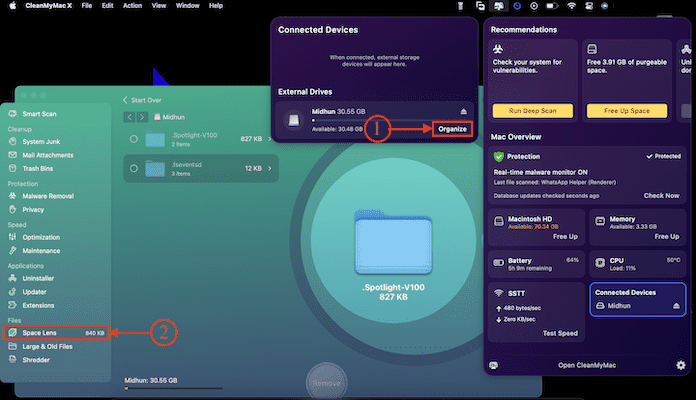
- On that window, the storage of the selected external device will be shown in a graphical representation for easy understanding. From there, you can easily erase the data from those device.
Logs
- The most important point of CleanMyMac X is that it shows the alert message of how much size has been cleaned up.
- The excellent way is it shows the clear logs of which data and how much occupied has been cleaned.
Fixing heavy RAM Usage
- Need to check how much RAM’s in use in CleanMyMac X Menu, you can see how RAM is distributed between different categories of data.
- If you’re looking for a quick improvement in performance, try clicking the Free Up button to release some of the RAM.
- Double-click on the RAM icon to see which apps and processes gobble up too much memory.
- Disable browser extensions and login items that consume a lot of RAM with the Extensions module. That is the efficient way which will help you cut down memory usage.
Notifications
- Notifications will pop up when some of the Mac hardware and processes have an issue and not working properly. Provides guidance on approach and resolving issues.
Pros of CleanMyMac X
- Simple interface.
- Provides Mac overview in the side panel.
- Removes gigabytes of junk files in just a click.
- Up-to-date on Processor and memory usage, battery, and frees up RAM.
- It will clean the unnecessary iTunes and release more space in the hard drive.
Price
CleanMyMac X is available in 1Mac Plan, 2Macs Plan, and 5Macs Plan. All these plans can be purchased in a One-Year subscription and One-Time Purchase. The Prices of both billings are listed below.
- One-Year Subscription
- Plan for 1 Mac – $27.96
- Plan for 2 Macs – $43.96
- Plan for 5 Macs – $63.96
- One-Time Purchase
- Plan for 1 Mac – $71.96
- Plan for 2 Macs – $107.96
- Plan for 5 Macs – $159.96
How to Clean your Mac using CleanMyMac X
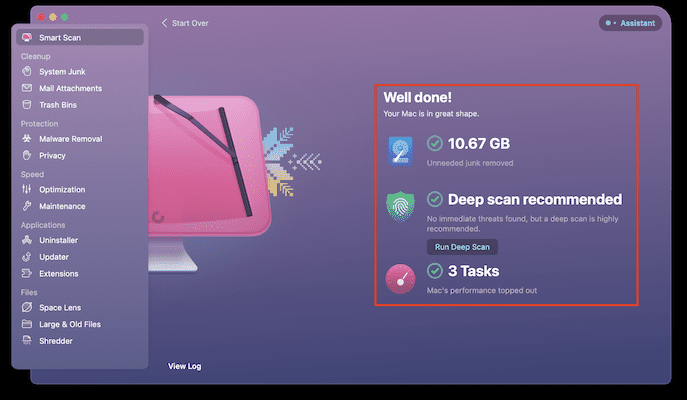
In This Section, I will show you the step-by-step procedure involved in cleaning your Mac using CleanMyMac X.
STEP-1: Visit CleanMyMac X

Firstly, Visit the Official site of CleanMyMac X and Click on the “Buy Now” option. It will take you to its plans page. Choose the best plan that suits you and complete the purchase.
STEP-2: Interface of the Application
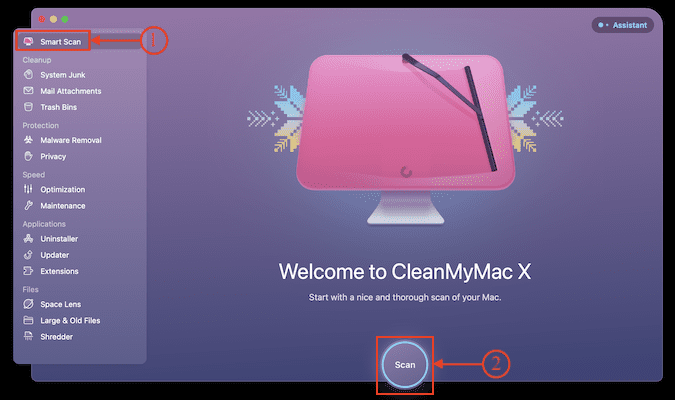
After purchase, download and install the application on your Mac. On the startup page of CleanMyMac X, you will find various options to clean and optimize your Mac. Choose the “Smart Scan” option and Click on “Scan” to start the scanning process.
STEP-3: Areas of Scan
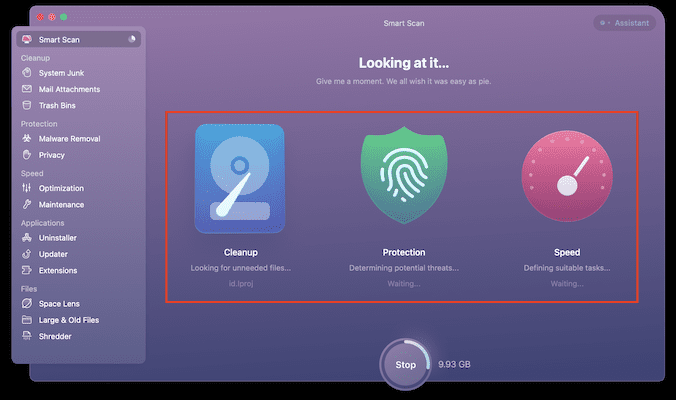
The smart scan consists of three processes, such as Cleanup, Protection, and Speed. In the cleanup section, it scans for unnecessary huge files and junk files to free up space. In the Protection process, it scans for malware and virus. Whereas, the speed section finds the corrupted or broken apps and files that are slowing down the performance of the Mac.
STEP-4: Scan Results
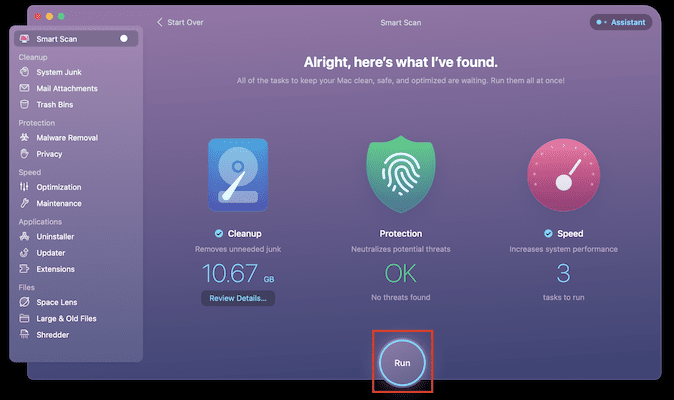
After the completion of the scanning process, it displays the found results according to the issue type. Later, Click on the “Run” option to start the cleaning process.
STEP-5: Smart Scan Results
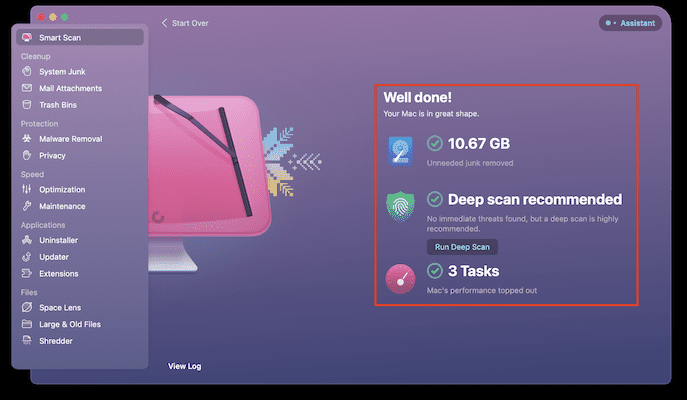
It takes time to complete the whole process depending on the size found in the scanning process. Later, it displays detailed information regarding the cleaning process.
Conclusion
CleanMyMac X is a must-have application on your Mac to keep it up-to-date and optimized. It scans deep into your Mac to find and clean junk files, malware, and unwanted data. Its applications section will help you to update and uninstall the applications completely from your Mac. Likewise, it provides lots of amazing features as discussed in this article. Download the application using the below link and try CleanMyMac’s amazing features on your Mac.
I hope this tutorial helped you to know about the CleanMyMac X Review: The Mac Best Cleaner. If you want to say anything, let us know through the comment sections. If you like this article, please share it and follow WhatVwant on Facebook, Twitter, and YouTube for more Technical tips.
CleanMyMac X Review: The Best Mac Cleaner – FAQs
Does CleanMyMac X actually work?
While CleanMyMac X performs most of its functions admirably and provides an excellent means of clearing gigabytes of unused system detritus/gunk off your Mac.
Is it good to buy CleanMyMac X?
Yes, CleanMyMac is a good, polished application for overall Mac optimization.
Is there any free version of CleanMyMac X?
Yes. CleanMyMac X is available in a free trial version valid for 30 days.
Is CleanMyMac X safe to use?
CleanMyMac X is notarized by Apple as a malware-free application. It deletes only those files that are 100% safe for removal.
Can I install CleanMyMac X in macOS 13 Ventura?
Yes. CleanMyMac X is supported in all the latest macOS versions including macOS 13 Ventura.

I have been running CleanMyMac 3 for some time now and like it. Should I upgrade to CleanMyMac X? What is the difference between CleanMyMac 3 and CleanMyMac X.