Have you bought a new iPhone? Were you using the Colornote Notepad notes app to note down notes on your android phone? Want to Send Colornote Notepad notes to iPhone and to PC. Unfortunately, the Colornote notepad app is not available for iOS users. Follow this procedure to send notes to iOS and to PC.
If you have too many notes, typing them on mobile takes time. Even typing them on PC may take time. How about just copying notes and pasting notes on the iPhone notes app. Just follow this procedure to do that.
How to Send Colornote Notepad notes to iPhone?
1). Using PC or Mac
This is the quickest method which I prefer to use. If you are using Windows PC, just download Colornote notepad app from Microsoft store. Login to your Gmail. You will see all your notes on the PC. You can copy each note’s content.
If you are using Mac, just use Gmail to transfer notes from mobile to Mac. I have discussed these two methods in my earlier article How to transfer Colornote notepad notes to PC.
Now open iCloud.com. log in with your iTunes id what you are using on your phone. Click on Notes.
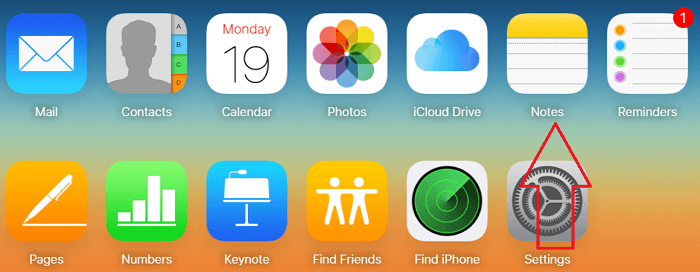
Create a New note. Paste note content copied from Gmail or ColorNote notepad windows app.
This note will be synchronized to your iOS device. To access just open Notes app. and go to Notes Under ICLOUD option.
In this method, you can send all notes very easily.
2). Without using PC / Mac
You can even transfer notes without using PC / Mac. But it may be slow.
Open ColorNote Notepad app on your android mobile. Open any note.
Touch on Menu symbol. Select send option.
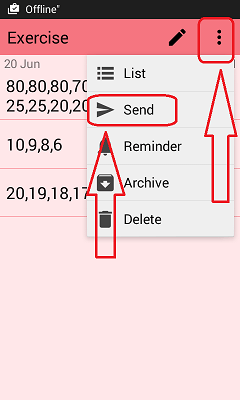
Select Messages (or Save to Drive or WhatsApp). Here I am showing you with the Message option. If you don’t prefer message option, you can use WhatsApp option. If you have installed Google Drive on your iPhone, you can use Save to Drive option.
Enter mobile number of your iPhone number. Send message.
Open the message on iPhone. Touch and hold on message content. Select Copy.
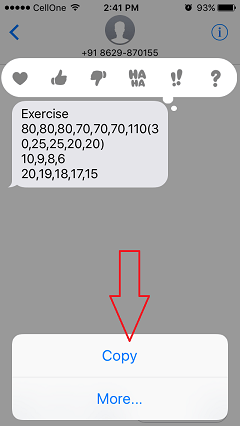
Open Notes app.
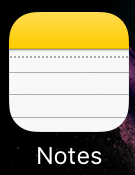
Go to Notes under ICLOUD or under your mail. I prefer to use ICLOUD.
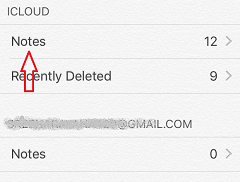
You will see all existing notes. If you are creating the first note, you will see nothing here. Touch on the edit button at the bottom.
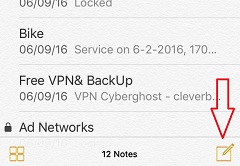
You will see an empty place to write new note content. Touch with your finger, you will see the Paste option. Touch on Paste option. Content will be pasted. Select Done at the top right.
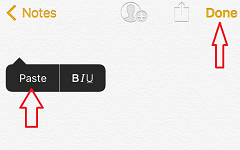
Like this, you can send one note after another.
How to Send Colornote Notepad notes to PC?
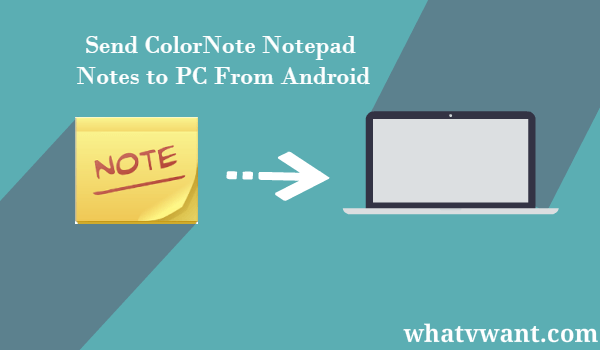
In this guide, I am going to discuss the 2 ways how I have transferred ColorNote notepad notes to PC.
1. Use the ColorNote Notepad app on Windows
This is the best method to send notes to PC. ColorNote Notepad app is available for Windows users.
Click here to download the ColorNote Notepad app from Microsoft store.
Login with your Gmail which you have used in your android mobile. Immediately your notes will be synchronized and you will see all your notes shows that in the below screenshot.
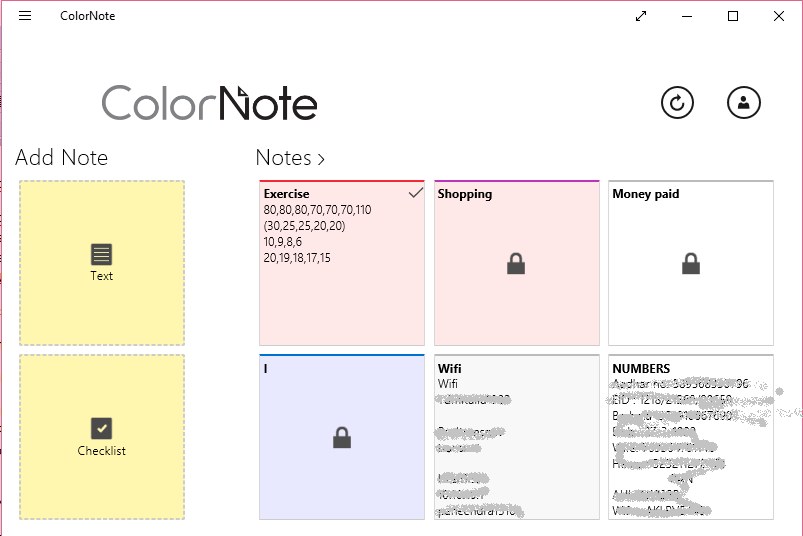
Just click on any note to open the note. Select content, copy, and paste anywhere. You can also create a new note or checklist. It will synchronous with your mobile.
- Related: Simple Trick to track lost Android phone IMEI number
- 5 Best free video editing apps for Android
2. Send as Attachment
In this method, you can not send all notes. But you can send a single note at a time. You can send one after one.
- Open ColorNote app on android phone.
- Open any note.
- Touch on the Three vertical dots (menu) symbol at the top right. And select Send.
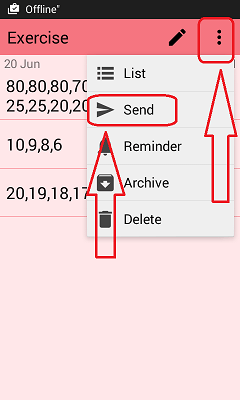
- Now you will see available options. You can use send as attachment or Gmail or Bluetooth or Message or Whatsapp.
- Just click on Send as attachment.
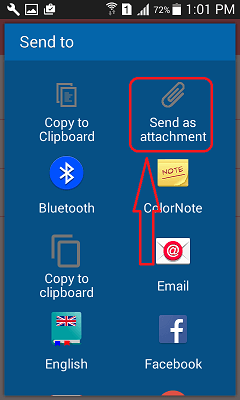
Now select Gmail(or bluetooth or Save to google drive).
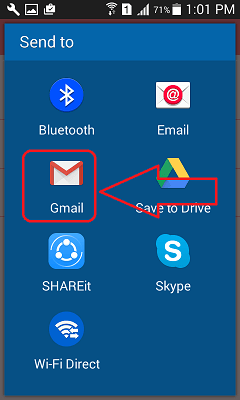
Just fill To address and click send symbol shows that in the below screenshot.
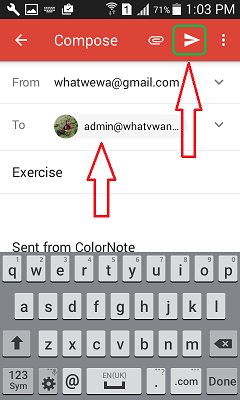
Now open your Gmail on desktop. You might have received Gmail with an attachment to an HTML file. You can directly open this file. Or download the file and open. You will see the file opened in your browser. Just copy content and paste anywhere. If you want to save this file as PDF Right click -> Select Print -> Save as PDF.
Instead of using send as attachment option you can use Bluetooth or Gmail or google drive option. If you use the Gmail option, you will see note content in the Gmail content area instead as an attachment.
- You May Like: How to close running apps on iPhone
- Best free screenshot software for Windows, Mac, and iOS
If you like my article about How to Send Colornote Notepad notes to iPhone, please share this article with your friends on social media. Want more iOS tips to follow us on Facebook and Twitter. Subscribe to WhatVwant channel on YouTube for regular updates.

Is it possible that I have have to copy all notes one by one? Nad what if you have kind of 500 notes? I thought that is why backup exsist. Copyng one by one notes really looks useless work to me.. When should I finish? Really I don’t now why they did not make color note for iOS…
I don’t think the ColorNote app will work the same in Notes.. In ColorNote you have the option of text or checklist, I have both in the ColorNote app I use on my old HTC One and PC, but didn’t know it wasn’t available for iPhone when I got the iPhone, so currently I’m carrying around 2 phones.. the old HTC One works on wifi only. It’s been inconvenient, but I will not give up this app and believe it would never be the same if I transferred it to Note. What are your thoughts on this?
Hi, thank you for this guide. My old android phone is already wiped and account transferred to new iphone. When I log onto colornote via pc it says there is no available device – the old phone is listed but greyed out. Am I out of luck here?
Thank you very much for this guide. I successfully downloaded notes from the windows store app. Then I synchronized my notes app to the google account on my android phone. After that I logged in onto the color note for windows, and copied over (copy-paste) text to the icloud notes app, after which it synchronized automatically on my iphone.
Cheers!
How do you copy notes from the Colornote app on a PC? I have right clicked, etc. and cannot find the copy feature.
First, select the content and then right click you will see Copy option. You can also use ctrl+A to select the content and ctrl+c to copy the content.
Hi Jinka
Currently im using Blackberry Android phone and would like to switch to iphone.
Can you send a simple steps how to transfer my colornote to iphone.
Mine backup to gmail
Thanks
regards
Ramendran
The Same app is not available for iOS. You need to follow above procedure to send notes to iPhone notes app.