Want to Convert FLAC to MP3 on Mac? Raw data and quality lossless audio formats such as WAV, AIFF or FLAC will indeed take up users’ data storage space. For those who like to listen to music on mp3 music player devices and smartphones, those formats may be inappropriate or not friendly with small data storage space. So, converting these audio formats to a smaller audio file format such as mp3 is a good choice for that. If you have a Mac, you can use FLAC To MP3 Mac free app which handles the FLAC to MP3 conversion on Mac OS very well.
Advantage
This application is simple but has some interesting features. Besides converting FLAC audio file format, you can also convert many more audio file formats like WMA, WAV, AIFF and others to mp3 format. In fact, you’re not only able to convert the audio file format to the mp3 format, but also export to 5 different audio file formats, M4A, AAC, OGG, WMA, and WAV.
Not only that, but you can also extract audio from a video by using this app and change the audio format. The app supports most of the popular video formats like MP4, MOV, AVI, MPG, WMV, and M4P, etc.
Besides converting to small size audio formats, the app could also create FLAC files from lossless raw audio formats like WAV or AAC. Simply selecting the output format as FLAC then dragging and dropping raw audio files onto the application will immediately start creating FLAC music.
Some New Features:
* Easy Drag-and-Drop FLAC file conversion
* Output to 6 popular formats, including: MP3, AAC, M4A, OGG, WAV and WMA
* Convert MP3 to other audio formats and vice versa
* Extract audio from MP4, MOV, AVI, MPG, WMV, M4P (no DRM) video formats
* Convert multiple files at once
* Create FLAC songs from WAV, AAC, and other raw data formats
How to Convert FLAC to MP3 on Mac?
The FLAC to MP3 Mac is an easy-to-use program. First of all, you need to first set the settings before adding audio files to this app. Because when you insert the audio file into this app, it will continue to perform the audio file format conversion process automatically. So setting the desired options before retrieving the audio is necessary, because when the conversion process is in progress, you cannot change the settings or undo the process anymore.
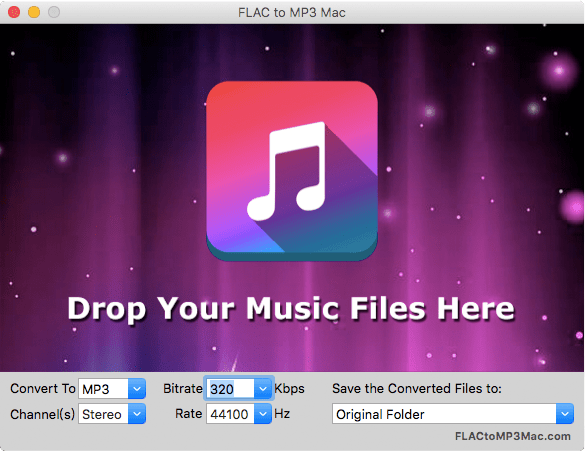
To start the conversion instantly, just click on the app and select your audio files or select all audio files that are located in the folder and then pull in the audio file into this app.
- You May Also Like: 8 Ways That You can prevent Hacking of your Mac
- 8 Best Ways to Improve Mac Performance
Conclusion
This FLAC to MP3 Mac app works on the Mac platform only (Mac OS X 10.9 and above). Although it is a simple audio converter without too many features, it does not impair the audio quality of the converted file. This app can be used for free, and other additional features may be useful to you. It is worth a try.
But we suggest you go with iDealshare VideoGo that will help you batch convert Falc to MP3 and gives you many more features like Converting all video and audio formats.
Vwant Special Offer: Our readers get a special 40% discount on all iDealshare Plans using the Coupon code: 45K2D478D5.
I hope you like my article about How to Convert FLAC to MP3 on Mac. If you like it, do me a favor by sharing it with your friends. Please follow whatvwant on Facebook and Twitter. Subscribe to WhatVwant channel on YouTube for regular updates.
