Do you have multiple Instagram accounts? Want to manage multiple Instagram accounts? There are lots of reasons you might want multiple Instagram accounts. Maybe you need one for your personal life and one for your business or maybe you and your partner share a device but want to post photos to your own accounts. It’s good to note that two is not the limit of Instagram accounts you can create or manage simultaneously. Instagram allows you to manage up to five accounts. But you’ll need separate emails for each one. Here’s how to do it.
You can create a new Instagram account while you’re logged into your current account. If you have already created multiple Instagram accounts, you can simply connect them.
We’ll go over both options in detail below, as well as how to switch between your Instagram accounts and how to remove an Instagram account, should you need to in the future.
How to Create Multiple Instagram Accounts
1. Create Instagram with Different Logins for different accounts
- Open the Instagram app and login with your first account. Click on view profile option.
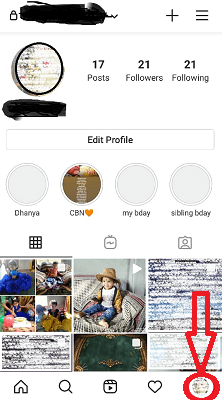
- When you click on the profile symbol you can see a menu with some options like Archive, Your Activity, Saved, etc. At the bottom of the screen, you can see settings options. Tap on Settings as shown in the below screenshot.
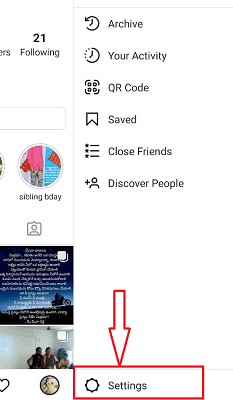
- Once you tap on Settings you will see all the settings related to your Instagram account. Scroll down the Upto Add Account, Log Out option as shown in the below screenshot. Click on Log out.
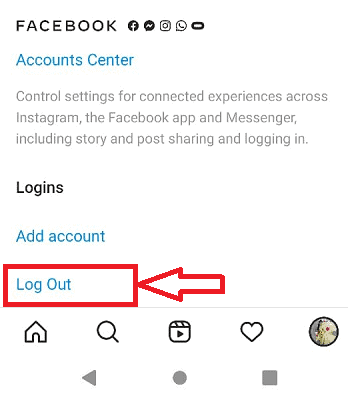
- Once you click on the Log out then it shows a screen as shown in the below image. Here you have two options.
- Login In with Existing account: If you already created another account on Instagram and you have remembered the username and password then click on the log in with Existing account.
- Create New Account: If you don’t have multiple accounts on Instagram, then click it.
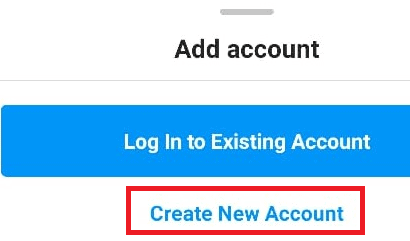
Here our requirement is to create multiple accounts. So click on the Create new account option.
- Once you click on the Add account option, then you will see a screen with Signing up option. Choose Sign Up with Email Address or Phone number.
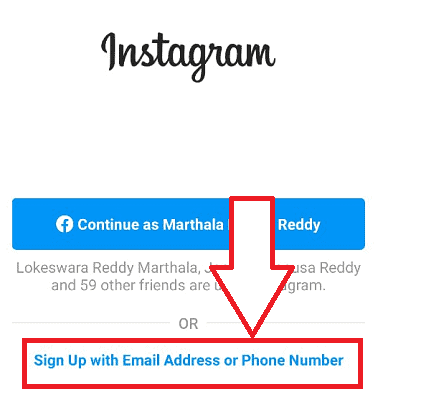
- Once you click on the signup option as shown in the above image, you need to select the method of signup either using Phone number or Email account as shown in the below image.
- If you want to create your account via phone number then select on the phone number, enter the number and then click on the Next option at the bottom Or
- If you want to create account via Email then select Email Address, enter your Email address and then click on Next option at the bottom.
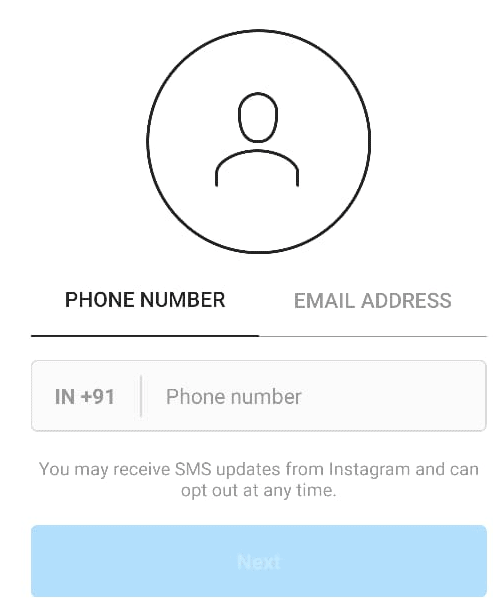
- Once you enter Phone number/ Email address then you will get confirmation code for mentioned Phone number/ Email address. Enter that confirmation code in the mentioned place and then click on the Next option as shown in the below image.
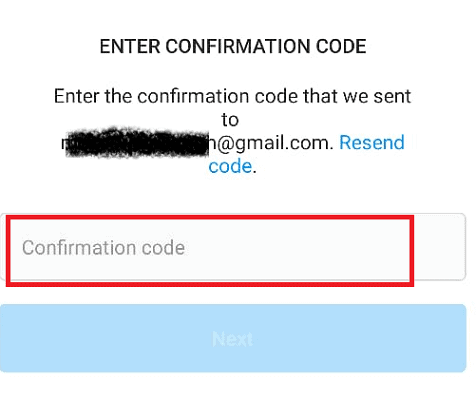
- Now a screen will appear to choose your username. Choose the username until you get green colored tick mark. (If the username that you entered is taken by other persons then you will get a red cross mark then you need to choose a new name which does not use up to now).
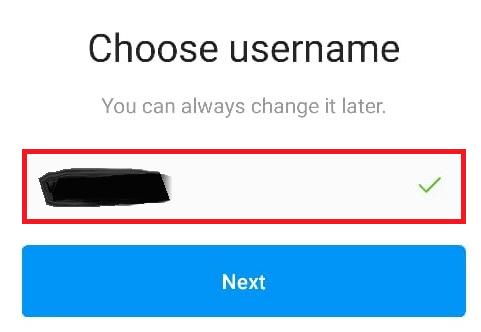
- Once you choose the username then give your full name and password as shown in the below image. If you want to sync contacts then click on the Continue and sync Contacts otherwise Continue without syncing contacts.
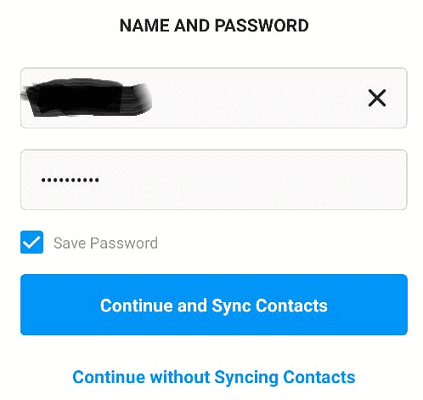
- With this step, your second instagram account is created. Now you can complete full settings for your profiles like profile photo, bio, etc. If you want to add profile photo click on Add photo otherwise click on Skip and then use Instagram account.
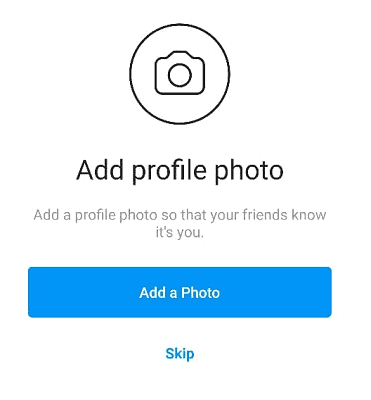
This method is more secure if you want to maintain privacy with those two Instagram accounts. Because you need to enter your user name and password every time when you want to login into multiple accounts. If any other person knows one account password, they can only log in to that. They can’t access your second account.
2. Use same account login for different accounts
If you want to access two accounts without entering passwords again and again then you don’t need to click on log out option for first account while creating a second account. Just click on Add account.
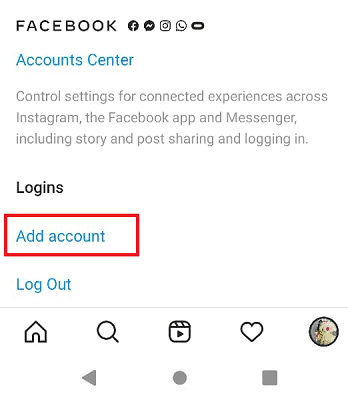
- When you click on the Add account option instead of log Out it asks you to enter user name. Enter a user name which is not used by anyone that includes some special characters, symbol, numbers, etc until you get green cloured tick mark just beside the user name that you entered. And then click on Next option.
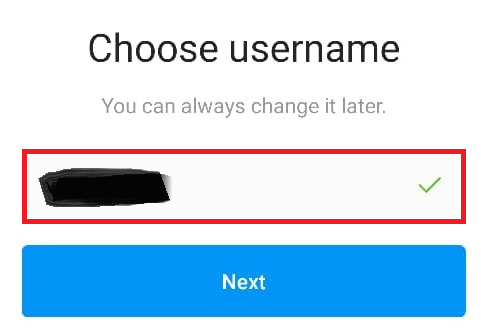
- Now it ask you about your login details with below screen. Choose login via same account as shown below.
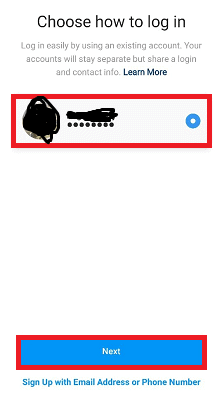
- Now it shows a pop-up screen with a message that the user who can access first account can also access your second account as shown below. Just click Ok option.
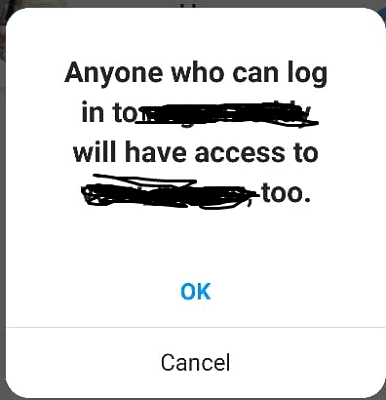
- With this your account creation is completed 90%. just you need to finish two steps for completing account creation. When you click on OK then the below screen will shown. Click on Complete Sign-up.
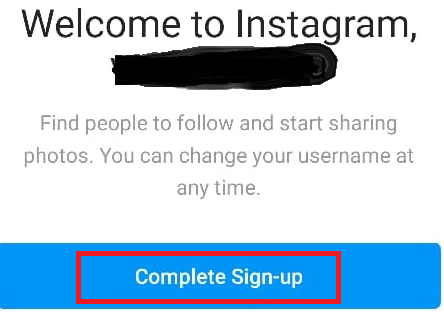
- You reached final step of your account creation. When you click on the Complete sign-up option then it shows a screen about your password as shown in below image. Click on Ok.
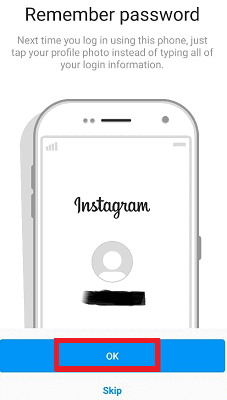
That’s it. With this multiple Instagram accounts were created on same device.
If you want to see you can two accounts click on down-arrow mark at the username. Then you can see two accounts and you can switch to anyone without entering passwords.
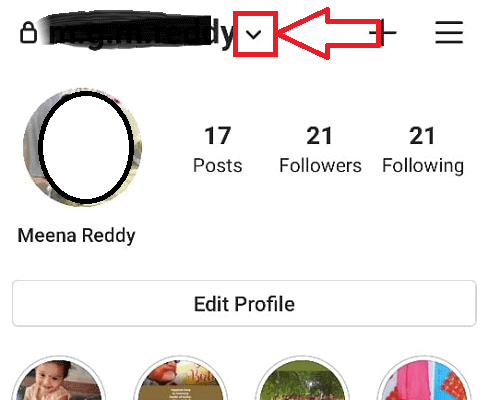
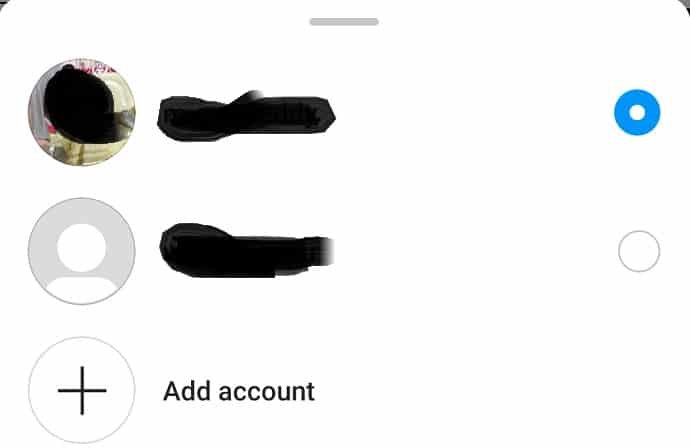
Just click on the account which you want to use. Everything is completed about creating multiple Instagram accounts.
But in first method (Create Instagram with Different LogIns for different accounts) you can’t see what accounts that you have on your device when you click on Down-arrow mark at the user name. You can see that account itself and Add account option. That’s it.
How to Manage Multiple Instagram Accounts?
1. How to Switch between your Multiple Accounts from Profiles
If you have created multiple accounts using the second method, then switching the accounts will be more easy than you think.
Follow the below steps to know how to switch between your multiple accounts
- Open your Instagram App.
- Long press on Profile symbol at the bottom right corner of the screen.
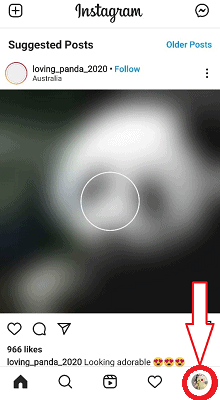
- Then you can see the accounts on your device as shown in the below image. You can switch between those just by click on the required account here.
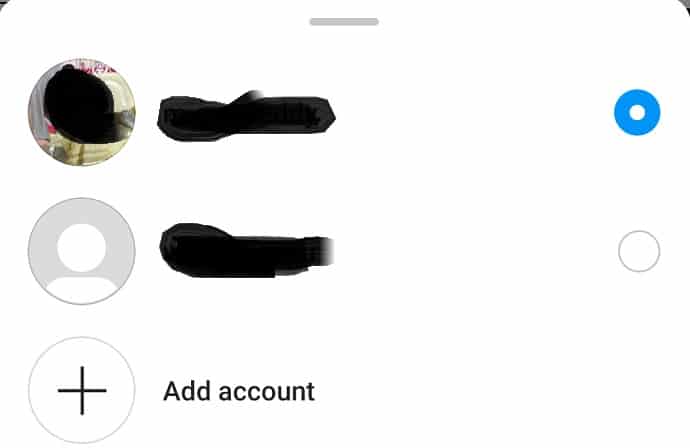
This is the procedure for switching accounts from Profiles. You can have another method as follows
2. How to switch between accounts using usernames
- Open your Instagram account
- Click on the profile symbol at the bottom right corner of the screen
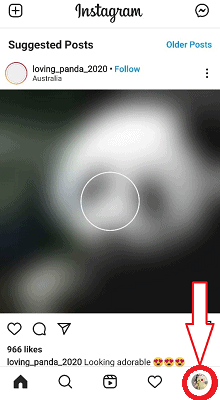
- Then you can see your own account details. Tap on the Username.
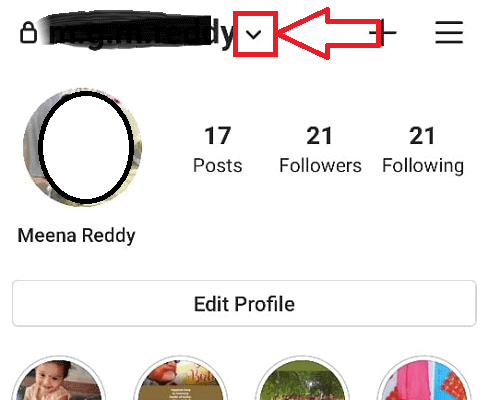
- When you tap on username it will show you a drop-down list of all your Usernames on your device.
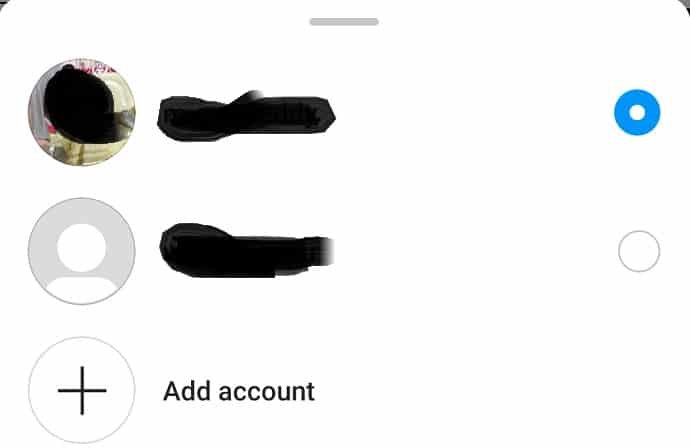
- Tap the Username which you want to switch.
It is too easy to Switch between Accounts.
How to remove an Instagram Account from your Multiple Accounts?
- To Remove an Instagram account from your multiple accounts first you need to switch to the Account which you want to remove.
- Click on the Profile at the bottom of the screen.
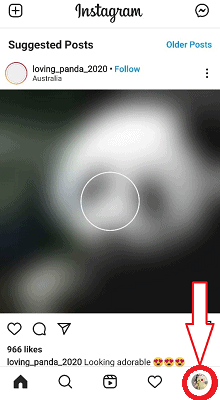
- Then you can see many options as shown in the below image. Click on the Settings at the bottom.
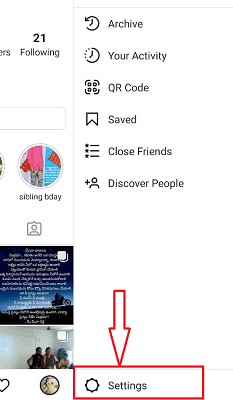
- When you click on Settings options you can see all options regarding your Instagram accounts. Scroll down upto Log out option. Click on Log out as shown in the below image.
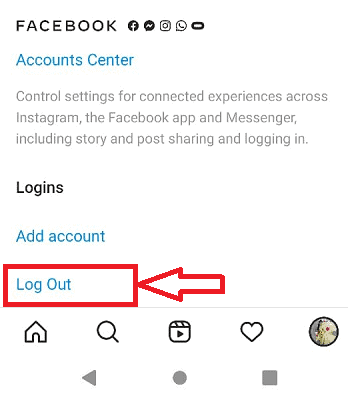
- When you click on the Logout then you can see a screen with your username along with Remove option as shown in the below image. Click on the Remove option.
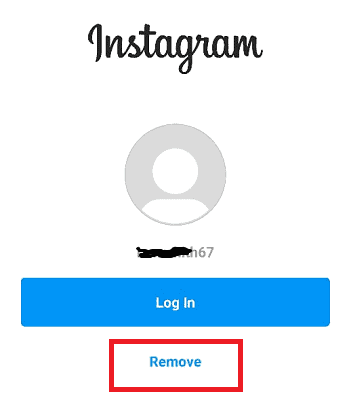
- When you click on the Remove option present at the bottom of username then you will see another screen about your decision on removing the account from that device as shown in the below image. Click on Remove option.
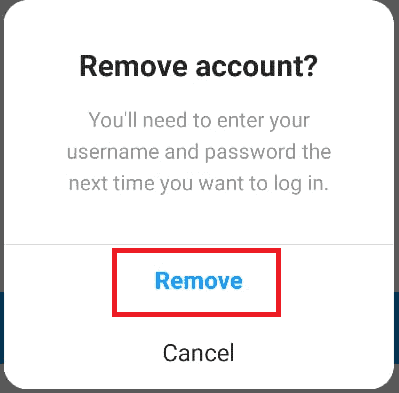
With this, the Instagram account which you want to remove will be removed completely. If you want to login then you need to enter correct username and password again.
That’s it from me about this Article.
- You May Like: How to Create an Instagram account on PC
If you like this tutorial about How to Create Multiple Instagram account, please share it with your friends. Want more tips, Please follow whatvwant on Facebook and Twitter. Subscribe to whatVwant channel on YouTube for regular updates.

I handle social media for several clients – at 5 now, so I have reached my limit as an IG multiple -user. I need to be able to ENGAGE with others, not just post as my clients. I have not yet found an app that lets me log in AS THEM and comment, like and follow. Can you help? I need to add another client and I’m stuck!!
I am trying to add 2nd instagram account. I have tried your approach but keep going in circles on Instagram.
with step 5 in your instructions I go no where.