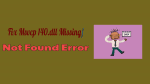Want the fix for msvcp140.dll Missing or not found an error? The msvcp140.dll file is a key part of Visual C++ Redistributable for the Visual Studio 2015 package. There may be times when your computer won’t start a program because you are missing that file. This can be problematic if you’re trying to get a game up and running.
The good news is that you can fix errors relating to msvcp140.dll not being found on your computer. These errors don’t have to be a burden as you can use the right effort in resolving the problem before you have an even harder time with trying to run a program.
5 Ways to Fix msvcp140.dll Missing / Not Found Errors
1.Reinstall the Visual C++ Redistributable Package
Your first solution for solving the error is to reinstall the Visual C++ Redistributable package. You can download that package from Microsoft Download Center and install it once again if necessary. The file should be included in the installation.
Be sure you use the right format based on the version of Windows you are using. This includes the 32 or 64-bit version.
2.Update Your Drivers
Your computer might not be reading the DLL file due to your computer not having the latest drivers. You can use driver maintenance or monitoring program on your computer to identify the drivers on your computer and which ones need to be downloaded and installed. Getting new drivers added onto your computer, regardless of what those drivers are for, may help you with resolving any sudden issues that might have developed on your computer.
3. Use a File Check
You can use the System File Checker on Windows to review the DLL files you have. In this, you would go to the Command Prompt on your computer and then type in sfc/scannow. This will cause the computer to start up a full scan. The system files on your computer will be verified. At this point, the computer will automatically fix any problems that are identified. You can then exit the Command Prompt and attempt to load up the program that was causing you trouble.
- Related: How to fix DLL errors in Windows
4.Complete a Virus Scan
Perform a virus scan on your computer if you have an antivirus program. In some cases, your DLL file is not being read because of some virus or other unwanted programs that has entered your computer. In this case, you can complete a virus scan to identify the issue at hand.
Be sure to follow the instructions on the program that are listed to help you to remove the program in question that is causing the issue at hand. This should be planned accordingly to ensure the concern is resolved accordingly and that you can get the file fixed up right.
Restart your computer before starting the program after the scan fixes the issue. This may be needed to update the registry on your computer so it can remain functional.
5.Download the File from DLLDownloads.com
Your last choice for fixing the problem is to head to DLLDownloads.com to fix the problem that has come up. The website provides information on how you can get DLL files that are missing, including msvcp140.dll. You will have to find the proper file and confirm the version of the file and if it is a 32 or 64-bit version. You can download the file and then add it to the proper space on your computer that the file is to be read on; in most cases, this is in the System32 folder.
Each of these five solutions should help you with getting the DLL file back on your computer. This should help it to run accordingly and to be easier to utilize in any situation you put in.
If you like the above solutions to fix the msvcp140.dll Missing error, please share it. Want more tips, Please follow whatvwant on Facebook, Twitter, and YouTube.