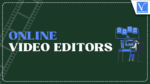This tutorial will give you the details about FlexClip which is one of the best Online Video editors for both beginners and professionals.
Nowadays, anyone can easily make high-quality video recordings, even with their smartphone, to entertain themselves or their family or to share on a social network. For example, videos can also be used in business to promote products and services. But it doesn’t matter how you present a self-made recording.
Moreover, it may not even be possible to create a video, so the basis of the material is only photos and text. Today, our test subject is FlexClip, one of the best online video editors. We recommend it to beginners and professionals because it simplifies the work to the extreme, but the result can still be of absolute quality.
- RELATED: How to add text to video online
FlexClip: one of the best online video editors
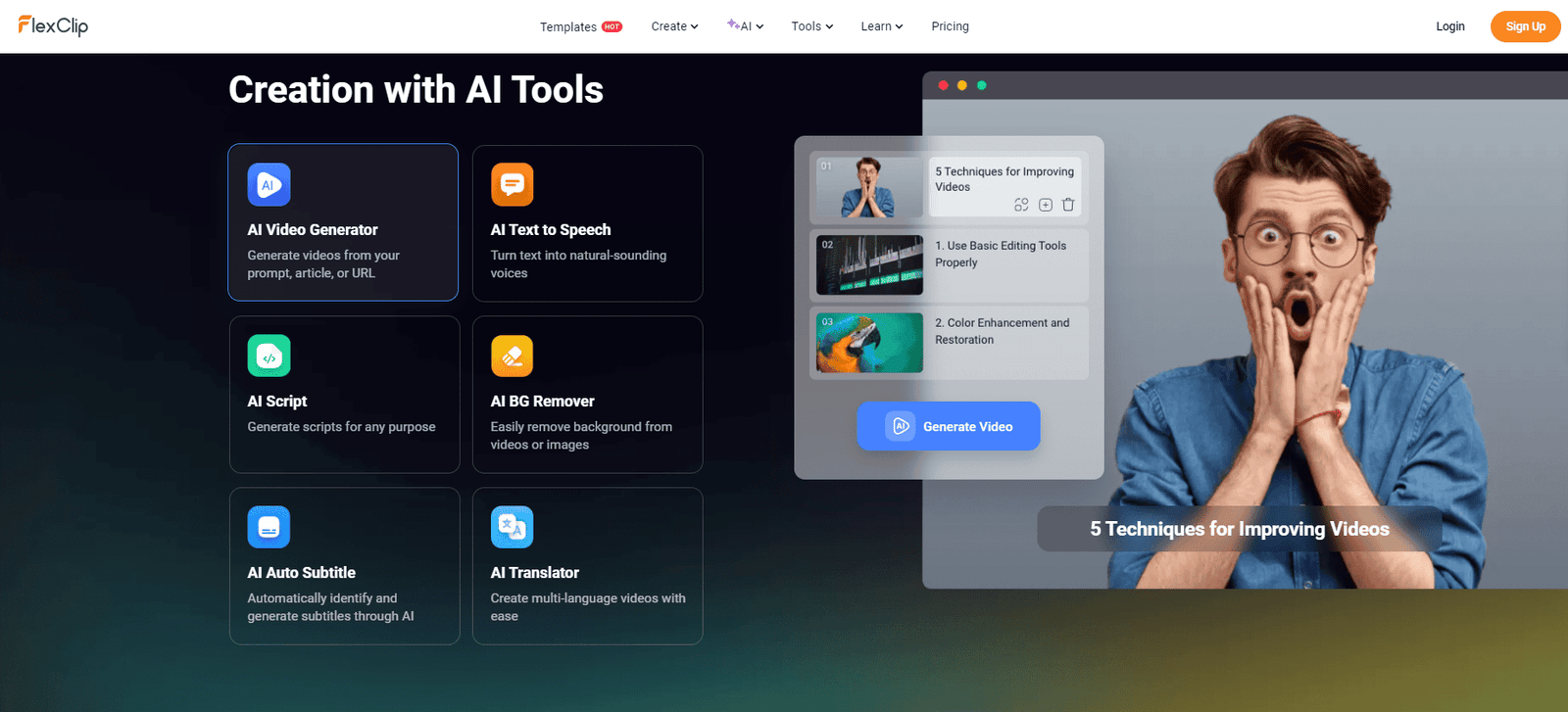
At that time, we collected the best installable, free video editing software, and our offer from then—in our opinion—still stands today. But what if someone does not want to install complex and system-demanding video editing programs on their computer but rather wants an easy-to-use, fast, and resource-saving solution that is immediately available to them?
Well, this is where FlexClip comes into the picture. It perfectly meets the above criteria: it is straightforward to use, it does not need to be installed—it runs without any problems in any modern browser—and thanks to this, it can be used cross-platform on both Windows and macOS. Since a significant part of the background processes occurs on the remote server, it does not necessarily require a super-powerful computer.
It is basically free to use; only a quick and free registration is required, but if we really want to take advantage of all its possibilities and then export the end result in all its splendor, then it does not hurt to think about the subscription. If we do this, we can work with an extremely versatile video editor and play with ease.
Minimalistic and transparent interface
The interface of FlexClip is not overly complicated. On the main screen, you can immediately start making new videos, access previous materials with one click, and choose from dozens of tasteful templates that can provide a basis for the style and structure of your future project. You can search among the templates using keywords, or you can view them broken down into categories.
If you start video production from scratch with the Create a Video button, you must first select the target device. The future material can be optimized for mobile phones’ vertical displays and PCs’ 16:9 aspect ratio screens, but even a 21:9 aspect ratio can be selected.
After making this choice, we immediately get to the editing interface, where we can upload our recordings as a first step. If there aren’t any, or if something needs to be added, you can find a bunch of them on the Templates interface that we can use. These include spectacular, animated headlines, subtitles, countdown timers, mockups, etc. Everything that can be used to make storytelling more exciting and enjoyable. Within most templates, we can find additional subtitles, effects, and captions in the same style.
We are not obliged to rely on templates. In the sidebar on the left side of the interface, we have several useful tools at our disposal to create unique compositions:
- Text: You can find everything here from simple, freely formatted captions to predefined titles and text styles.
- Subtitles: We can create perfectly timed subtitles, which can then be downloaded in various formats (srt, sub, txt, CSV, etc.). Interestingly, there is also an Auto AI Subtitle function, which can create and time subtitles based on the soundtrack – in several languages. We can also use ready-made subtitle files for videos.
Videos: There are many freely usable video clips with which we can fill in the missing parts of our own project.
- Images: We can also choose from dozens of photos, gradient backgrounds, and photo backgrounds. Moreover, by the spirit of the times, there is even an AI image generator function here. It is enough to click on the Generate Now button, then summarize in text (even in Hungarian) what we want to see in the image, and the generative artificial intelligence will prepare it for us. We can choose styles and aspect ratios so that the resulting image fits our ideas perfectly.
- Audio: Here, you will find a lot of high-quality music tracks that you can freely use in your videos. Thus, background music does not necessarily need to be handled separately. Songs can be searched or browsed by category. In addition to music, we also get various sound effects in the collection, choosing the SFX option.
- Elements: Various graphic elements, illustrations, and objects are not harmful for complex compositions. FlexClip offers these, too, from social media elements (animated like icons, etc.) to formatted frames, mockups, and animated GIFs to simple geometric shapes.
- Effect: Here, you will find spectacular special effects that can be used to brighten up photos and video clips and make them more exciting.
- Tools: On this interface, you will find all the tools that can be used. The AI tools mentioned above, an integrated voice recorder for recording narrations, and a screen video recorder are also available here, which, in addition to recording events on the computer screen, can also record images from the webcam. The Branding and GIPHY Text tools have also been added here. With the former, we can place text or image watermarks and logos along the entire length of the project. With the latter, FlexClip creates spectacularly animated animations from any text formatted in various styles.
All of the above-mentioned elements (texts, photos, videos, illustrations, objects, etc.) can be easily placed and positioned on the canvas. In addition, each has the option of using floating-in and out animations, as well as moving and timing the given element.
And speaking of timing, by clicking on the Timeline button, you can change the default, simplified video editing bar to a much more practical time bar, on which we can more precisely schedule all movements, appearances, and disappearances.
Although this does not necessarily make it one of the best online video editors, as mentioned above, FlexClip offers several GenAI-based solutions to simplify our work. For many, this can be a serious consideration. AI Video Script and AI Images Generator have already been mentioned. With these, we can create subtitles and images lightning-fast.
However, the AI Video Generator is also the same solution. Based on its name, it might initially make you think that it creates complete video clips for us from scratch (like OpenAI Suno or Stable Video Diffusion), but this is not the case here. Based on a text description or even after entering the address of an online article or website, this tool creates slideshow-like, textually captioned scenes for the given content.
This is more similar to the generation of a presentation than to the videos typical of GenAI solutions, but this is necessary to maintain its usability. For example, it can be a huge help in countless cases when making explainer videos.
Finally, an equally helpful AI-based solution is Text-to-speech, which can read written texts in several languages. Hungarian is also included among the supported languages; here, you can choose between a male and a female voice. We do not claim that it is perfect, but it converts typed texts into surprisingly good-quality narration.
About the editor
Finally, let’s discuss the editor, an integral part of FlexClip. We can color the elements thrown onto the canvas, apply filters, rotate and move almost any of them, and apply predefined movements to them. In addition, the transparency and outline values can also be easily customized.
The integrated Chrome Key function can be very useful. With it, we can replace the green/blue (or any color shade we specify) background with any content in green or blue box recordings. When using photos, the BG Remover can be useful to quickly delete the background behind the subject of the photos. We can also use the Inside Motion function to make any photo move (by simply applying zoom and other effects).
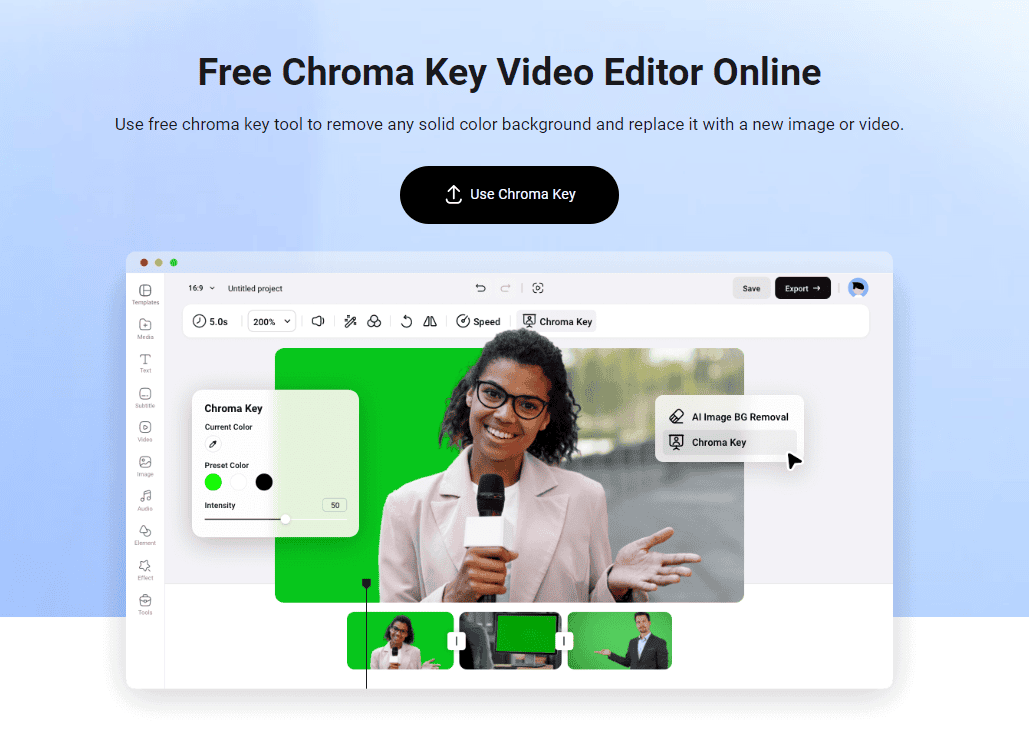
There is also a way to influence the speed of the selected scene, by clicking the Speed button you can simply speed up or slow down the playback speed of the given part. Since it is also possible to divide the scenes on the timeline, changing the speed of only specific details of a scene is possible.
Exporting
It is also important for a video editing program to support the formats it needs to export the finished product. In the case of FlexClip, we can download the cut videos in 4k/30 fps or 1080p/60 fps quality, but we can also set the export to lower quality, depending on the platform and device on which we want to use what we have created.
In addition to MP4 videos, you can also download the result as an animated GIF or even as an MP3 audio file.
Final Word:
All in all, FlexClip is one of the best online video editors and can benefit both beginners and professionals. Of course, we are less concerned about the free version. It can be more practical for hobby use, but this is the perfect tool if someone wants to create explainer videos quickly but in good quality or cut family recordings. So it’s worth checking out.