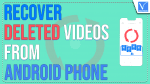Have you accidentally lost some important videos from your Android Phone? and want to know how to recover deleted videos from Android Phone? Confused in search of the best tool to recover deleted videos from Android Phones? Then you are at the right place and this article is all about the best tool that helps in recovering the deleted videos from Android Phones.
- READ MORE – How To Recover Deleted Dash Cam Footage
- How To Recover Deleted WhatsApp Photos iPhone/Android
Reasons for the loss of Videos
There are many reasons for the deletion of videos from your Android Phone. Some may delete the videos intentionally and sometimes the data(videos) will be lost without our involvement or intention. Here is the list of most common reasons or situations for the loss of videos from an Android Phone.
- Accidental Deletion
- System Root
- Broken Screen
- Virus Attack
- System Crash
- Water damage
- Forgotten Password
- READ MORE – How to Fix RAW Drive and Recover Data
- How to Recover Data From Hard Disk / Hard Drive/HDD/SSD using EaseUS Data Recovery Wizard
How To Recover Deleted Videos From Android Phone Without Root
It is possible to recover deleted videos from Android phones by using data recovery programs. One of the best data recovery software is iMyFone’s D-Back Android Data Recovery software. Let us see the complete details about D-Back Android data recovery and the step-by-step procedure to recover deleted videos from an Android device using the iMyFone D-Back Android Data Recovery software.
What is iMyFone D-Back Android Data Recovery?

D-Back Android Data Recovery is one of the best data recovery software from the family of iMyFone. This is a very powerful tool that helps you in recovering the data like photos, videos, documents, and much more in three simple steps. Whatever the situation or criteria for the loss, D-Back Android Data Recovery will always be there for you. It has a very simple user interface so that even a beginner can easily work with the software. One more interesting thing about this iMyFone D-Back Android Data Recovery software is that you can recover the data without Root.
You can use this to recover the deleted WhatsApp messages from the google drive. It supports nearly 6000+ Android Phones and tablets like Samsung, Xiaomi, OPPO, Huawei, Google Pixel, and much more.
Features of iMyFone D-Back Android Data Recovery
- Recovers 11 types of data like Contacts, videos, images, etc.,
- High-speed data recovery
- Filter and Preview Feature
- Root and unRoot Androids
- 100% Safe to use
- Available in a very affordable price range
Pricing & Discount
iMyFone D-Back Android Data Recovery software is available in three different variants, such as Android Recovery, WhatsApp Recovery, and Premium version. All the three are available in free and paid versions. Here are the prices of all the three variants.
- Android Recovery
- Month – $29.95/Month
- Year – $39.95/Year
- Lifetime – $49.95/Lifetime
- WhatsApp Recovery
- Month – 39.95/Month
- Year – $49.95/Year
- Lifetime – $69.95/Lifetime
- Premium Version
- Month – $49.95/Month
- Year – $69.95/Year
- Lifetime – $89.95/Lifetime
Offer: Our readers get a special 15% discount on all iMyFone products and licenses using the coupon code: VWANT15.
How To Recover Deleted Videos From Android Phone Without Root Using iMyFone D-Back for Android
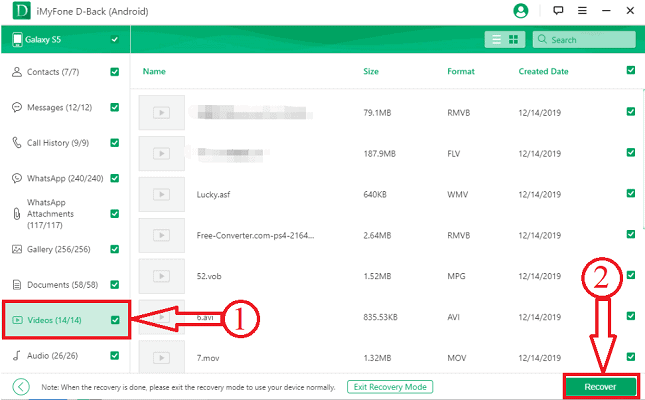
You can also find the step-by-step procedure to recover deleted videos from Android Phones using the iMyFone D-Back Android Data Recovery software.
Total Time: 5 minutes
STEP-1: Download the D-Back Android Data Recovery

Visit the official site of iMyFone and download the latest version of D-Back Android Data Recovery.
STEP-2: Application Interface
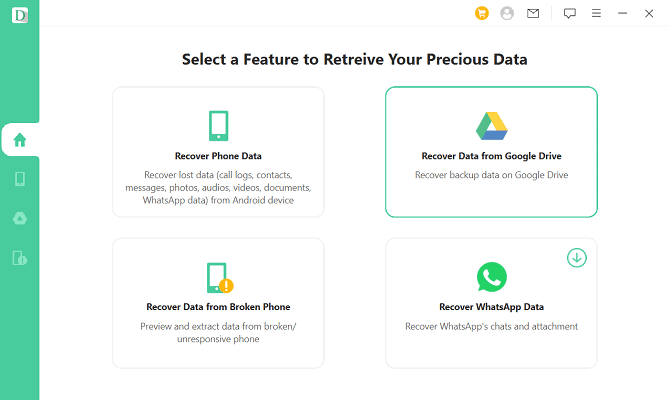
Install and launch the application, then you will find the interface as shown in the screenshot. On the homepage, it shows options like Recover Phone Data, Recover Data From Google Drive, Recover Data from broken Phone, and Recover WhatsApp Data.
STEP-3: Choose Android Data Recovery
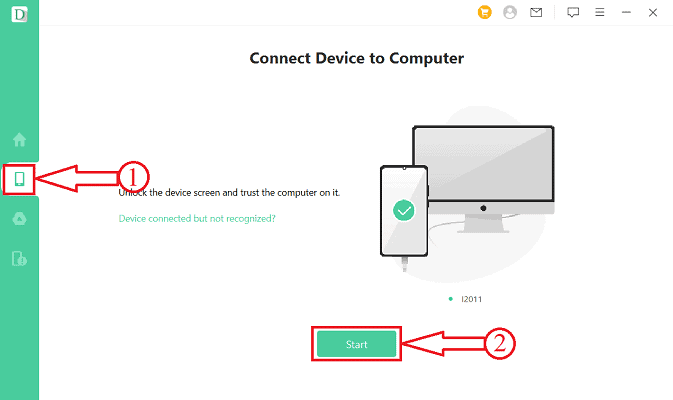
Move to the Android Data Recovery section and then it asks you to connect the Android Phone to the computer. Allow the permission on your Android device. Later, click on “Start”.
STEP-4: Choose Scan Type
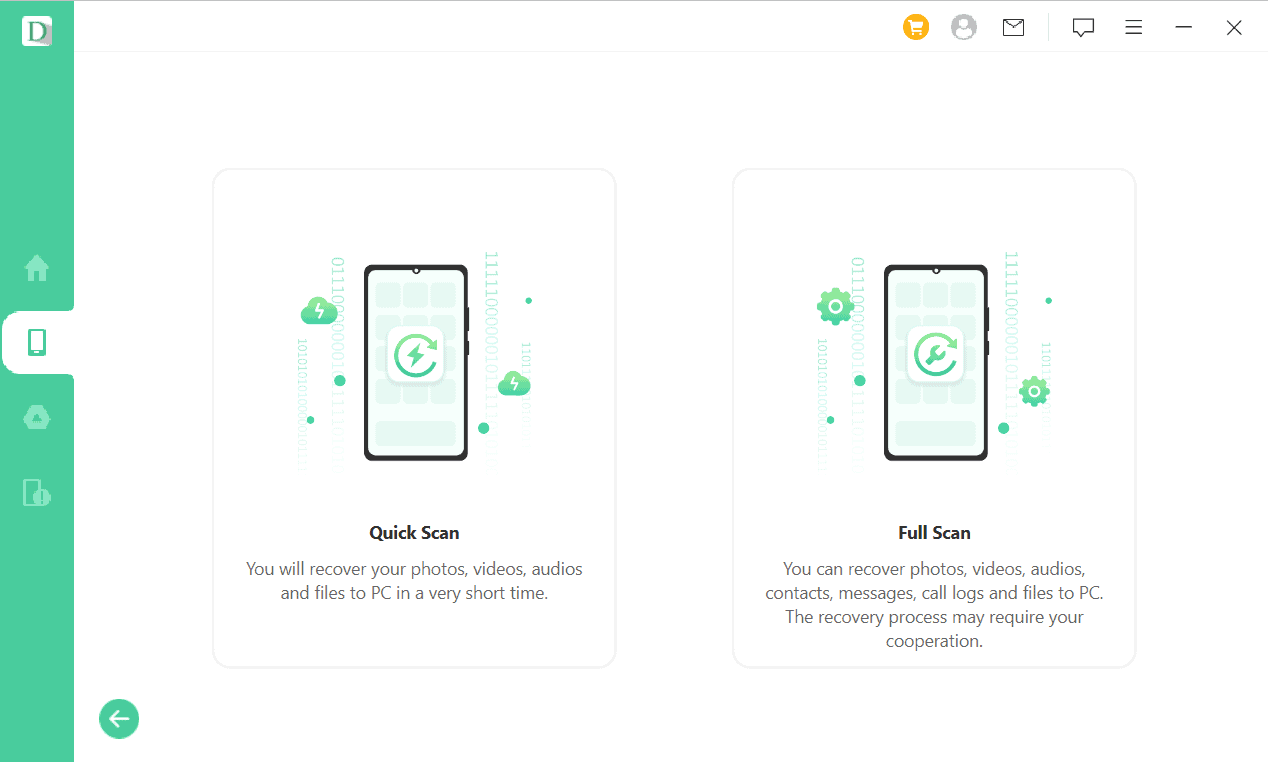
Then it shows you two scan types, such as “Quick Scan and Full Scan”. Choose the scan accordingly by clicking on it. That’s it starts to scan your Android Phone.
STEP-5: Choose Videos and Recover
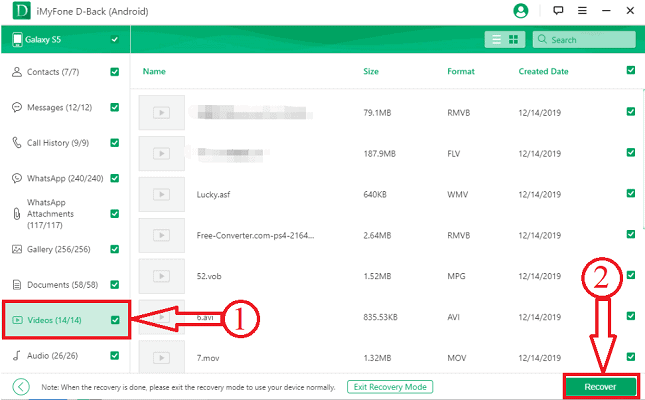
After the completion of the scan, it displays all the found data as displayed in the screenshot. Move to the “Videos section” and select the videos that you want to recover. Later, click on the “Recover” option available at the right bottom of the window.
How To Recover Deleted Videos From Android Phone Without Computer
1.Using Recently Deleted Folder
In all the latest versions of Android Phones, the developers included the “Recently Deleted” folder in their gallery to save all the deleted images and videos. This Recently deleted folder stores all the deleted videos for a duration of 30 days from the date of deletion. After that duration, the files get deleted automatically and permanently.
- Firstly, move to the Gallery option on your Android device and head towards the folders section to find all the folders.
- In that folder list, you will the “Recently deleted” folder. Tap on it and there you will find all the deleted videos and images along with the days left for permanent deletion.
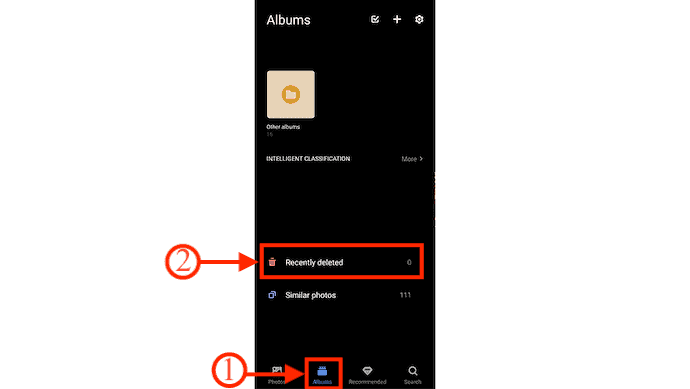
- Tap on the video that you want to recover and choose the “Restore/Recover” option to restore it back to the folder from where it is deleted.
This is how you can recover deleted videos from Android Phones using the built-in Gallery option.
2.Using Google Files
If you are using Google Files as your File Manager, then here are the steps to recover videos from Android Phone without a Computer.
- Launch the Google Files option on your Android device.
- Tap on the Three lines available at the top left corner. Then you will find the options list. Choose the “Trash” option by tapping on it.
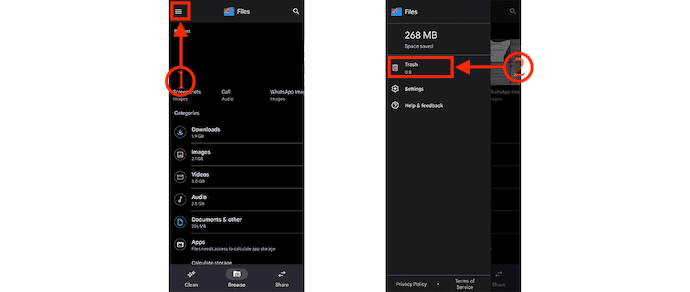
- It shows all the deleted files like Images, videos, documents, music, etc., Tap on the video files to choose. At the bottom, you will find two options, Restore and Delete. After choosing the files, tap on the “Restore” option to restore back the videos to the folder from where it is deleted.
Conclusion
Following the methods discussed in this article will help you to recover deleted videos from Android Phones without Root/computer. If you want are looking for a safe and secure environment to recover deleted videos, then you need to try iMyFone D-Back Android Data Recovery software. This will help you in recovering the files deleted even a very long back.
I hope this tutorial helped you to know about How to Recover Deleted Videos From Android Phones Without Root/Computer. If you want to say anything, let us know through the comment sections. If you like this article, please share it and follow WhatVwant on Facebook, Twitter, and YouTube for more Technical tips.
- READ MORE – Do Your Data Recovery Pro Review: An All-Around Windows Data Recovery Software
- iMyfone AnyRecover Data Recovery Review: Recover Lost Files Easily on Windows/Mac
How To Recover Deleted Videos From Android Phones Without Root/Computer – FAQs
Is there Recycle bin in Android?
No, unlike a Windows or Mac system, there is no Recycle Bin or Trash folder on an Android device.
Can you recover deleted videos from Google Photos?
Files that are deleted from Google Photos will be stored in the Trash Folder for a period of 60 days. So, if you permanently deleted your photos or video on your phone, you can try to fully retrieve them back in the Trash during this period.
What happens if I won’t restore the deleted videos from the Recently deleted folder after 30 days?
After 30 days from the day of deletion, the files get deleted automatically and permanently from the Android Phone.
Can I recover deleted videos from a Water damaged Android Phone?
Yes, you can recover by using the iMyFone D-Back Android Data Recovery software.