In this tutorial, we will learn how to get Gmail backup into a PC hard drive. For the last 10 years, the use of Gmail has been so common that without having a Gmail account we will be not able to store messages and have business contacts. having a backup in your PC drive will help you to protect your content or messages in your Gmail account which makes you assured of your content safety in your PC hard drive Even though Google backs up.
How to get Gmail backup into PC hard drive
Video Tutorial
We provided this article in the form of a Video Tutorial for our reader’s convenience. If you are interested in reading, skip the video for now and watch it after the completion of reading this article.

In This section, I will show you the step-by-step procedure to get Gmail backup into a PC Hard drive.
STEP-1: Gmail Homepage
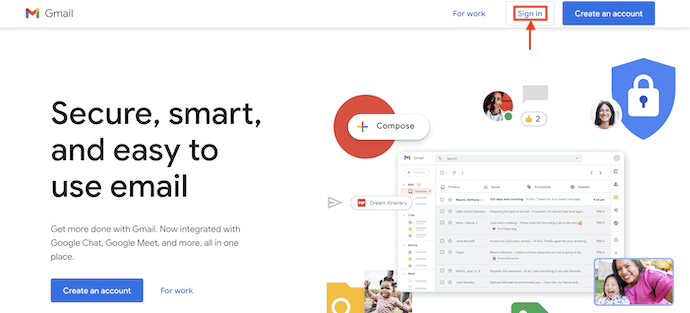
Open any browser on your computer and visit the Official site of Gmail. Click on the “Sign In” option available in the top right corner of the window.
STEP-2: Login to Gmail
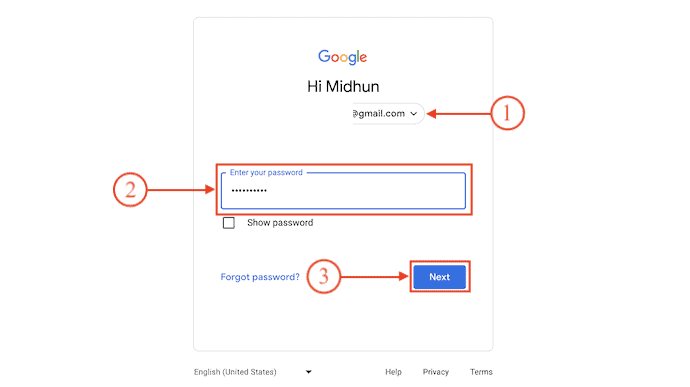
On the Sign In page, It asks you to provide your Email and Password. Enter all the required credentials and click on “Next” to log in to your Gmail Account.
STEP-3: Manage Your Google Account
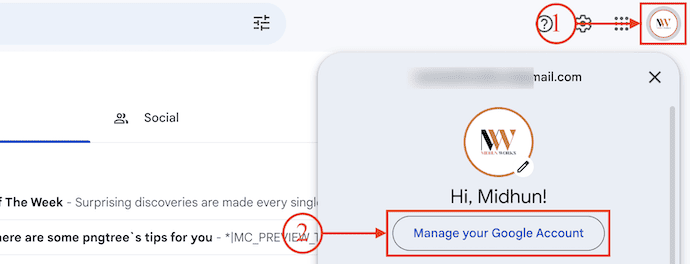
After logging into your Gmail account, Click on “Logo” available in the top-right corner of the window. An options list will open. Click on the “Manage Your Google Account” option.
STEP-4: Choose Gmail
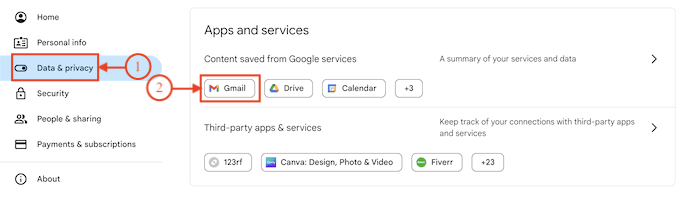
On the Google Account page, you will find the options list on the left side of the interface. Move to the “Data & Privacy” option. Scroll down to the bottom of that section to find the Apps and Service section. Choose the “Gmail” Application from that Apps list.
STEP-5: Download your data option
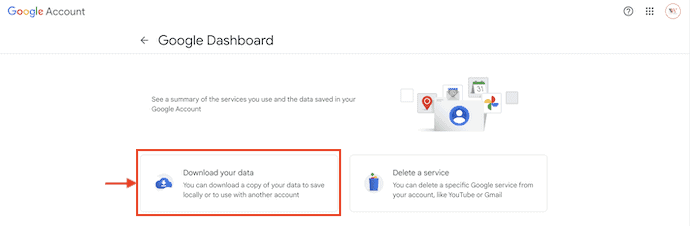
It takes you to the Google Dashboard option. There it displays two options, such as Download your data and Delete a service. Choose the “Download your data” option.
STEP-6(i): Choose what to include
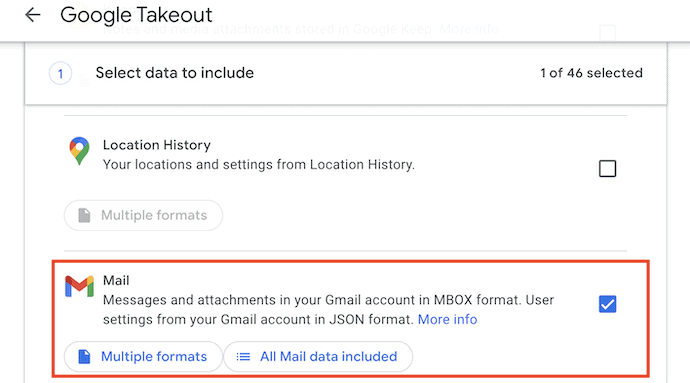
You are moved to the Google Takeout page and it displays 2 sections to create the data export. One is what to include and the other is file type, frequency, and destination. In the first section, Select “Gmail” and unselect all the others.
STEP-6(ii): Choose Preferences
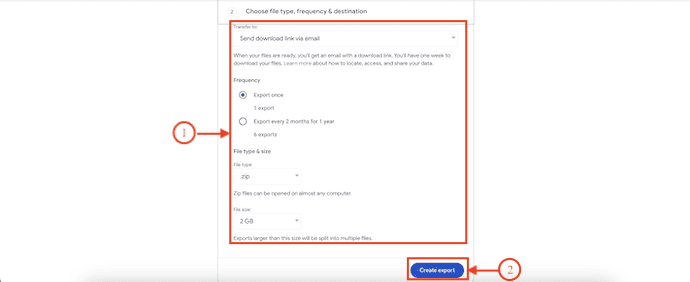
In the second section, It asks you to choose various preferences like “Transfer to, Frequency, File type & Size”. Later, click on “Create Export”.
STEP-6(iii): Export Progress
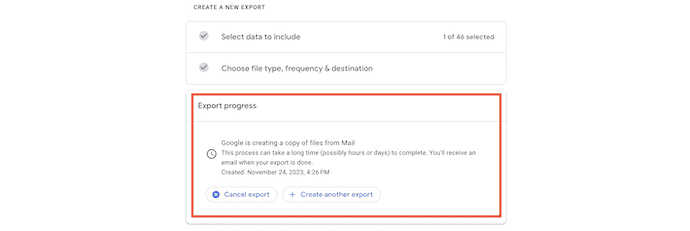
Once you click on “Create Backup”, it starts creating the backup according to your preferences. You can find progress in the Export progress section.
STEP-7: Backup Email
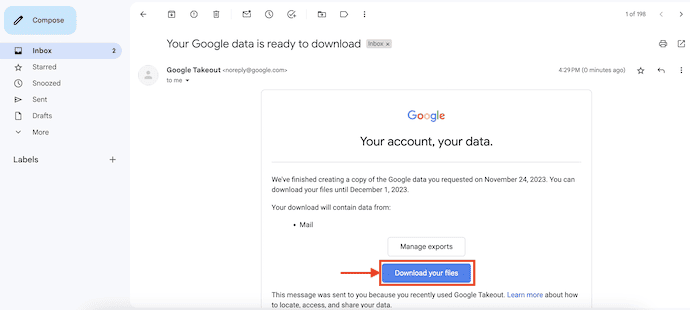
It takes time to create the backup file based on your preferences and you will get an email with the download link once the creation is completed. Click on the “Download your files” option available in that email.
STEP-8: Verify your Account
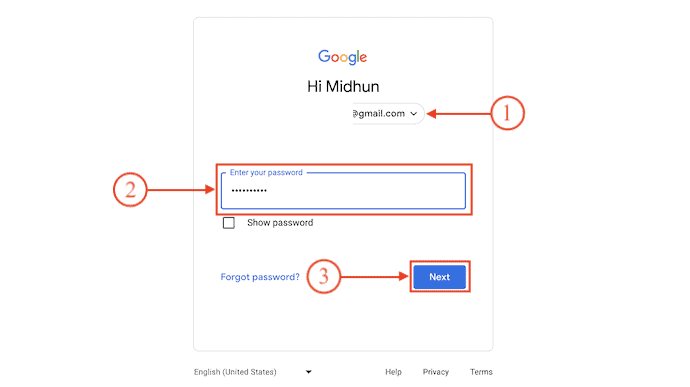
Google asks you to verify your account to download the backup data. So, enter the password and click on
“Next”.
STEP-9: Choose Backup to start downloading

After verifying your account, it displays all the available backups. Click on “Download” to start the download process. The downloaded file will be saved into your PC hard disk in Zip/rar format.
Supply:
- Computer,
- Internet,
- Gmail
Tools:
- Gmail Account
Materials: Email Service
Note: You need to have tools such as WinRAR or WinZIP to extract the contents of the archive.

That’s all for today’s article friends which helps you to get Gmail backup into your PC hard drive. Hope it is useful to you guys please share this article with your friends and comment on your advice and any changes required in the below comment box.
I hope this tutorial helped you to know about “How to get Gmail backup into PC hard drive”. If you want to say anything, let us know through the comment sections. If you like this article, please share it and follow WhatVwant on Facebook, Twitter, and YouTube for more Technical tips.
How to get Gmail Backup into PC hard drive – FAQs
Can you backup emails to a hard drive?
You can take your backup with you and access it on any computer by connecting the external hard drive. External hard drives are relatively inexpensive and easy to use. You can find a 1TB external drive for around $60.
Is Gmail stored in Drive?
Every Google Account comes with 15GB of storage that’s shared across Google Drive, Gmail, and Google Photos.
How can I get free Gmail storage?
With the Google One Storage Management Tool, you can review and free up storage space by deleting emails in your trash, spam emails, or emails with large attachments.
What happens if my Gmail storage is full?
You can’t send or receive messages. Messages sent to you are returned to the sender. You can’t sync or upload new files. You can’t create new files in Google Docs, Sheets, Slides, Drawings, Forms, and Jamboard.
Can you download all your emails from Gmail?
You can export and download your data from Gmail. You can download data that hasn’t been deleted. You can create an archive to keep for your records or use the data in another service.
