In this tutorial, you will learn How to Recover Deleted Gmail Accounts. Many people are addicted to the Gmail account for the delivery system if you delete your Gmail account accidentally you will lose many transactional details, pivotal messages, and communications are lost so you have to recover the Gmail account as soon as possible.
Note: you will need only two working days to recover your Gmail account.
- RELATED – How to Send Large Files Through Gmail Using Google Drive
- How to Add and Change Signature in Gmail
Unlike the Google accounts which will take 2 weeks or 3 weeks, the time to recover the Gmail account is only 3 days. After that, it gets lost permanently. Now let us discuss how to recover the deleted Gmail.
How to Recover Deleted Gmail Account
Video Tutorial
We provided this article in the form of a Video Tutorial for Our reader’s convenience. If you are interested in reading skip the video for now and watch it after the completion of reading this article.
The following steps are to be used to recover the deleted Gmail account
- STEP-1: After knowing that your Gmail account has been deleted, you have to respond fast as you have only 2 days of time to recover your account.
- STEP-2: Open any browser and Visit the Google Account Help page. Enter “Recover Deleted Account” in the search bar.

- STEP-3: Then it displays the page as shown in the screenshot. Click on the “Follow the steps to recover your account” option.

- STEP-4: Type the email of your Gmail account, which is to be recovered. Then click on the next button, which is in blue color, at the bottom of the wall.
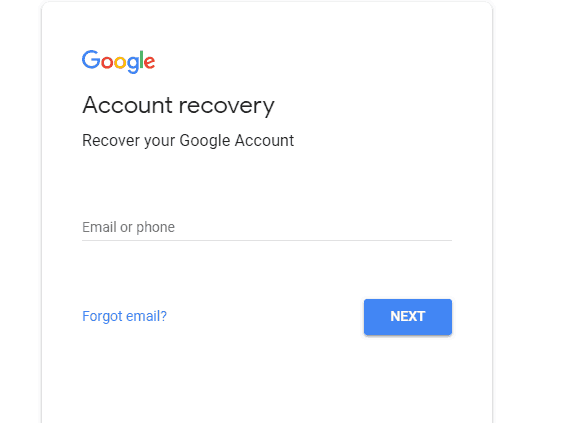
- STEP-5: If you find the message “Your mail doesn’t exist or your mail is deleted”. Your Gmail account cannot be recovered. Otherwise, if your account is recoverable, then you will find the interface as shown in the below screenshot. Click on “Next” to start the recovery process.
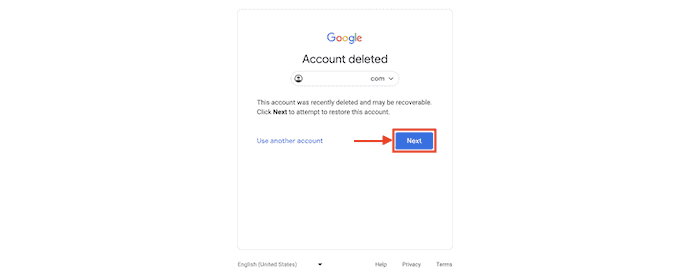
- STEP-6: If your mail exists, you will find the page as shown in the screenshot. Enter your Gmail Account password and click on “Next”.
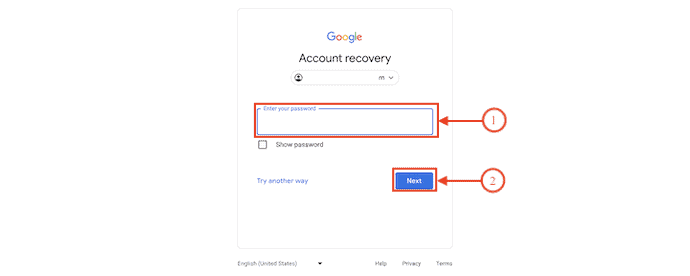
- STEP-7: Then it sends a verification code to the verification email that you have linked earlier. Enter the code and hit “Next”.
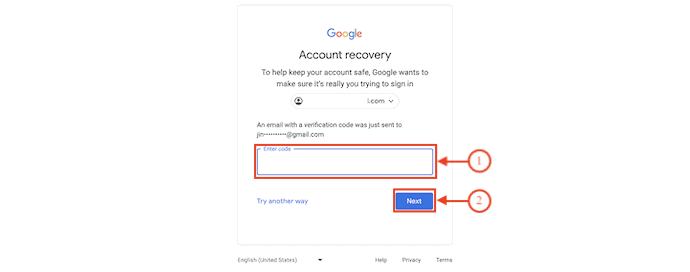
- STEP-8: After providing the correct password, it displays the “Success” message as shown in the screenshot. Click on “Continue” to get back your Gmail Account.
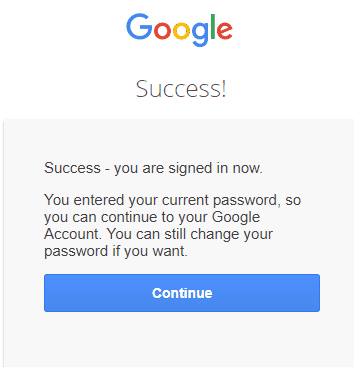
STEP-8: Check the information in your account after recovering it such as your phone number and your recovery email address if everything is updated you will have no further problems.
I hope this tutorial helped you to know about “How to Recover Deleted Gmail Account”. If you want to say anything, let us know through the comment sections. If you like this article, please share it and follow WhatVwant on Facebook, Twitter, and YouTube for more Technical tips.
- RELATED – How to Get Gmail notifications on the desktop(with pictures)
- Quick Tip to Change Gmail profile picture on android
How to Recover Deleted Gmail Account – FAQs
How do I know if my Gmail account has been deleted?
Try to log in to your account and see if you’re able to do so. If you can’t log in, that’s a sign it’s been deleted. Try sending an email to that account and see if it bounces.
Why did Google delete my account?
Google Accounts are usually disabled if the account’s owner hasn’t followed our policies. Google’s policies include Google Terms of Service. Other policies and terms for our products and services.
Can I recover the deleted Gmail account after 5 years?
Once you have deleted a Gmail account, you cannot get the same email address back. When you delete a Gmail account, the email address associated with that account becomes unavailable for use.
Why can’t I recover my Gmail?
Google temporarily disables a particular account recovery option after too many incorrect attempts. The recovery option will be re-enabled on the date indicated below that recovery option.
Is there a way to recover deleted emails?
No, deleted emails aren’t permanently gone. For most email providers, deleted emails first go to the trash folder for up to 30 days. During this period, you can recover emails at any time to the Inbox.

Delete photos recovery