It is very easy to adjust Mac screen brightness and resolution. This tutorial will give you details about changing brightness and resolution of Mac screens.
Mac OS gives you the option to change your screen brightness automatically or manually. If you set it automatically, Mac will automatically adjust the brightness based on the lighting in the room. If you want, you can change it manually.
It is must to adjust the display brightness according to your room light. Otherwise, your eyes will get damaged quickly. When you see a computer, it will give you blue light effect on your eyes. The blue light effect will have an impact on your sleep. You can also use f.lux software to control your screen’s brightness. You may also read How to reduce blue light effect to get good sleep. So, You must adjust the Mac screen brightness according to your room light. For that follow instructions given in this tutorial.
Why adjust screen resolution?
The Mac will support different resolutions for the viewers to make things much easier and makes use of all available pixels for better quality of clearance.
Resolution is considered as the number of Dots or Pixels which makes up the image. It has been mostly referred to as Pixels Per Inch (PPI). Resolution will describe to us the number of pixels that the screen can fit horizontally and vertically. Changing the screen resolution is very important for everyone as incorrect resolution in some circumstances can make the view terrible. It is important for everyone to view the objects with a clear resolution by making the images and text very much easier to read with adjustable pixels as per the viewer’s comfort.
The resolution (PPI) should be adjusted accordingly based on the device, brightness, contrast, etc., to increase the clarity of the picture. So the pixels should be adjusted accordingly based on Solid areas, photos in print, web images etc.
How to Change Mac screen resolution?
Screen resolution on Mac can be changed in below two ways:
Method 1: To use default resolution
1) Click on Apple Menu (Apple Icon) on the top menu bar and select System Preferences.

2) Then click on Displays Icon which will be under Hardware category.
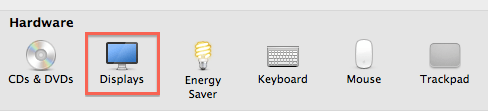
3) By default ‘Display’ tab will be tabbed and Resolution is set to default with the option ‘Best for built-in display’ selected.

4) Here the resolution will be set to automatic.
Method 2: To use manual resolution
1) Click on Apple Menu (Apple Icon) on top menu bar and select System Preferences.

2) Then click on Displays Icon which will be under Hardware category.
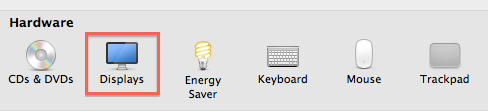
3). Change the Resolution to the ‘Scaled’ option and you can choose the specific resolution accordingly.
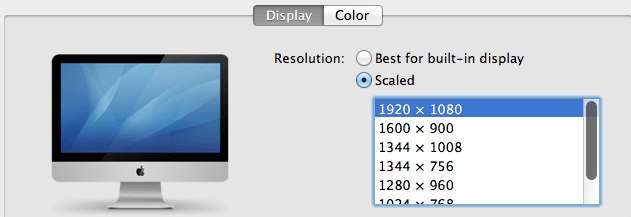
4) Here the resolution will be set manually. To view large text and images one can choose the lower resolution and to view smaller images one can choose bigger resolution.
How to Change Mac screen brightness
Video
For our readers convenient, we have made a video for this section. If you want to reading the article, you can skip the video and continue reading article.
You can adjust Mac screen brightness in two methods.
Method 1: Using Keyboard Keys
If you use MacBook, you can use the F1 and F2 keys to adjust brightness. You will find these keys at the top left corner of keyboard.
If you use a Mac desktop Computer, you need to use the F14 and F15 keys at the top right corner to decrease or increase brightness.
Usually, you will see the sun logo on these keys. When you press any of these keys you will see a screen where you can check your brightness level.
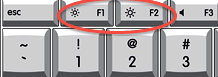
Method 2: Using display settings
1 .Select Apple symbol in top left corner and select “System Settings”
2. Select “Displays” option. Now you will see options to adjust Brightness under “Brightness” option.
3. You can enable “Automatically adjust brightness” so that your Mac will adjust the screen brightness according to your room lighting. If you want, you can adjust brightness manually. Just drag the slider to adjust the brightness.
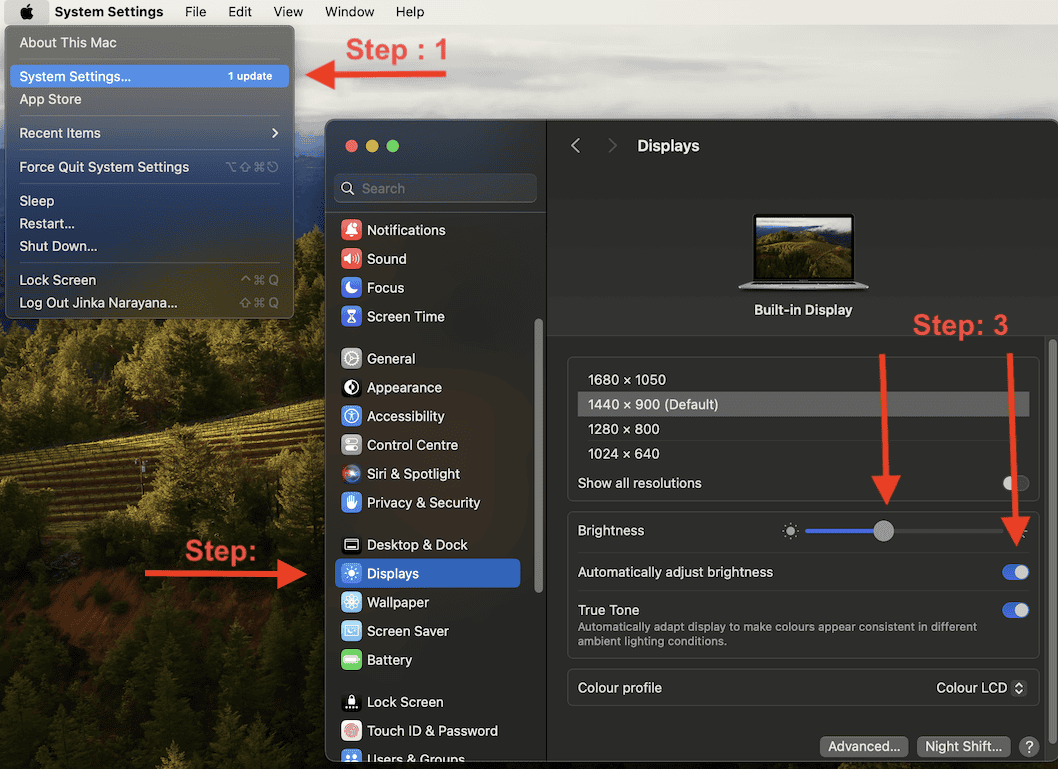
I hope now, you can adjust your Mac screen brightness. If you benefited from this article, please share it with your friends. If you know any other method, please add in the comment section.
I hope this tutorial helped you to know about “How to Adjust Mac Screen Brightness and Resolution”. If you want to say anything, let us know through the comment sections. If you like this article, please share it and follow WhatVwant on Facebook, Twitter, and YouTube for more Technical tips.
