Want to Clear opera history? Want to delete browsing data in the Opera browser? Want to remove websites from tabs in the Opera browser? Don’t worry here I am going to give you simple methods to delete Opera browser history from new and old version browsers.
Why should I remove History?
It is always a good idea to remove history and cache from browsers. Every browser saves visited websites’ information and saved passwords. Anyone may misuse your data. When you remove history and cache, you can get safety and you can also see the latest version of webpages. Otherwise, you may see the cached version of web pages.
- RELATED – How to uninstall Opera browser completely
- 30 most useful Opera keyboard shortcuts
- How to back up, import-export opera bookmarks
How to clear Opera history from the New Version Browser?
Video Tutorial
We Provided this article in the form of a video tutorial for our reader’s convenience. If you are interested in reading, you can skip the video for now and start reading.
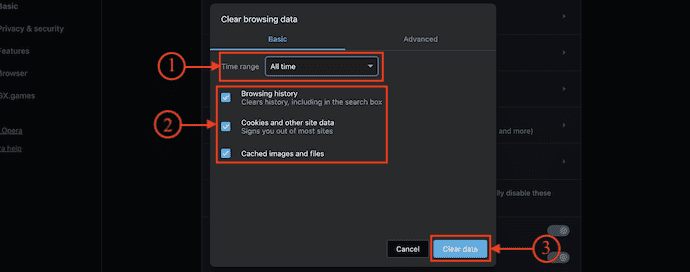
In This section, I will show you the step-by-step procedure to clear Opera History.
STEP-1 Download Opera Browser
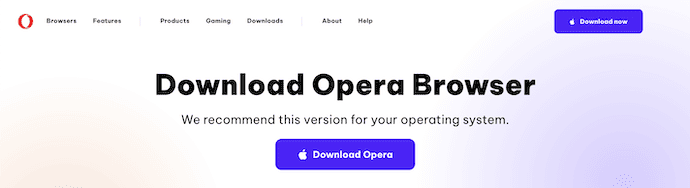
Open any Browser on your computer and visit the Official site of Opera. Download the latest version of Opera Browser according to your Operating System.
STEP-2: Settings
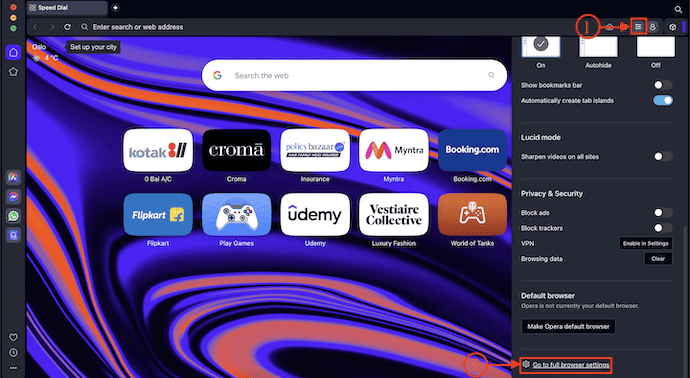
Launch the Opera Browser after the completion of the installation process. Click on the “Settings” icon available on the top right of the interface. A sidebar will open. Scroll to the bottom of that sidebar and click on the “Go to Full Browser settings” option.
STEP-3: Clear Browsing History
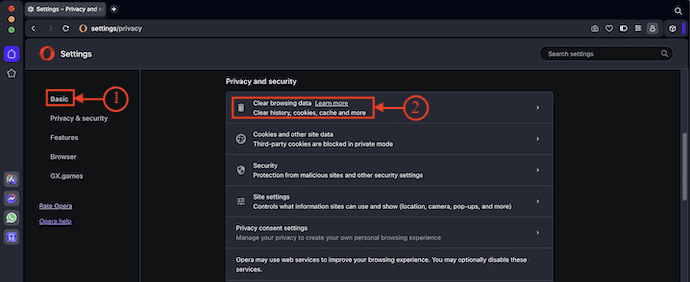
A Settings tab will open. Make sure that you are in the “Basic” section and scroll to find the “Privacy and Security” section. There, click on the “Clear Browsing History” option.
STEP-4: Choose Deletion Criteria
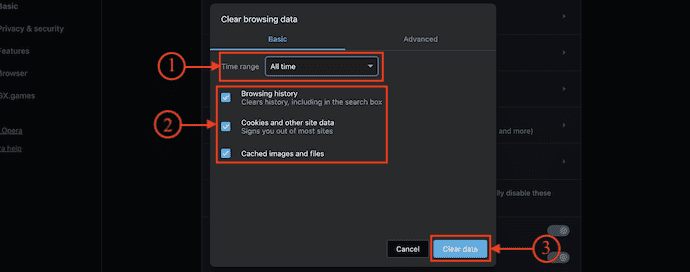
A pop-up will appear. Click on the drop-down of the Time range and choose the deletion criteria. Later, click on “Clear Data”.
How to clear opera history from the Old version of the browser?
- STEP-1: Open the Opera browser.
- STEP-2: Click the Menu option in the upper left-hand corner of the window. Select the “Tools” option and then an options list will open. Choose the “History” option from that list.

- STEP-3: Then a history tab will open and display all the history of Opera Browser. There you have to choose any one option among the other options.
- If you want to clear today’s history, select the “Today” option.
- If you want to clear yesterday’s history, select the “Yesterday” option.
- If you want to clear older history, select the “older” option.
- If you want to clear earlier this week’s history, select the “Earlier this week” option.
- If you want to clear earlier this month’s history, select the “Earlier this Month” option.
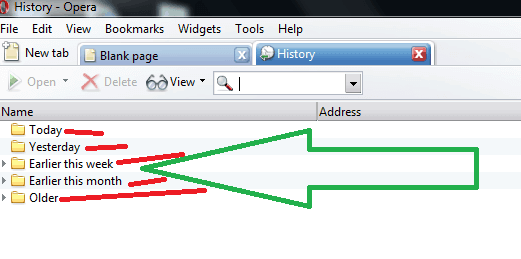
- STEP-4: Click on the “Delete” option available on the top menu bar.
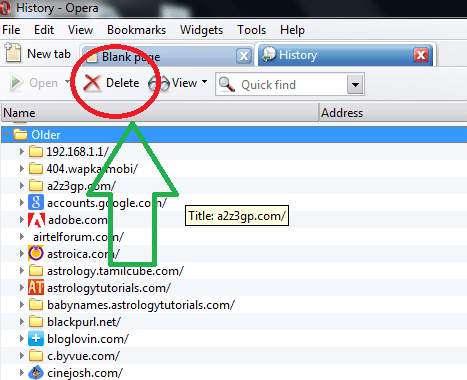
Final Word:
If you want to remove browser history and cache automatically, download and install CCleaner. CCleaner is free software that clears computer cache. You may also consider the CCleaner premium version for more features.
- RELATED – How to delete Internet Explorer History
- 3 Methods to remove Google chrome History
- How to clear Firefox history
I hope this tutorial helped you to know about “How to Clear Opera History from New & Old Version Browsers”. If you want to say anything, let us know through the comment sections. If you like this article, please share it and follow WhatVwant on Facebook, Twitter, and YouTube for more Technical tips.
How to Clear Opera History – FAQs
Does Opera keep search history?
By default, Opera stores certain browsing data to help speed up connections, load common page elements, and generally interact better with the sites you visit.
Is Opera safe for browsing?
Opera is a very safe browser, with dedicated features that help protect your privacy, security, and browser data.
Does Opera save data?
Opera can save your mobile data by compressing images and text on the pages you view.
Is Opera a browser?
Opera is the best browser in terms of privacy, speed, and freedom of customization when compared to Mozilla Firefox.
Why do I clear my search history?
Clearing this data regularly can not only improve the performance of your device and your browser, but it can also protect your privacy.
