Are you using Instagram in the night times? Then you must know How to enable Instagram dark mode. It will reduce strain on your eyes and device battery.
And go through this article to learn how to enable Instagram dark mode on any of your devices like PC, Android, and iOS devices.
What is Dark Mode?
- Dark Mode is an additional mode included in your device that turns your device screen into black color. And displays text in white color or inverted color on a dark background.
- At present, dark mode feature is included in all:
- iOS 13 and up devices.
- Android 10 and up devices.
- macOS Mojave 10.14 and up devices.
- Windows 10 and up devices.
What is Instagram Dark Mode?
Social Networking on your Instagram on a dark background with the inverted color scheme is called Instagram Dark Mode.
Actually, the dark mode option is not included in the Instagram App and Instagram desktop version. But the Instagram App and Instagram desktop version support dark mode on any device like PC, Android, and iOS devices.
That is if you turn on dark mode on your device like an Android or iOS device. Then Instagram App automatically enters dark mode.
During dark mode, Instagram uses the inverted colored scheme. Therefore, during the Instagram dark mode, you can view the menu button, Icons, options, and text in white color on the dark screen background.
You can use Instagram in dark mode especially at night times or in low light environments.
What are the pros and cons of Instagram Dark Mode?
Instagram Dark Mode Pros:
- Reduces Strain on Your Eyes:
- During Instagram dark mode, you can view text, icons, and options in white color. So, at night times, reading white color text on a dark background is easy and healthier for your eyes. Therefore, the strain on your eyes decreases if you use Instagram in dark mode, at night times.
- Battery Runs Longer:
- During dark mode, your device OLED screen emits less light and consumes more than three times less energy as compared to white mode. Due to this, the strain on your device battery reduces and thereby your device battery runs longer.
- Fall Asleep Easily:
- During Instagram dark mode, the entire screen background is in dark or black color. And your device OLED screen emits less blue light. Therefore, Instagram’s dark mode won’t disturb your sleep pattern. And it aids you to fall asleep quickly at night times.
Instagram Dark Mode Cons:
- As you know, the Dark Mode option is not included in the Instagram App and Instagram Desktop Version. But the Instagram App and Instagram Desktop Version support dark mode. So to enable dark mode on Instagram App, first, you have to turn on dark mode on your Android or iOS device. Suppose, if your Android or iOS device doesn’t have a dark mode feature, then you can’t turn on dark mode on your Instagram App. So, to use the Instagram App in dark mode, your device must have a dark mode feature.
- You can use Instagram in dark mode comfortably, only at night times or in low light environments. But it is not comfortable or advisable to use Instagram in the dark mode in the day time.
You Might Like: What is Instagram Business Account and How to Create it for Your Business?
How To Enable Instagram Dark Mode
Instagram App and Instagram desktop version support dark mode on your device. That’s why millions of users around the world enjoying Instagram in dark mode. Now you can too use Instagram in dark mode. Now, let’s see how to enable dark mode on Instagram on any of your devices like Android, iOS devices and PCs.
1. How To activate Instagram Dark Mode on Android Devices
Dark Mode feature is available on all Android 10 and up devices. If you turn on dark mode on your Android device, then the Instagram App on your Android device automatically enters dark mode.
Method1:
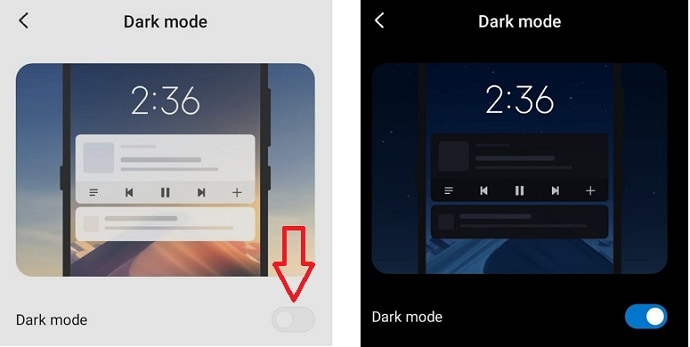
let’s see how to enable dark mode on your Android device.
Total Time: 2 minutes
Step1: Go to Display settings
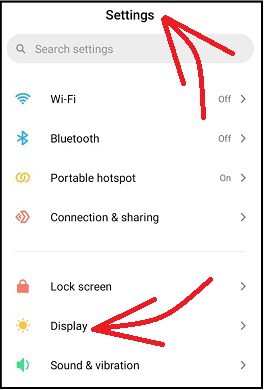
On your Android device, go to Settings >> Display.
Step2: Select Dark mode option
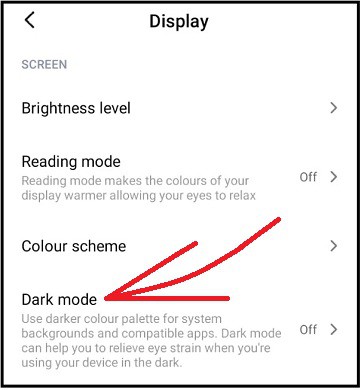
Next, tap on Display. And then on Dark mode.
Step3: Enable Instagram dark mode on Android
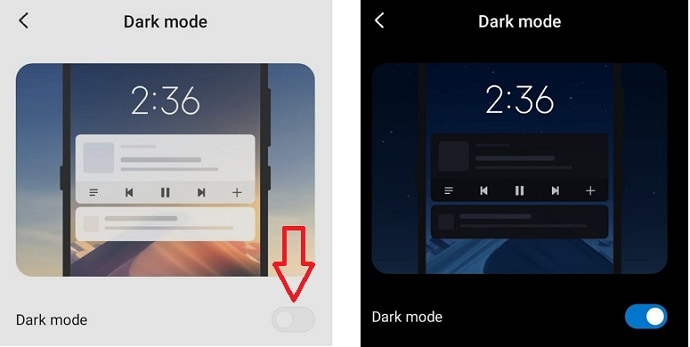
Next, click on the toggle button of Dark mode. Then dark mode enables on your Android device.
Next, open Instagram App on your Android, then Instagram App automatically enters dark mode.
Images of Instagram App pages in dark mode
Now let’s see how the Instagram App pages look like during the dark mode.
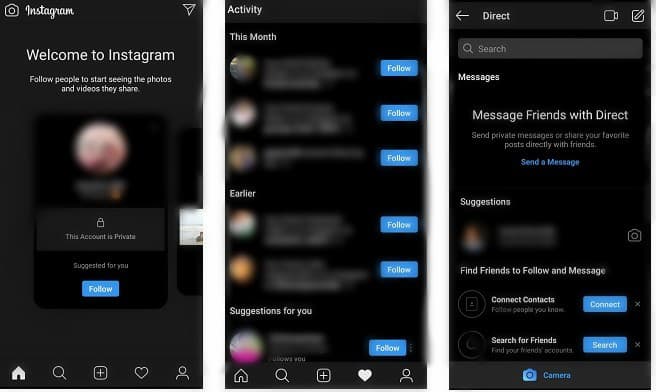
That’s it! You have now enabled dark mode on the Instagram App on your Android device.
Method2:
Step1: On your Android device, swipe down the screen from the top twice. And swipe the screen left from the right side. Then you can view the Dark mode button.
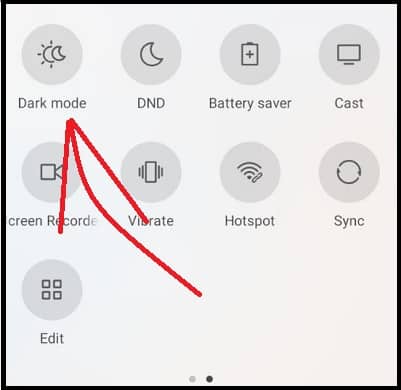
Step2: Next, tap on the Dark mode button. Then dark mode enables on your Android device.
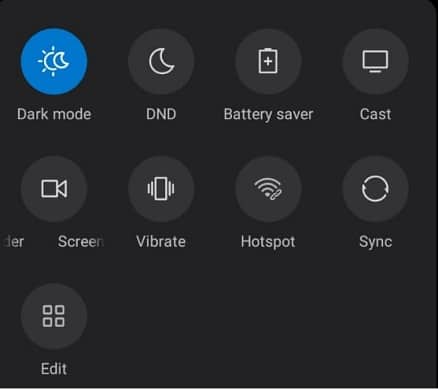
Step3: Next, open Instagram App on your Android device, then the Instagram App automatically enters dark mode.
That’s it! You have now enabled dark mode on the Instagram App on your Android device.
2. How To Enable Dark Mode on Instagram on iPhone, iPad, or iPod touch
To turn on dark mode on your Instagram App, first, you have to turn on dark mode on your iPhone device. Then your Instagram App automatically enters dark mode. Now let’s see how to enable dark mode on your iPhone device.
Step1: Your iPhone device must have iOS 13 or higher version. Then only, a dark mode feature is available for your iPhone. Because Apple has included the dark mode feature in all its iOS 13 or higher version devices.
Step2: On your iPhone device, navigate to Settings >> Display & Brightness.
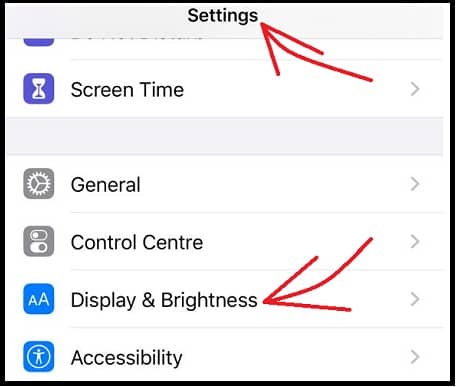
Step3: Next, hit on the Display & Brightness option under settings. Then you can see three options under the APPEARANCE section.
- Light.
- Dark.
- Automatic.
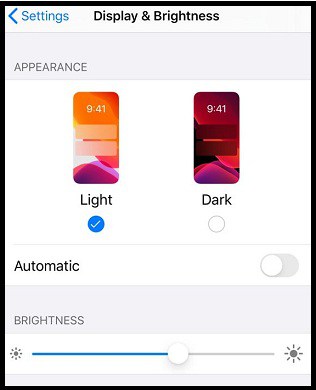
Step4: Next, choose the Dark option. Then dark mode enables on your iPhone. And the screen background of your iPhone turns black.
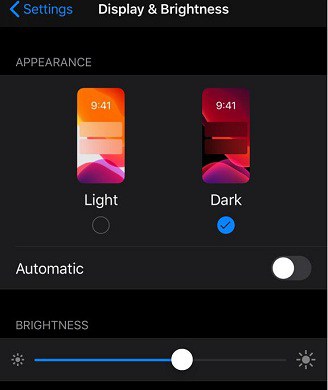
Step5: Next, open Instagram App on your iPhone, then your Instagram App automatically enters dark mode.
That’s it! You have now enabled dark mode on the Instagram App on your iPhone device.
Read It: 4 Tips To Get More Followers On Instagram
3. How To Activate Instagram Dark Mode on Desktop Devices
To use the Instagram desktop version in dark mode do the following:
- Open the Chrome browser on your desktop device.
- Next, go to the Instagram website and log in.
- Next, enable dark mode on the Chrome browser. Then your Instagram webpage automatically enters dark mode.
Now you can think that how to enable dark mode on Chrome browser. Numerous ways are there to enable dark mode on chrome. Among them, the three best and simple methods are presented here.
3.1 Enabling Dark Mode on Chrome And Then on Instagram Using Chrome Dark Mode Flags
- Open the Chrome browser on your desktop device.
- Next, enter Chrome://flags on the address bar and hit the enter button on your keyboard.
- Next, type in Dark Mode on the search flags bar.
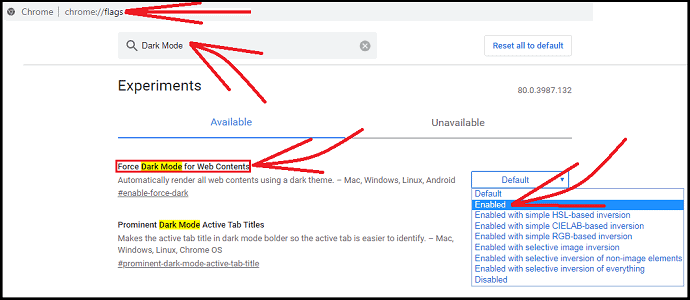
- Now you can see the following flag:
- Force Dark mode for web Contents.
- Next, change the option of the above flag, from Default to Enabled.
- Next, click the Relaunch button. Then your Chrome enters dark mode.
- Now if you open your Instagram webpage on Chrome, then the dark mode is enabled for your Instagram webpage too.
Images of Instagram Desktop Version Webpages in Dark Mode
Now let’s see how Instagram desktop version webpages look like in dark mode. The following is the Instagram home page in dark mode.
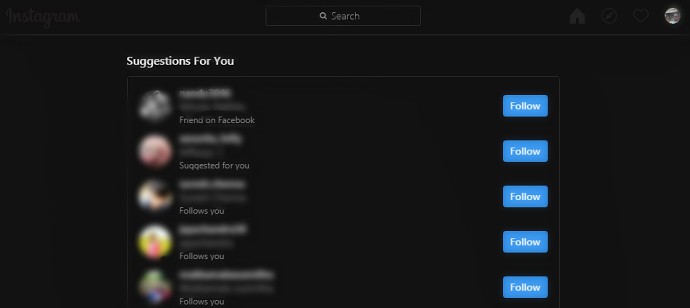
The Instagram explore page in dark mode looks like the following.

That’s it! You have now enabled dark mode on the Instagram desktop version using Chrome Flags.
3.2 How To Turn on Dark Mode for Chrome and Instagram on Windows 10 and higher OS Desktop Devices
Dark Mode feature is included in all Windows 10 and higher OS devices. So, first, enable dark mode on your Windows 10 device. Next, if you open chrome on your Windows 10 device, then it automatically enters dark mode. Next, if you open the Instagram website and log in on chrome. Then dark mode is enabled for your Instagram webpage too.
Now, follow the below steps to enable dark mode on Windows 10 and up OS devices.
- Click the Windows Start button. And choose Settings.
- Next, tap on Personalization.
- Next, click on the Background tab, on the left pane.
- Next, you have to select a picture or slideshow or solid color for your Windows 10 device background.
- Next, click on the Colors tab and select your desired color, on the left pane.
- Next, scroll down and select the Dark option. Then your Windows 10 device enters dark mode.
- Next, open chrome on your Windows 10 device. Then the chrome browser automatically transits to dark mode.
- Next, if you open the Instagram website and log in on chrome. Then dark mode is enabled for your Instagram webpage too.
That’s it! You have now enabled dark on Instagram on your Windows 10 device.
3.3 How To Turn on Dark Mode for Chrome and Instagram on macOS Mojave 10.14 and higher devices
Dark Mode feature is included on all macOS Mojave 10.14 and up devices. Now go through the below steps to enable dark mode for Instagram on macOS devices.
- Click on the Apple Menu and choose the System Preferences.
- Next, click General. And go to the Appearance section.
- Next, you can view the following three options under the Appearance section.
- Light
- Dark
- Auto
- Next, choose Dark. Then, dark mode enables on your macOS device.
- Next, open the chrome browser. Then the chrome automatically enters dark mode.
- Next, if you open the Instagram website and log in on chrome. Then dark mode turns on for your Instagram webpage too.
That’s it! You have now enabled dark mode on Instagram on your macOS device.
4. How to enable Instagram dark mode though Instagram
The Dark Mode feature is available on all Android 10 and up devices. But you are using the Android 10 below devices, still, you want to enable the dark mode on Instagram then it is the best solution. Go through the below steps to enable Instagram’s dark mode using Instagram.
- Open the Instagram app, select your profile picture from the bottom right.
- Select three vertical lines from the top right.
- Tap on the “Settings” option, a new window is opened with different setting options.
- Navigates for the “Themes” option. Once you find Hit on that themes option.
- It displays two options “Light” and “Dark”. Select the “Dark” option.
By using this method you can enable Dark mode for Instagram on any of the devices mentioned above.
Final Thoughts on Instagram Dark Mode
Now you can conclude that everyone must make a habit of using Instagram in dark mode at night times or in low light environments because of the following advantages.
- Strain on your eyes decreases, as it is healthier and easier for your eyes to read or view white color text, icons, and options in dark mode.
- Strain on your device battery also reduces as your device consumes more than three times less power in dark mode compared to white mode.
- Social networking in dark mode is easy at night times or in low light environments.
- During dark mode, your device screen background is completely dark or black and emits less blue light. So, dark mode aids you to fall asleep quickly at night times.
- Instagram App automatically enters dark mode whenever you turn on dark mode on your Android or iOS device.
- Read Next: How to Create & Manage Multiple Instagram accounts
- How to Create an Instagram account on a mobile phone
I hope this tutorial aids you on how to enable dark mode on Instagram on any of your devices like PC, Android, and iOS devices. If you like this article, please share it and follow WhatVwant on Facebook, Twitter, and YouTube for more tips.
Instagram Dark Mode FAQs
Is there a dark mode for Instagram?
Yes. To avail of the dark mode feature of Instagram, just turn on dark mode on your iOS 13 or Android 10 device. Then open the Instagram App on your device, then your Instagram App automatically enters dark mode.
How do you turn on dark mode on Instagram?
All you need is an iOS 13 or Android 10 device. Then turn on dark mode on your iOS 13 or Android 10 device. Next, open the Instagram app on your device, then your Instagram App automatically enters dark mode.
How do you get a black theme on Instagram?
Instagram App automatically adjusts to your mobile device dark mode or white mode. So to enable dark mode or dark theme on your Instagram, first, enable dark mode on your iOS 13 or Android 10 device.
How do I turn off dark mode on Instagram?
First, turn off dark mode on your iOS 13 or Android 10 device, then the Instagram App on your device automatically enters white mode.
Is there a dark mode for Instagram Android?
Yes. If you have an Android 10 or up device. Then turn on dark mode on it. Then the Instagram App on your Android 10 device automatically enters dark mode.
