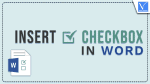Do you use Microsoft Word most of the time and don’t know how to insert a checkbox in Word? Then this article is the perfect place for you to know about checkbox insertion in Word.
Checkboxes will help you in choosing a correct option when you have multiple answers or options for a question like MCQ(Multiple Choice Questions) and for the preparation of lists in a document. So, read this article till the end to get complete and clear information regarding the insertion and modification of checkboxes in Word.
What is a check symbol in the word?
Check symbol is a static symbol, the interactive checkbox that you can click to check or uncheck. It is an indication to select the option by residents in the printable forms, hardcopy, lists, quizzes, application forms, etc.,
When should I add a clickable checkbox symbol in the word?
There are various scenarios to add a clickable checkbox and a few of them are listed below
- Choosing an Option in Surveys
- Selection of an answer in MCQs
- Checkbox for using hardcopy printed documents.
- Track the given tasks, and much more
How to Insert Checkbox in Word
Video Tutorial
We Provided this article in the form of a Video Tutorial for our reader’s convenience. If you are interested in reading, skip the video for now and watch it after the completion of reading this article.
- STEP-1: Launch the Microsoft Word application on your computer. Move to the “File” section by clicking on the option available in the top left corner. It takes you to the interface as shown in the below screenshot. Choose “Options” from that list.
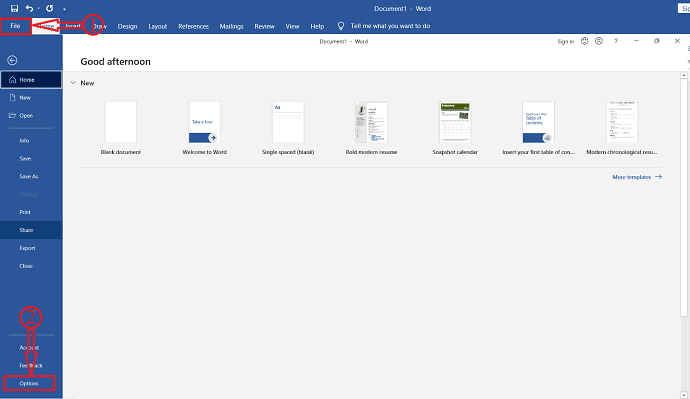
- STEP-2: A Word Options window will pop up. Move to the “Customize Ribbon” section. Choose “Main Tabs” and check in the “Developer” option from the available checklist. Later, click on “OK” to save changes.
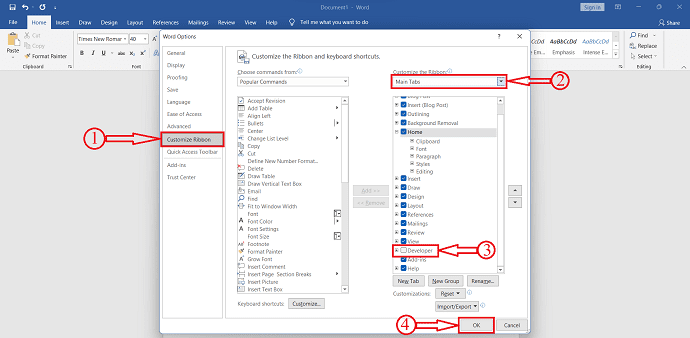
- STEP-3: Place the cursor before the word of the sentence or paragraph to which you want to insert the checkbox. Now, Move to the “Developer” option which is on the tab menu bar, and click on the “Checkbox” icon available in that section to insert the checkbox.
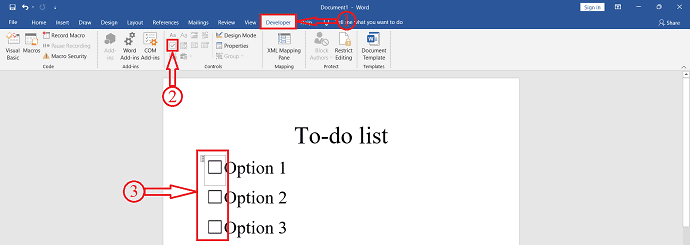
- STEP-4: Select the checkbox and Click on the “Properties” option available in the Developer section. Then a window will pop up. From there, you can choose the icon for Checked and unchecked options. Click on the “Change” option of the Checked symbol to launch the symbol window. Choose the “Tick” symbol from the Wingdings font and click on “OK” to set the checked-in symbol.
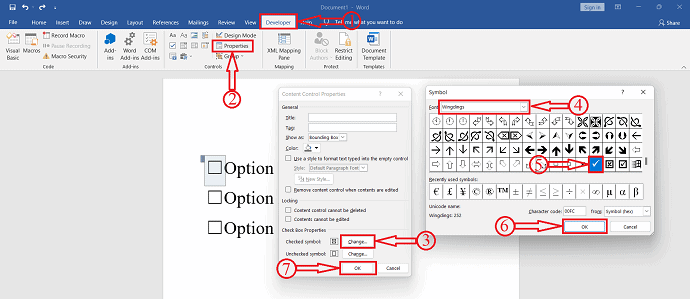
- STEP-5: Now, Click on the Checkbox to insert the check-in symbol. That’s it, this is how you can insert a checkbox in Word.
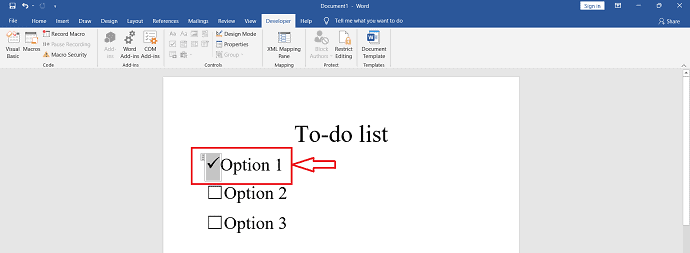
How do you put a Tick in a box on the word?
- Open a word document and place a cursor right on it.
- Select the Checkbox and click on the “Properties” option under the Developer section. Change the Check-in symbol to “Tick(✔️)” from the Symbol window and Later, Click on “OK”.
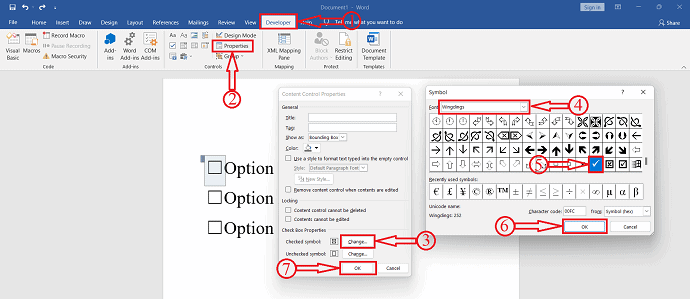
- Now, just click on the checkbox to put a tick on the word.
Conclusion
A Checkbox is used very commonly to choose or to select an option from the options list. By following the steps or the procedure discussed in this article you can easily insert and modify the checkbox in word. You can also modify the checked and unchecked symbols from the properties window.
I hope this tutorial helped you to know about the How to Insert Checkbox in Word. If you want to say anything, let us know through the comment sections. If you like this article, please share it and follow WhatVwant on Facebook, Twitter, and YouTube for more Technical tips.
- RELATED – How to Add Page Break in MS Word and Microsoft 365 Word?
- How to Remove Page Number from First Page on Word Document?
How to insert checkbox in a word – FAQs
What is the shortcut to check a checkbox in a word?
Hold the ALT key and then press 0252 to insert a plain check mark and 0254 for a boxed check mark.
Can I modify the check symbol in the word?
Yes, you can check the symbol from the properties window.
Why I can’t find the tick mark in the symbols window?
Open the properties window and select the wingding and click the tick mark and place a cursor right on it.
How can I enable the Developer option in Word?
Follow the path File>Options>Customize Ribbon>Main Tabs and check in the Developer Option to enable it.
What are check box controls?
The windows forms checkbox control indicates wheater a particular condition is on or off. You can use the check box controls in groups to display multiple choices from which the user can select one or more.