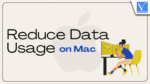Do you want to know how to reduce data usage on Mac that happens due to various applications, unsecured WiFi, Malware Attacks, My Photo Stream, and Others? Then this article will give all possible ways.
Usually, most of the home internet connections will have a data limit, daily or monthly. So, while surfing on Mac and other devices, you must be aware of data usage. Because various applications and Automatic Updates on Mac, unsecured WiFi, Malware Attacks, and others can consume a lot of your internet data unnecessarily and without knowing you. To avoid this, possible ways are explained in this article. Just go through it. Then you can definitely reduce data usage on Mac.
First, you can view the way to monitor the internet data consumption by various applications on your Mac. Next, you can view ways to reduce data usage on Mac.
How To Monitor Or Check Data Usage On Mac With Activity Monitor
Video Tutorial
We provided this article in the form of a Video Tutorial for our reader’s convenience. If you are interested in reading, skip the video for now and watch it after the completion of reading this article.
Why Should I check Internet data usage on my Mac?
You need to track data usage on your Mac to see which apps are consuming more data so that you can close that app or you can limit using that app or you can use any alternative app to reduce data usage.
How do I see data usage on my Mac?
There is no need to use any other external app to track data usage on Mac. Because Mac has in-built app called “Activity Monitor” to check your data usage.
- Open “spotlight” search.
- Type Activity Monitor and open the Activity Monitor app.
- Select the “Network” tab. Then you can view the applications that are consuming data.
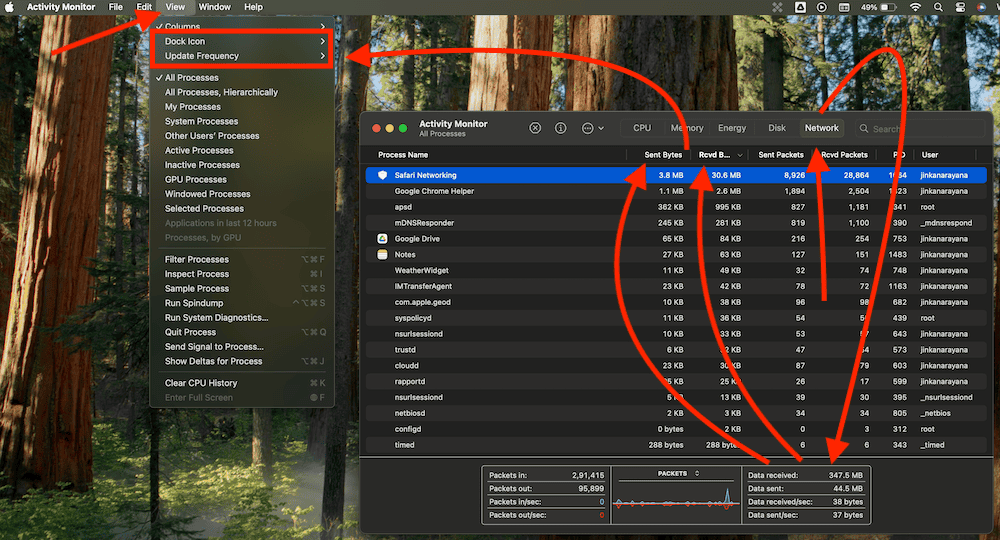
To view which apps are consuming more data, simply click on Sent Bytes and Rcvd Bytes to sort the sent and received data.
The first app is consuming more data. Here, one needs to spend a little bit more time with an Activity Monitor to know exactly which applications are consuming more of your internet data. Also, track apps individually to narrow down the culprit.
At the bottom of the Activity Monitor screen you can see total data received and sent.
By default Activity Monitor updates in every 5 Sec. If you want to change it, you can do by going to View -> Update Frequency -> Very often (1 Sec).
By default Dock shows the Activity Monitor icon. You can see network usage in the Dock itself. just go to View -> Dock Icon -> Show Network Usage.
How To Reduce Data Usage on Mac
It might be a bit tricky for you to find out which applications on your Mac are consuming a lot of your internet data unnecessarily. Not only the applications, but there are several factors like unsecured Wi-Fi, My Photo Stream, and Malware attacks that will cause the consumption of your internet data unnecessarily. But don’t bother. Just go through the following recommended ways to reduce unnecessary data usage on Mac.
Video:
For our readers convenient, we have made the below content in the form of a video. If you don’t like to watch the video, just skip it and continue reading the article.
1. Turn-Off Automatic Updates
If you turn on Automatic Updates on your Mac, lot of your internet data will be consumed over a week or month unnecessarily. To avoid this, you need to turn off Automatic Updates on your Mac. However, you can turn it on whenever new versions are released onto the market.
Now follow the steps below to turn off automatic updates on your Mac.
- Click on the “Apple logo” on the top left.
- Head on to “System Settings”.
- Search for “Software Update”.
- Click on “i” symbol, right to “Automatic Updates” option.
- Just disable download and install options of updates.
- Select “Done”.
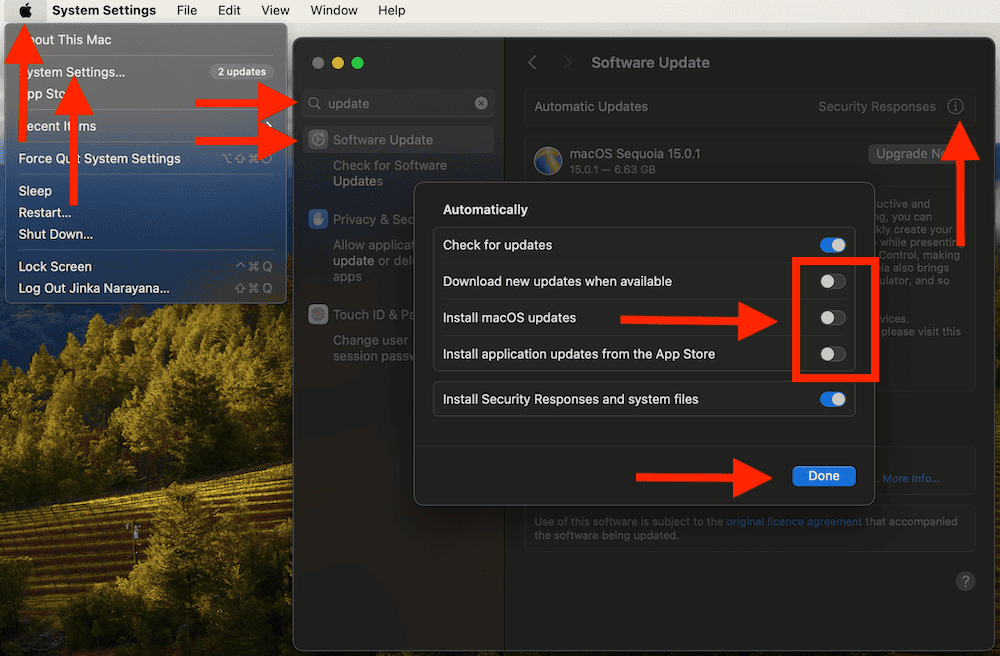
Now your system will check for updates but it will not download or install updates. Once stable versions are available, you can simply update them all at once.
2. Limit Your Streaming Activities
Today Online streaming became a natural habit for most of us to watch our favorite movies, songs, videos, news, and more via iTunes, Netflix, YouTube, and more. But online streaming eats up a lot of your internet data. Further, the streaming of HD videos can still consume a lot of your data. So, you are suggested to stream videos whenever data consumption is not a problem for you. And you can avoid streaming if you really require internet data for your work.
Sometimes, you can repeatedly stream your favorite videos. In such cases, you can download and watch them offline instead of streaming. With this, you can save a lot of internet data.
3. Keep An Eye On Online Cloud Backups
Cloud Backups are necessary to back up your important data. But backing up your data every day on the cloud is not suggested unless you need it. You can use cloud backup once or twice or thrice a week, depending on your need.
Further, you are suggested to go for cloud backup only for storing your important data and avoid using it for every data. Because every time accessing or editing your backed up information will consume a lot of data.
4. Secure WiFi Network and Clean Mac Regularly
Nowadays, WiFi has become the most common way for most people like you to connect their devices like Mac to the internet. But while using WiFi, you must secure it with a strong and protected password. So that your neighbors or surrounding people can find no way to steal your WiFi password. Otherwise, they can steal your WiFi password and use your data. Then a lot of your data will be stolen and consumed.
Further, you need to clean your Mac regularly for restricting malware and other viruses. Because online malware attacks and viruses can cause the consumption of a lot of data. Use any of the third-party apps like CleanMyMac which works well with Mac. Or use any updated antivirus or malware to program to keep your Mac free from Malware. We suggest Intego Mac Internet Security (Special Discounted Link).
5. Cut Down Video and Go With Voice
If your are a user who regularly uses FaceTime and Skype to connect with your friends? Then switch to mobile or avoid using such things on Mac. Because those consume a lot of your internet data.
6. Turn Off iCloud Photos
Suppose you have turned on iCloud Photos on Mac and iOS devices which uses your same Apple ID. And you had taken a photo with your iPhone or any other iOS device, that photo will be uploaded to iCloud and synced to your Mac so that it consumes the data.
Due to this, a lot of your data is consumed each time you take photos. So, to avoid this, it is better to turn off iCloud Photos on your Mac to save data.
Now follow the below steps to turn off iCloud Photos on your Mac.
- On your Mac, Click on “Apple logo” at the top left corner.
- Navigate to “System Settings”
- Select “iCloud“.
- Turn off Photos under Apps using iCloud.
- Select “iCloud Drive” -> “Apps Syncing to iCloud Drive” -> Disable “Photos”.
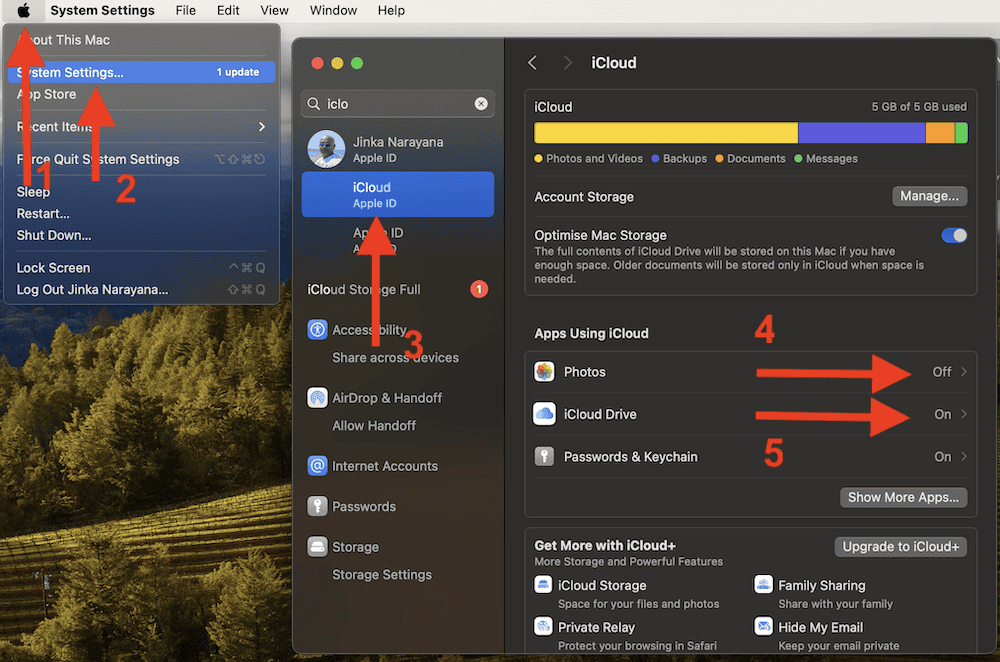
Now your photos will not be synced and you will save some data.
7. Turn Off Automatic App Updates
If you enable this option, the apps downloaded from the Mac App store will automatically updates to the latest version whenever the app releases update. So that it will consume a lot of data regularly. It is best to disable app automatic updates to save the data.
- Open “App Store” from the spotlight search.
- Click on App Store at the top left.
- Select “Settings” (Preferences in older versions).
- Uncheck “Automatic updates” option.
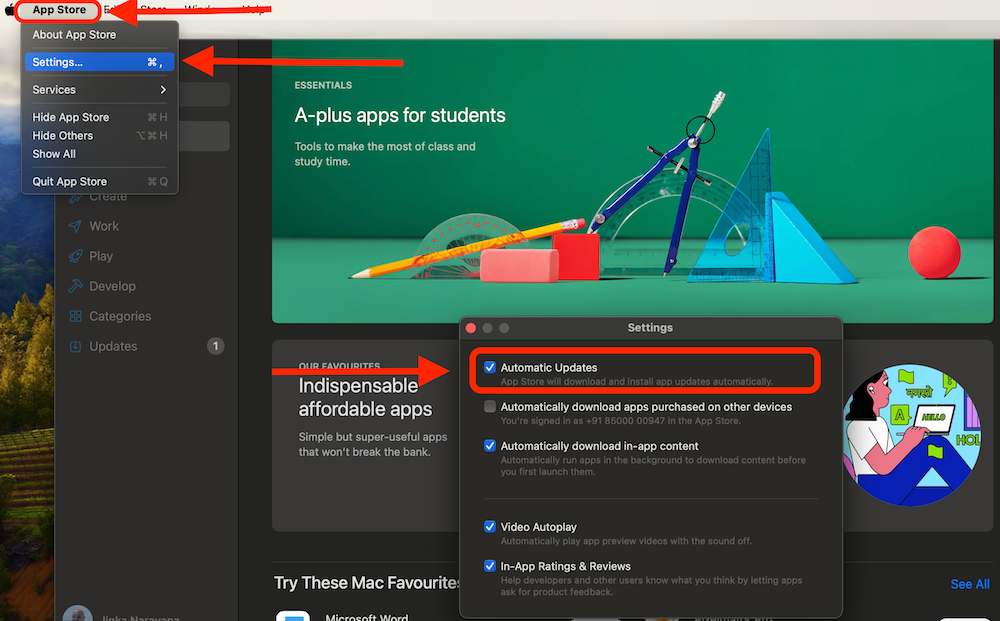
You can uncheck every option in the settings window to save more data.
Conclusion
Now, you can know the best ways to reduce the data usage on your Mac unnecessarily and without knowing you. That happens due to various applications, unsecured WiFi, Malware Attacks, My Photo Stream, and Others. So, follow all 6 methods to effectively reduce the data usage on your Mac.
- RELATED: How To Uninstall Apps On Mac Completely (Manually And Automatically)
- How To Remove Junk Files From Mac Using CleanMyMac
I hope this tutorial, How to Reduce Data Usage on Mac can definitely aid you to reduce data usage on your Mac unnecessarily and without knowing you. If you like this article, please share it and follow WhatVwant on Facebook, Twitter, and YouTube for more Technical tips.
How To Reduce Data Usage On Mac: FAQs
Why does my Mac use so much data?
Due to turn on of Automatic Updates and My Photo Stream, Unsecured WiFi, Malware Attacks, various apps, and more.
How do I monitor my Internet usage on a Mac?
With Activity Monitor, you can monitor your internet usage on Mac.
How can I control my Internet data usage?
You can do it in 6 best ways. For details, just go through this article once.