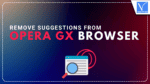Are you an user of Opera Gx Browser? Are you fed up with the suggestions and wanted to remove suggestions from Opera GX Browser? Then this is the perfect place for you. In this blog, we have discussed about the complete process to remove suggestions from Opera GX Browser clearly. So, read this blog till the end to remove suggestions from Opera GX Browser.
Opera GX Browser is one of the best browser for games and it has a unique interface that every gamer love it to use. It comes with various advanced options like background music, key stroke sounds, and much more. Its interface is fully customisable which is an advantage for the users.
How to remove suggestions from Opera GX
Video Tutorial
We provided this article in the form of a video tutorial for our reader’s convenience. If you are interested in reading, skip the video for now and watch it after the completion of reading this article.
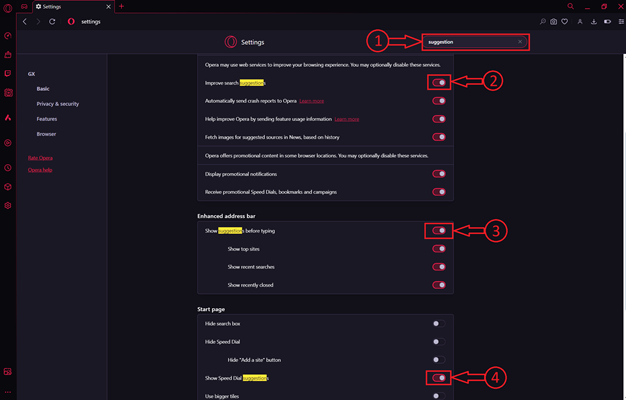
In This section, I will show you the step-by-step procedure to remove suggestions from Opera GX Browser.
Total Time: 3 minutes
STEP-1: Download Opera GX Browser
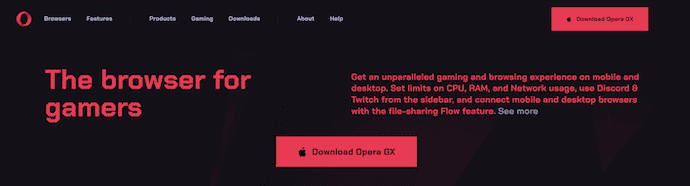
Open any browser and visit the Official site of Opera. Select “Browsers” option at top menu and select Open Opera GX from the list. Click on the “Download Opera GX” option available on the top-right of the window.
STEP-2: Opera GX Interface
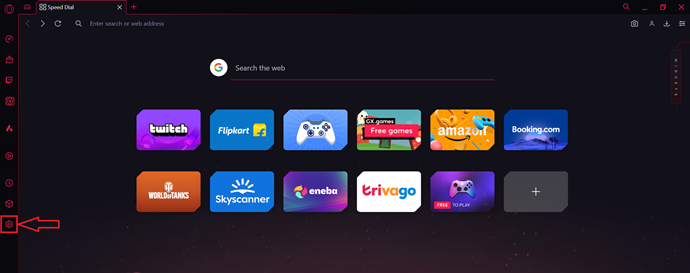
Launch the Installation wizard and follow the steps to complete the process successfully. Open the application after successful installation, then you will find the interface as shown in the screenshot. Click on the “Gear(Settings)“ icon available on the left sidebar. Then it takes you to the settings page.
STEP-3: Turn off Suggestions
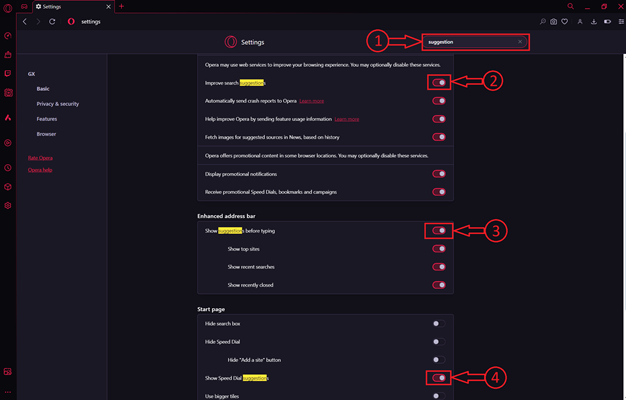
Type “Suggestions” in the the search bar available on the top menu bar. Then it displays the options related to your search. Toggle the bar to Turn OFF the options indicated in the screenshot.
How to remove Speed Dial Suggestions from Opera GX Browser
- STEP-1: Open any browser and visit the official website of Opera Select “Browsers” option at top menu and select Open Opera GX from the list. Click on the “Download” option available on the top-right corner of the window. Then the application starts to download.
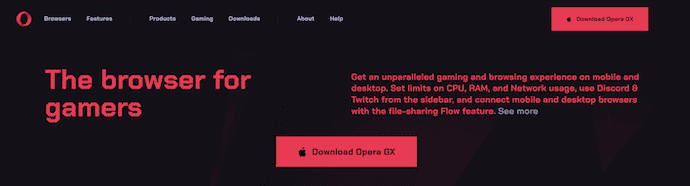
- STEP-2: Follow the instructions to complete the installation wizard. Launch the application after the successful installation. Then you will find the interface of the Opera GX Browser as shown in the below screenshot.
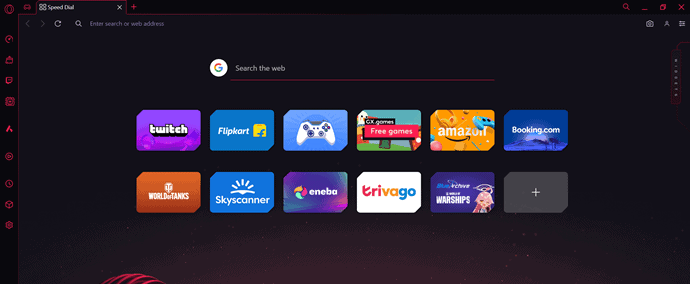
- STEP-3: Type “Opera://settings/startPage” in the URL box and hit enter. Then it takes you to the Start Page section in the settings page. There, you will find the “Show Speed Dial Suggestions” option. Click on the button beside that option to disable the option.
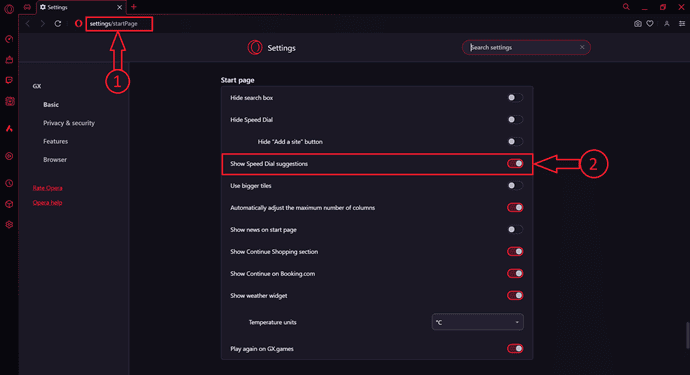
- This is how you can easily disable Speed dial suggestions from Opera GX Browser.
Conclusion
The process of removing suggestions from Opera GX is quite simple, and it can greatly enhance your browsing because it eliminates distractions and keeps you safe. Disabling search suggestions is one way, deleting browsing history or adjusting your autocomplete settings is another. This guide’s instructions will make certain that your browser functions as per your own specifications.
I hope this tutorial helped you to know about “How to remove suggestions from Opera GX Browser”. If you want to say anything, let us know through the comment sections. If you like this article, please share it and follow WhatVwant on Facebook, Twitter, and YouTube for more Technical tips.
How to remove suggestions from Opera GX Browser – FAQs
Is Opera GX a legit Browser?
Yes, Opera GX is a legit browser and it is a solid performing browser, often maintaining the pace with its more popular contemporaries.
Is Opera GX better than Chrome?
If you’re a gamer, Opera GX may be better choice. It offers unique features that cater to gaming needs. However, Google Chrome may be better if you need a versatile browser to handle any task efficiently and quickly.
What is the difference between the Opera and Opera GX Browser?
Opera GX is a special version of the Opera browser built specifically for gamers. The browser includes unique features like CPU, RAM and Network limiters to help you get the most out of both gaming and browsing.
Is Opera GX free?
Opera GX is free and advanced web browser specifically designed for gamers.
Does Opera GX improve gaming?
The Opera GX browser is designed for gamers to enhance their performance without compromising system performance.