Are you worried about the security of your WhatsApp account?? Do you need an extra layer of protection for WhatsApp?This article provides a step-by-step guide on setting up 2-step verification on WhatsApp. Before starting on 2-step verification setup, let’s know what it is and how it is helpful.
What is 2-step verification?
Two-step verification, which is also known as two-factor authentication or 2FA, is a security technique that requires two different forms of identification to access an account or system. It acts as an extra layer to secure your account on top of the SMS code. It’s intended to make it more difficult for unauthorized users to obtain access, even if they know your password.
What is the use of 2-step verification on WhatsApp?
- Enhanced Security: It provides enhanced security by requiring a self-selected six-digit secret code. This password is required when re-linking your phone number to WhatsApp.
- Protecting Against Unauthorized Access: If an individual endeavors to validate your mobile number on an unfamiliar device, they will require your mystery code, apart from having access to your SIM card.
- Account Recovery: On the off chance that you forget your password, you can utilize the email address you provided during setup to reset it. Then again, in the event that you forget the two, WhatsApp can’t help you get to your account without additional confirmation of possession.
How to setup 2-step verification on WhatsApp?
Video Tutorial
Enjoy our video summary or read the article below – whichever suits your preference.
Follow the steps below to create a 2-step verification:
- Open WhatsApp.
- Access Settings:
- Tap the three vertical dots in the top-right corner of the screen.
- Select Settings from the dropdown menu.
- Navigate to Account Settings:
- In the Settings menu, tap on Account.
- Select Two-step verification:
- From the list of options, choose Two-step verification.
- Tap the Turn on button at the bottom of the screen.
- Set the six-digit pin:
- Enter the 6-digit PIN that you can remember.
- You will be directed to another screen, reenter the same PIN for confirmation, and tap on “SAVE”.
That’s it, the 2-step verification was enabled. If you want, you can change the verification PIN, or you can turn it off whenever you want.
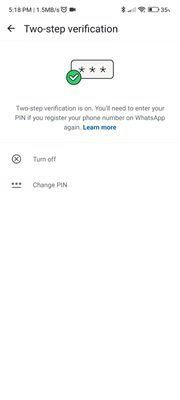
I hope this tutorial helped you to setup 2-step verification on WhatsApp to secure your WhatsApp account. If you want to say anything, let us know through the comment sections. If you like this article, please share it and follow WhatVwant on Facebook, Twitter, and YouTube for more Technical tips.
- Related: Update Your WhatsApp Profile in Minutes!
- Top 10 Benefits of WhatsApp Tracker Every Parent Should Know
How to setup 2-step verification on WhatsApp?-FAQ
What is the use of 2-step verification on WhatsApp?
It will add an extra security layer for your WhatsApp Account.
Can we change the verification anytime?
Yes. We can change the verification pin by selecting the Change pin option in the Two-step verification section.
Is it possible to disable the 2-step verification on WhatsApp?
Yes. You can enable and disable the 2-step verification whenever you require.
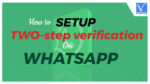
My whatsapp is refusing to set up two step verification code
My whatsapp is refusing to to set up two step verification code help me