Want to know How to take a screenshot on the iPhone? Fortunately, it’s never been a tough task. It is very easy to take a screenshot on an Apple device. You can save the entire screen as a PNG file by taking a screenshot. And you don’t have to use any app for doing this.
What is the use of a screenshot?
Taking screenshots is extremely helpful to report bugs. You can also share your movement on social media by taking screenshots of your screen. If you have got a good score in any game, take a screenshot and send a PNG file to your friends or any others. You can also take screenshots of your text messages and send images to others.
How to take a screenshot on iPhone?
Video Tutorial
We Provided this article in the form of a Video Tutorial for our reader’s convenience. If you are interested in reading, skip the video for now and watch it after the completion of reading this article.
Method-1: Using Home and Power Button
- STEP-1: Press and hold the “Sleep/Wake” button. You may see this button at the top or at the top right side of your phone.
- STEP-2: Press the “Home” button while holding the “Sleep/Wake” button. (In iOS 10, you need to press two buttons at a time).
- STEP-3: You will see a flash on your entire screen. You will also listen to camera capture sound.
- STEP-4: Now Tap on the “Photos” app.
- STEP-5: Scroll down to the Screenshot folder. Open this folder, you will see your screenshot.
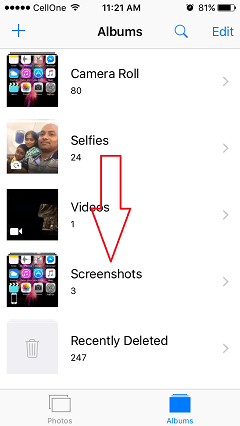
Open your screenshots and send them to anyone. I need to mention that, it is not my tip. You can also see the same procedure from this apple support topic.
- You May also like : How to close running apps on iOS? Should I do?
- How to take screenshot on Mac
Method-2: Without Using Home Button
In the latest designs and versions of the iPhone, the Home button is removed and came up with new full-screen designs. So this method is for you.
- STEP-1: Make sure that you are on the page where you want to take the screenshot.
- STEP-2: Press and Hold the Power button.
- STEP-3: Instantly press the Volume up button.
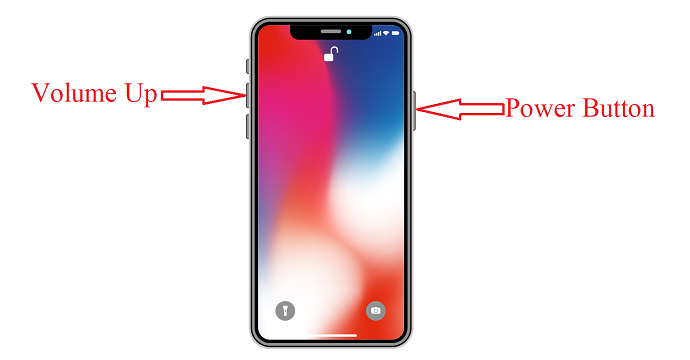
That’s it, your screen makes a flash and shows you the screenshot at a corner.
Method-3: Double Tap
This is a very interesting method to take a screenshot on iPhone and also very easy to try. To make this method work, you have to enable a few settings. Follow the below-listed steps.
- STEP-1: Visit “Settings” and scroll down to find the “Accessibility” settings and tap on it.
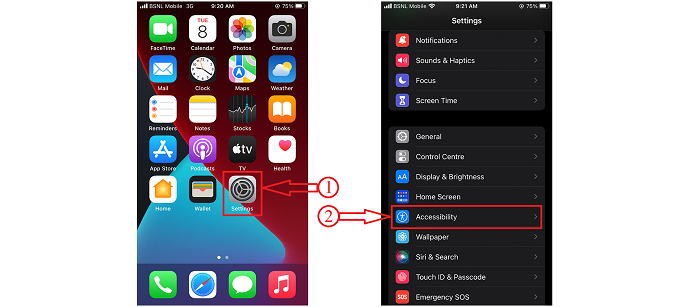
- STEP-2: There, under the “Physical and Motor” section, you will find the “Touch” option. Tap on it.
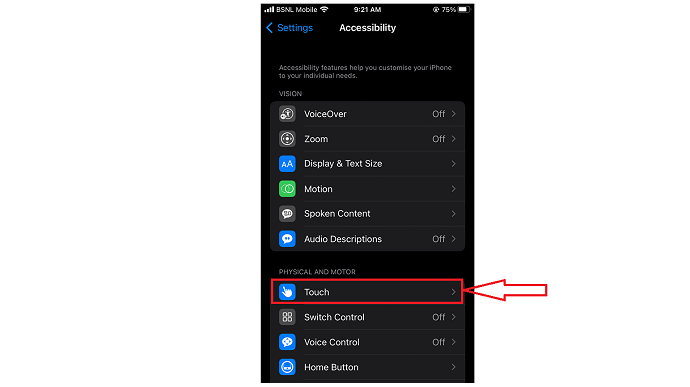
- STEP-3: There scroll down and tap on the “Back Tap” option. It provides two options like Double Tap and Triple Tap. Choose any one of them.
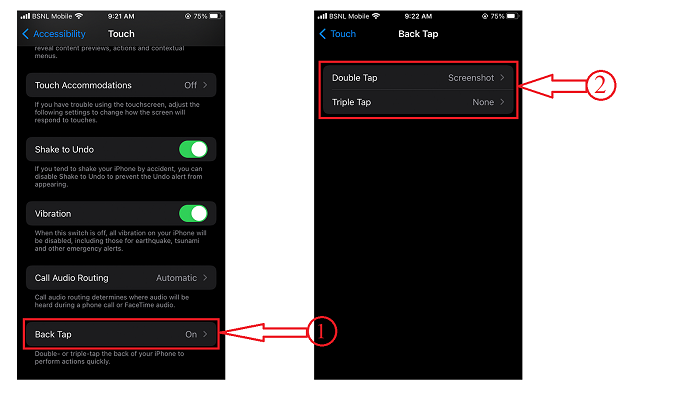
- STEP-4: I’m Choosing the Double Tap option. Then it shows all the available functions that works on Double tap. Choose the Screenshot option from that list. That’s it, the setting is enabled.
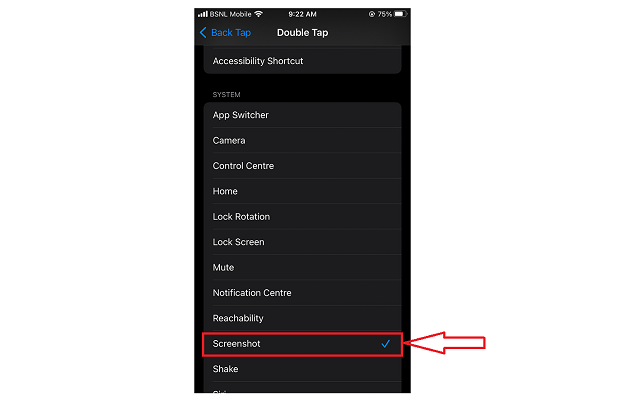
- STEP-5: While being in any page, just double tap on the back of iPhone and it will take a screenshot.
4. Use Siri
It is very simple and quick method. You can ask Siri to take a screenshot. It will quickly takes the screenshot.
Step 1: Just say “Hey Siri”. You will listen response from Siri.
Step 2: Just ask “Take a screenshot” after getting response from Siri. Siri will take the screenshot.
You can edit and share the screenshot as shown in the previous methods.
I hope you like this tutorial about How to take a screenshot on iPhone. If you like it, let your friends know about it by sharing this article. Follow WhatVwant on Facebook and Twitter for more tips. Subscribe to the WhatVwant channel on YouTube for regular updates.
How To Take a Screenshot on iPhone – FAQs
How do I take a high-quality screenshot on my iPhone?
To get a screenshot with high resolution, go to your control panel and check your display settings. Increase the display resolution if it is set to a lower resolution and that will solve your problem.
Does screenshotting reduce the quality iPhone?
Taking a screenshot doesn’t reduce the quality of the image, but the screen display is often lower in quality than the original. If the screen resolution is less than the image file resolution, then you are copying a lower-quality version of the image.
How do I take a screenshot on iOS 14?
Press the volume-up button on the left side of the phone and the sleep/wake button on the right side of the phone, at the same time.
What is the difference between a screenshot and a photo?
Both a screenshot and a Photograph are Images, that are visible impressions obtained by a device, or displayed on a computer or video screen. But a photograph is always a picture made using a camera.
Is taking a screenshot the same as downloading?
Technically yes, it’s the same as downloading an image except for your take a snapshot of what is being displayed, which is basically the same as copying and pasting or saving an image.
Do Screenshots save in Photos?
The screen dims as the image is captured, and the image is saved to a folder named “Screenshots” in your pictures library.
