Want to Improve Mac performance? Does your Mac run slow? Want to make your Mac run like a new Mac. Don’t worry, this tutorial gives simple tips to Improve Mac performance by boosting its speed.
As you know that older Mac runs slower than the New one. Because as time passes, you Mac will accumulate junk files, cache, browser history, duplicate files and more. So to boost your Mac speed, you must follow the below tips.
Tips to Improve Mac performance
1. Replacing Mac hard drive with SSD
SSD (Solid-State Drive) is the most advanced best thing that you can improve the performance of your Mac. SSD is faster than conventional HDD. So if it’s possible to replace your HDD with SSD.
2. Upgrade RAM
Lesser RAM is another reason for slow Mac. Just increasing RAM will improve your Mac speed. Before buying RAM check its speed and type in about this Mac section.
3. Clean your Mac’s hard drive:
It is the most common thing that you have filled your Mac with files and applications that are no longer in use or no need.
CleanMyMac software is the best one to use in Mac OS X for cleaning the junk data and removes unnecessary files.
- It will scan and release more storage space by cleaning the unused data.
- System Junk: Cleans logs, caches, localization’s and improves the performance of your Mac.
- Photo Junk: Reduces the I photo and photo sizes much by cleaning unnecessary copies.
- Mail Attachments: Scans for any stored attachments locally and cleans.
- Large & Old Files data: Scans and find the existing old files, sort them by size, dates and allows to remove GB of data.
- iTunes Junk: Scans and cleans old software updates, apps, any outdated device backups.
- Trash Bins: It will empty all the files in the trash stored.
WhatVwant readers get a special discount on CleanMyMac. Before buying, please see Our MacPaw discount coupon page for the latest available offers.
4. Close Applications:
Mostly Mac OS X leaves applications that are opened running in the dock. Even after clicking on the ‘X’ button, those applications will not close. So you can quit or Force quit the applications which are stuck for a longer time to make Mac to boost the speed.
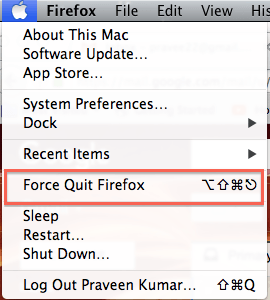

- Read: Simple guide to Backup Mac to external hard drive with Time machine
- How to compress files on Mac by creating Zip file
5. Find Running applications and Processes:
Open the Activity Monitor by typing this in spotlight search.
Activity Monitor – the built-in application that displays the process name, percentage of CPU occupied, Real Memory consumed by the process and the number of threads.
The Disk Usage tab clearly shows the amount of free space available and how much the processes occupied. Using this the disk can be found that causes Mac to slow down and can be made free.
This will help us to find the running application and process that occupies most CPU by clicking on the ‘% CPU’. Once confirmed you can choose the specific running application and process and Force quit it to improve the Mac speed.
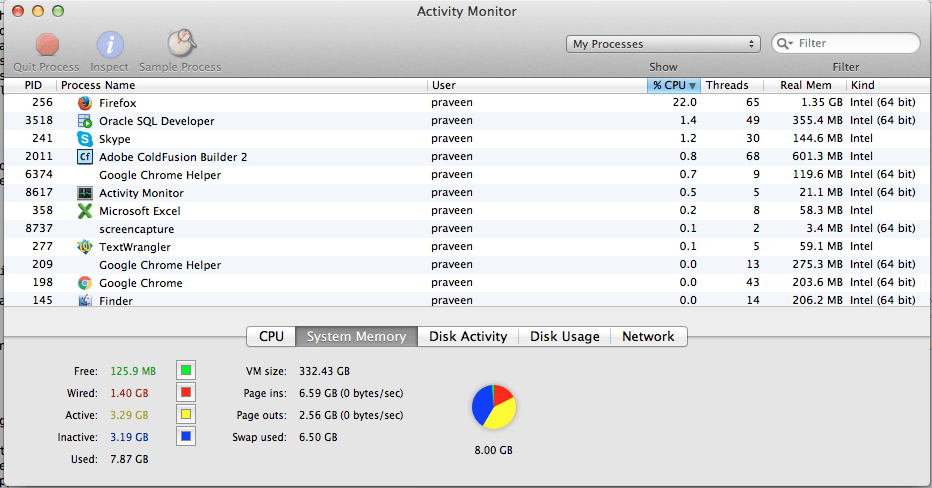
6. Remove Virus
When your Mac has virus, your Mac speed will be very slow. Virus or malware not only slows down your Mac, but also corrupt your files. You must use the best Internet security to clean your Mac. I recommend you to use Intego Mac Internet Security(50% Discounted Link).
7. Prune/Manage your Startup programs:
This is simple – The number of startup or login programs reduces, your Mac speed will increase gradually!
The applications/programs that really don’t need immediately when your Mac starts should be removed at any cost.
Select System Preferences from the Apple menu.
Choose the ‘Users & Groups’ icon from the Systems category.
Select the account and click on the Login Items tab to see the applications listed.
Now select the applications that don’t need for you to start immediately when your Mac starts and then click on ‘-‘ button to remove them.

- Read: Forgot Mac Admin Password ? How to reset with terminal
- Mac OS X Keyboard shortcuts everyone must know
8. Update the Mac OS:
You must make sure that you have the latest OS installed in your Mac and Mac takes care of them mostly. But you can verify this and do a software update.
Click on apple icon on the top left corner and select the option ‘About this Mac’. It shows the current version and a button to do ‘Software Update’.
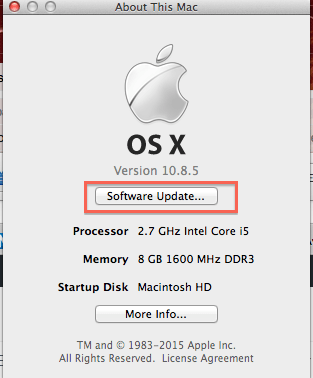
9. Free Up Disk Space:
You can Improve Mac performance by reducing/freeing up the disk space occupied. Make sure you have enough disk space available. The disk space can be checked by following the below steps.
Click on the apple icon on the top left corner.
Select the option ‘About this Mac’.
Click on the More info button and select the storage tab to check the disk space.

- You May Also Like: How to resize image on Mac with Preview application
- How to transfer files from PC to Mac
Conclusion:
I am sure that the above tips will improve your Mac speed. But instead of doing manual work regularly, I recommend you to upgrade your RAM and buy Cleammymac X and Intego Mac Internet Security. So that your Mac will never get slow down. Instead using two products, you can use Intego washing machine secure which gives you Mac cleaner and Mac security features in one product.
Thanks for reading this tutorial about how to Improve Mac performance. If it helped you to boost your mac speed, let your friends know about it by sharing in social media.
Follow WhatVwant on Facebook and Twitter for more tips. Subscribe to WhatVwant channel on YouTube for regular updates.

That is really attention-grabbing, You are an overly professional blogger.
I have joined your feed and look forward to searching for extra of your fantastic post.
Also, I have shared your website in my social networks
Hi editor,
First of all thanks for sharing these useful tips for improving a slow Mac performance. Along with the above-mentioned tips, using a Mac cleaner software can also improve the overall Mac OS X performance significantly.