You can easily Transfer files from PC to Mac by following below simple steps. The only thing is that you should have an external hard drive that supports both PC and Mac. Don’t have an external hard disk, buy external hard disk from Amazon.
Why to Transfer files from PC to Mac?
The scenarios where we need to migrate from PC to Mac will demand the situation of moving the important files documents, photos, music, and other data to Mac which is not easy as both platforms have a different format in their configurations. The data cannot be copied and pasted as we do in the same system. So the step-by-step procedure is provided to get the ways easier.
How to Transfer files from PC to Mac?
1). Connect the external device to the system you want and select the option ‘Open folder to view files’ in the notification. Otherwise, you can open a connected external device from file explorer.
2). Create New Folder on the external device.
3). Name this new folder as Exported Files or anything you want. And hit enter.
4). Choose the option and click on ‘Quick Access’ from the file in the menu bar.
5). You can select the files that require like Desktop, Downloads, Documents, Photos, and Videos, etc.
6). You drag all the files to the external device connected and try to place them/release them in the Exported Files folder.
7). Wait for the time until it finishes the transaction and the external device can be safely removed once the process completes.
8). Connect the external device to Mac.
9). Open the Finder window and then click on File in the Menu bar at the top.

10). Select the New Finder Window option and you can see the Devices category from the left side menu.

11). Select the Backup Drive option.
12). Now you can do Double-click on the Exported Files folder.
13). Do the same by Double-click on the Desktop folder.
14). Click on Edit in the Menu bar of the Finder window.
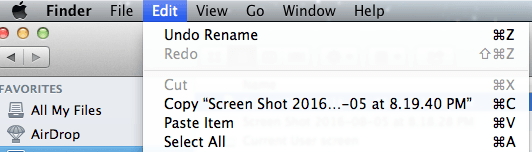
15). After that choose the option ‘Select All’.

16). Now all the selected files can be dragged to Desktop in the sidebar menu of the Finder window.
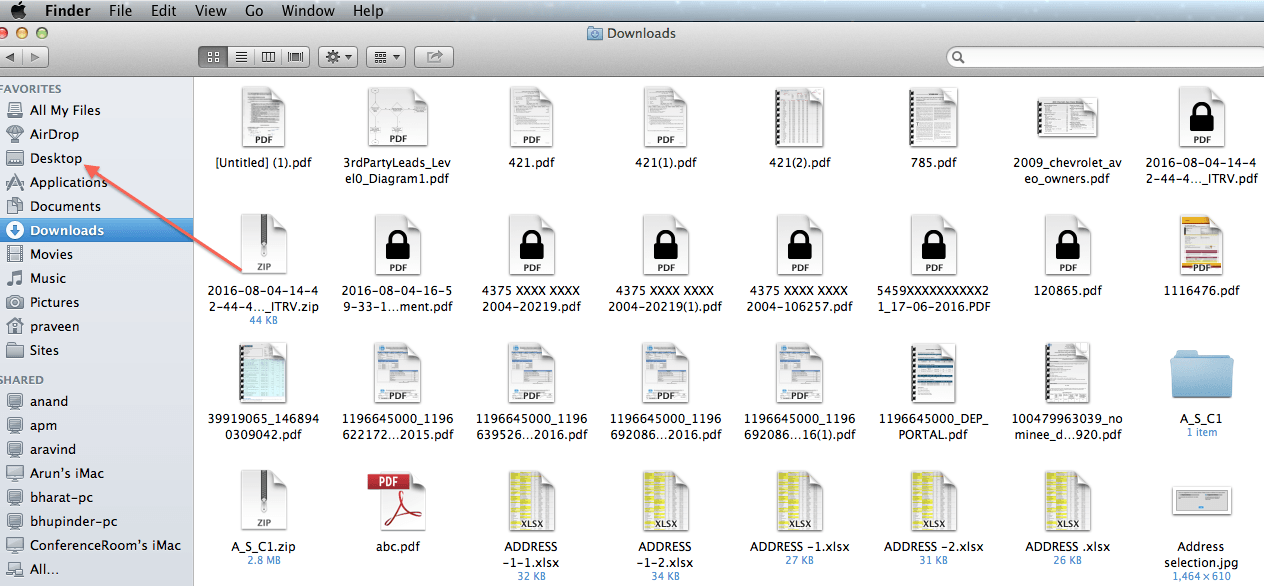
17). Similar to that the Videos can be moved to Movies and photos to pictures.
Success the files have been moved to Mac from the other system.
- You May Also Like: How to take a screenshot on Mac OS X
- How to adjust Mac screen brightness
I hope you got a better understanding of how to transfer files from PC to Mac and why it is important to do this. In this method, it is a must to have an external hard disk.
If you feel good, please share it and follow WhatVwant on Facebook and Twitter for more tips. Subscribe to WhatVwant channel on YouTube for regular updates.
