Want to Reduce Blue light on Computers or Mac or iOS or Android? The blue rays are one of the dangerous rays that are harmful to human eyes. The computer screen is one of the sources that produce blue rays. In order to use the computer safely, you need to reduce the blue-light(ray) effect.
In this post, you will be going to learn what is blue light; it’s causes, harmful effects, and how to reduce the blue light impact of the computer screen for a peaceful sleep.
Blue light: Meaning, Causes & Bad effects
What is computer blue light?
Blue light is the light rays that can emit from various sources including the sun, Led lights, CFL bulbs, monitor screens, tablet screens, etc. The white light we see in the form of sunlight is made from various colors combination including red, yellow, orange, blue, etc. Excessive blue light exposure can cause problems such as eye strain, premature aging of the eyes, sleeping problems, etc. It is essential to take a step at the right time.
When will be the right time to take necessary action for protecting eyes from computer blue light?
In simple words, the answer is as soon as possible. You cannot be denying the fact that Human’s time spending on the digital screen has been increasing day by day. If your job routine demands daily 9-10 hours on a computer screen, you might already observe these problems in your eyes.
- Vision Blurriness.
- Tiredness and aching.
- Headache and neck pain and shoulder pain
- Dry eyes.
- Trouble in getting sleep.
- Disrupt waking cycles.
These above attributes are the common symptom of eye strain.
How does computer blue light affect your eyes?
These are the possible causes of excessive blue light exposure:
- Desk job
- Streaming movies/videos in the dark.
- Social media
- Playing games continuously without taking a break.
- Writing on the computer.
- Graphic designing on pc
- Reading ebooks and watching online courses.
- Work consistently and nearly in front of the computer.
- Inappropriate computer brightness and lighting environment.
- Less eye blinking
- Stress
What are the harmful effects of computer blue light on Human’s eyes?
Spending too much time on the computer and digital screen can cause you the following issues:
- Computer eye strain or digital eye strain
- Premature aging
- Retina damage
- Vision problems
- Much more depending on your eyes current health condition.
How to reduce the blue effect of the computer/Mac screen to get good sleep?
There are various techniques to reduce the impact of computer blue light on the eyes. The positive result will only show if you consider these ways as a habit:
- Install blue light reduction software
- Using anti-glare computer screen filters
- The lighting of your environment should be brighter than the monitor screen.
- Keep your head at least 2 feet away from the monitor while doing work. And also keep in mind that the monitor should be bend at 10 degrees down from the eyes.
- Use artificial tears drops to get relief from dryness and irritation.
- Use an air humidifier in your place so that your eyes will always remain moist.
- Use a good monitor with having high sharpness settings.
- Consider taking breaks in every 30 minutes. Avoid any digital screen/light during break time.
- Boost up your eye blinking.
- Upgrade to computer reflection glasses or reflective lenses
- Use night mode on pc and smartphones (if available)
1. Using f.lux: Blue light Reduction software
f.lux makes your PC screen exactly like the lighting of your space. At the time when the sun gets sets, it makes your PC resemble your indoor lights. In the mornings, it makes things look like daylight once again. Tell f.lux what sort of lighting you have, and where you live. At that point, forget about it. f.lux will do all things for you, automatically.
f.lux features
- f.lux is a free color temperature changing software works on Windows, Mac, Linux, ios, and android.
- It can detect the location automatically if you’re pc is connected to the internet.
- It has the feature of disabling color changes on specific applications where color quality is essential. Example photoshop. Movies player, firefox, chrome.
- By shortcut key (Alt+end), you can quickly disable it for 1 hour.
- You can adjust color tuning with the help of a slider.
- The new version of f.lux supports bedtime notifications which helps you to get ready for sleep.
- With the available presets, the user quickly customize the color settings without any manual trouble.
- Hotkeys are available (Alt+Shift+PgUp and Alt+Shift+PgDn) to quickly up and down the color settings.
- The software can pin onto the taskbar for easy access and control.
Video tutorial: How to reduce blue light on PC and Mac using f.lux?
Learn how you can simply reduce the blue light effect of the desktop screen in 2 minutes by this video.
If you want to read the steps, you can skip the video and further read the content.
How to reduce blue light on PC or Mac using f.lux?
In this section, you will learn how f.lux reduce the blue light of the computer screen
Total Time: 5 minutes
Step 1: Download and install:
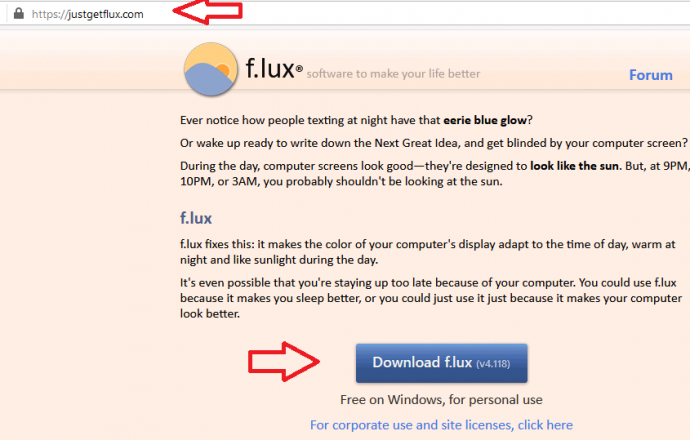
Go to f.lux website and download the setup compatible with your device. After downloading, run the setup, and complete the installation process.
Step 2: Zipcode dialogue box:
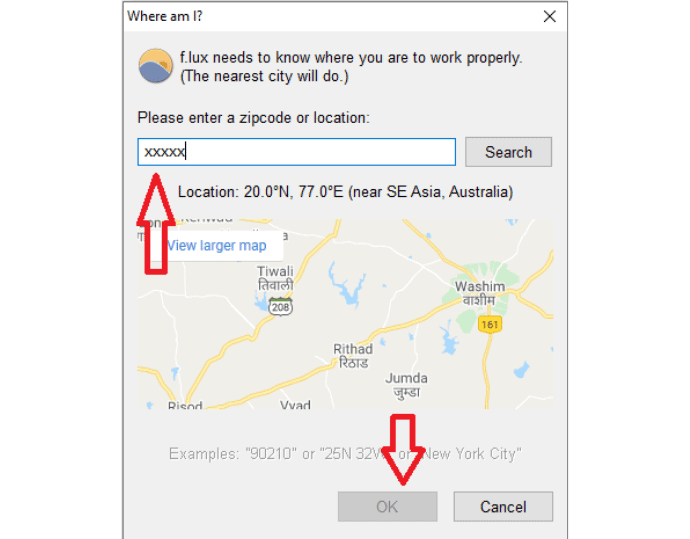
As soon as the installation process is completed, the software asks you to enter the zip code of your current location in the dialogue box. Enter the location and press OK.
Step 3: Toggling settings and slider:
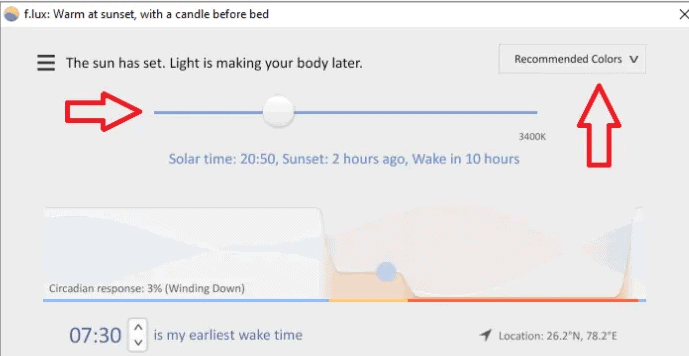
Now your monitor color will automatically change based on the location. If it is night time, the screen will be appearing in halogen color. With the user interface, you can adjust the brightness with a slider and available presets.
Step 4: Close
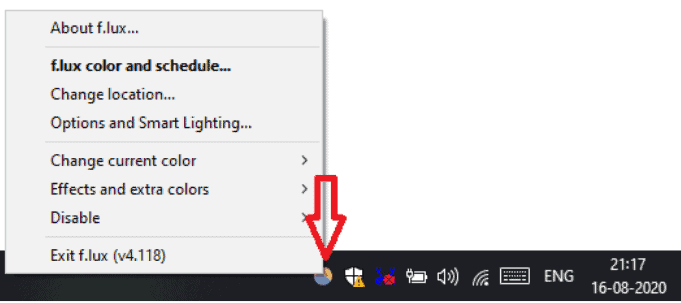
After playing around with settings and colors, close the software window. To change any setting in the future, right-click on the software icon displayed at the taskbar.
2. Using Iris mini: Blue light Reduction software
Iris mini is a program for eye safety. It can lessen the shading temperature of the screen, and it can likewise diminish the screen brightness without expanding the flicker rate of the monitor.
Iris mini-features
- It is free and available on major platforms including Windows, Mac, Linux, and Android.
- The process to operate the software is very simple and straightforward. The user can quickly change the colors by tapping the icon display at the taskbar.
- Iris mini has the option to get more color values with its Pro version. You can get the Pro version for $8. A lifetime license is also available.
- For more color values, Iris mini pro is available with a very minimal amount.
- By changing mode to automatic, the software adjusts your monitor light according to the location time.
Irish Plans and Pricing
Irish pro version has three plans
- $1.99 per month subscription with all features and updates
- $14.99 one time purchase with all features lifetime license but without updates.
- $49.99 one time purchase will all feature lifetime license and lifetime updates.
I think it is best to go with the last option. So that you need not worry about the renewals.
Irish Discount
Our readers get a special 10% discount on all Irish plans through This special discounted link.
How to reduce blue light on the computer using Iris mini?
- Download and install.
- After installation, you will find Iris mini sitting in the taskbar. Use left-click to toggle between available colors and right-click to modes.

Related: Chrome dark mode
3. Using Screen Shader: Blue light Reduction Chrome Extension
Screen Shader allows you to change the screen color of google chrome only. Screen Shader is intended to tint your screen a “comfortable” orange shading to diminish eye-strain, eye tiredness, and reestablish day/night balance, while also providing a wide range of color settings for everyone’s mood.
Screen Shader features
- Very lightweight free google chrome extension
- Top-rated among google chrome extension store.
- The extension has five presets available to toggle, and a feature of single click disable button.
How to reduce computer blue light using a screen shader?
- Download and install the screen shader extension from the chrome extension store.
- Right-click on its extension display at the chrome extension bar and change color settings either by slider or available preset dropdown menu.
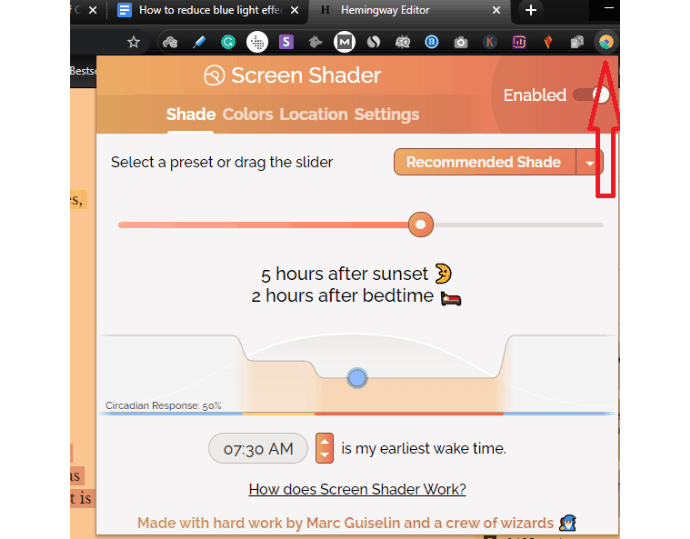
Related: Ios night mode filters
4. Using Eye Saver: Blue Light Reduction Software
Eye Saver is a free tool for eye safety only available for windows. Eye Saver has three primary functions: blue light filtering; reducing flickering and break notifying.
Eye Saver features
- Blue light filter– Filters out the harmful blue light released by the monitor and makes hues warm and straightforward on the eyes.
- No flickering – Eliminates the invisible flickering produced by the led monitor, which can cause you a problem of eye strain and headache.
- Break update – Reminds you to take breaks and advises on eye protection.
- Extra features including: automatically start as soon as you turn on the computer and it can also prevent your pc from automatic sleep mode.
- The software has ready to use presets and effects such as grayscale, overlay.
How to reduce computer blue light by using Eye Saver?
- Download the Eye Saver from its official website and start the installation process.
- Run the program, adjust brightness and color temperature from the sliders. And also you can specify any application you want to exclude by clicking on the automation rules button.
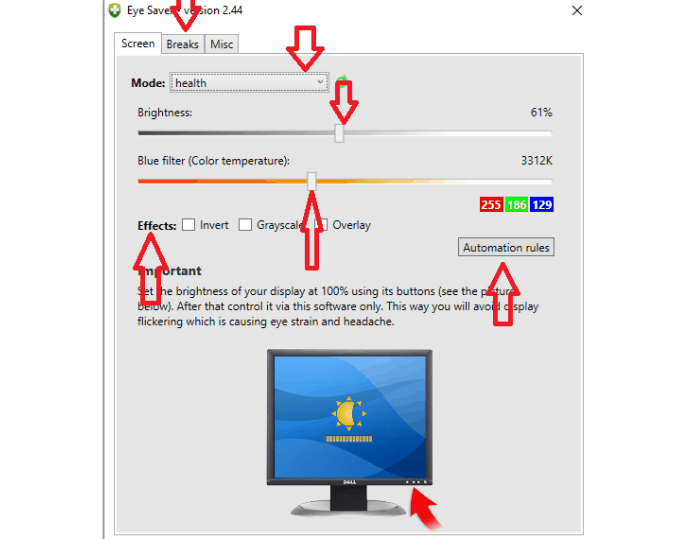
5. Using Midnight Lizard: Blue light Reduction Mozilla Firefox Addon
Midnight Lizard is the ultimate add-on of Mozilla firefox which not only helping in reducing blue light but offers tons of screen personalization features such as color schemes, themes, dark mode, screen shader, etc. This Mozilla add-on is trendy and top-rated among the personalization plugins.
Midnight Lizard features
- Free and easy to use
- The user can select different color schemes for various websites.
- The user can also create its color schemes.
- Hotkey support is available for better user interaction.
How to reduce computer blue light using Midnight Lizard?
- Open the Mozilla add-on store and download midnight lizard.
- Switch on the add-on by toggling the on/off button. From the current color scheme dropdown menu, you can choose a blue light filter and hit apply to reduce the effect of blue light.
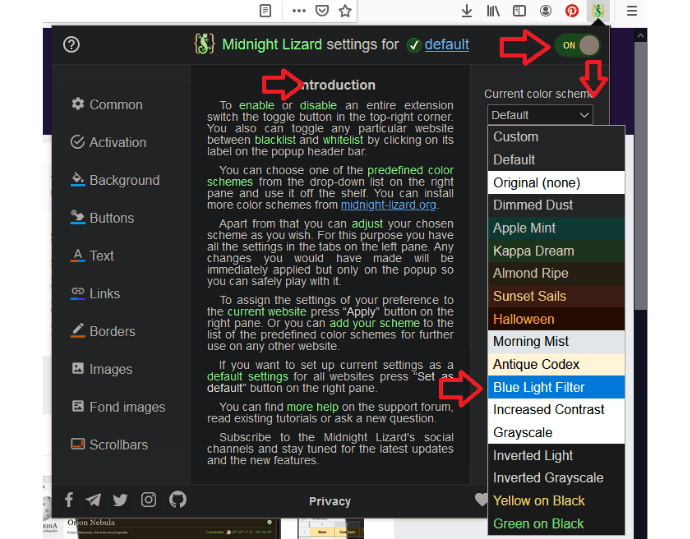
6. How To use the inbuilt blue light filter on Mac
Video Tutorial
We provided this article in the form of a video tutorial for our reader’s convenience. If you are interested in reading, skip the video for now and watch it after the completion of reading this article.
Mac helps the users to have a good sleep even after working at night with its inbuilt blue light filter feature. This feature is known as “Night Shift” on Mac. Follow the simple steps stated below to set up the Night Shift feature on Mac.
- Go To System Preferences and click on the “Display” setting.
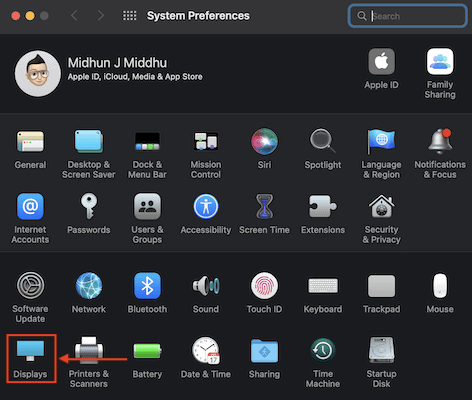
- Then it shows all the display-related options. Click on the “Night Shift” option available on the bottom right.
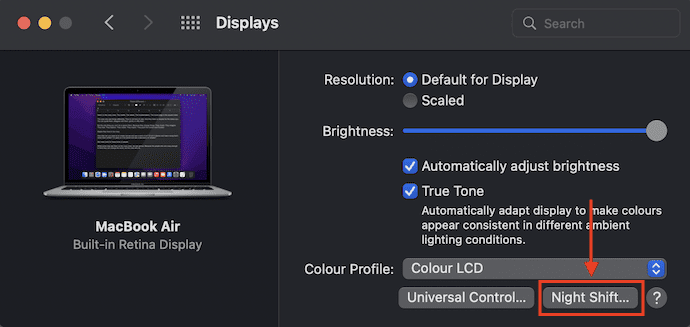
- A small window will pop up with Night-shift settings. It provides you with three options, such as Schedule, Manual, and Colour Temperature.
- Schedule – By clicking on this option, you can choose the time range to turn on and off the night shift automatically.
- Manual – Check in the box to turn on the shift till tomorrow morning.
- Colour Temperature – By varying the slider, you can adjust the filter color for a better display.
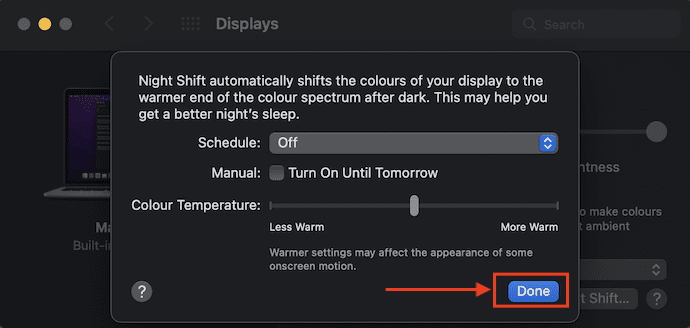
- After choosing the options, click on “Done” to confirm your selections.
There is another way to turn on the Nightshift feature which can be done in just 3 simple clicks.
- Click on the “Preferences” option available in the right top corner. Then a drop-down options window will pop up. Choose the “Display” option from that window.
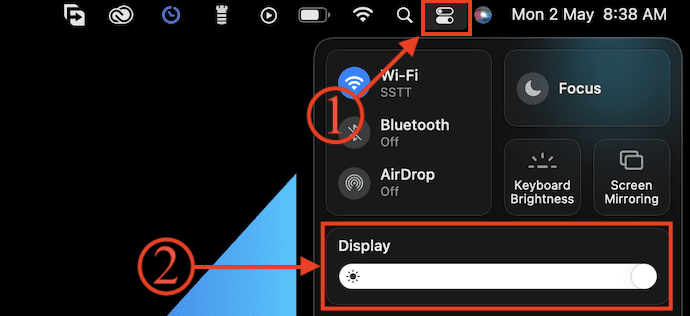
- It shows three options, such as Dark Mode, Nightshift, and True Colour. Choose the “Night Shift” option by clicking on the option to enable it.
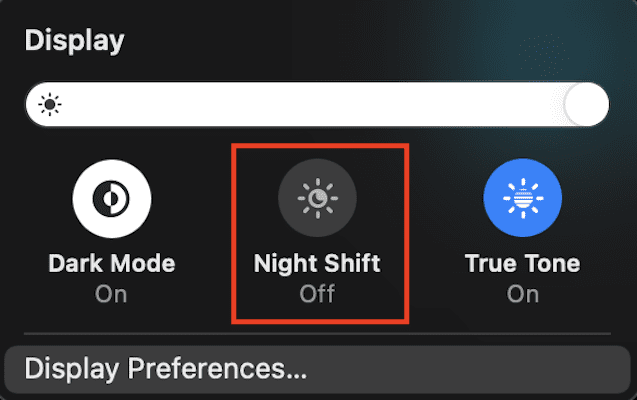
By following these steps, you can easily set up and enable the night shift feature on Mac to reduce blue light.
7. How to Use the inbuilt blue light filter on windows
To enable the blue filter in windows, you need to follow these steps:
- Click the “Windows logo” on your keyboard. Then start page will pop up. Search for settings in the available search bar and choose the settings from the results.
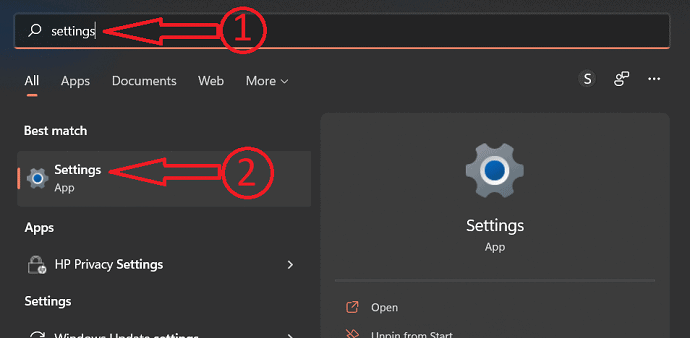
- Move to the “System” section by clicking on the option available on the left side. choose the “Display” option.
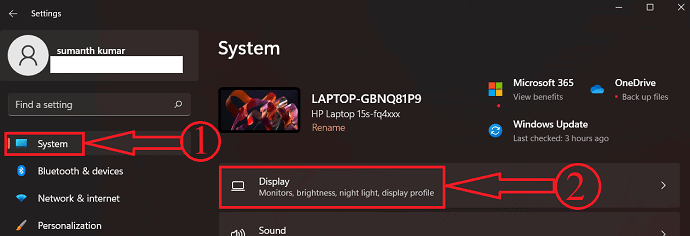
- There you will find the “Night light” option under the brightness and color section. Click on it.
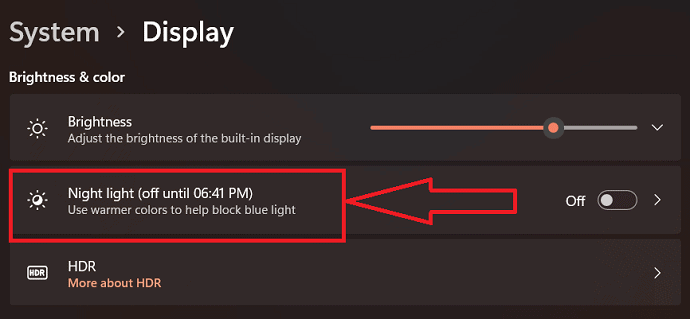
- Then it shows all the settings regarding night light like Duration, strength, and schedule.
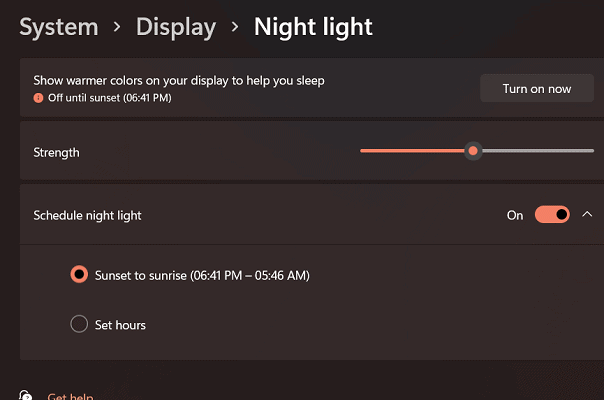
- You can enable the Night light filter manually by clicking the Turn on now option. To turn on the night light automatically, you need to use the schedule option.
In the Night light filter, we can adjust the Temperature or Strength, and we can set the schedule for Night light
Reduce Blue Light on iOS
8. iOS Night Mode Filters Blue Light to Improve Your Sleep

iOS night mode feature really helps to reduce the blue light effect on your eyes so that you will get a good sleep in the night.
You don’t have to use any other app on the iPhone or iPad to reduce the blue light effect. Since iOS 9.3, Apple has introduced iOS night mode features. Just with a single touch, you can enable or disable these features. It is a great feature that improves your sleep. According to the Apple Support topic, Nightshift mode adjusts the color of your display. It will shift your display colors to the warmer end of the color spectrum so that it will make it easier on your eyes.
How to enable iOS Night Mode?
All iOS devices don’t have these features. iOS 9.3 and above will have Nightshift features. You must upgrade your iOS to at least iOS 9.3 or above. iPhone 5S and the above model can only support this feature. If you have lower-end mobile, you better use the f.lux app. iOS supports automatic or manual enabling of this feature. Let us see two methods.
Automatic
Go to Settings -> Display & Brightness.Touch on Night Shift option. I would also recommend you to enable the Auto brightness option which helps a lot to your eyes. Though the Auto-Brightness option has an effect on your battery, it will help your eyes.

After clicking on the Night Shift option, you will see the below screen. Just toggle the Scheduled option to enable iOS night shift mode.
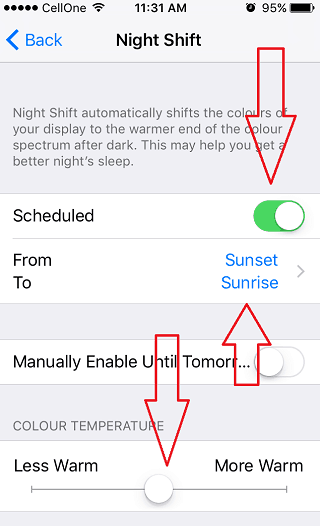
At the bottom, you will see the option to adjust the Warm level. You can keep it at the center or reduce it. When you reduce, your device will emit less warm lighting. If you slide towards the right side, it will improve the warm level of your device colors. It is better to keep it at the center.
You can see another option to schedule the night shift. Just click on From To option. You will see two options. You can use a custom schedule to enable or disable the night shift at predefined intervals. I recommend you to use the first option which is Sunset to Sunrise. When you use this option, your device will use your device’s location service to enable the night shift at sunset. It will automatically disable the Nightshift at sunrise.
- Related: How to take a screenshot on the iPhone, iPad, or iOS
- Free way to convert image to excel on iPhone
Manual
Even if you have set an automatic Night shift, you can enable it manually when you want. Just open Control Center by sliding up from the bottom of your Mobile. Touch on the Night Shift symbol shows that in the below screenshot.
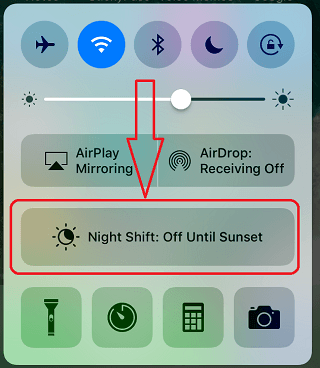
It will turn on Night shift mode immediately. Just touch one more time to disable.
Filter Blue light on Android
9. How to Reduce Blue light effect on Android Phone
Android Phone provides an inbuilt feature known as “Reading Mode”, to reduce Blue light effects that helps in reducing the strain to the eyes and get sleep easily at night. Every Android device has this option in its settings and enabling this feature is very simple. Reading mode can be turned on manually and automatically.
Video Tutorial
We provided this article in the form of a video tutorial for our reader’s convenience. If you are interested in reading, you can skip the video and start reading.
How to Enable Reading Mode on Android Device
Automatic Method
Go to Settings -> Display. Touch on Reading mode and turn it ON. Adjust the slider to increase or decrease the intensity of the reading mode. Click on the schedule option and there you will find two options, one is Good night’s read and the other is custom period. Choose the one, you are comfortable with.
Good night’s mode – By choosing this option, the reading mode is enabled automatically according to the sunset in your location. For the location info, it asks to enable location access while choosing this option.
Custom Period – Enable this option to use the reading mode feature for a particular time. Enter Turn On and Turn OFF time by touching on the options.
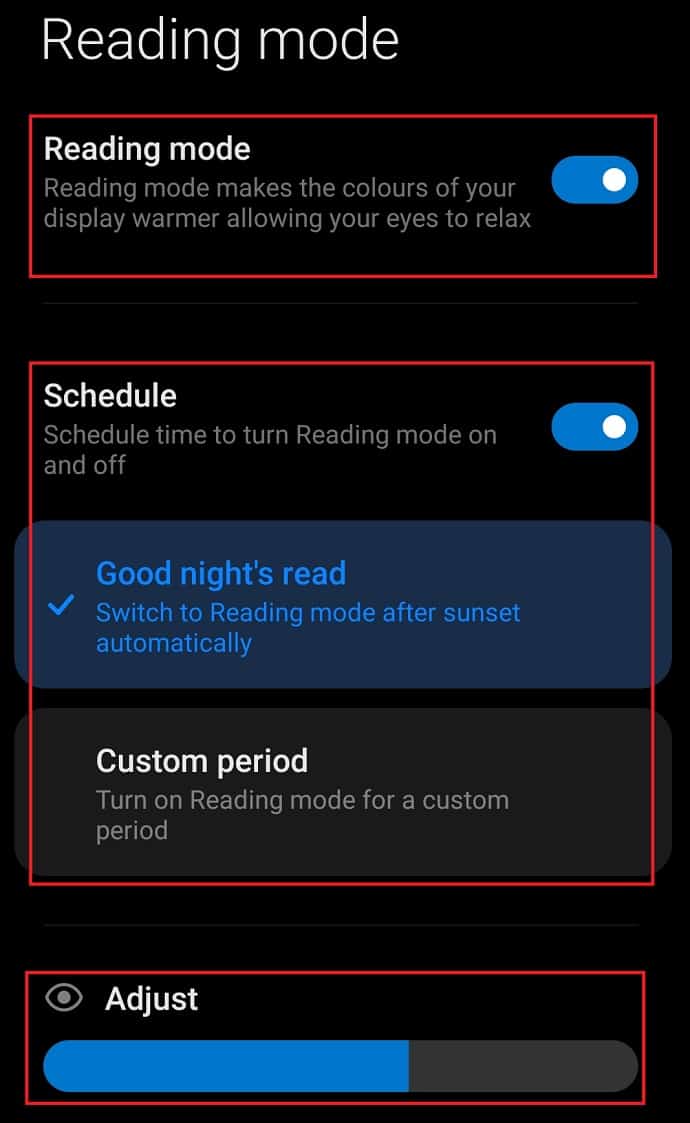
This is how you can set reading mode to turn ON and OFF automatically.
Manual Method
Even after setting up the reading mode to automatic, you can easily turn ON/OFF the reading mode from the notification panel just by sliding it from the top. There you will find the Reading mode icon. Tap on it whenever you want to turn ON/OFF the reading mode.
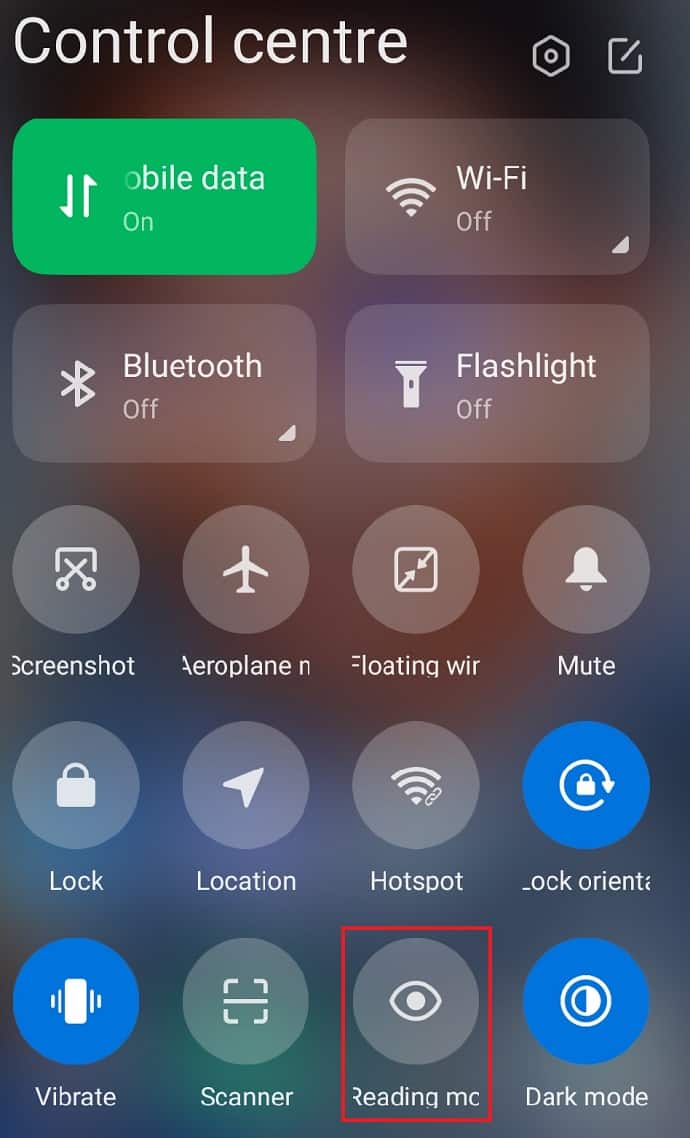
Reduce Blue light on Android Device using Apps
If you won’t find reading mode or dark mode on your device, try to use apps from the play store. There are a lot of apps available in the play store and can be downloaded for free. From the list, I have chosen one of the best applications called “Blue Light Filter – Night Mode, Night Shift” to show you the process to enable and use it.
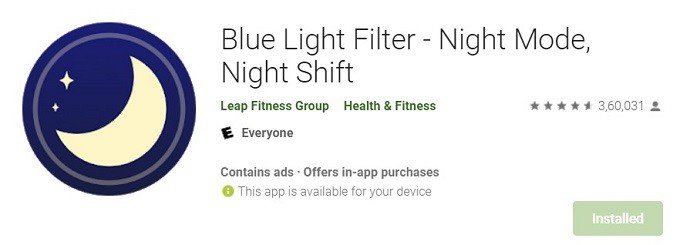
Firstly, download an application from the Playstore and launch it. As soon as you open the application, it starts working. And you will find various options on the interface. Play with those options and sliders to set the best setting for you.
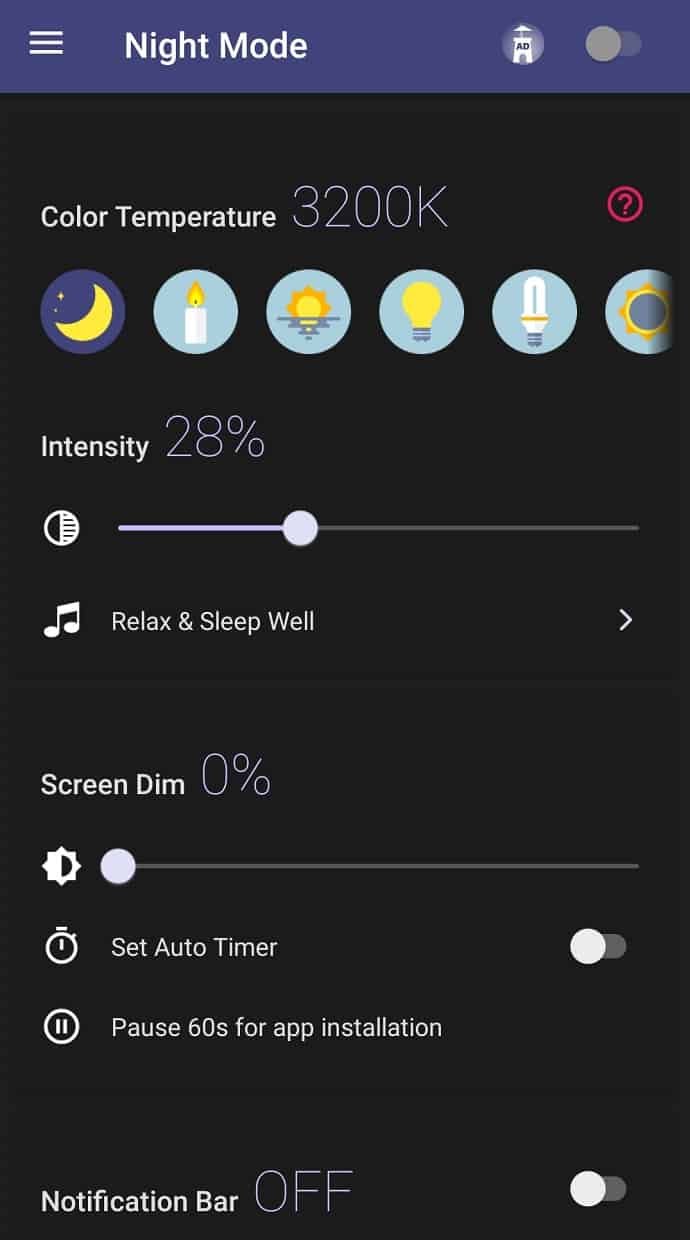
If you are not satisfied with the above-stated application, you can also choose and use the other apps from the play store.
Conclusion
Now it’s time to wrap up things, Try f.lux first if you aren’t happy then choose Irish mini or Irish premium(10% Discounted Link) for the best features.
If you still feel the problem in your eyes, I highly recommend visiting an eye specialist for professional analysis and treatment. Don’t treat your eyes lightly because, without eyes, it will be dark forever.
I hope you understand my article about Reduce Blue Light. If you like this, please like it, and share it with your friends. For More tips and follow WhatVwant on Facebook and Twitter. Subscribe to whatVwant channel on YouTube for regular updates.
Reduce Blue light – FAQ
What is Blue light?
Blue light is the light rays that can emit from various sources including the sun, Led lights, CFL bulbs, monitor screens, tablet screens, etc.
How does blue light affect your brain?
Blue light stops the release of melatonin in our brains, which results in lower quality sleep, which welcomes a variety of negative health effects.
Is blue light bad for the screen?
Long haul blue light exposure can cause skin harm, including color transformation, irritation, and flabby skin surface. Basically, blue light encourages stressors in the skin that cause photoaging; that is, aging from exposure to light.

oops sorry missed the most important word (”Use”) i will repeat the question do you use this software?
I don’t write any thing without using.