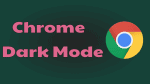Do you regularly browse websites on Google Chrome at night times or in low light environments? Then you must browse websites on your chrome with a dark background to ease your eyes. For this, you must enable Chrome Dark Mode.
Let’s go through this article to learn how to easily enable chrome dark mode on your PC or Android or iOS device. You will also learn what is a dark mode and what is Chrome dark mode.
What is Dark Mode?
In short, Light on a dark color scheme is called dark mode or night mode or dark theme.
Dark Mode is a special supplemental mode that aids you to quickly turn the screen into a dark, especially at night time or in dark environment conditions. Therefore, you can view icons, texts, and graphical user interface elements on the dark background.
In this mode, the device screen emits less light for maintaining the minimum color contrast ratios needed for readability. Further to reduce the eyestrain, the device screen adjusts according to the current light conditions and provides the comfort of use at night or in dark environment conditions.
Further, it is healthier and easier for eyes to read text on a dark background at night time or in dark environment conditions.
Furthermore, it is healthier for your device battery too, as dark background mode consumes more than three times less power compared to white background mode.
What is Chrome Darkmode?
Browsing websites on Google Chrome in dark mode is called Chrome Darkmode. That is webpages, settings, toolbar, and more will turn black, while you browse on Chrome in dark mode.
Actually, dark mode is a browser add-on that aids you to quickly turn your browser screen to dark at night times or in dark environment conditions.
Google Chrome permits you to use dark themes or addons to enable or disable dark mode for a particular website, while you are browsing on it.
Dark Mode: Brief History
- Most of the smartphone manufacturers are preferring OLED screen to Smartphones. Because an OLED screen has many advantages like consumes less power and emits less light during the dark mode.
- First, Microsoft has introduced dark backgrounds for Windows Phone 7.
- Google has confirmed in November 2018 that Dark Mode on Android devices saves battery.
- Samsung has released One UI Android Devices in December 2018 with dark mode as one of its features.
- Apple has included the dark mode in its native applications in June 2019 in iOS 13 and iPadOS.
- At present, almost every smartphone and the desktop device can have a dark mode feature.
Why is dark mode becoming the most popular?
- Dark mode saves battery life.
- Dark mode emits less light to display text on your screen.
- It is healthier and easier for eyes to read text on the dark background during night times or in dark environments.
- Most of the people around the world using their smartphones until late nights. So, to protect their eyes, they are using dark mode in their smartphones.
What are the Pros and Cons of Dark Mode?
Drak Mode Pros:
- Reduces Eyestrain:
- Dark mode reduces the eye strain because it is healthier for eyes to read text on the dark background at night time or in dark environment conditions.
- Battery Life Improves:
- During dark background mode, an OLED screen consumes more than three times less power compared to white background mode.
- So, your device battery life improves.
- Energy Saving:
- Dark mode saves energy by more than three times if your device uses an OLED screen.
Dark Mode Cons:
- Actually, most of the websites use a white background. So dark mode is not convenient for such websites. And you can’t view the entire text content clearly on such websites. Because some text content on GIF and PNG images cannot appear clearly.
- Suppose if you view dark mode during bright light conditions, then text cannot appear clearly but appears to be washed out and due to this your eye fatigue may increase.
- You can’t read long contents of the text in dark mode. It is definitely a tough challenge.
You Might Like: How to Change Chrome Theme
How to Use Chrome Dark Mode
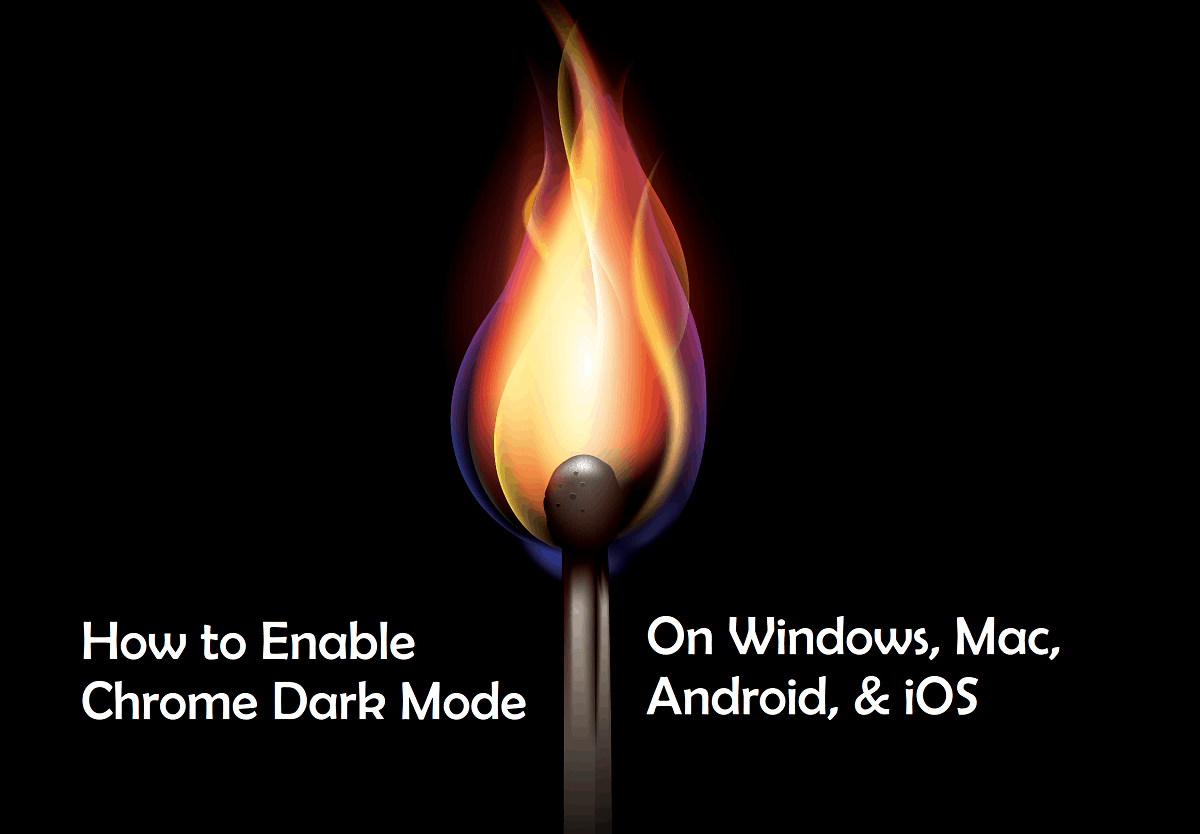
Google Chrome permits you to use dark mode, while you surf the net on it. The dark mode is a great way for you while you surf the net at night times or in dark environments. Because it has many advantages as you have seen earlier like reduces eyestrain, improves device battery life, and more. So, you can use dark mode for better surfing at night times.
Now you can view how to enable dark mode on Chrome. First, you can see how to enable dark mode on the chrome on desktop devices. Next, on Android and iPhone & iPad.
1. How To Enable Dark Mode on Chrome on Desktop Devices
You can enable dark mode on chrome on desktop devices by using:
- ExpressVPN.
- Chrome Extensions And Themes.
- Windows 10 and up OS.
- macOS Mojave 10.14 or later.
1.1 ExpressVPN: A Top VPN Enabling Dark Mode on Chrome on Windows, Mac, and Linux Devices
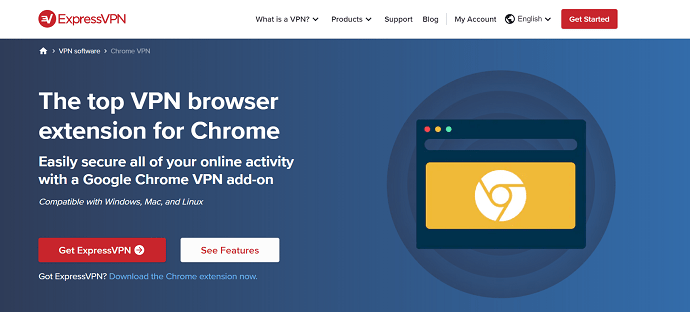
ExpressVPN is one of the Best VPN Services. By using this VPN, you can easily add a dark mode to chrome. Let’s follow the below steps to enable chrome in Dark Mode.
Step1: Goto ExpressVPN website on your chrome. Then purchase and install it on your device and chrome.
Step2: Next, you can view the ExpressVPN browser extension on your chrome browser. Then click on it and connect it (turn on).
Step3: If your device OS has a dark theme feature, then apply it to your device. Next, your device enters dark mode. Then your ExpressVPN extension on the chrome browser automatically switches your chrome to dark mode.
Suppose, your OS doesn’t have a dark theme feature, then no problem at all, you can set dark mode on chrome manually.
Step1: Goto ExpressVPN website on your chrome. Then purchase and install it on your device and chrome.
Step2: Next, you can view the Express VPN browser extension icon on your chrome. Then click on it and connect it (turn on).
Step3: Next click on the menu symbol (three horizontal lines symbol) and select Settings.
Step4: Next, under Display preferences, move to Display mode and choose Dark as your display mode.
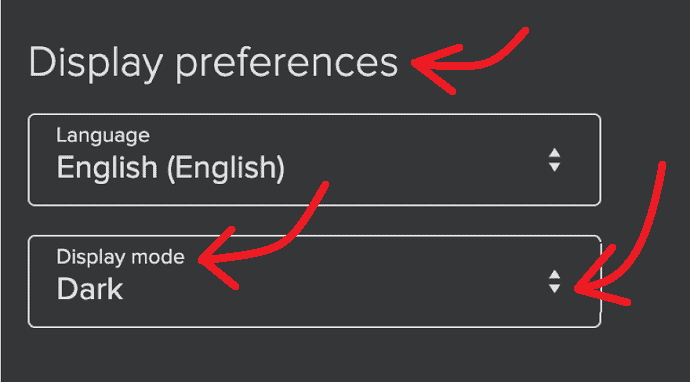
ExpressVPN Pricing and Plans
- ExpressVPN provides three plans for its users to buy.
- Monthly Plan:
- The cost of its monthly plan is $12.95.
- 6 Months Plan:
- The cost of its 6 months plan is $9.99 per month.
- 12 Months Plan:
- The cost of its 12 months plan is $6.67 per month.
ExpressVPN Discount
49% ExpressVPN discount Coupon
Our readers get a special 49% discount on ExpressVPN. You can also check our ExpressVPN discount coupon page for the latest offers
ExpressVPN Pros:
Besides enabling dark mode on chrome on Windows, Mac, and Linux devices. ExpressVPN can have the following pros:
- Very Easy to Use:
- You can instantly turn on VPN protection straight from your Google Chrome browser.
- WebRTC Blocking:
- It is a great way to protect your privacy. Because it prevents websites from finding your true IP address and location.
- Location Spoofing:
- Using ExpressVPN, you can spoof your HTML5 geolocation.
1.2 How can you enable dark mode on chrome using chrome extensions and themes
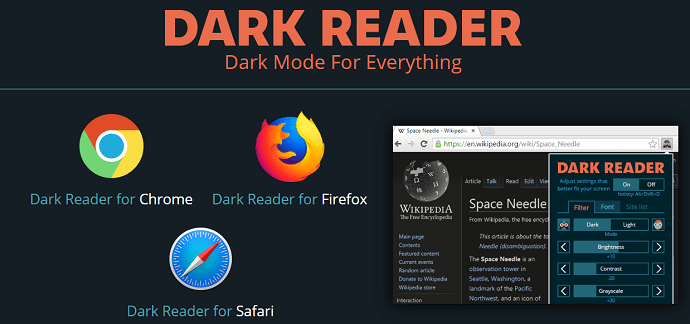
You can enable dark mode on chrome by using chrome extensions and themes.
But it is recommended to use only extensions but not themes. Because:
- If you use dark themes, then your chrome browser menu, settings, toolbars, and others will be on the dark background, even if you turn off dark theme mode for the current webpage.
- But that is not the case in dark mode chrome extensions. Suppose, if you disable the dark mode on the current webpage. Then your entire current webpage including your chrome browser menu, settings, toolbars, and others will be on the default background.
So, most experts recommend using dark mode extensions instead of dark mode themes for chrome.
Now let’s follow the below steps to enable dark mode on your chrome using dark mode extensions.
Step1: Go to the chrome web store and type in Dark Reader on the search bar. Then hit the enter button on your keyboard.
Step2: Next, you can view many dark mode extensions. Then click on the Dark Reader.
Step3: Next, click on Add to Chrome button on the new page.
Step4: Next, a popup message is displayed. Then click on the Add extension button.
Step5: Next, the Dark Reader extension is added to your chrome. Then you can view its icon on the top right side of your chrome browser.
Step6: Next, click on its icon and select the On button on it.

Step7; Next, your current webpage appears with a dark background. And your chrome enters dark mode.
Step8: Suppose, if you surf any website on a new tab. Then the webpage in the new tab appears with a dark background.
Step9: Further, you can use its buttons:
- To switch from dark mode to light mode.
- To adjust the brightness, contrast, sepia filter, Grayscale, and more during dark mode and light mode.
- To disable Dark Reader on your chrome.
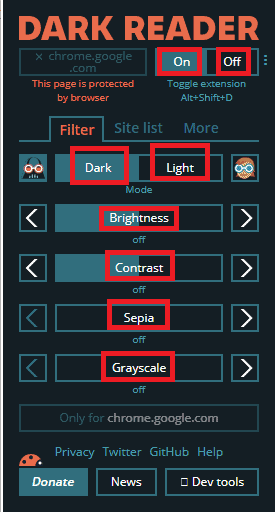
That’s it! You have now learned how to enable dark mode on chrome using dark mode extensions like Dark Reader.
Read it: 4 Google chrome settings Everyone should know
1.3 How can you enable dark mode on chrome on Windows 10 and higher OS devices
Dark Mode is available on all Windows 10 and up OS devices. Let’s go through the following steps to enable dark mode on chrome on Windows 10 and up OS devices.
- Click the Start button
 and select Settings
and select Settings  .
. - Next, tap Personalization. Then on the left pane, click on the tab Background.
- Next, choose a picture or solid color or slideshow for your background.
- Next, click on the Colors, on the left pane and select your desired color.
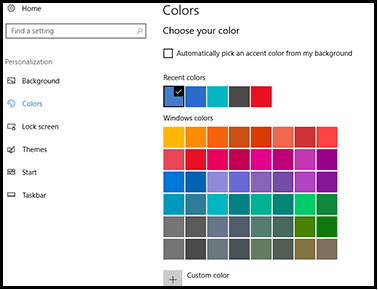
Next, scroll down and select the Dark option. Then dark mode is enabled on your Windows 10 OS device. And your desktop background turns black.
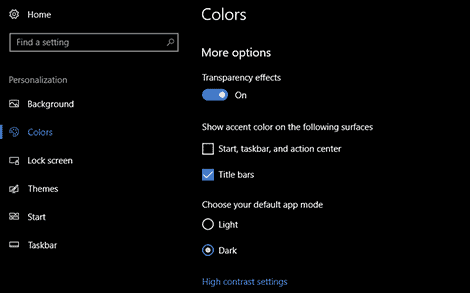
Next, open the chrome browser. Then your chrome automatically enters dark mode.
That’s it! You have now learned how to enable the dark mode on chrome on your Windows 10 OS device.
How To Turn Off The DarkMode on a Windows 10 OS device?
Suppose if you want to turn off the dark mode. Then go to Start button >> Settings >> Personalization >> Colors. Next, scroll down and select the Light option.
2.How can you enable dark mode on chrome on macOS Mojave 10.14 and higher devices
Dark Mode is available on all macOS Mojave 10.14 and up devices. Now let’s go through the following steps to enable dark mode on macOS Mojave 10.14 and up devices.
- Click the Apple menu
 and choose the System Preferences.
and choose the System Preferences. - Next, click the General. And look for the Appearance section.
- Next, you can view three Appearance options.
- Light:
- Select this option to use the light appearance.
- Dark:
- Select this option to use a dark appearance.
- Auto:
- Select this option to automatically use the light appearance during the day time, and the dark appearance at night time.
- Light:
- Next, choose Dark in the Appearance options.
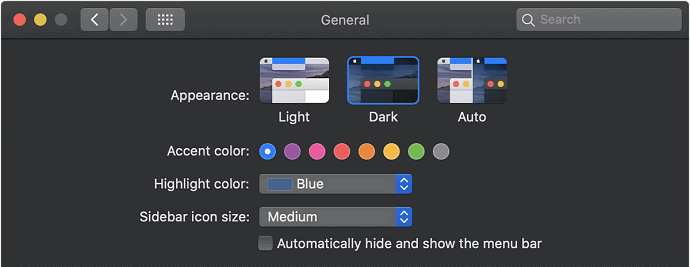
- Next, your macOS Mojave device enters Dark mode.
- And your desktop background turns black.
Next, open the chrome browser. Then your chrome automatically enters dark mode.
That’s it! You have now learned how to enable dark mode on chrome on your macOS Mojave device.
Recommended: How to Change Or Set Homepage in Google Chrome
3. How To Enable Dark Mode on Chrome on Android 5 and Higher Devices
Dark Mode is available for all Android 5 and up devices. Let’s go through the below methods to enable dark mode on chrome on Android 5 and up devices.
Method 1:
- Open Google Chrome on your Android device.
- Next, type in chrome://flags on the address bar of your chrome to search for the flags.
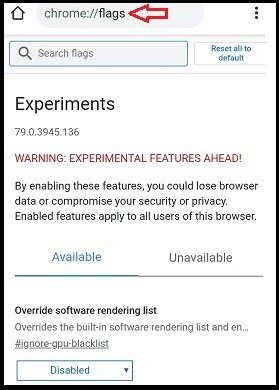
- Next, enter Dark Mode on the search bar. Then you can view the following options:
- Force Dark Mode for Web Contents.
- Android Chrome UI dark mode.
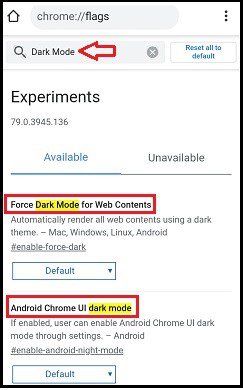
- Next, Enable the above two options. And click on the Relaunch button.
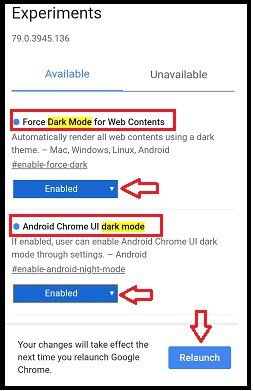
- Next, click on the more options
 (Three Vertical Dots) at the top right side of your chrome browser.
(Three Vertical Dots) at the top right side of your chrome browser. - Next, click on Settings and then on Themes.
- Next, select the Dark option.
- Then dark mode is enabled on your Android chrome.
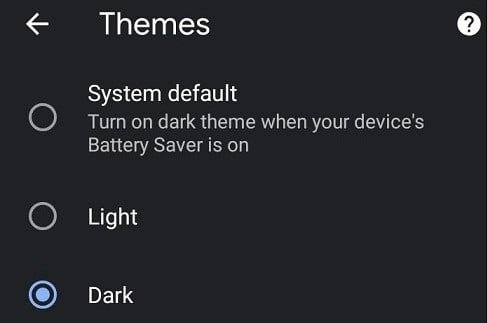
If you want to turn off dark mode, then select the Light option under Themes. And change the above options from Enabled to Default.
Method 2:
- Open Google Chrome on your Android device.
- Next, type in chrome://flags on the address bar of your chrome to search for the flags.
- Next, enter Dark on the search bar. Then you can view various options related to the dark mode.
- In those options, Enable the following options:
- Force Dark Mode for Web Contents.
- Darken websites checkbox in themes setting.
- Next, press the Relaunch button.
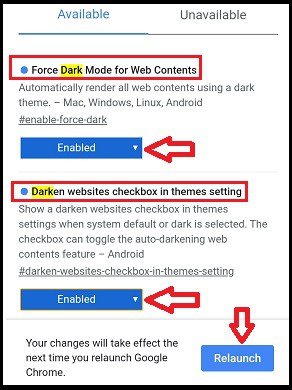
- Next, click on the more options
 (Three Vertical Dots) at the top right side of your chrome browser.
(Three Vertical Dots) at the top right side of your chrome browser. - Next, click on Settings and then on Themes.
- Next, select the Dark option. Then select Darken websites.
- Then chrome enters dark mode. And dark background appears for all websites you visit on chrome.
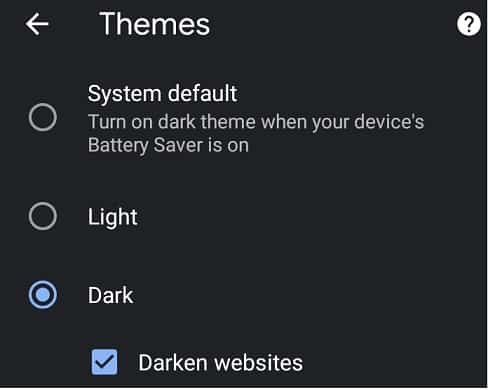
If you want to turn off dark mode, then select the Light option under Themes.
Two methods will work on Android 5 and above devices. Suppose if you try the second method on your device, then the first method will not work on your Android devices. In most Android devices the second method will work perfectly. So, give preference to the second method.
That’s it! You have now learned how to enable the dark mode on chrome on your Android device.
4. How To Enable Dark Mode on Chrome on iPhone & iPad
Dark Mode is available for iOS 13 and up devices. Let’s go through the following methods to enable chrome dark mode on iPhone & iPad.
Method1:
- On your iOS device, go to Settings and then Display & Brightness.
- Next, select Dark. Then your iPhone or iPad enters dark mode.
- Next, open chrome. Then your chrome automatically enters dark mode.
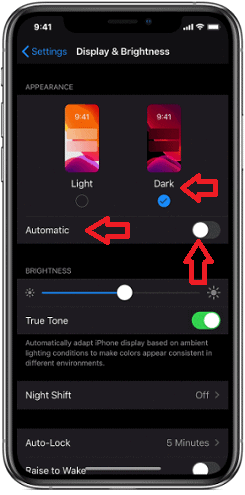
Method2:
- You can also turn Dark Mode ON from Control Center on your iPhone device. To perform this task, do the following:
- Swipe down from the top-right corner of your device.
- Next, touch and hold the brightness control

- Next, tap Dark Mode On.
- Next, open chrome. Then your chrome automatically enters dark mode.
Method3:
- On your iPhone or iPad, you can also turn Dark Mode On automatically at sunset or at a specific time. To perform this task, do the following:
- On your iOS device, go to Settings and then Display & Brightness.
- Next, select Automatic.
- Next, tap Options and set a schedule for Dark Mode.
- Next, open chrome in the set schedule. Then your chrome automatically enters a dark mode in the set schedule.
That’ it! You have now learned how to enable dark mode on chrome on your iPhone or iPad device.
Conclusion
Now you can easily enable dark mode on chrome on any device like PC, Android, and iOS devices. Suppose if you are using a PC with Windows or Mac or Linux OS, then ExpressVPN is the best option for you. Because it not only enables chrome dark mode on your device but also protects your privacy by preventing websites from finding your true IP address and location. Further using ExpressVPN, you can spoof your HTML5 geolocation.
Suppose if you are using an Android or iOS device, then you can go through the suggested methods to easily enable chrome dark mode on your device.
- Read Next: 3 Ways To Recover Deleted Google Chrome History Files?
- What is Chromecast? Where To Buy Google Chromecast
I hope this tutorial helped you to enable chrome dark mode on any device like PC, Android, and iOS. If you like this article, please share it and follow WhatVwant on Facebook, Twitter, and YouTube for more Technical tips.
Chrome Dark Mode: FAQs
Is there a dark mode for Chrome?
Yes. dark mode is there for chrome. And you can enable dark mode on chrome on any device like PC, Android, and iOS. For details, just go through this article once.
Does dark mode save battery?
Yes. Because during dark background mode, an OLED screen consumes more than three times less power compared to white background mode.
How to check if you’re in Dark mode or Incognito mode?
First, open Google Chrome.
Next, at the top right, if you see your profile icon, then you are in dark mode.
Or at the top right of your chrome, if you see Incognito Mode icon, then you are browsing in private.
Is there a dark mode for Android?
Yes. Dark Mode is available for all Android 5 and higher devices.
Is there a dark mode for Windows?
Yes. Dark Mode is available for all Windows 10 and up devices.
Is there dark mode on Mac?
Yes. Dark Mode is available for all macOS Mojave 10.14 and higher devices.