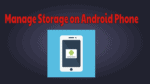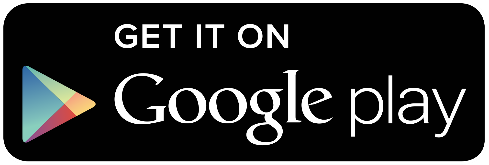Is your Android phone is strucking? Less storage is the main cause behind that. So you need to regularly monitor storage. Want to know how to manage Storage on Android phones? Then this tutorial helps you a lot.
Using different steps to Manage storage on an Android phone can help you get improved device speed and performance instantly. To can follow certain tips and tricks to do this on your device. Let’s discuss certain ways to help you manage storage on your Android device efficiently.
How to Manage storage on Android phone?
1. Manage Bloatware & unwanted apps
Bloatware comes pre-installed on your device in the form of various apps and programs. It may include manufacturer based apps or apps from third-party software firms. Most of the time, these bloatware apps include those items which you don’t use or intend to use in near future. Thus all this data remains idle on your device occupying precious storage space and affecting device speed and performance. To deal with it, you can remove all such apps and programs from your device.
To do this, go to Settings > Application Manager or Applications and swipe right to go to the All apps section. Now scroll through the apps to find the app you want to disable. Open the app and click on “Disable” or “Uninstall”.
2. Use Cloud backup
This is an intelligent way to increase your storage space capacity to multifold. Today you can find multiple cloud backup software tools which provide a secure way to keep your data on cloud servers. It stores your data using strong encryption services to provide you secured network. Further, you can backup and restore this data anytime anywhere from the cloud servers. I recommend you Google Drive or iDrive(75% Discounted Link). You can read my Complete review about iDrive.
3. Use SD card
This is a quick solution to add some storage space to your device. Use fast speed memory cards to add some additional memory to your device. Use Class 6 or Class 10 memory cards for better performance. You can add storage to your device from 2GB to 32Gb or more as per your device supports. If your device doesn’t support a microSD card, then you can use it on an ad-hoc basis using a MicroSD card reader.
4. Clear App cache
Use this step to recover some precious storage space instantly. App cache accumulates a lot of storage space on your device thus clearing it can recover storage space and improve your device performance. To clear all apps cache, go to Storage > Cached Data and click OK to instantly remove all cache files. To clear individual app cache, go to Settings > Applications > swipe right to go to All apps section. Now click on the individual app and press the “Clear Cache” button. I recommend you use cache cleaner app to clean cache automatically.
5. Remove duplicate files
Duplicate files in the form of duplicate photos, music files, videos, documents and other files accumulate over time on your device. These identical files accumulate a lot of storage space for no good reason. Removing duplicate files is the best method to Manage storage on Android phones. To remove these identical files, you can perform manual cleaning of your device or use duplicate file remover tools for improved results. These tools work efficiently to delete all such duplicate files instantly and accurately. One such tool is Duplicate Files Fixer which uses advanced algorithms to find and delete all duplicate files on your device precisely.
How does Duplicate Files Fixer work?
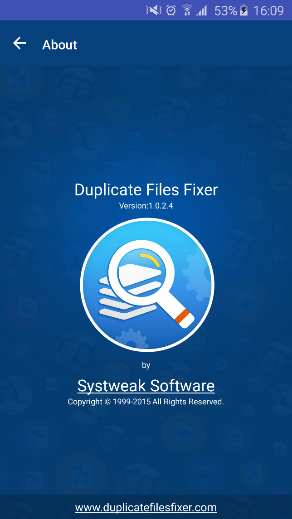
- Install the app and launch it.
- Select Scan Type from the given options.
- Mark duplicate files you want to delete.
- Press the “Delete Now” button to instantly remove all identical data on your device.
Alternatively, you can take a backup of files by pressing the “Backup Now” button. It will back up your files on cloud servers using the “Right Backup Anywhere” tool.
Features of the app
Scan options: The app offers multiple scanning options to select from. You can select a specific folder like audio, videos, pictures, documents or go for full scan mode. It is designed to provide instant and accurate results.
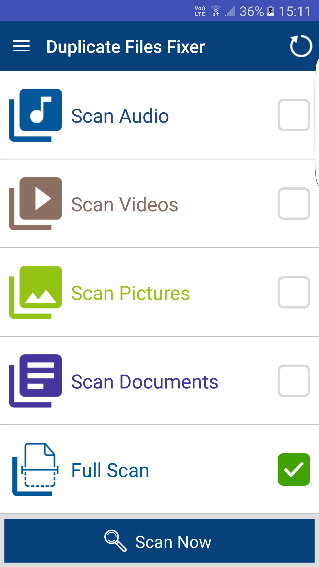
Manage scan results: App offers multiple options to manage your scan results. You can select first or last files from the duplicate file’s group, unmark all files to manually select them, unmark shortest file location files, or backup files to cloud servers.
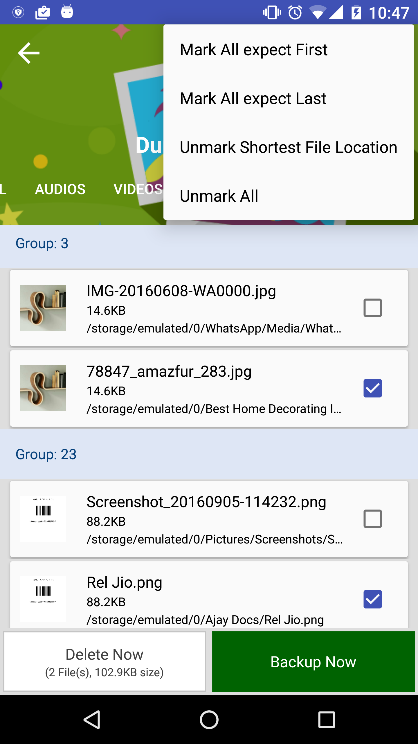
Ignore List: You can add or remove any file to the “Ignore list” to avoid scanning of the selected file. This feature allows you to retain your important data untouched.
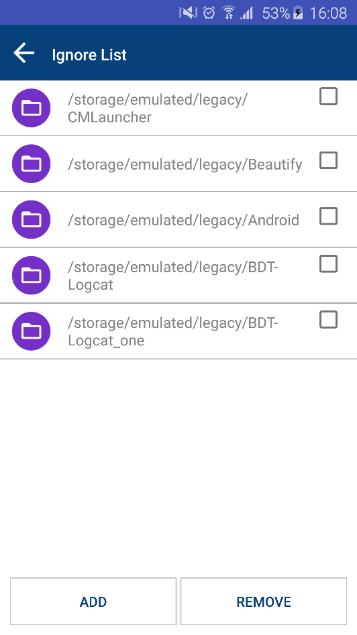
Scan filters: The app offers multiple scan filters like the same name, same size, and same content to refine your search. You can even include 0-byte files and hidden files 7 folders in documents and full scan mode.
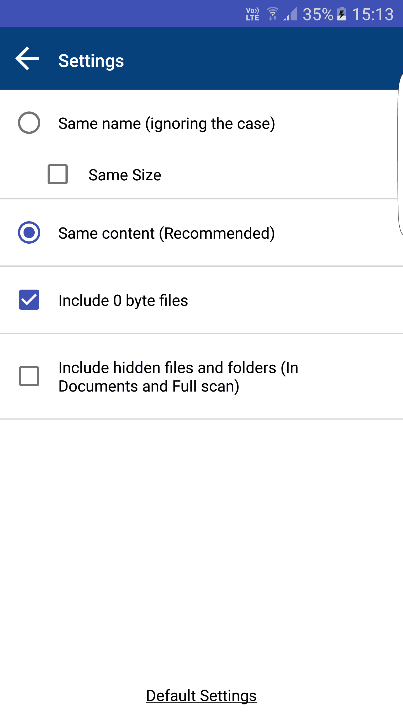
Language: App supports multiple language options to help you perform tasks on this app seamlessly.
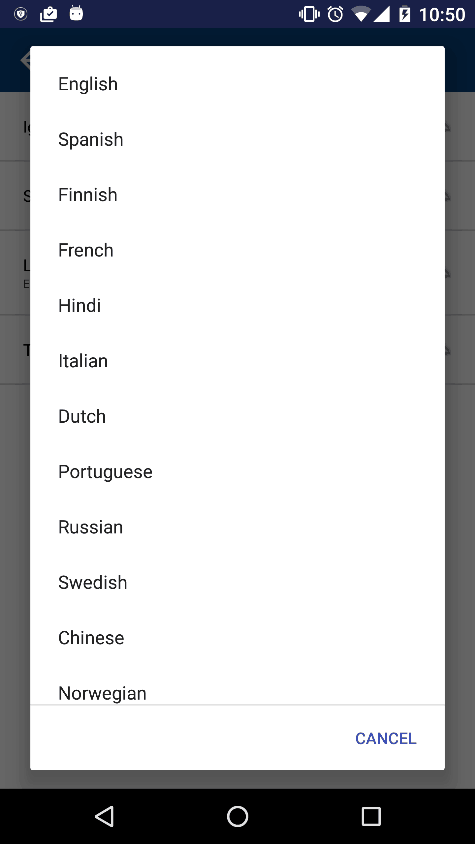
Themes: App offers Classic and Material themes to cater the taste of different users. Both the themes are designed for intuitive user interface and to provide a user-friendly experience.
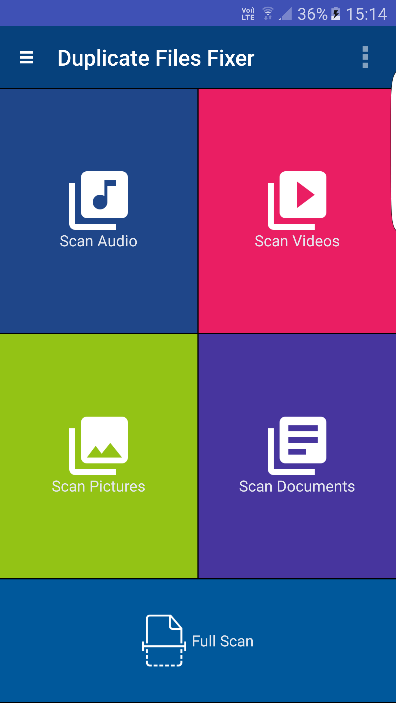
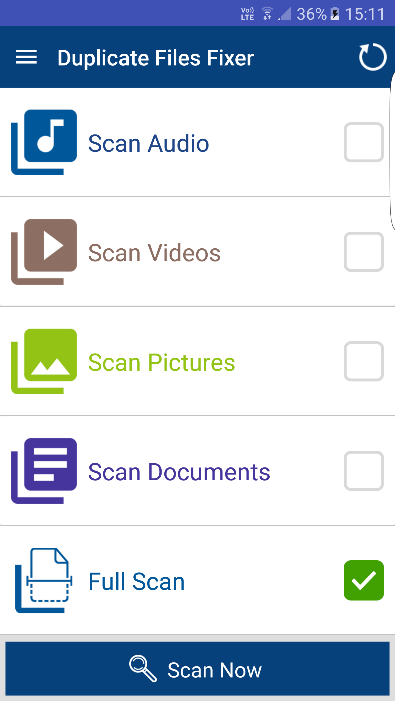
Conclusion: You can try the above mentioned steps to easily manage your device’s storage space efficiently. It can help you recover a lot of valuable storage space and improve your device speed and performance. Using the Duplicate Files Fixer tool, you can get instant results and improved device performance. We highly suggest this tool to users worldwide.
- You May Also Like: Android YouTube offline feature helps to watch videos later
- 5 Best free video editing apps for Android
Conclusion:
These are the methods that will work more effectively to manage your android phone storage. If you regularly monitor the activity of those then your android will save more space than you think.
I hope you like my article about How to Manage Storage on Android phone. If you like it, do me a favor by sharing it with your friends. Please follow whatvwant on Facebook and Twitter. Subscribe to whatVwant channel on YouTube for regular updates.