Are you troubled with slow internet speed on Android? Want to speed up the Android internet? It is very easy to Speed up android internet. When you reduce data usage, it will automatically Speed up android internet. This tutorial will give you simple tips to reduce android data usage to improve internet speed on your android phone.
Because the tips discussed in the above articles may also help increase your Android internet speed.
How to monitor android data usage?
- STEP-1: Tap on the “Settings” icon to enter into the settings in your Android device. Choose the “Network & Internet” section in the list of settings.
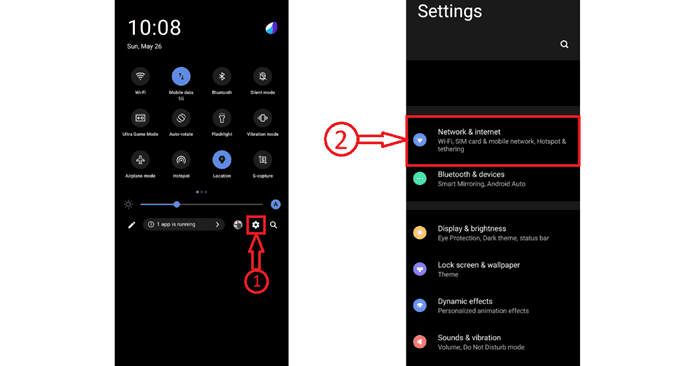
- STEP-2: Then it displays its related options. Select the “SIM card & mobile network” option. There you will find the available SIM cards. Select the “SIM card” of which you want to monitor the data usage.
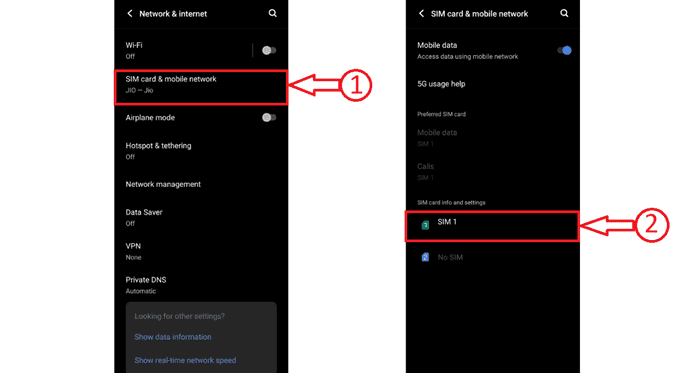
- STEP-3: After selecting the SIM card, choose the “Data usage” option. Then it displays the usage of the internet. From there, you can monitor the day and Monthly usage of Internet.
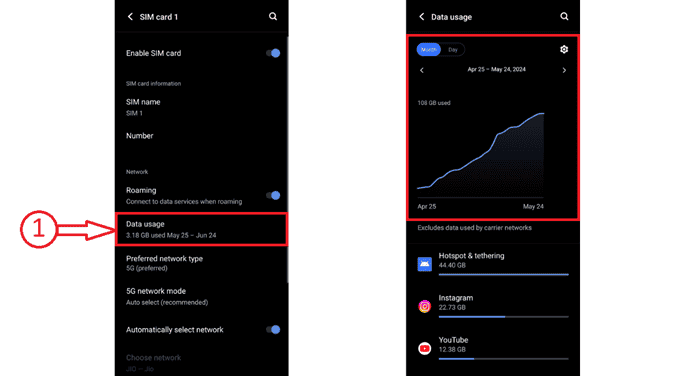
You need to go to settings. You can see the settings app in all apps or you can see the settings symbol in the notification area.
Speed Up Android Internet By Reducing Data Usage
Video Tutorial: 5 Tips to Speed Up Android Internet by Reducing Data Usage
We provided this article in the form of a Video Tutorial for our reader’s convenience. If you are new to our channel, click on the red color subscribe button and don’t forget to hit the bell icon.
1. Set Automatic App Updates over Wi-Fi only
When you switch automatic app updates ON, they will update automatically when updates are available. Your internet speed becomes slow while the update is running. Because the update takes the data. You can switch off automatic updates or you can set automatic updates over Wi-Fi only. Even when you switch off automatic updates, you can update them manually. To change automatic app update settings.
- Launch the Playstore application on your Android device and tap on the “user” icon available on the top-right corner of the interface. A pop up will appear and from there choose the “Settings” option.
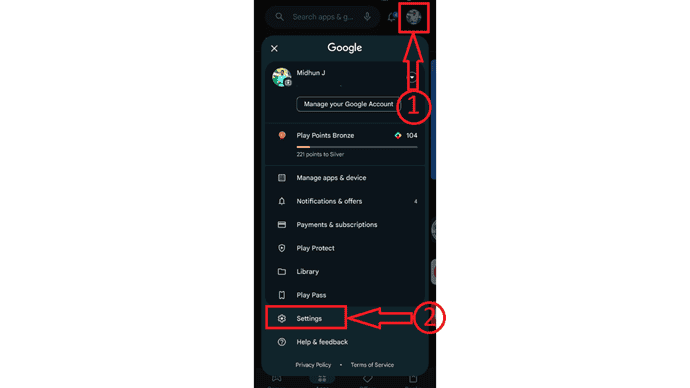
- Then you will find all the settings. Tap on the drop-down option of “Network Preferences” and then select the “Auto-Update Apps” option.
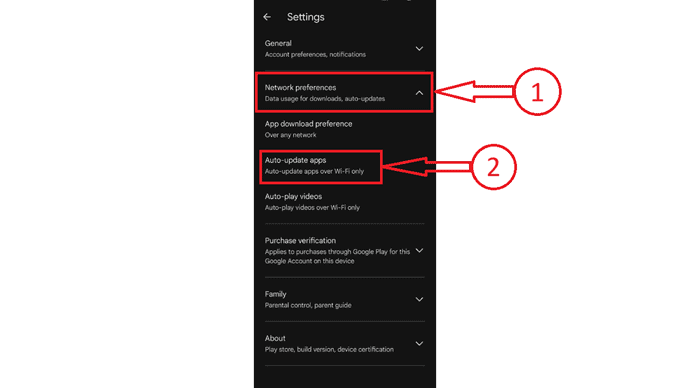
- It displays a pop-up. From there, choose the “Over Wi-Fi only” option and then tap on “OK”.
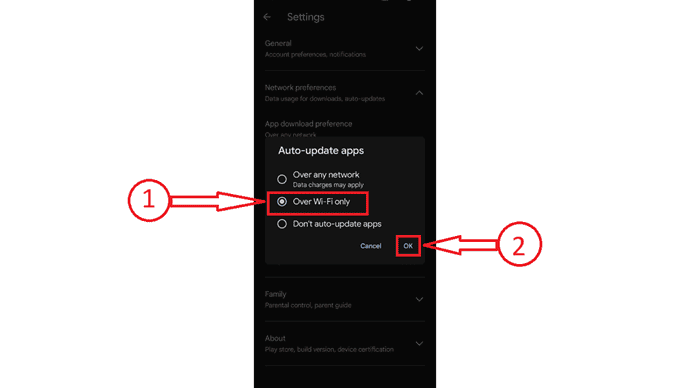
2. Turn on Restrict background data and Turn off Auto Sync data
When you turn on “Restrict background data”, it will stop some apps and services from working in the background. So that you will save data, at the same time you will get good internet speed.
You can turn off the auto synchronous option only when you want to save data. Otherwise, it is best practice to turn on auto-sync. To change the settings of these two options.
- Go to “settings” from the menu of your mobile apps.
- Go to “Data Usage” under “Connections”. You will see the below screen.
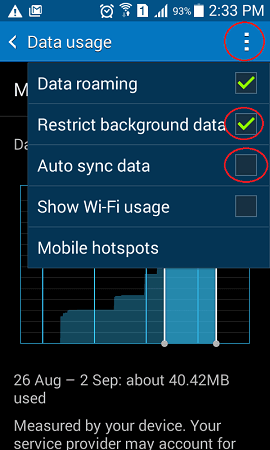
- Touch on three dots in the top right corner shows that in above screenshot.
- Check “Restrict background data”.
- Uncheck “Auto-sync data”.
3. Consider using ad-free pro apps
When you use free apps, they will display ads. That means, it consumes your data. So that it may slow down your internet speed. You may consider upgrading free apps to ad-free pro apps. Almost Every free app may have an option to upgrade to the pro version.
4. Use Opera Mini browsers
Opera Mini is a light version of the Opera browser. It will compress webpages so that it will save your data to Speed up android internet. This browser does not support all websites. It will not display many websites. In that case, you can go to the next step.
5. Use Google Chrome as a data saver
It is the last and best tip to save data and increase internet speed. Though the android browser is the best, you may consider using Google Chrome. Because it has a special data-saving feature. When you enable the data saver feature, Google compresses webpages by using their server. To enable data saver option,
- Open Google Chrome. If you don’t have Google chrome on mobile, you may download Google Chrome from Google Play Store.
- Tap on “Three dots” in the top right corner.
- Select “Settings”. Scroll down up to “Advanced”. You will see the “Data Saver” option under “Advanced”.
- Tap on “Data Saver”. You will see the below screen.
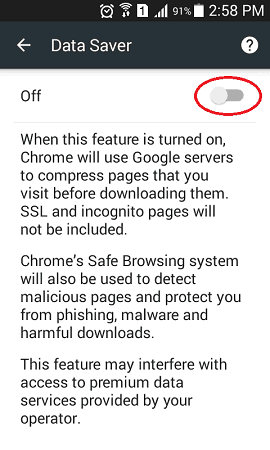
- Toggle it to ON in the top right corner. Now use your internet through Google Chrome. You can see how much data you have saved through this option shows in the screenshot below.
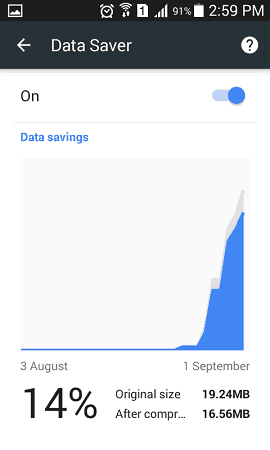
You can follow the same procedure on your computer to reduce data usage and to increase internet speed.
- RELATED: How to reduce data usage: Easy method to save data bandwidth
- How to increase internet speed
Even after following my steps, your internet may not be blazing fast. But I am sure that you will get some improvement in internet speed.
Thanks for reading my article about Speed Up Android Internet by Reducing Data Usage. If you know any other methods, do share them in the comment section. If you like it, do me a favor by sharing it with your friends.
I hope this tutorial helped you to know about “5 Tips to Speed Up Android Internet by reducing data usage”. If you want to say anything, let us know through the comment sections. If you like this article, please share it and follow WhatVwant on Facebook, Twitter, and YouTube for more Technical tips.
5 Tips to speedup Android Internet by reducing data usage – FAQs
Why my Mobile data is consuming very fast Android?
Processes such as syncing, updating, or refreshing content led to unexpected data usage.
Why is my internet so slow?
A slow internet connection may be due to a variety of factors. It could be your inefficient router, internet service provider (ISP) bandwidth throttling, outdated devices, or even malware.
What is consuming my data so fast?
A lot of apps will quietly run in the background, which can drain your battery and burn lots of mobile data. Consider deleting apps that do this regularly, or (on Android) use some advanced options in Developer Mode to limit background processes.
Why is 5G so laggy?
5G’s higher frequency bands cannot penetrate certain solid materials, significantly reducing signal strength inside a home or apartment.
What is a good Internet speed?
A good rule of thumb is that download speeds of at least 100 Mbps and upload speeds of 10 Mbps are widely considered fast enough to handle nearly any online activity.
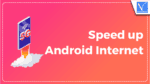
Great. It servers me best internet now even on weekends.
Thanks Jinka