Are you thinking about how to merge or combine HEIC to PDF? You can combine HEIC files or image directs or else you convert them to PDF and combine those converted PDF Files into One PDF. In this article, you can find the best solution for your mind-bursting problem.
It is a very easy thing to convert HEIC to PDF. But converting and merging HEIC to a single PDF is somewhat difficult. There is a solution for every problem. Among them, we have listed a few of the best tools that combine HEIC files to PDF at a time without converting them to PDF.
How to Merge or Combine HEIC to PDF
Video Tutorial:
We provided this article in the form of a video tutorial for our reader’s convenience. If you are more interested in reading, then watch the video after the completion of reading.
1.Pixillion – Best offline tool
Pixillion is one of the best offline to convert images from one format to another easily. It converts all your selected HEIC images to PDF and merges all those in one file. It supports several image formats like JPG, PNG, HEIC, BMP, ICO, SVG, TGA, WMF, RAF, PDF, CR2, DNG, and many more. You can also edit the images according to your desire and save them in your desired format.
How to merge or combine HEIC to PDF using Pixillion?
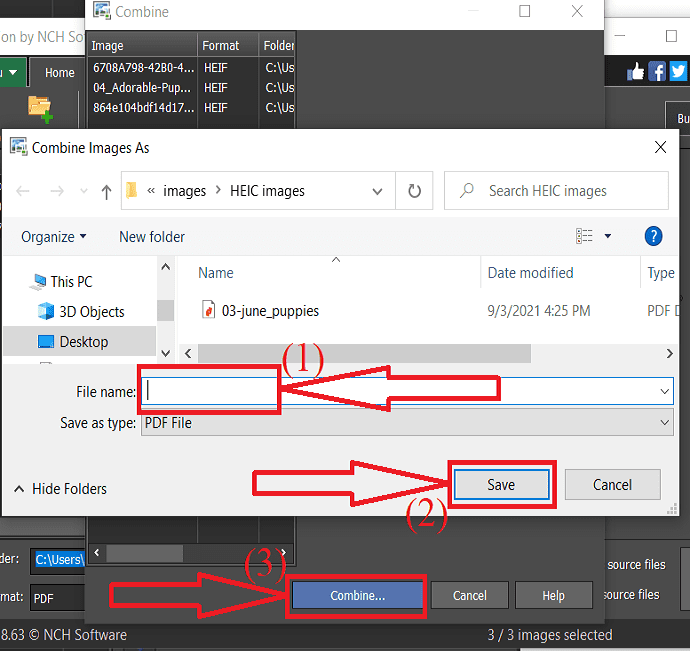
In this section, you will the process to combine HEIC files into a single PDF
Total Time: 5 minutes
Step 1: Download and install Pixillion
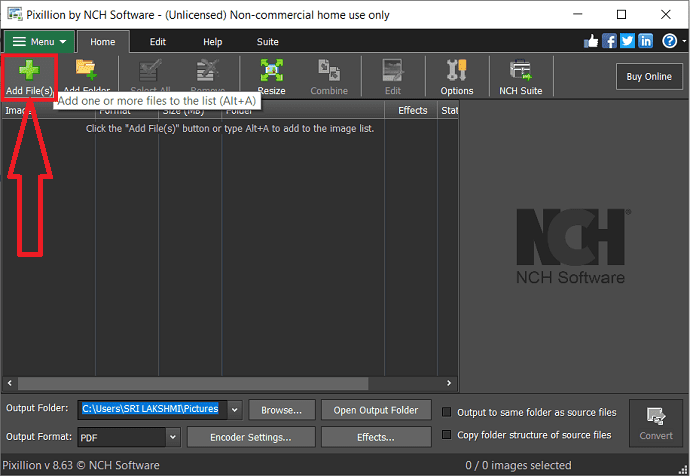
Download and install the Pixillion image converter software from its official site. Once the completion of I nstallation, launch the application. Click on the “Add files” option.
Step 2: Select and upload images
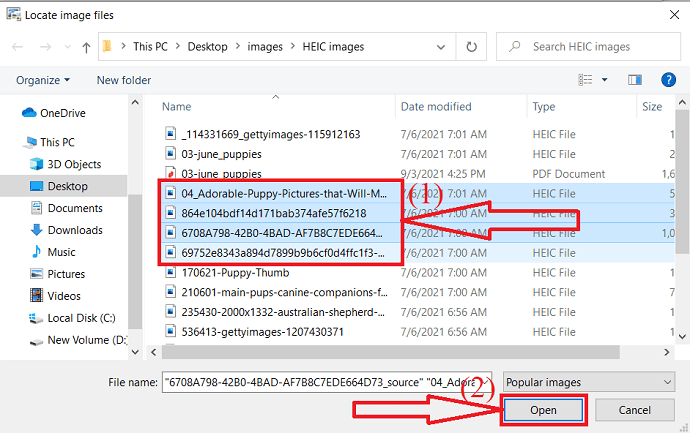
The “Locate image files” window will appear on the screen. Navigate and choose the HEIC images that you want to convert. Click on “open”.
Step 3: Click on Combine
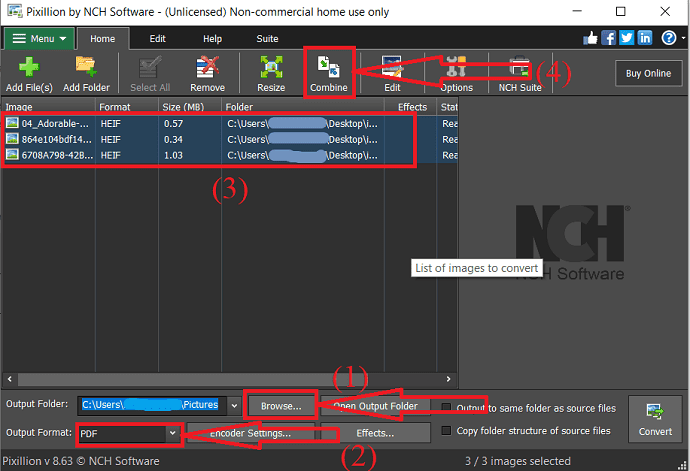
The uploaded files will appear on the screen. Choose the output folder as your wish, set the output format as PDF. Select all the uploaded files by pressing the Shift+down or up arrow on your keyboard and click on the “Combine” option.
Step 4: Save the merged files

A pop-up window will appear on the screen. Check the images once and click on the “Combine” option. Again a prompt will appear on the screen. In that enter the file name you want in the “File Name” box and click on Save. Within few minutes the combined PDF files save into the destination folder.
Supply:
- Pixillion Image converter
Tools:
- Pixillion image converter
2.Preview – For Mac
HEIC is an iOS-friendly format. If you want to convert and merge HEIC to PDF without any cost, then the preview is the best method. Let’s see how to merge HEIC to PDF using the Preview option.
- Select all the HEIC images that you want combine, give a right click and select open with preview.
- Select all the HEIC images again in preview window, by pressing Shift+down or up arrow on your keyboard based on the selecting diretion.
- Tap on Files options at the top and select Export selected images.
- Choose the Output format as PDF and Reduce file size option from the Quartz filter. Now click on choose option to convert HEIC to PDF seperately.
- Select any one of the created PDF file and open it.
- Drag and drop remaining converted PDF files.
- Finally, tap on the file option and save to combine all the converted PDF files from HEIC to one PDF file.
3.heic2pdf
heic2pdf is one of the best and easy online tools to merge or combine HIC to PDF. It doesn’t store your images long time, delete them after 4 hours of uploading them. It helps to merge in few simple clicks. Let’s see how to merge or combine HEIC into PDF.
Step 1: Visit the heic2pdf official site using any web browser. You will observe the home screen as shown in the below screenshot.
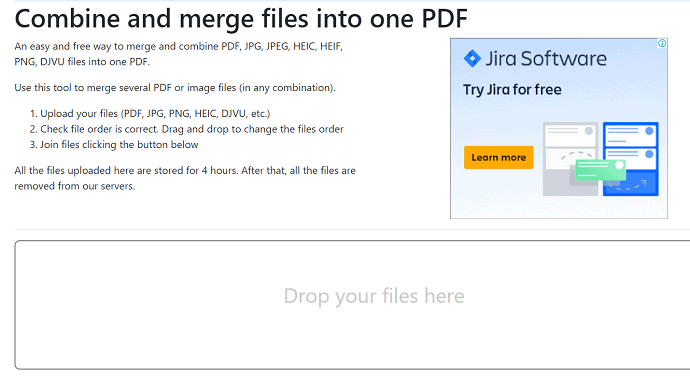
Step 2: Drop the HEIC images on the main interface. Once the files are uploaded, its start the conversion process. The converted images will appear on the screen. Click on the join files option just below the images to combine those files.
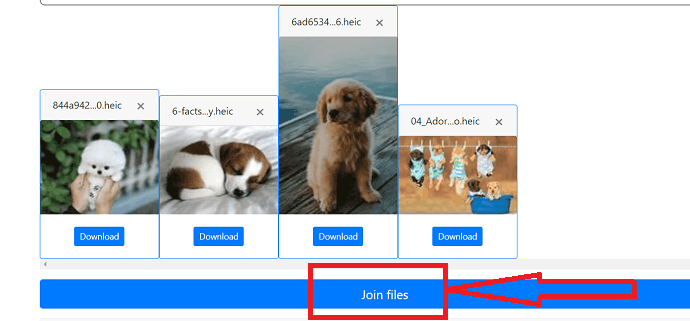
Step 3: Within few minutes the combined file will appear on the screen. Click on the “Download icon” at the top right of the screen. That’s it…
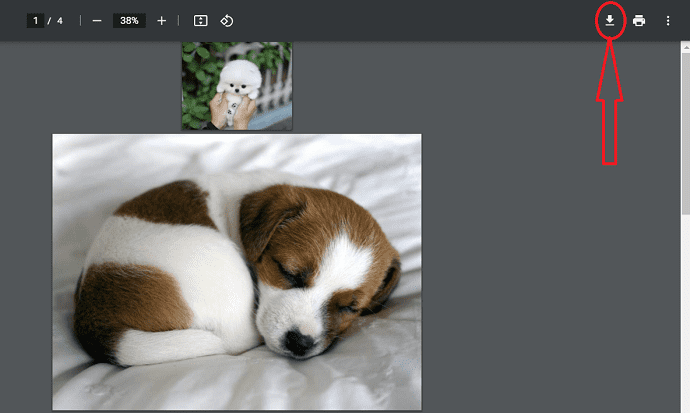
4.Online2PDF
Online2PDF is an amazing tool to convert and merge HEIC images or files to PDF. It also helps you to edit PDF files, protect, convert Excel sheets, Split and merge PDF files, and many more. Let’s see how to merge HEIC to PDF using Online2PDF.
Step 1: Visit the Online2PDF official site using a chrome search engine. Click on the “Select Files” option to upload HEIC images.
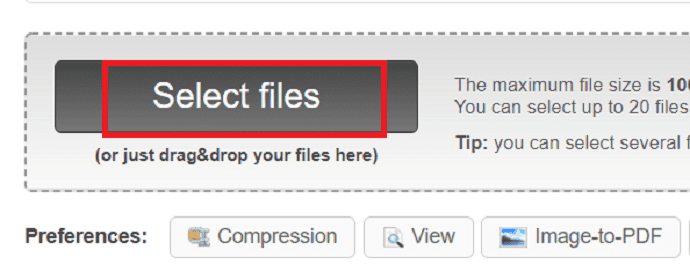
The uploaded files will appear on the screen. Select the “Merge files” option in the Mode section. Check the Output format once and click on the “Convert” option.
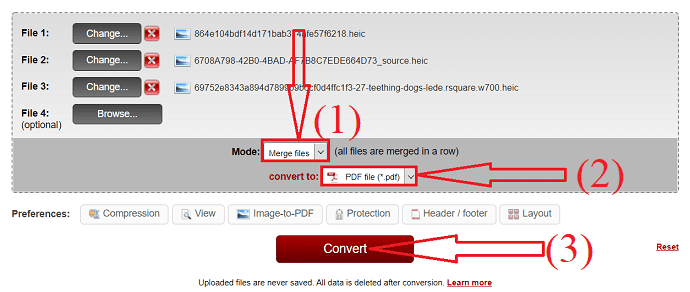
Once the completion of the conversion process, it automatically downloads the merged PDF files. If the download process doesn’t start, then click on the “Manual download” option. That’s it…
5.FreeConvert
FreeConvert is another amazing tool to convert images, documents, videos, audio, unit ebooks, and many others. It is a very simple task to merge HEIC to PDF using this stunning free converter tool. Let’s see the process.
Visit Freeconvert official site using any web browser. You will find several converter tools on the screen. Click on PDF in the Document converter section. You will redirect to the new interface.
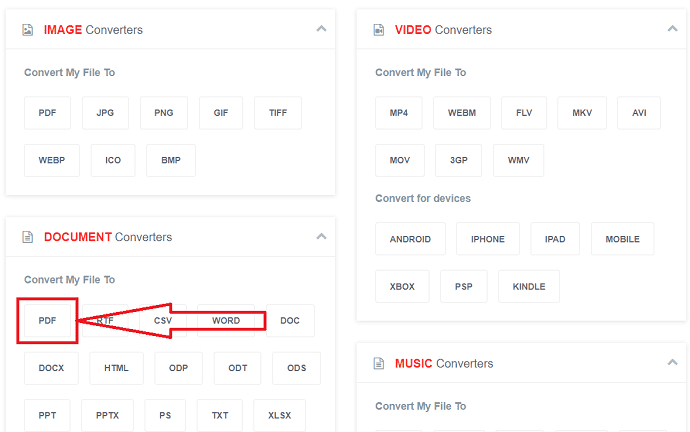
Click on Choose files option to upload HEIC images or files from your device. If you want to upload different folders like “Dropbox”, “GoogleDrive”, and from “URL”, then click on the down arrow and select their respective option.
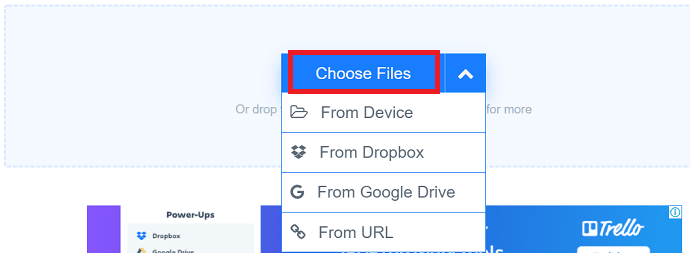
The uploaded files will appear on the screen. Enable the Merge into one PDF option at the bottom and click on Convert To PDF option.

Within few minutes the converted file will appear on the screen with the Download option. Finally, click on the “Download PDF” option.
If you want to use any professional methods like Wondershare PDFelement, GIMP, Converseen, and many others, first you need to convert HEIC to PDF then combine those converted files into a single PDF file. There are several online tools and offline tools to convert HEIC to PDF without losing image quality. Just go through this article – How to convert HEIC to PDF – 16 stunning ways.
- Related: How to convert HEIC to PDF – 16 stunning ways
- 9 ways to Merge or combine PDF files
- How to convert HEIC to JPG – 24 Phenominal ways
Final Thought:
There are several tools to merge or combine HEIC to PDF. A few of them are listed above. You can check all those methods and find your best one. If you need the best offline tool, then Pixillion is the best all-in-one tool. If you don’t want to install any software on your device, then go with the heic2pdf online converter tool.
When you need complete PDF editing features, we suggest you go with Acrobat DC or Wondershare PDFelement.
I hope this tutorial helped you to know about the Merge or combine HEIC to PDF. If you want to say anything, let us know through the comment sections. If you like this article, please share it and follow WhatVwant on Facebook, Twitter, and YouTube for more Technical tips.
How to Merge or combine HEIC to PDF – FAQ
Is it possible to merge or combine HEIC to PDF?
Yes. It is possible to merge or combine HEIC to PDF.
Which is the best tool to combine HEIC to PDF?
Pixillion is the best all-in-one tool to combine HEIC to PDF.
Is there any online tool to convert and combine HEIC to PDF?
Yes. There are several online tools to convert and combine HEIC to PDF. Among them, heic2pdf, online2pdf, and free convert are the best ones.
Is it possible to convert and combine HEIC to PDF using Adobe Acrobat DC?
It is not possible to convert HEIC to PDF. You can use any online or offline tool to convert HEIC to PDF. Once the completion of the conversation, you can combine those converted HEIC images to PDF into a single PDF file.
