Are you looking for the best Music Converter software which allows you to convert songs from online streaming platforms like Spotify Music? Then you must try NoteBurner Spotify Music Converter which is the best software to download and convert Spotify Music to various popular music formats. Want to know more? Then this article – “NoteBurner Spotify Music Converter” is the perfect place for you.
In this article, we have included the complete details about the NoteBurner Spotify Music Converter along with the process involved in the conversion of Spotify Music into regular music formats. So, read this article till the end to know why NoteBurner Spotify Music Converter is the best and how to convert music.
NoteBurner Spotify Music Converter Review
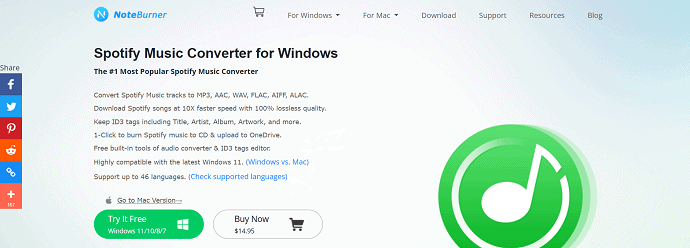
NoteBurner Spotify Music Converter is an amazing music conversion tool that enables users to convert Spotify music files into various file formats without losing the quality. It supports various formats like AAC/MP3/WAV/FLAC/AIFF/ALAC, etc., This allows you to download Spotify music at 10X faster speed. It has a built-in Format Converter, ID3 Tag Editor, Music Player, CD Burner, and more. NoteBurner is available in 46 languages and is compatible with the latest version of Windows and Mac Operating Systems.
Highlights of NoteBurner Spotify Music Converter
- Supports downloading music with 320kbps high-quality output, supports 10X faster
- Allows converting Music to MP3/AAC/WAV/AIFF/ALAC, etc.,
- 100% safe and secure to use
- Powerful tool with a simple user interface
- Supports both Spotify Free and Premium users
- Available in 46 languages
- Compatible with the latest versions of Windows and Mac Operating systems
- 24×7 customer support
- Available in Light and Dark Modes
Built-In Tools of NoteBurner Spotify Music Converter
NoteBurner Spotify Music Converter provides four built-in tools, such as Format Converter, Burn CD, Upload & Share, and Edit Tag.
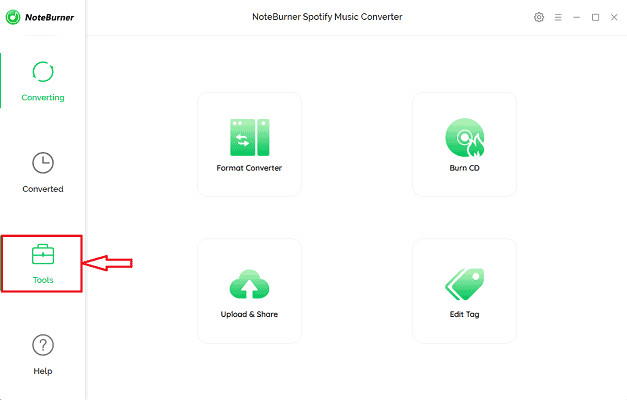
- Format Converter – Format Converter allows you to convert local audio files into MP3, M4A, FLAC, WAV, OGG, and AIFF. It supports quality ranging from 128kbps to 320kbps. Just add the song and Click on “Convert” to start the conversion process.
- Burn CD – Burning songs to CDs can also be done easily with NoteBurner Spotify Music Converter’s in-built feature.
- Upload & Share – With this feature, you can easily upload the converted Spotify songs or any other songs to Cloud Platforms like OneDrive.
- Edit Tag – This feature allows you to edit and add new tags to the song. You can even add custom Artwork to the song from this application.
Pricing
NoteBurner Spotify Music Converter is available for both Windows and Mac Operating systems in three plans, such as a 1-Month Plan, 1-Year Plan, and Lifetime Plan. The prices of all the plans according to the operating system are listed below.
- Windows Operating System
- 1-Month Plan – $14.95
- 1-Year Plan – $59.95
- Lifetime Plan – $129.90
- Mac Operating System
- 1-Month Plan – $14.95
- 1-Year Plan – $59.95
- Lifetime Plan – $129.90
How to Convert Spotify Music using NoteBurner Spotify Music Converter
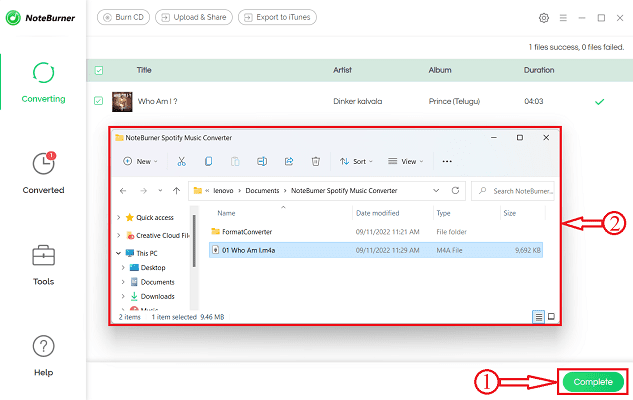
In This section, I will show you the step-by-step procedure involved in converting Spotify Music into regular various music formats using NoteBurner Spotify Music Converter.
Total Time: 5 minutes
STEP-1: Download NoteBurner Spotify Music Converter & Spotify application
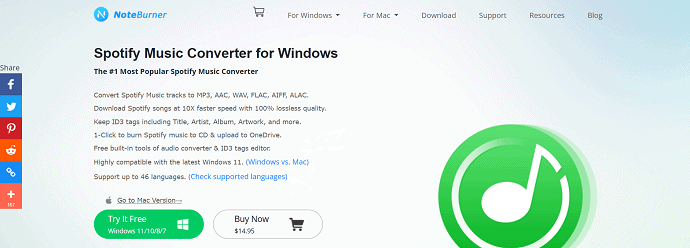
Firstly, Visit the Official site of NoteBurner Spotify Music Converter and download the latest version of the application onto your computer. This is available for both Windows and Mac Operating Systems.
Parallelly, download the Spotify application from its Official site or from the Microsoft Store.
STEP-2: Login to Spotify
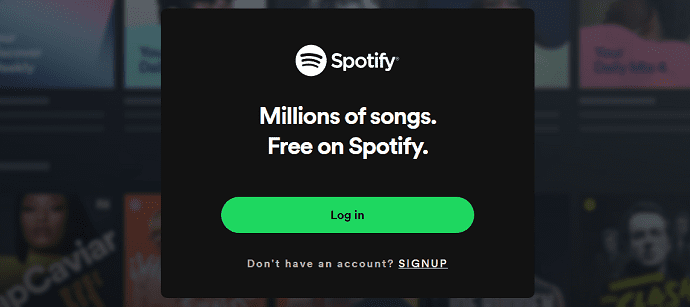
Launch the NoteBurner Spotify Music Converter application after successful installation. Then it opens the Spotify application automatically. Log in to your Spotify account using the login credentials.
STEP-3: Copy Song/Album Link
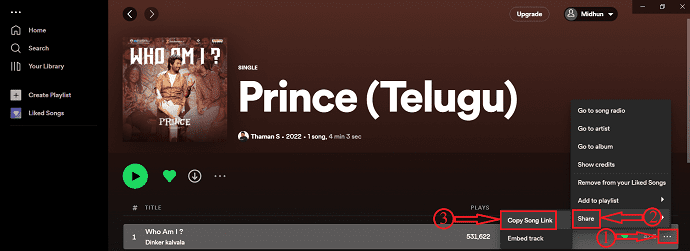
After logging in, you will find all the streaming songs. Choose a song and click on the “Three Dots” icons to open the options list. Choose the “Share Song” option from that list and Click on “Copy Song Link”.
STEP-4: NoteBurner Settings
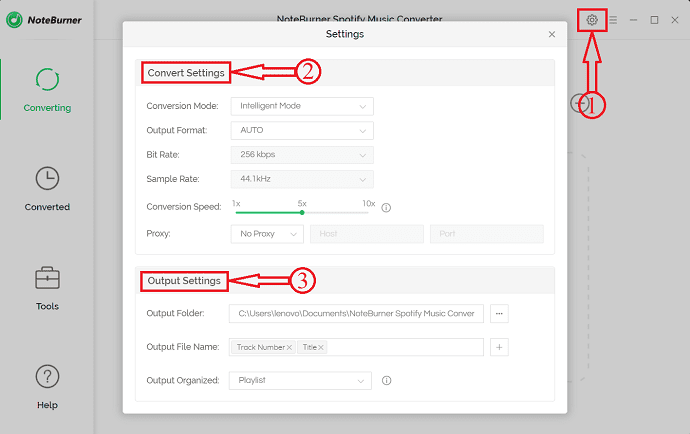
Head towards the NoteBurner Spotify Music Converter application and click on the “Gear” Icon available on the top right of the window. Then a window will pop up. From here, you can modify your conversion and output settings.
STEP-5: Paste the Link
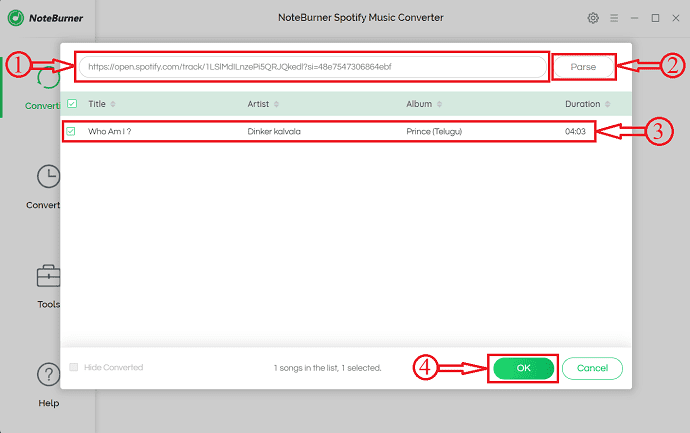
Paste the copied song link in the column on the homepage and hit “Enter”. Then it starts to analyze the link and provides the song list. Choose the song from that list and click on “OK”.
STEP-6: Convert Song
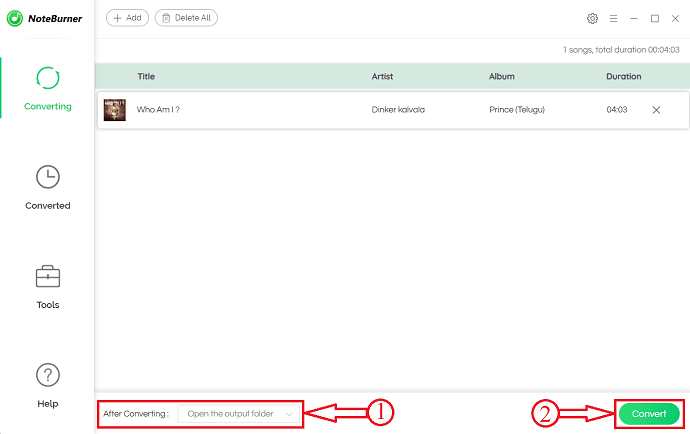
It shows the details of the selected songs. Modify the “After converting” if needed. Else click on “Convert” to start the conversion process.
STEP-7: Converted Song
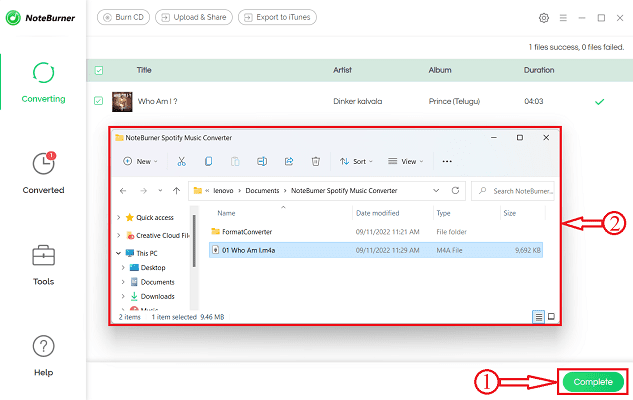
After the completion of the conversion process, the song will be saved in the chosen destination folder. According to the “After Converting” option, a window will open and shows you the converted song.
Conclusion
Conversion is done pretty easily and fast with this NoteBurner Spotify Music Converter application. It allows you to download and convert songs without losing their original quality. It provides the Format Converter, ID3 Tag Editor, and Music Player as built-in, so you need to install or use other applications. NoteBurner Spotify Music Converter suits you best if you are looking for the best tool to download music from Spotify Music and convert it into various audio formats. Follow the steps as discussed in the above section to convert Music from the Spotify Music application. As it is available in 46 languages and compatible with Windows and macOS, you can try this without any limitations.
I hope this tutorial helped you to know about the NoteBurner Spotify Music Converter Review. If you want to say anything, let us know through the comment sections. If you like this article, please share it and follow WhatVwant on Facebook, Twitter, and YouTube for more Technical tips.
NoteBurner Spotify Music Converter Review – FAQs
Is NoteBurner safe to use?
Yes. NoteBurner is completely safe and secure to use.
Can I Install NoteBurner Spotify Music Converter on a Mac Operating system?
Yes, NoteBurner Spotify Music Converter is available for both Windows and Mac Operating systems.
Can I download lossless music from Spotify?
NoteBurner Spotify Music Converter is a useful and smart tool to download 320kbps music from Spotify Music to your local storage, capable of effectively converting Spotify Music to FLAC, MP3, AAC, WAV, AIFF, ALAC format, and retaining lossless audio quality & ID3 tags
Is it necessary to install the Spotify music application?
Yes, you need to install the Spotify application to download and convert Spotify music using the NoteBurner Spotify Music Converter. You can also choose “WebPlayer Download” mode on the NoteBurner setting to convert songs from Spotify web player.
Can I rip Mp3 from Spotify?
Yes, You can use a lossless Spotify downloader like NoteBurner Spotify Music Converter to rip music to uncompressed audio formats like MP3 and M4A with ID3 tags.
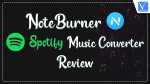
Great in-depth review! I’ve been looking for an effective way to convert my Spotify playlists for offline listening, and your insights about NoteBurner are really helpful. The feature comparisons and user experience details are especially valuable. I’m excited to try it out!
I found this review incredibly helpful! I’ve been looking for a reliable way to download and convert Spotify music, and your insights on NoteBurner’s features and performance have made my decision much easier. Thanks for breaking it down so clearly!
Great review! I’ve been looking for a reliable way to convert my Spotify playlists, and this detailed breakdown of NoteBurner really helps. The features you highlighted seem perfect for my needs. Thanks for sharing!
Great review! I’ve been looking for a reliable way to convert Spotify music for offline use, and this analysis of NoteBurner’s features and performance has really helped me make a decision. I appreciate the detailed insights and comparisons with other converters. Looking forward to trying it out!