If your Print dialog box does not appear, try this fix. When you try to add printer in windows, you may see the error “Print spooler service is not running”. This article will give you a fix for these two issues.
My friend was not able to print in his Windows 7. He asked me to solve this issue. I have opened a word document. I have clicked on the Print option, but I could see nothing. When I try to see the print preview, I have seen an error notification from the windows. That shows that I did not have a printer installed and I need to add a printer.
I went to control panel -> View devices and printers (Hardware and sound) -> Add a printer.
But I have seen “Print spooler service is not running”. Now I have tried the below fix. It solved my problem immediately.
What is a print spooler service?
Before going to give you fix, let me give some information about the print spooler service. It is a service in Windows OS. It gives the print command to the printer. It even store multiple print commands in a queue and it will give print commands one after another to the printer.
- Read: How to fix This copy of Windows is not genuine error
- Easy fix for error You may be a victim of Software counterfeiting
Why I am seeing print spooler service error?
You may see this kind of error when the Print spooler service is corrupt. You may even see this error when the print spooler service registry is corrupted. Most probably virus and trojan in your computer may corrupt this service.
Fix for Print dialog box does not appear
Here I am giving you three fixes. The first fix has worked for me. If your issue is not solved with the first fix, then only try the remaining two fixes.
Video Tutorial
We provided this article in the form of a video tutorial for our reader’s convenience. If you are more interested in reading, then watch it after the completion of reading.
Fix 1: Delete .spl and .shd files
Go to C -> Windows -> System32 -> Spool -> Printers
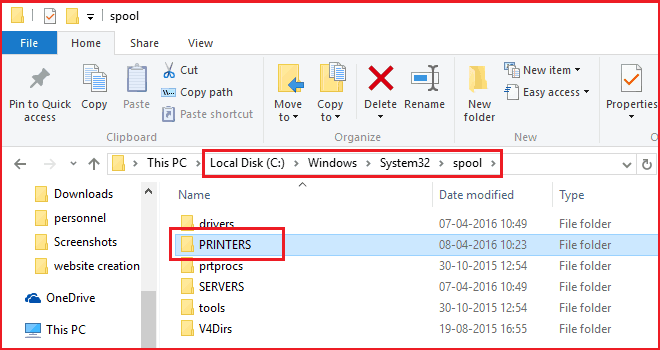
Delete all files in the Printers folder. Those files extension might be .spl and .shd. Restart your PC. Now you can print your documents. If you still see the problem, follow the next step.
Fix 2: Try Microsoft hot fix
If you are using Windows 7, visit this Microsoft Hot fix link. If you use windows 8 use this link.
Click on Hotfix Download Available button. Accept the terms and conditions. Enter your Email and confirm your Email. You will receive a hotfix download link to your mail. Download software and fix your computer with that software.
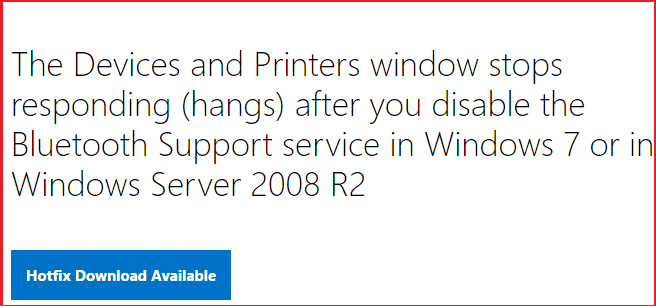
If you use Windows 10 download the Printer troubleshooter from this page. And troubleshoot your printer. Still, if you see the issue, go for the next step.
- You may also like:How to fix low disk space error in Windows
- Easy fix for error Access denied when opening file/folder
Fix 3: Use free print spooler repair tool
Visit this page. Download the Print spooler repair tool. It is free software. This tool will solve almost all print spooler service problems.
I think you have solved your Print dialog box does not appear issue with this article. Like it!! please follow us on Facebook or Twitter. Subscribe to whatvwant channel on YouTube for regular updates.

None one of your 3 FIX solutions solve my problem to print with HP Laserjet 2605dn.
The problem is the update driver that is provided in:HP support site :
in the link:
http://h20566.www2.hp.com/hpsc/swd/public/detail?sp4ts.oid=1140604&swItemId=ds_99374_17&swEnvOid=4063
(28/03/17:)
This actual driver for printer HP Laserjet 2605dn (above), has a bug when RUN on Windows 7 64 bits in the way that none paper is printed!
I have HP notebook DV7-CA3152, ande the problem was solved after remove the actual driver and install its old HP driver called:
“HP Color LaserJet 2600n Full Software Solution – hp_CLJ_2600n_Full_Solution-v20110217-50132926-RC5-Signed”
As HP do not presents a chanel to direct report this bug in his support page, I am only posting this comment here! I also like this site and its proposal to solve printer problems and now need to lost timing to register here..