Want to know How to Recover Deleted Files from Recycle Bin after Emptying Windows 11/10/8/7? As everyone knew that it is impossible to recover the files after clearing the recycle bin, but there is software to help you in recovering them back. Sounds interesting right? Continue reading to know what the software can do.
This article is all about the iMyFone D-Back Data Recovery software. We have included all the required information regarding iMyFone D-Back Data Recovery like features, Pricing, and the process of How to Recover Deleted Files Not in Recycle Bin Windows 11/10/8/7/Mac. So, read this article till the end to get a clear idea about this software.
What is a Recycle Bin?
Recycle Bin is a very familiar term used in computer terminology. It is an inbuilt feature available in every computer irrespective of the operating system. The name itself refers to the storage to get back the trash(Deleted Files). Whenever you delete the files intentionally or accidentally on your computer, then the files are moved to the Recycle Bin. From there you can recover or restore the files back to their previous location whenever needed unless or until the recycle bin is cleared.
iMyFone D-Back Hard Drive Recovery Expert
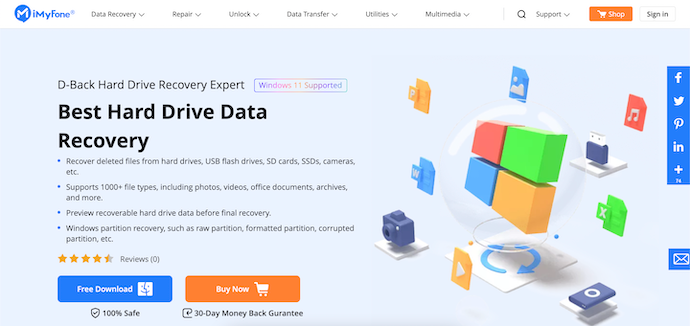
iMyFone D-Back Hard Drive Recovery Expert is a data recovery software that helps the users to recover data lost due to any issue/problem. This is software from the family of iMyFone, which is best in producing easy-to-use utility products. This software allows you to recover the data from hard drives, USB, SD cards, SSDs, and much more storage devices. It supports recovering 1000+ file types of Photos, Videos, Documents, and much more. Even it offers a preview of files before starting the recovery process.
This software is available for both Windows and Mac Operating systems. It supports all the latest versions of Windows 11/10/8/7 and macOS Monterey. This is available in free trial and paid versions.
Highlights of iMyFone D-Back Hard Drive Recovery Expert
- 100% Safe
- Supports 1000+ file formats
- Compatible with Windows 11/10/8/7 and macOS Monterey
- Provide Preview before recovering
- Recovers data from various storage devices
Pricing & Discount
It is available for both Windows and macOS. Provides its services in two user types, such as Individual and Business. Payment can be made on 3 Billing methods, a 1-Month Plan, 1-Year Plan, and a Lifetime plan. The prices of all the plans are as listed below.
- Windows Operating System
- Individual
- 1-Month Plan – $59.95 (2PCs)
- 1-Year Plan – $79.95 (2PCs)
- Lifetime Plan – $99.95 (3PCs)
- Business
- 1-Year Plan – $119.95 (5 Devices), $159.95 (6-10 Devices), $199.95 (11-20 Devices), $259.95 (Unlimited Devices)
- Lifetime Plan – $159.95 (5 Devices), $199.95 (6-10 Devices), $259.95 (11-20 Devices), $399.95 (Unlimited Devices)
- Individual
- macOS
- Individual
- 1-Month Plan – $59.95 (2 PCs)
- 1-Year Plan – $79.95 (2PCs)
- Lifetime Plan – $99.95 (3PCs)
- Business
- 1-Year Plan – $119.95 (5 Devices), $159.95 (6-10 Devices), $199.95 (11-20 Devices), $259.95 (Unlimited Devices)
- Lifetime Plan – $159.95 (5 Devices), $199.95 (6-10 Devices), $259.95 (11-20 Devices), $399.95 (Unlimited Devices)
- Individual
Offer: Our readers get a special 15% discount on all iMyFone products and licenses using the coupon code: VWANT15.
Recover Deleted Files that are not in Recycle Bin using iMyFone D-Back
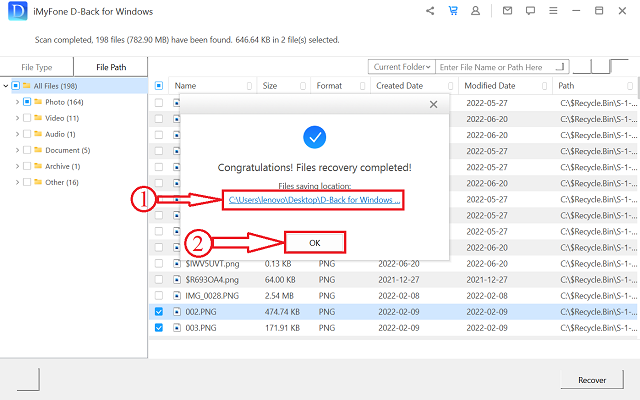
In This section, I will show you the step-by-step procedure to recover Deleted Files that are not in Recycle Bin using iMyFone D-Back.
Total Time: 5 minutes
STEP-1: Download the Software
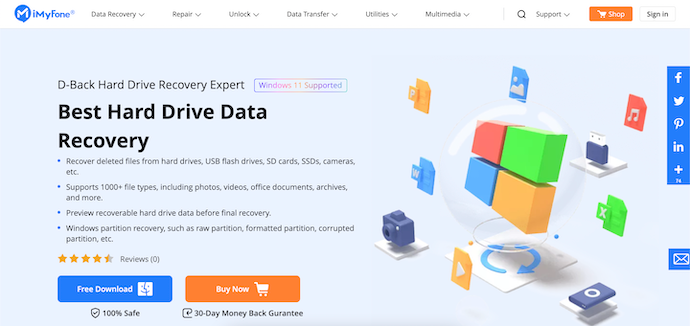
Firstly, Visit the official site of iMyFone and download the latest version of the “iMyFone D-Back Hard Drive Recovery Expert“ software onto your computer. This is available for both Windows and macOS.
STEP-2: Interface of D-Back
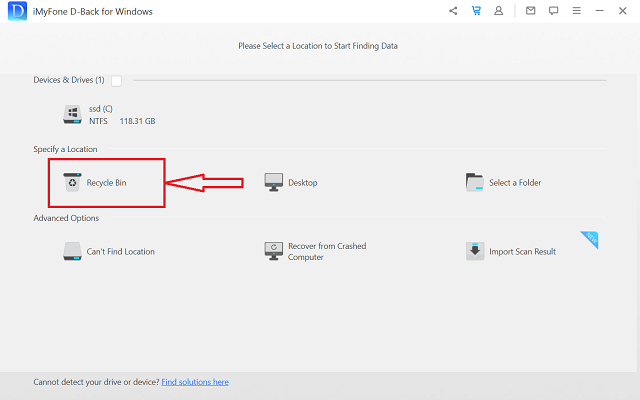
Launch the application after successful installation and then you will find the interface as shown in the screenshot. In the home screen itself, it shows all the storage locations. Choose the location from where you are willing to recover the files. Here, I’m choosing the “Recycle Bin” location by clicking on it.
STEP-3: Choose files to recover
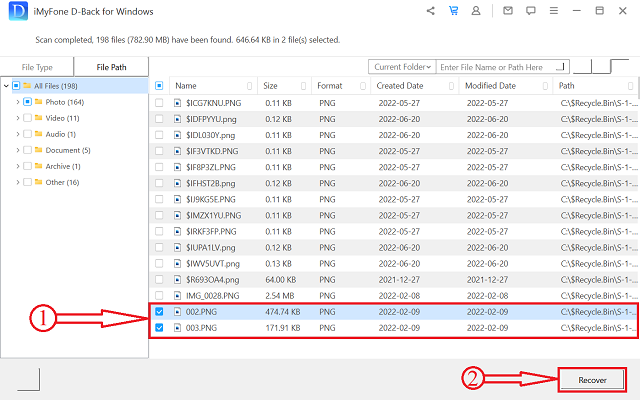
After choosing the location, it starts to scan the chosen location for files. It shows the list of files found after the completion of the scan. Choose the files by checking in the boxes to recover the files. Later, click on the “Recover” option available at the right bottom.
STEP-4: Choose the Location to Recover
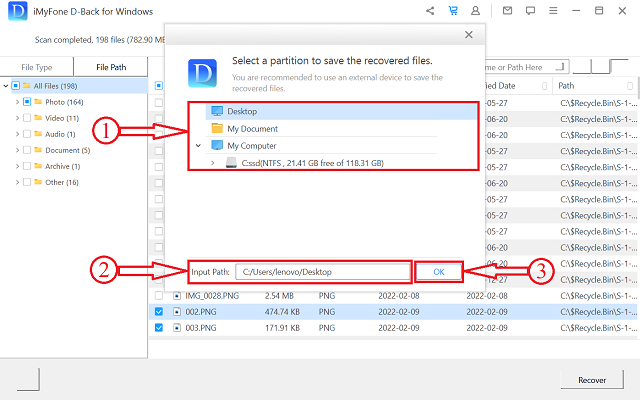
Then a window will pop up and allows you to choose the destination to save the recovered files. Select the destination and click on “OK” to start the recovery process.
STEP-5: Recovery Process Successful
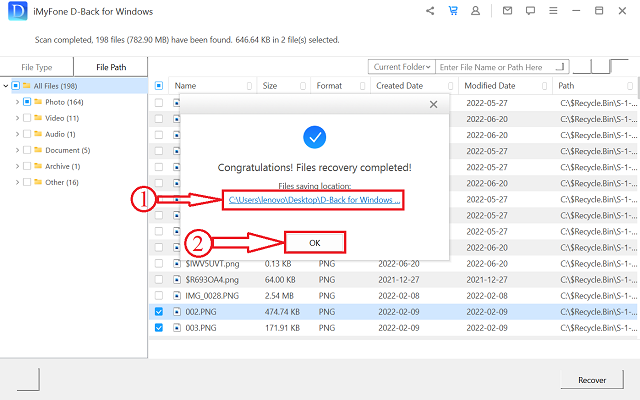
After the completion of the recovery process, you will get a pop-up as “Files Recovery Completed”. Also, it shows the path to find the recovered files. This is how you can recover deleted files from Recycle Bin using the iMyFone D-Back Hard Drive Recovery Expert.
Supply:
- PC (Windows/macOS),
- iMyFone Hard Drive Recovert Expert
Tools:
- Data Recovery software
- READ MORE – Stellar Windows Data Recovery Review: Pros, Cons, and Features
- Tenorshare any data recovery pro review: Pros, Cons, Features, Price
Can You Recover Deleted Files From Recycle Bin After Emptying without Software
Video Tutorial
We Provided this article in the form of a Video Tutorial for our reader’s convenience. If you are interested in reading, skip the video for now and watch it after the completion of reading this article.
Recovering the files from Recycle Bin after emptying can be done even without using any software. Yes, what you heard is correct. There are three methods available to recover the deleted files without using any software.
1. Using Windows Backup
This is an in-built method available in the older versions of Windows like Windows 7. The step-by-step process to recover deleted files from recycle bin is listed below.
- STEP-1: Firstly, Press the “Windows Key” on your keyboard and click on the “Control Panel” option. Then it takes you to the control panel window.
- STEP-2: Choose the “System and Security” option from that list. There, choose the “Backup and Restore” option.
- STEP-3: On that page, you will find the “Restore My Files” option under the Restore section. By clicking on that option, the recovery process starts and the files are recovered back to their original previous locations.
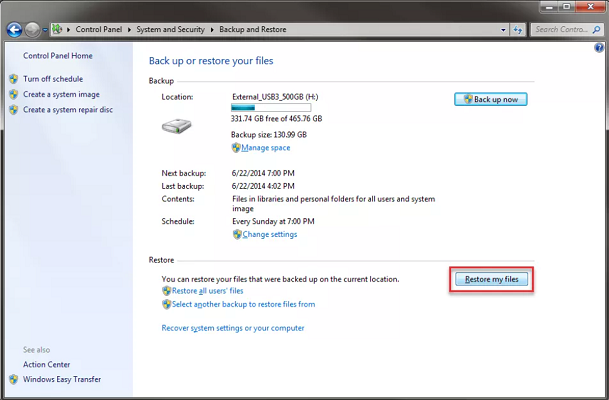
2. Restore To Previous Versions
This is another method that helps you to recover deleted files from recycle bin, particular folder, or storage location. Here are the steps to follow,
- Firstly, move to the folder from which you want to recover the files.
- Select the folder and right-click on it. Then an options list will open. There you will find the “Restore Previous Versions” option. Click on it.
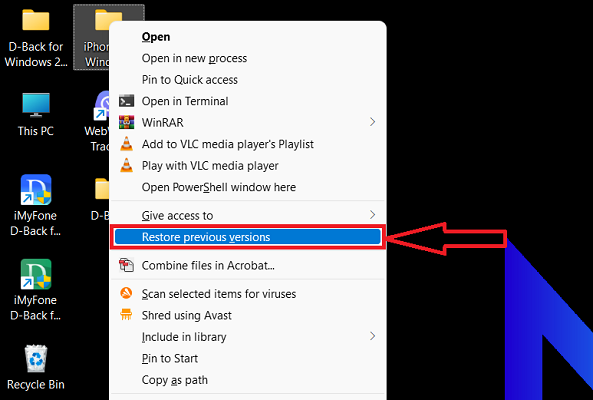
- Then a window will pop up and you are moved to the “Previous Versions” section. In that section, you will find the available previous versions. Choose the one that you want to restore and click on “Restore” to restore the files to the previous version.
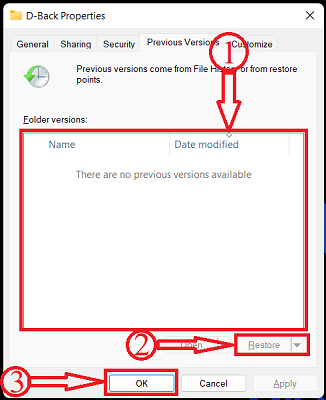
3. OneDrive
In the latest Windows versions, OneDrive storage is made available to backup and store all your important files to manage space on the computer. Here are the steps to recover deleted files from Recycle Bin in OneDrive Storage.
- STEP-1: Visit the Official site of OneDrive and Click on “Sign In”.
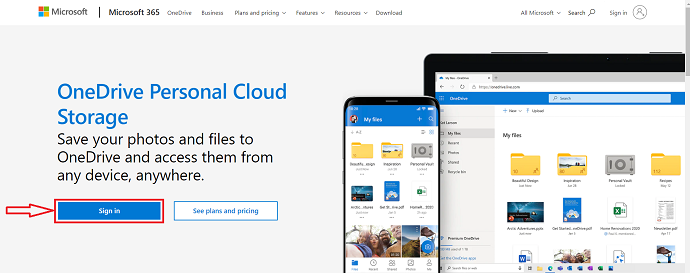
- STEP-2: Then it takes you to the login page. There provide your login credential and log in to your oneDrive account.
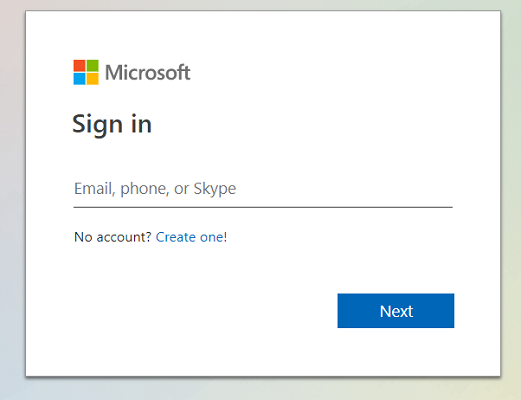
- STEP-3: On the homepage, you will find an options list on the left side. Choose the “Recycle Bin” option by clicking on it. Then it takes you to the Recycle Bin window.
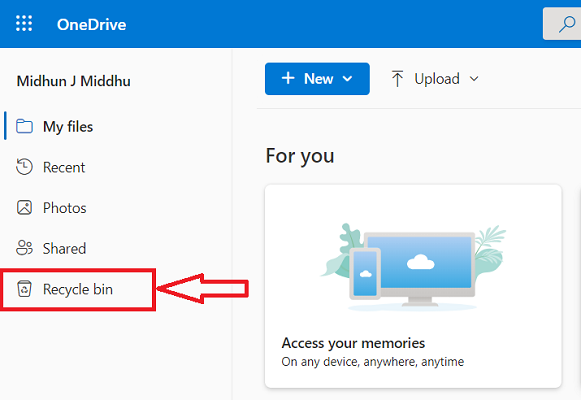
- STEP-4: Here, you will find the list of deleted files. Select the files that you want to restore by checking the box beside the file title. Later, click on the “Restore” option available in the top left corner. That’s it, the files will be restored back to their previous storage locations.
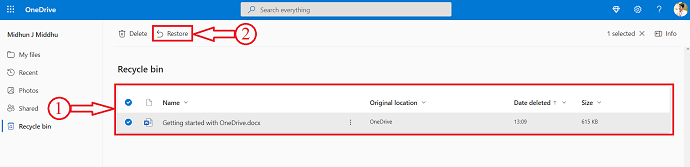
Conclusion
As explained in this article, you can use the iMyFone D-Back Hard Drive Recovery Expert to recover the deleted files from Recycle Bin. As this is the most trusted and genuine software, you can use this software without any doubt. With its intuitive interface, users can easily perform the recovery process. In addition, we have provided the methods to recover deleted files without software. You can also try those methods according to your windows operating system.
I hope this tutorial helped you to know about How to Recover Deleted Files From Recycle Bin after emptying Windows 11/10/8/7. If you want to say anything, let us know through the comment sections. If you like this article, please share it and follow WhatVwant on Facebook, Twitter, and YouTube for more Technical tips.
- READ MORE – EaseUS data recovery review: Test results, Pros&Cons
- Wondershare data recovery review -Test Results, Pros&Cons
How To Recover Files From Recycle after Emptying Windows 11/10/8/7 – FAQs
Can you recover deleted files after emptying the recycle bin?
Yes, files deleted from the Recycle Bin can still be recovered because they remain physically present on the storage device until overwritten by new data.
Is iMyFone D-Back safe?
Yes, iMyFone D-Back is completely safe and legit.
Can I recover the data lost due to the RAW partition using D-Back Hard Drive Recovery Expert?
Yes, you can recover the data lost due to RAW Partition.
Why are photos recovered damaged or incomplete?
The reason could be the loss, corruption, or discontinued storage of data.
Does iMyFone D-Back Hard Drive Recovery Expert available for Mac?
Yes, this is available for both Windows and Mac Operating systems.
