Want to Recover deleted WhatsApp messages. Have you deleted your WhatsApp messages, unfortunately? Don’t worry, you can recover them easily. Nowadays many software is available to recover deleted messages even from WhatsApp and even from a mobile.
You may worry if you delete your WhatsApp messages accidentally. If you had deleted messages in WhatsApp, you might have searched for how to retrieve deleted WhatsApp messages. Fortunately, Gihosoft free android data recovery tool, helps you recover your deleted messages from WhatsApp. It will also recover contacts, videos, photos. call logs, bookmarks, call history, calendars, memos, and anything from your Android.
- RELATED: How to back up Android to Google drive
- Tricks to Backup and restore Android phone
- Step by step guide to Backup Computer to Google drive
How to Recover deleted WhatsApp Messages?
Video Tutorial:
For your convenience, we’ve created a video summary of this article. Feel free to watch it or skip ahead to read the full content.
STEP-1: Download Gihosoft free android data recovery tool to your computer from the official site and install it following the installation wizard.
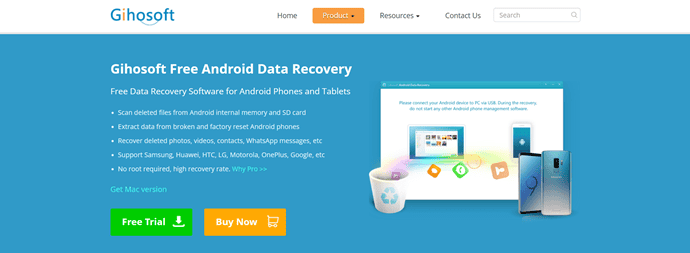
STEP-2: After the completion of installation process, launch the application.
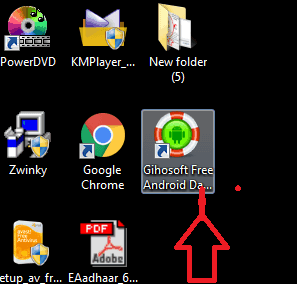
STEP-3: Check-in the WhatsApp check box from the available list. Then, click on “Next”.
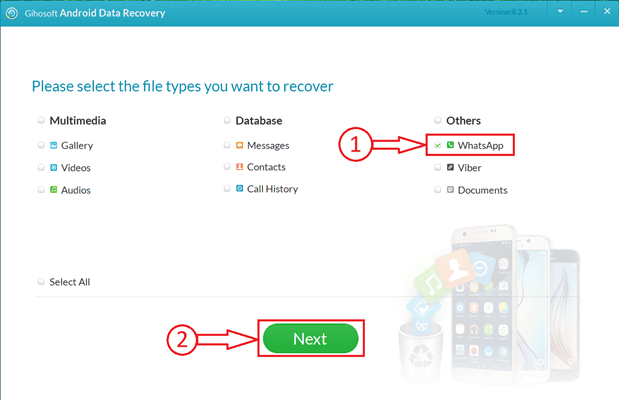
STEP-4: Then it asks you to connect your Android device to the computer using a USB cable.
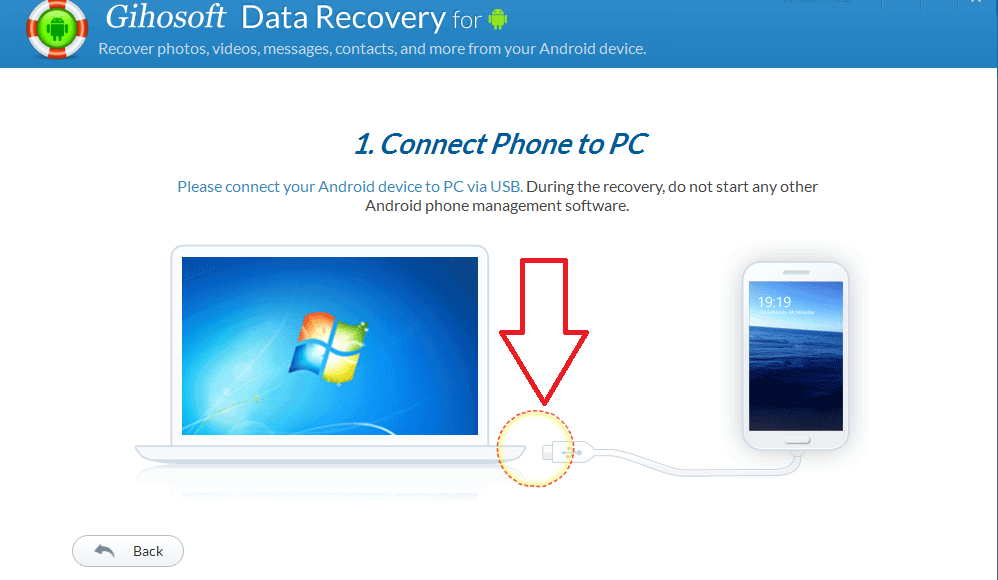
STEP-5: To make your Android device visible, you need to enable USB debugging. Here are the steps to enable USB debugging.
- Firstly, go to settings and search for developer options. If you didn’t find it, Tap 6 times on the build number available in About Phone. Then the developer options will be enabled.
- Now, move to developer options and find the USB debugging option. Turn it ON, so that your device will be shown on the computer. (The process to enable USB debugging may vary from mobile to mobile).
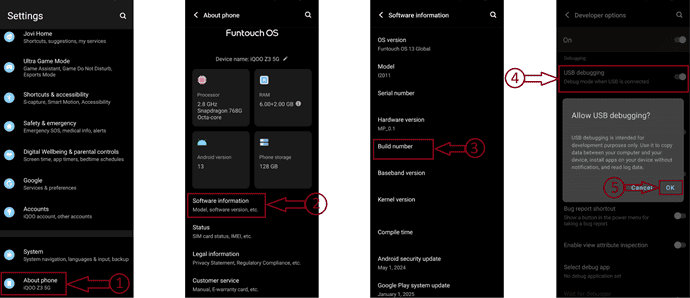
STEP-6: After establishing the connection, click on the “start” option as shown in the below screenshot.
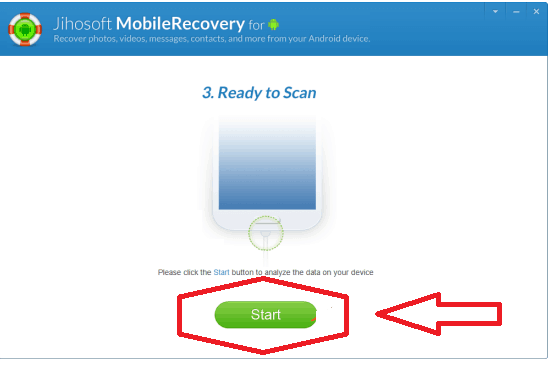
STEP-7: Then it starts scanning your Android device to find the deleted data including the media files. After the completion of the scanning process, it displays the found data.
STEP-8: Select the data which you want to recover and later click on “Recover”.
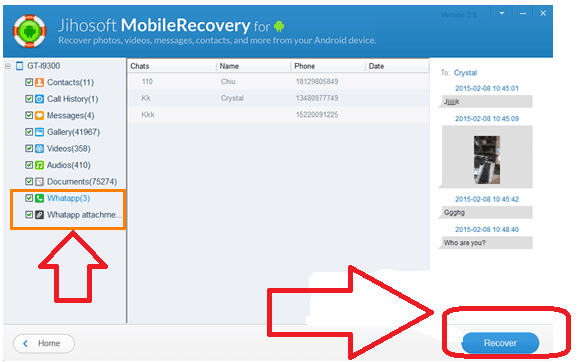
- READ: How to recover deleted photos from Android
- 5 Best free Video editing apps for Android
- 7 tips to extend android battery life
I hope you like my article about How to recover deleted WhatsApp Messages. If you like it, do me favor by sharing it with your friends. If you want to add any other point, You can add through the comment section. You can also follow whatvwant on Facebook and Twitter. Subscribe to whatvwant channel on YouTube for regular updates.
