Want to Recover iPhone Data from iTunes Backup? To restore the iPhone from iTunes, the best method you can have is Tenorshare UltData.
You are searching for one of your client’s mobile numbers from your iPhone’s contacts list but get terrified at the sight of not tracing their number. You try finding them here and there. Suddenly, the realization dawns on you as you have wiped out some files to make space in your phone unconsciously losing the contacts in the hour of need. It’s completely natural! We, humans, are bound to make mistakes. We may lose our phone and then cry over it or unconsciously delete the bunch of pictures we cherished the most. And then, try to locate the files we have left from the recycle bin or otherwise. But thankfully, we can find all our files in a life-saving option of ‘Backup’ that stores the replica of the data. If you are that good-mannered lad, who maintains the backup for everything, then the only pain they have to take is restoring the data from the iTunes backup. Had you not kept a backup, it would have been nearly impossible to fetch the data back.
If you have maintained the backup in your iTunes but do not know how to restore it back to access your files efficiently, it is absolutely okay. We would like to inform you that you can smoothly carry out the operation of restoring the iPhone from iTunes, with the help of Tenorshare’s UltData. It is Windows/Mac-friendly software that lets you Restore and extract the data from iCloud. Not only that, you get the liberty to selectively recover all the data of the iOS devices, iTunes, and iCloud backup in a fraction of a moment. You can experience a beast-like performance with Tenorshare’s UltData, as it is all compatible with the latest iOS 12 beta version.
Action speaks louder than the dearth of words and so will the product if you bring it to your use. To unravel the speedy performance of the program, you must use its free trial session. If you need the complete features, you need to buy its premium version for Windows or Mac.
We will be giving you a detailed guide on how to use Tenorshare’s UltData to quickly restore iPhone from iTunes backup. Follow all the steps wisely and you will fetch the results!
- Related: Tenorshare Any Data recovery Pro review
- Tenorshare ReIboot review: A Free tool to fix iOS stuck issues
How to Recover iPhone Data from iTunes Backup without any issues
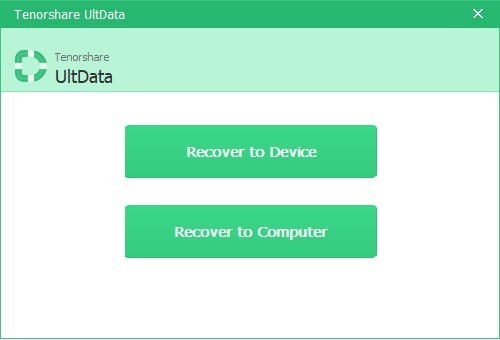
In This Section, I will show you the step-by-step procedure to Recover iPhone Data From iTunes Backup without an issue.
STEP-1: Download Tenorshare UltData
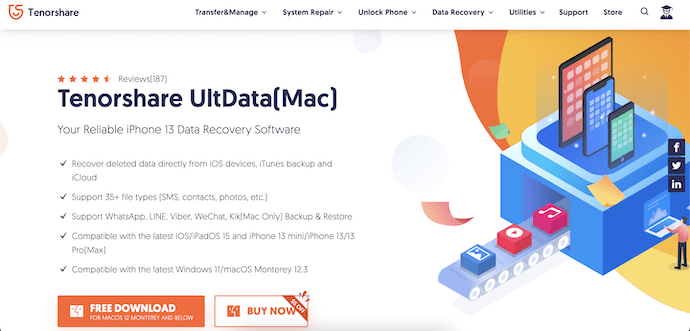
Firstly, Visit the Official site of Tenorshare and download the latest version of UltData onto your computer according to your Operating system. This is available for both Windows and macOS.
STEP-2: Interface of UltData
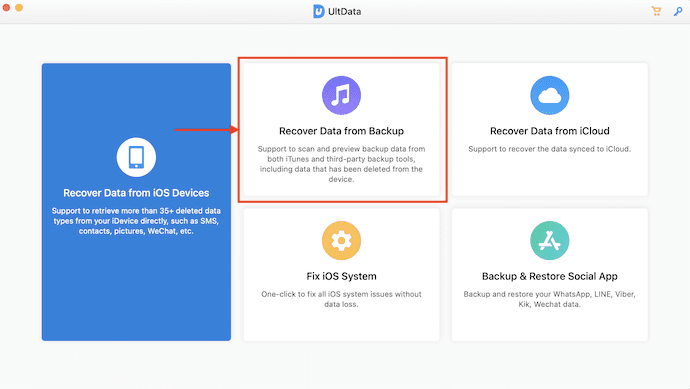
Launch the application after successful installation. Then you will find the interface as shown in the screenshot. On the homepage itself, you will the recovery options like Recover Data From iOS Devices, Recover Data From Backup, Recover Data From iCloud, Fix iOS System, and Backup & Restore Social App. Choose the “Recover Data From Backup” option.
STEP-3: Select the Backup file
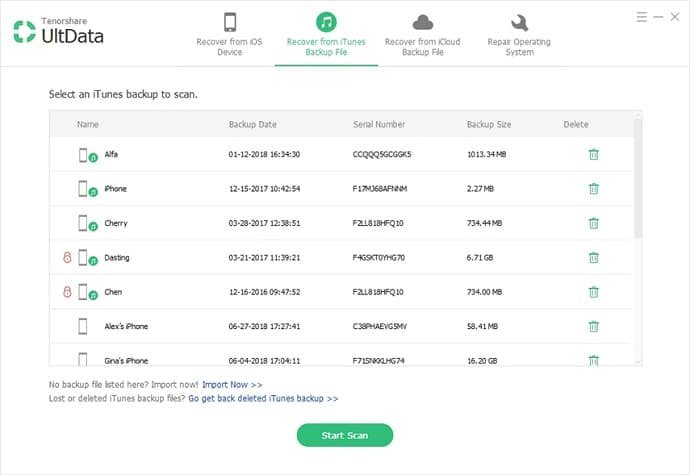
After choosing the Recovery type, it shows all the available Backups regarding the selection. Choose the Backup that you want to restore/recover. Later, Click on the “Start Scan” option.
STEP-4: Choose Data For Preview
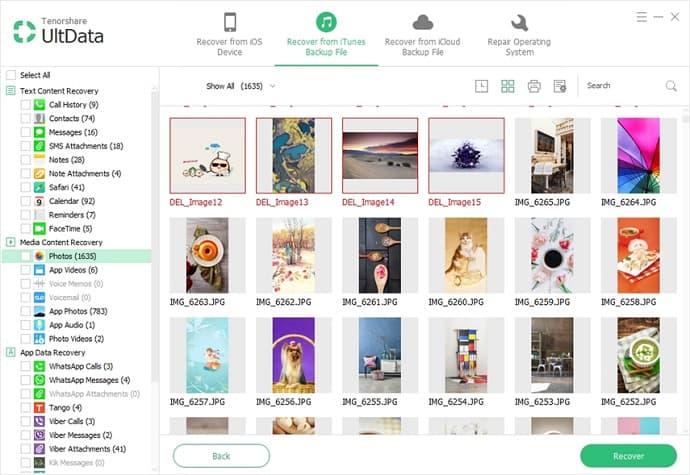
Once the scan is completed, it displays all the found data by sorting according to file types. Choose the data that you want to recover. You can have a preview of the chosen files. Later, click on the “Recover” option.
STEP-5: Restore the Data
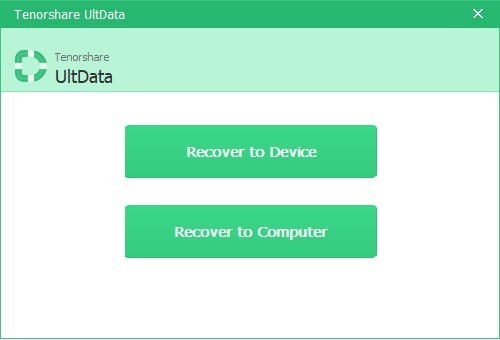
After clicking on Recover, it starts the recovery process and it takes some time to complete. It redirects you to the recovery window once the recovery is completed. There, you will find two options, “Recover to Device” and “Recover to Computer”. Later, Choose whether you wish to recover data on your Device or Computer.
Conclusion
We’ve clearly understood the importance of maintaining the backups as these act as a backbone to gain access to the lost or misplaced file types. Rest, Tenorshare UltData would do to retrieve the desired data type. It is one of the most reliable, secure, and easy-to-use software for the users to perform the restoring from the iTunes backup, iCloud backup, or directly from the iOS device. Its performance in delivering the results is much appraised. Also, if you have upgraded to the latest version of iOS 12 beta, the software will still run like a horse. So what are you waiting for? Retrieve your misplaced data with UltData now!
- Click Here to Check the Price and Features of Tenorshare UltData for Windows
- Click Here to Check the Price and Features of Tenorshare UltData for Mac
I hope this tutorial helped you to know about How to Selectively Recover iPhone Data From iTunes Backup. If you want to say anything, let us know through the comment sections. If you like this article, please share it and follow WhatVwant on Facebook, Twitter, and YouTube for more Technical tips.
How To Selectively Recover iPhone Data From iTunes Backup – FAQs
Is Tenorshare UltData good?
Tenorshare has a consumer rating of 4.24 stars from 935 reviews indicating that most customers are generally satisfied with their purchases.
What does Tenorshare UltData do?
Tenorshare UltData is an excellent Android data recovery tool that can effectively help you recover deleted photos, videos, and WhatsApp files from Android internal memory and SD card.
Does UltData recover permanently deleted photos?
Tenorshare UltData is third-party iOS recovery software that allows you to recover deleted photos on your iPhone, even if you’ve permanently deleted those photos.
Can erased iPhone data be recovered?
If you could recover your iPhone data, the only way to recover iPhone data after erase is to restore erased iPhone data from iTunes or iCloud backup.
Can Apple recover non-backed-up photos?
PhoneRescue for iOS is a professional data recovery tool for Apple users to recover deleted photos from iPhones without backup.
