Want to Send pictures on Yahoo mail? There are many ways to send images such as WhatsApp, Messenger, and more. But no one Guarantees the quality of such images as they may lose some quality while transferring through such applications. Bluetooth and Share are two old-school techniques to share files and images between two persons and they must be connected to each other which is not possible as always. One more, Images with Large size are not accepted or takes much time to get transferred.
This made us look at some alternatives to send images without losing quality. Gmail is one of the best options to do so.
RELATED – Methods to send images with Gmail
For now, We will be dealing with Yahoo Mail to send images to others using the internet. It’s almost similar to Gmail.
Something Related regarding Yahoo mail:
- You can attach images, Spreadsheets, and PDF’s
- The maximum size of a mail is 25MB including Images and all.
- Yahoo suggests using Dropbox the large file transfer service to send huge data.
Methods to Send pictures on Yahoo mail
Following are the methods used to send files including images through Yahoo mail. You just need a recipient address and a Yahoo account to perform any of the below actions. As I said earlier, It’s more similar to Using Gmail.
1. Send an Attachment using the Insert Option
Video Tutorial
We provided this article in the form of a Video Tutorial for our reader’s convenience. If you are interested in reading, skip the video for now and watch it after the completion of reading this article.
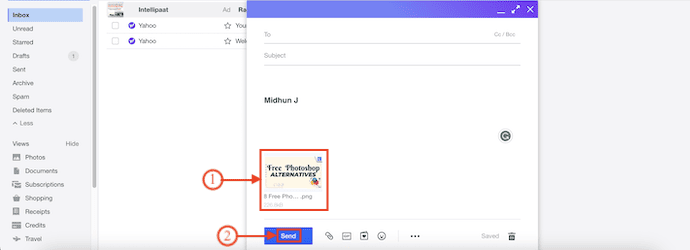
In This Section, I will show you the step-by-step procedure to Send Pictures on Yahoo Mail.
STEP-1: Visit Yahoo Mail
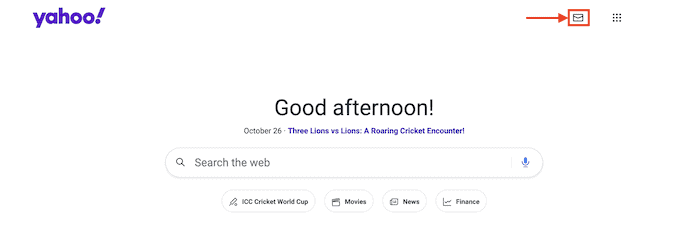
Launch any browser on your computer and Visit the Official site of Yahoo. Click on the “Mail” icon available on the top-right of the interface. Click on it.
STEP-2: Login to Yahoo Mail
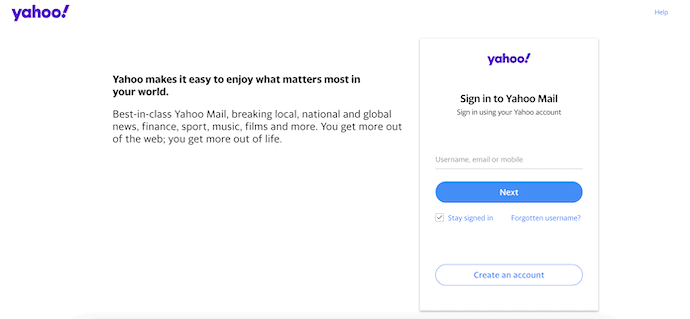
On the Login page, Provide your Email address and Password to complete the Sign-in process.
STEP-3: Attach Files
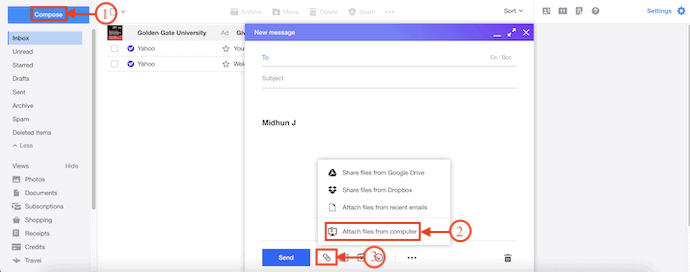
After successful login, click on the “Compose” option available on the left menu. Then the compose window will pop up. Click on the “Paper Clip” icon available on the bottom menu. An options list will open. Choose the “Attach Files from Computer” option from that list.
STEP-4: Select Picture
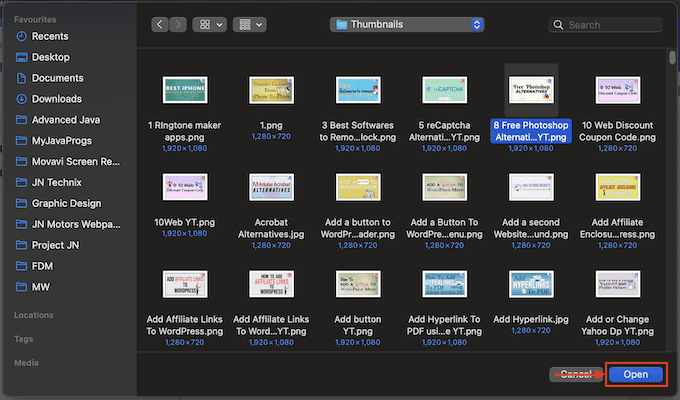
Then a window will pop up and allow you to browse through your computer to select pictures. Select the picture and click on “Open”.
STEP-5: Send Picture
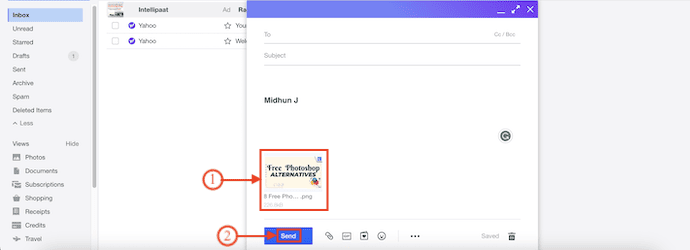
After the selection of the Picture, It will be seen in the message body section. Enter all the required fields like To, Subject, and the body of the message. Later, Click on “Send”.
RELATED – How to Add, View, and edit Yahoo mail Contacts
2. Insert an In-Line image in Yahoo Mail
Sending an attachment is quite easy. Anyhow sending images in an order seems a bit confusing with the above process. Let’s learn to send a mail using the inline image method where the text for a particular image can be added.
Note: It works only for the rich Yahoo mail Editors
This can be done in two ways depending on your web browser.
- Copy Paste
- Drag
Using Copy Paste:
- Copy the image you need to send from any website.
- Go to the mail editor by adding the receiver’s address.
- Paste it over to the editor.
Using Drag Option:
- Open the website from which you need to drag the image.
- Open Yahoo mail just to the website tab.
- Just Drag It from another website to Yahoo Mail and then click on send.
3. Send Images Using Google Drive, Drop Box
- STEP-1: Open any Browser and Visit the Official site of Yahoo. Click on the “Mail” icon available on the top right corner of the window.
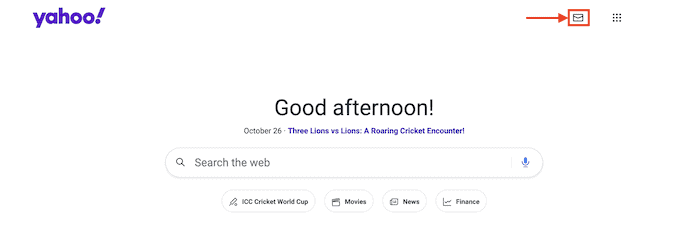
- STEP-2: It takes you to the Login page. Provide the Email and Password to log in to your Yahoo Mail.
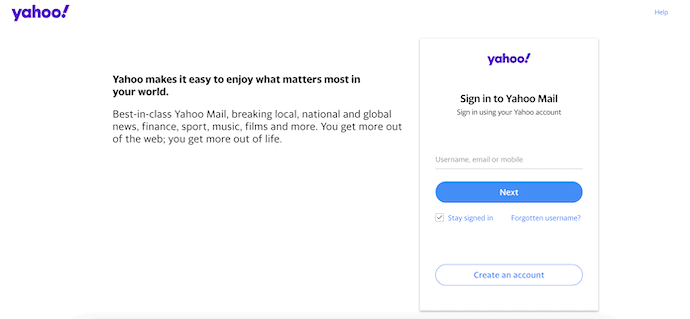
- STEP-3: After successful login, Click on the “Compose” option. Then the compose window will pop up. Click on the “Paper Clip” icon available at the bottom of that pop-up. An options list will open and on that list, you will find options to import files from Google Drive and Dropbox. I’m choosing “Google Drive”.
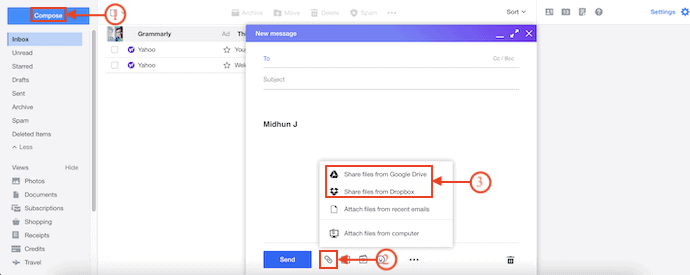
- STEP-4: Then it takes you to connect Google Drive to Your Yahoo Mail. Click on the “Connect your Google Drive” option and choose the Gmail account to complete the link process.
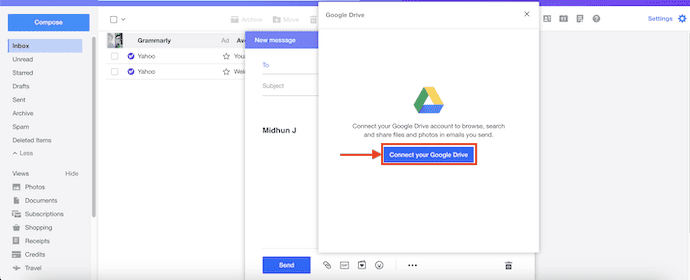
- STEP-5: After connecting your Google Drive, you will find all the files available in the Google Drive. Choose the picture and click on it to import to message.
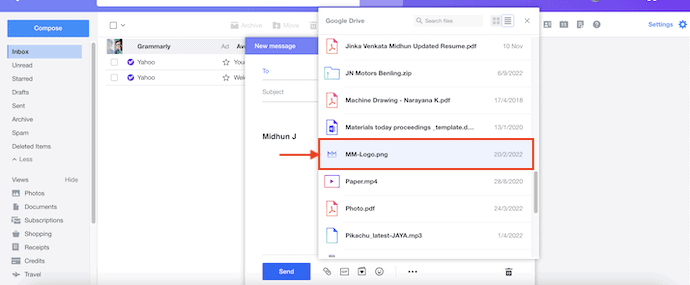
- STEP-6: A URL will be seen in the Compose Mail window. Provide the Recipient Mail ID in the To section and the subject and Message body in their respective columns. Later, Click on “Send” to Send an Email from Yahoo Mail.
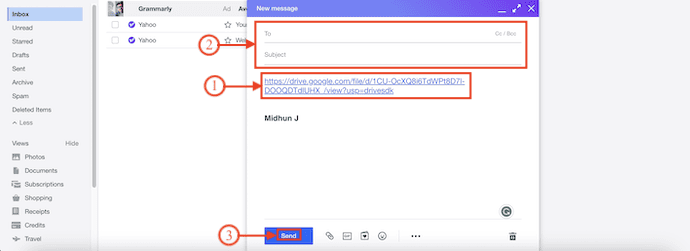
Conclusion
Hope now you find the simple ways to share attachments with your friends and partners without losing the quality of the images. Image quality is not a small thing here. One can use any of the above methods to send and the Dropbox method is particularly suggested for sending large files. Share these methods with your Friends and feel free to comment on your Queries.
I hope this tutorial helped you to know about “3 Ways to Send Pictures on Yahoo Mail”. If you want to say anything, let us know through the comment sections. If you like this article, please share it and follow WhatVwant on Facebook, Twitter, and YouTube for more Technical tips.
3 Ways to Send Pictures on Yahoo Mail – FAQs
What is the best format to send photos by email?
The most universally accepted file types are JPEGs, PNGs, and GIFs. JPEGs have the lowest quality of the three file types but retain color when used. PNGs are higher-quality images and therefore may take up more space. And you’re probably all too familiar with GIFs.
Why are my pictures not sent through email?
Messages with photos can ruin unsent because the photo file(s) add up to more data than can be sent in an email message, but you should get a warning message if that happens.
Is email the best way to send photos?
You can either attach them as a file or paste the photo into the message. Both options are easy to do and there isn’t much debate on which one is better.
Does Yahoo Mail scan attachments?
Yahoo Mail automatically checks files you send as attachments for known viruses.
Why are my email attachments not sending?
Check the file size and format, enable attachment functionality, clear browser cache, and cookies, and disable browser extensions.
