Want to Uninstall Mac Applications? Want to know how to Uninstall different Mac Apps? Then this article will provide you easy methods to remove programs from Mac.
In Mac, the applications or software that were installed or downloaded from the App store, other websites, and from external discs can be uninstalled. But the applications that come as part of OS X cannot be uninstalled since they are inbuilt with Mac OS X. Just follow the simple methods explained in this article to easily uninstall the Mac applications.
How to Uninstall Mac Applications?
1. Uninstall the apps downloaded from the App Store:
1) Click on the Launchpad in the Dock at the extreme bottom.
2) Select the Launchpad application from the spotlight search.
3) Once the Launchpad is opened, select the application that needs to be uninstalled from the apps.
4) Click on the application and hold it until all the other app icons start jiggling. Then click on the delete button of the application.
5) Suppose if any application does not have a delete to uninstall option, then those cannot be uninstalled from the Launchpad.
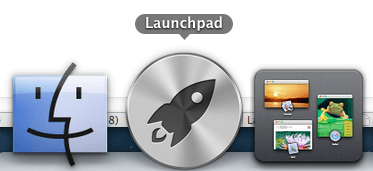
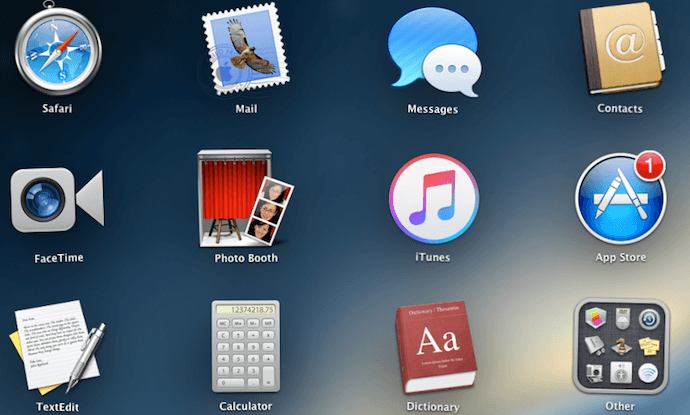
2. Uninstall the apps that have uninstaller
The process here is pretty straight forward.
1) Go to the Finder.
2) In the Sidebar Menu, select the Applications.
3) Choose the application that needs to be uninstalled. If you find an uninstaller of the specific app, then double click on it.
4) Follow the instructions that appear till the uninstallation is complete.
3. Uninstall the apps that don’t have an uninstaller
1). Go to the Finder.
2). In the Sidebar Menu, select the Applications.
3). Choose the application that needs to be uninstalled.
4) Drag the application from the Applications folder to Trash (Trash located in the Dock at the right end).
5) You can also right-click on the app and select ‘Move to Trash’ to remove the app.
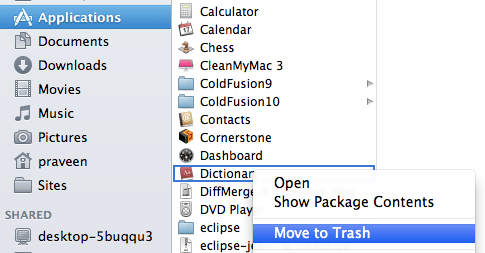
Notes:
Suppose if you want the application back from the Trash, then select the app from Trash and choose ‘Put Back’
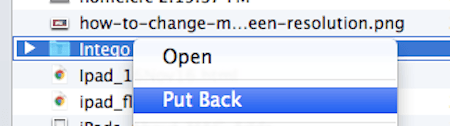
Warning:
Be cautious that once you empty the Trash, then the app is permanently removed from your Mac and cannot be restored. And the files related to the removed app cannot open.
- You May Like: How to burn an ISO Image on Mac
- How to burn music CD in iTunes
- 8 Best Ways to improve mac performance and speed
Now you may know How to Uninstall Mac Applications. If this tutorial helped you, please share it. If you like to follow us on social media please like us on Facebook, Twitter, and YouTube.
