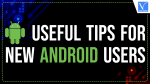As a new Android user, getting lost in the pool of settings and features is easy. But don’t worry, this article will show you how to customize your home screen, disable notification history, and set up permissions. With the help of these useful tips, you can quickly become a master of your new phone! For that, make sure to have a good internet connection for your android device. Check over here for various options. So, grab your android device, and let’s exploring! Customizing the home screen There are a few things that you can do to customize your home screen for new Android users. If you want to have a Windows-style home screen, you can install Launcher 10, available free on Google Play. Although it is fewer Windows-like than other launchers, it allows you to customize your home screen with many options. You can add or remove elements from your home screen and customize the layout and animations of your home screen.
You can also add decorative widgets to your home screen. Install standalone widgets from the Google Play store to spice up your home screen. If you want to add even more customization to your home screen, consider using an app called Nova Launcher, which has over 10 million downloads. This application will let you replace the default icons on your home screen with custom icons. In addition, it also has customizable options, so you can make your home screen look unique.
Useful Tips for New Android Users
1.Uninstalling apps
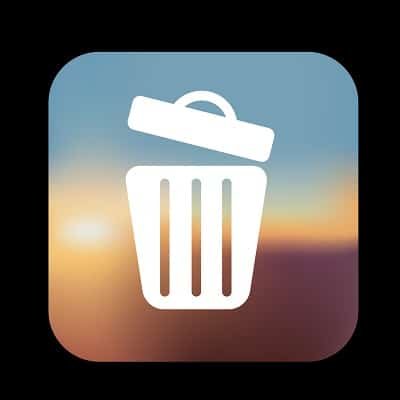
If you’re new to Android and would like to know how to uninstall apps from your phone, you may not be aware of some of the best ways to do this. You may be tempted to download battery-saving apps that promise you the world, but they’re more often than not just billboards that try to sell you useless junk. To save your battery, try these alternatives. You may even find one you like and never thought of uninstalling.
You may have downloaded several applications from the Android market. Delete them when you’ve finished using them. However, you may not want to remove them all. Some of them may be redundant and/or violate your privacy. You can also uninstall apps that are unnecessary or that you don’t use anymore. You should also try to avoid installing apps that use your phone’s storage space. You might be tempted to download some apps just because they are free.
2.Disabling Notification History

If you’re a new user of Android, you’ve probably wondered how to turn off Notification History. The feature is available on Android phones and is an excellent way to keep track of notifications that you’ve dismissed. You can enable Notification History by going to Settings and tapping on Apps and notifications. Tap the Notification History tab, and you’ll see a list of all notifications received in the past 24 hours. From there, you can tap on any notification to interact with it.
Disabling Notification History for new Android users is fairly easy, but you’ll need to know where to find it on your device. Android devices usually have a notification history page, which you can access from the settings menu. If you don’t have this feature yet, visit the “Advanced” settings menu to find it. Scroll down to Notification History and swipe to the right to access the settings page.
3.Setting up permissions

If you are a new user of Android, you might be wondering how to set up permissions on your device. There are some easy steps to follow. First, go to your settings menu. You can access it by pulling down the menu bar or clicking on the settings icon. From there, you can view all the permissions that each app requires. Many apps will not work if you do not permit them to access certain areas. Be sure to assess each permission before installing it. Sometimes, the same permission is asked twice while installing the app, so it is important to read the terms carefully.
Next, you need to decide what kinds of permissions your apps have. In general, Android apps need permission to perform certain tasks. However, you can set certain permissions only to allow them when using the app, while others require them every time you open them. In addition to that, you can also set sensitive permissions to ask for permission only when you use them.
4.Modify the Animation Speed

Most of the time, Android phones feel extremely responsive. However, some of the lower-end models have only 4GB of RAM. In extreme cases, only 2GB. Another option is to alter the smartphone’s window animation size, Transition animation scale, and duration scale of the Animator by 1x or 0.5x. Although it’s not going to make your phone more responsive, it can make it appear more responsive.
Click on Settings > System Developer choices and scroll around two-thirds of the page to see the required options.
Conclusion
Android comes with plenty more tricks that we have not covered yet. However, with the aforementioned ones you can set up your device quite well and you will become an Android power user within a matter of minutes.
I hope this tutorial helped you to know about the 4 Useful Tips for New Android Users. If you want to say anything, let us know through the comment sections. If you like this article, please share it and follow WhatVwant on Facebook, Twitter, and YouTube for more Technical tips.
Useful Tips for New Android Users – FAQ
How to delete apps from my Android device?
Delete apps on Android by opening the Settings and going to Apps>Show all apps. Tap on the application you want to delete. Select Uninstall and confirm by hitting OK.
What is Android Notification History?
Introduced in Android 11, “Notification History” is a log of every notification you’ve dismissed. Here’s how to use it. The Notification History feature is not enabled by default.Once turned on, it will keep a log of every notification that was dismissed over the past 24 hours.
What is the importance of setting up permission in app development?
App permission help support user privacy by protecting access to the following: Restricted area data,such as system state and a user’s contact information. Restricted actions, such a connecting to a paired device and recording audio.
How do I change the animation speed in unity?
To manipulate the animation speed you can use the Speed multiplier parameter field in the animation properties. If you select the animation in the animator, you will see in the inspector this: If you click on the “Parameter” checkbox, the Multiplier option will be enable.
How many hours should I charge my new phone?
A new smartphone lithium battery can be charged for about 2-4 hours, while a phone with super-fast charging can be filled withing an hour.After charging to 100%, extend the charge for about 15 minutes.