Does your Windows 10 Stuck on Hibernating? Not able to login into your PC? My Windows 10 laptop stuck on Hibernating. I think it happened due to battery drain. You might also be faced with this issue because of battery drain or maybe because of any other issue. You need to remember one thing, Laptop consumes battery power even when it is in turn off condition. Even if you shut down the laptop when it has 20% battery, the battery may be exhausted in a day.
This article will give you solutions for all these questions. I think this fix will work for all Windows versions.
What is Hibernate in Windows?
It is a mixture of sleep mode and shutdown. It is only available for Laptops. When you put your laptop in sleep mode, your running apps and documents will be stored in the RAM and resume quickly.
When you put your laptop in Hibernate mode, your running apps and documents will be stored in the hard disk and it turns off your PC. When you turn on your PC, it resumes your PC to the previous state before turned off like in sleep mode. But it takes a longer time than sleep mode. And it takes less power than sleep mode.
- Read: How to enable or disable Hibernation in Windows 10
- How to reset Windows 10 Administrator password, if you forgot
- 3 Ways to burn DVD on Windows 10 without any software
Sometimes your laptop may be stuck on a hibernating loop. The Solution to this issue is very simple.
Fix: Windows 10 Stuck on Hibernating
Video Tutorial:
We provided this content in the form of a video tutorial for our reader’s convenience. If you are more interested in reading, then watch it after the completion of reading.
- Remove the power cord.
- Remove the battery and keep it aside.
- Connect the power cord. Don’t install the battery.
- Press and hold the power button for 30 seconds or more. It will discharge the power completely.
- Now install the battery.
- Charge the battery for some minutes. Don’t turn on the laptop for some minutes.
- Press and hold the power button for 10 seconds or more.
I think your laptop now should load as usual. My laptop worked after above procedure.
How to disable Hibernate?
After recovering from the hibernate loop, you might not want to be in the same situation again. So you need to disable the hibernate. For that open Command Prompt with admin privileges. You can read how to open the command prompt with admin privileges in Windows 10,8,7.
Type powercfg -h off and press enter. It will disable hibernate on your PC.
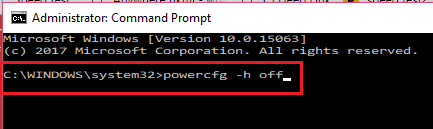
- Related: 5 Simple ways to find Internet Explorer on Windows 10
- How to Create a Guest Account on Windows 10
If you find any other tip to fix the issue Windows 10 Stuck on Hibernating, please share in the comments section. If you like this article, please share this with your friends. Want more tips, Please follow whatvwant on Facebook and Twitter.
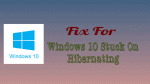
It’s working for me also
thank you