Want to open blocked websites? Do you want to unblock the geo-blocked sites in your country? And are you searching for the best free methods to unblock websites? Then this is straight for you to accomplish it. Just go through this article to learn and find the best method to open blocked sites in your country.
Hint: Always free methods have some limitations and security concerns. We strongly recommend using NordVPN(Special discounted link) to unblock any website securely.
Why do some countries block websites?
The following are the main reasons why some countries block particular websites.
Politics and Power:
In some countries, suppose religious conflicts are more. Then the ruling parties in those countries have to focus on the lawful rule and avoid religious conflicts among the people. In such a case, those countries must block all religious websites. Otherwise, those websites may become a threat to the ruling political party and they can lose power too.
Social norms:
In order to maintain social norms throughout the country, Governments in some countries block websites that display adult porn, illegal drug use, child pornography, and more.
Security Concerns:
To avoid a threat to national security, most countries block websites that focus on domestic conflicts, Muslim brotherhood, and more. In this regard, some countries also blocked the controversial website ‘WikiLeaks’.
Protect the existing economic interests and copyright:
The protection of the present economic interests and copyright is an essential thing for any Government in any country. To accomplish this, some countries block websites that host pirated videos, music, movies, file sharing, ebooks, and more.
How Can I access the blocked Site?
There are many free methods available to unblock blocked websites. Among them, we have discussed four methods in this article.
When you don’t want to waste the time by trying different free methods and don’t mind spending little money, then I suggest you use a premium VPN service for the best features. I recommend NordVPN(special discounted link) which is the cheap and best VPN service.
Don’t want to spend money, then continue reading this article.
- You Might Like: Top 7 Best VPN For Popcorn Time To Unblock Anonymously
- How To Block Your IP Address: 3 Ways to Hide IP of Windows and Android
How to Open Blocked Websites in your country
There are several methods are available to unblock blocked websites. Just keep reading this article, to learn in detail how to access a blocked site using these methods.
1. Use VPN to Unblock Website
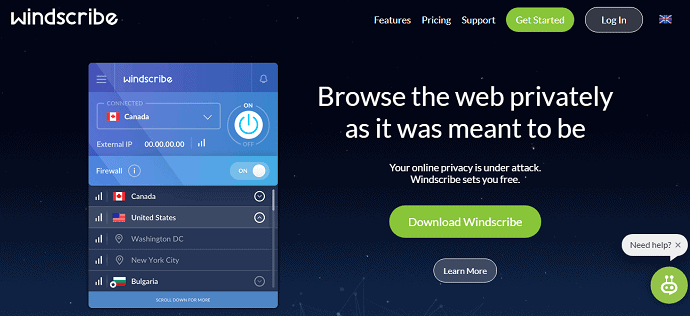
A VPN (Virtual Private Network) is an online service that encrypts your internet traffic and shields your online identity. VPN is the perfect and free application for you to access blocked sites from anywhere. Just it changes your IP address and makes it look as if you are browsing from a different location.
Many free VPNs are available for you around the web. Among those, the best free VPNs are Hotspot Shield, TunnelBear, Windscribe, and more.
How to use VPN to unblock website
STEP-1: If you have a PC, then open the webpage of a free VPN site like Windscribe on your browser.
STEP-2: Click on the “Signup” to create a free account with your email.
STEP-3: Then click on the “Download” option.
STEP-4: Now you can see many options to download its application.
Here you can click on the option “Google Chrome”.
STEP-5: Then the web page is redirected to the chrome web store. And click on the option “Add to Chrome”.
STEP-6: On the top right corner of your browser, you will find its icon. Just click it and turn it ON.
That’s it! You can start to browse the geo-blocked sites.
Pros of VPN method
- In practice, you can use a VPN service on any device. These comfortably work on Mac, Windows, Linux, Android, iPhone, Tablet, and more.
- Easy to install, use, and free.
Cons of VPN method
- The free versions provide limited usage for one month. For example, the free version of ‘Windscribe’ VPN permits usage of 2GB for one month.
- If you want to increase the limit of its usage, then you have to purchase its premium plans.
Hint: If you don’t mind spending a little amount for the best security, suggest you use Premium VPN services. I recommend NordVPN (Special discounted Link) which gives you top-class features for a less price.
2. Using Web Proxy to unblock blocked websites
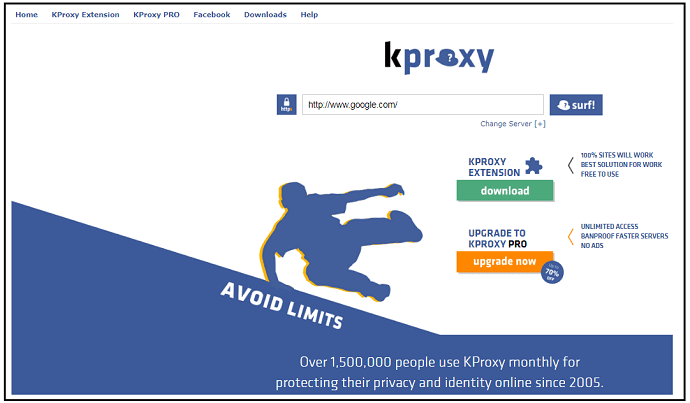
KProxy is another best solution for you to unblock blocked websites. There are many free online proxy sites available on the web that provide web proxy to you. Out of these proxies, you can use KProxy. Because of its following benefits.
- You can browse anonymously.
- It changes your IP address and country.
- You can browse and visit blocked and censored sites.
- It is the best solution for work.
- It contains no ads.
- And it is free.
How to use KProxy to unblock blocked websites
- STEP-1: Just open your web browser for example:- Google chrome and go to the KProxy site.
- STEP-2: Click on the option of “KPROXY EXTENSION”.
- STEP-3: Then a new page opens. And click on the “Chrome web store”.
- STEP-4: Now the page is redirected to the chrome web store. And click on the “Add to Chrome”.
That’s it! You have added KProxy as an extension to your chrome. And you can start to browse and visit the blocked sites in your country.
You can also use the KProxy site without downloading the extension. Just open the KProxy site, type your required site and click the “Surf” button. Your required site will be opened in site KProxy site.
Pros of KProxy
- You can add it as an extension to your chrome browser.
- You can add it as an add-on to your firefox browser.
- You can download its portable extension. And save it on your pen drive. And you can use it anywhere you require.
- It provides a desktop application too for your windows.
Cons of KProxy
- In practice, Proxy services are not safe.
- A VPN is more effective than a proxy.
- For unlimited usage, you have to buy its Pro version.
Hint: Always free products have some limitations and they don’t provide you with proper support. When you don’t mind spending a little amount for the best security, features, and support, you need to go with premium proxies. We suggest Aceproxies. Our readers get a special 20% discount on Aceproxies using the coupon code: VWANT20.
Read: How To Unblock Telegram Messenger App In Russia, Chine, Indonesia, etc.,
3. Using Hola to open blocked sites
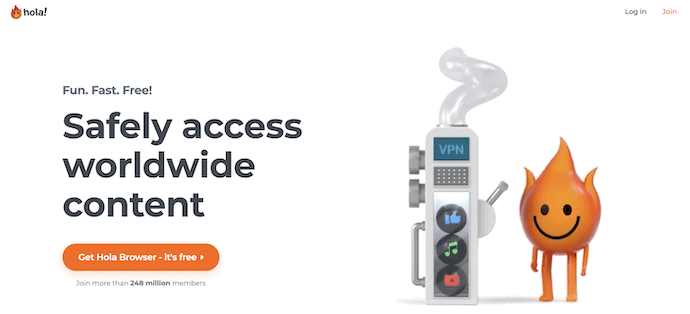
Hola is a popular free web browser that helps you to unblock the geo-blocked sites in your country. You can use it in many ways to unblock your desired site. That is also available as an extension for your browsers, desktop application, mobile application, and more. You can directly download them from the site of Hola and also from the extensions section of your browser. It is available in both free and premium versions. Hola is a huge network of thousands of servers and millions of IPs. It provides high-speed internet to enhance your browsing experience.
Highlights of Hola VPN
- Fun, Fast, and Free
- High-Speed Access from Anywhere
- Easy to Connect
- Available in various forms like Extensions, Mobile Apps, Desktop Apps, Tv Apps, and Other VPN apps
How to unblock or open blocked websites using Hola VPN Extension
Hola VPN provides its extensions to the two major browsers like Microsoft Edge and Opera Browser.
- STEP-1: Open Opera Browser and Click on the “Extension icon” available at the left bar. Then it shows all the extensions installed in the Opera Browser. Click on the “Add More Extensions” option to add more extensions.
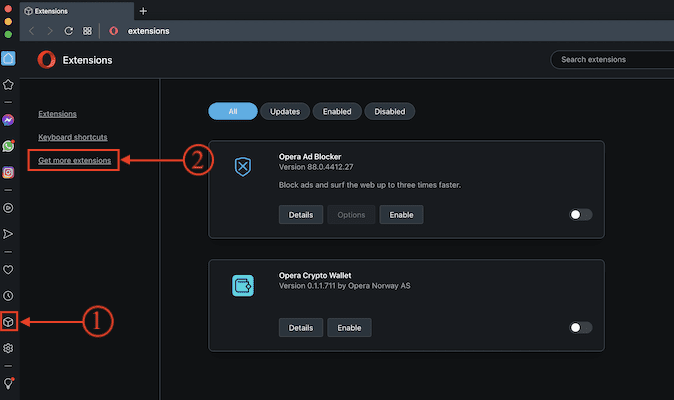
- STEP-2: Search for “Hola VPN” in the search bar and move to the Hola VPN extension. Later, click on the “Add to Opera” option. That’s it, Hola VPN extension will be added to Opera Browser.
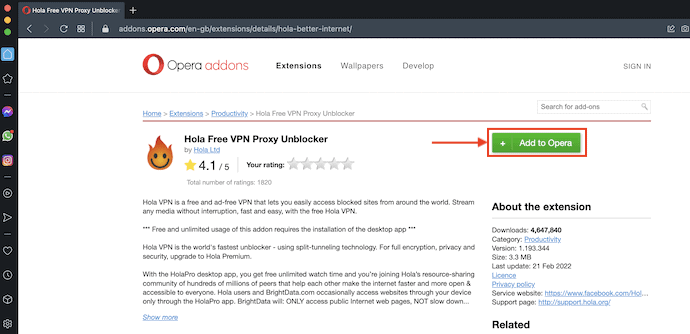
- STEP-3: Now at the top right of the browser, you will find the added Hola Extension.
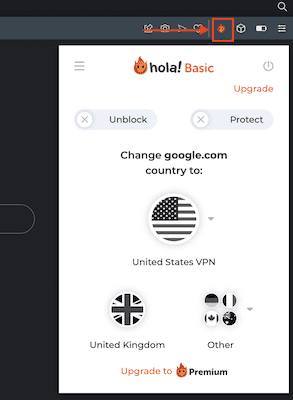
- STEP-4: Click on it and it opens a pop-up as shown in the screenshot. It shows three options, such as Unblock, Protect, and Choose Location. Click on the “Change Location” option to find all the available options. Choose the location by clicking on it and then the VPN will be connected automatically.
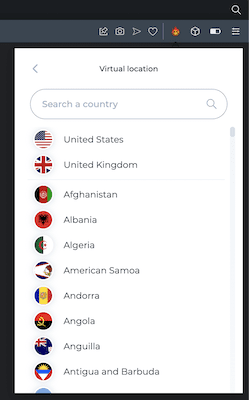
That’s it! ‘Hola’ is added to your chrome browser. And you can start browsing the unblocked sites in your country.
How To unblock or open blocked websites using Hola Browser
- Visit the Official site of Hola and download the latest version of Hola Browser onto your Pc.
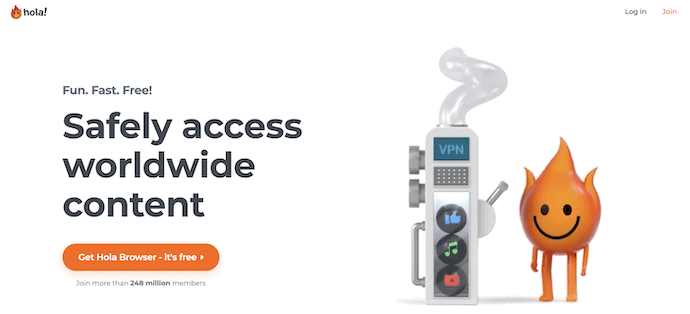
- Install and launch the browser. You will find the interface of the Hola browser similar to the Google Chrome Browser.
- At the top right corner, you will find the Hola VPN icon. Click on it and it shows the list of countries to connect to. Choose the countries to connect to VPN and start browsing the blocked sites.
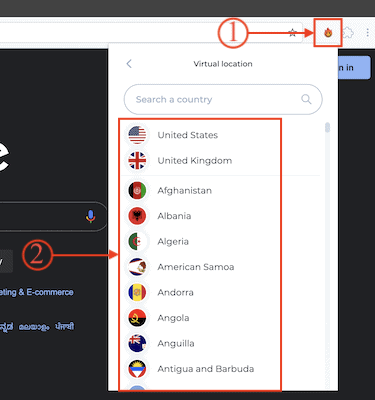
Pros of Hola
- Via Browser Extension.
- You can install it as a chrome and firefox extension.
- Mobile App.
- You can install it as a mobile app on your Android and iPhone.
- Windows and Mac.
- You can too install it as a desktop application on your PC.
- MacOS&Apple TV.
- You can too use its application for Apple TV with MacOS.
Cons of Hola
- Its free version cannot protect your privacy completely.
- And you can use it on only one device.
- If you want complete privacy protection and increase its use to more than one device. Then you have to purchase its premium plans.
Recommended: How to unblock a website using Google Chrome
4. How do I change my DNS server to open blocked Websites?
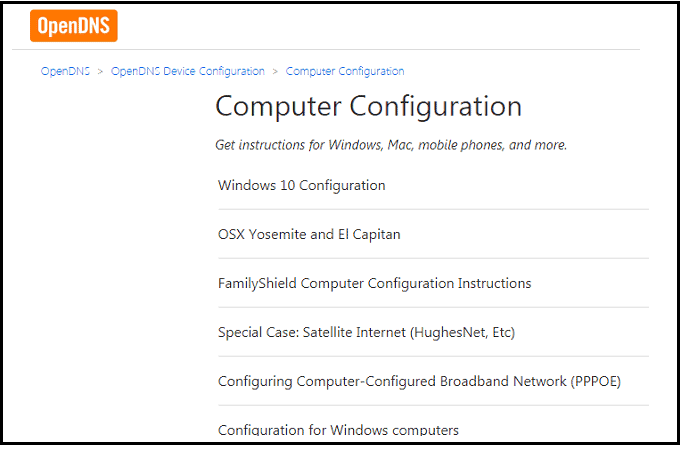
You can change DNS server settings on your PC to browse the blocked sites. There are various DNS servers available on the web. Those are Google DNS, Open DNS, CloudFare, and more.
Steps involved to set DNS server settings to open blocked websites
- STEP-1 Suppose you want to use Open DNS. Then go to the Open DNS website on your browser.
- STEP-2: There you can see the clear procedure to change DNS server settings for Mac, Windows, Linux, and more.
- STEP-3: Here I am giving a procedure for Windows. Suppose you are a Windows 7 user, then go to “Control Panel” on your PC. And then the “Network and Sharing Site”.
- STEP-4: Now Go to path – “Properties > Internet Protocol Version 4 (TCP/IPV4) > Properties”.
- STEP-6: Then select “Use the following DNS server addresses”.
- STEP-7: Type 208.67.222.222 beside ‘Preferred DNS server’ and 208.67.220.220 beside ‘Alternate DNS server’.
- STEP-8: Then click on “OK”. And click on the “Close” option on all the open popup windows.
That’s it! You have changed the DNS server settings on your PC. And now you can browse the unblocked sites.
Pros of DNS server
- You can also use DNS server mobile apps like CloudFare to install and use on your Andriod, iPhone, and Tablet.
- It also works on any platform like Windows, Mac, and Linux.
Cons of DNS server
- This method is less effective and may not give absolute results. And may not work satisfactorily.
5. How to unblock a website using Google Chrome
Video Tutorial: How to Unblock a website using google chrome browser | 2020 | 100% working
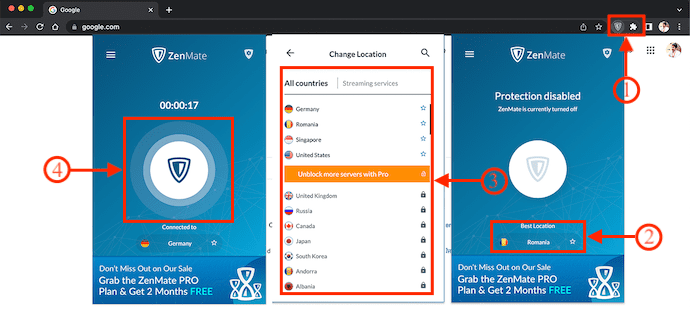
In This section, I will show you the step-by-step procedure to unblock a website using Google Chrome.
Total Time: 5 minutes
STEP-1: Visit Chrome Extensions Web Store
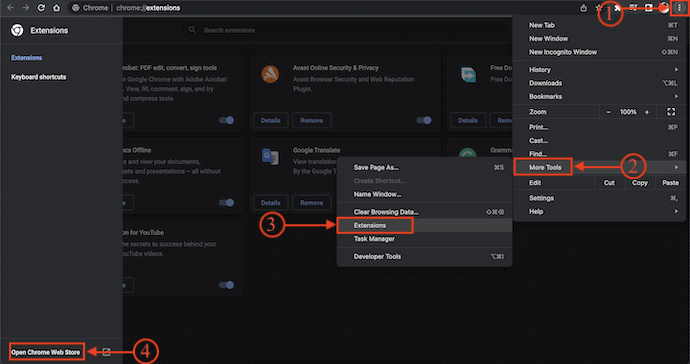
Firstly, Launch Google Chrome on your computer and click on the “Three lines” available at the top right. An options list will open. Mouse over the “More Tools” option and choose the “Extension” option by clicking on it. Then it takes you to the extensions page. Click on the “Three lines” option available at the top left and click on the “Open Chrome Web Store” option from the options list.
STEP-2: Choose ZenMate Extension
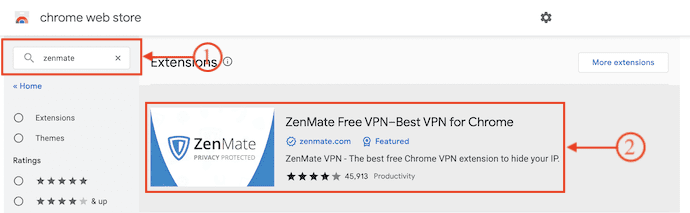
In the Chrome Web Store, search for “ZenMate VPN“ in the search bar. Then it shows a lot of related results. Choose the extension shown in the screenshot.
STEP-3: Add Extension to Chrome
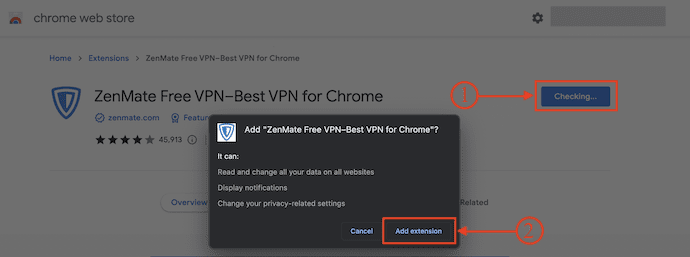
After choosing the extension, it takes you to the extension main page. There, click on the “Add to Chrome” option. Then a pop-up will open. Click on “Add Extension”. That’s it, the extension will be added to chrome.
STEP-4: Connect to ZenMate VPN
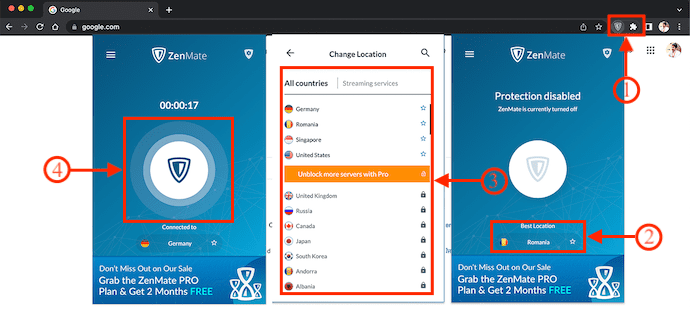
After the successful addition of the extension to chrome, Click on “ZenMate Extension” to launch. Then it shows you Turn ON and Change location option. Click on the “change location” option and it will show you all the available locations to connect to. By clicking on the location, the VPN will automatically get connected.
Highlights of ZenMate VPN
- Unblock legally restricted sites like YouTube, Facebook & Google.
- Hide your IP address from web owners and show them a fake address.
- Your real IP was masked by fake IP so no one knows about your browsing.
- you are secure while you use ZenMate to encrypt your data.
- you can watch content restricted for specific locations ZenMate gives an option for many available locations.
- Zenmate also has protection from viruses and malware for better security.
- While you browse through this extension your privacy will be safe.
6. Use Tor Browser: Best browser for blocked websites
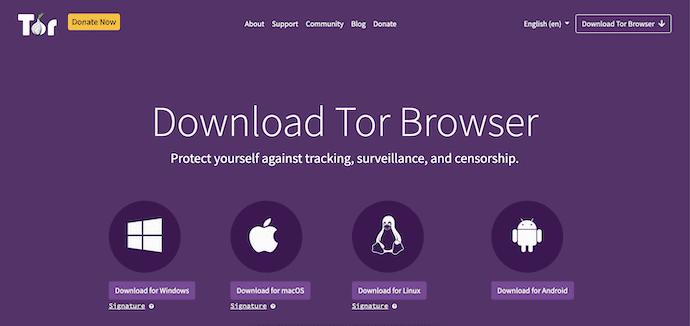
Tor browser is a free browser available on the internet to access blocked websites. It helps you to change your IP address in a few simple steps. It will also encrypt your data in one way. You can easily open any blocked website by using the Tor browser. Tor Browser is available for Windows, Mac, Linux, and Android Platform. This is a safe and secure browser to unblock or access the blocked sites.
You must run Tor and you need to open blocked websites on the Tor browser only. You can not use your browsers like Chrome, Firefox, etc.,
Highlights of Tor Browser
- Safe and Secure
- Available for various platforms like Windows, Mac, Linux, and Android
- Free to Download
- Block Trackers
- Multi-layered encryption
Conclusion: Which is the best method to Open blocked websites?
You can use any one of the above free methods. But there is a little risk in using them. Among all using the Tor browser is somewhat secure. You can also use the free trial of any premium VPN services.
We suggest you use NordVPN (Special Discounted Link) as the best option for you to unblock the geo-blocked sites in your country.
- Read Next: Blocking websites on chrome: Easy with blocker extensions
- Blocking Numbers On Android Is Easy With Call Block Apps
I hope this tutorial helped you to know about the 6 Free Ways To Unblock or Open Blocked Websites. If you want to say anything, let us know through the comment sections. If you like this article, please share it and follow WhatVwant on Facebook, Twitter, and YouTube for more Technical tips.
6 Free Ways To Unblock or Open Blocked Websites – FAQs
How can I access blocked websites on school WIFI?
A VPN is the quickest way to unblock school WiFi or your school computer, allowing you to access blocked websites.
Can students bypass GoGuardian?
As per a recent report from Reddit, students are using an exploit that works with bookmarks to bypass the GoGuardian services.
Is Hola VPN still free?
While most VPNs that support free browsing are paid services dabbling into limited free users, Hola is a free provider that also offers paid subscriptions.
How do I unblock a website using NordVPN?
Download the NordVPN app onto your device, log in and connect to a specific server. That’s it, from now you can unblock websites that are blocked in your location.
What is a KProxy?
KProxy is not a VPN but rather an anonymous web proxy service that helps users conceal IP addresses. In other words, KProxy’s primary function is to mask a user’s IP address so that the user can stay anonymous online.

“Thank you for any other informative site. Where else could I am getting that kind of
info written in such a perfect approach? I’ve a undertaking that I’m just
now running on, and I have been on the glance out for such
information.”
Enjoyed this article, for me personally VPN`s is best way to unblock websites. Especially if there is a free one, recently i found Atlas and it works pretty well so far, did you heard about them, is it safe to use free VPN?
It’s never safe to use the free VPN service. No one will give their servers and resources free to you.
Did you even look at the application mentioned? It’s running a freemium version just like ProtonVPN or Hotspot Shield. Do you think those providers sell data? I highly doubt it.. Also, they clearly state that no logs are stored on their website.
Which application you are talking about. We don’t recommend using a free VPN or any free software. They might sell your data as you mentioned.
It’s going to be finish of mine day, however before ending I am
reading this wonderful piece of writing to increase my
know-how.