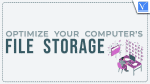Do you struggle to find important documents especially when you’re in a pinch? Are large files bogging down your computer and making it difficult for you to perform routine tasks?
If you don’t already have one, it’s critical that you implement a file storage system—not only to help you find the files you need but also to preserve the life of your computer.
Here are a few key tips that will help you create an efficient, easy-to-navigate file storage system on your computer!
- RELATED – How to Recover Lost Files after Deep Freeze on Windows
- iTop Data Recovery Review: An Easy-to-Use File Recovery Software
How to Optimize Your Computer’s File Storage System
Reduce Your File Sizes Across the Board
Large, heavy files can create several problems for you and your computer. For one, they can be difficult to send. They may exceed your email’s size limit, take a long time to attach, or become difficult for the other party to download.
What’s more, large files can slow down your computer—turning basic tasks into time-consuming chores.
To limit the pressure that large files will inevitably put on your computer, you should aim to reduce file sizes wherever possible. Of course, you will need to know how to reduce file size without losing quality in the process. Fortunately, there are several convenient programs that make this possible!
Purge Unneeded Files on a Regular Basis
Every six months or so, review your computer’s hard drive for files that can be deleted. This will not only alleviate your disk drive but also make it easier for you to locate important documents as needed.
There are two main ways to achieve this. You can go through each of your folders manually, sending unwanted items to your trash bin. However, a more efficient way to purge extra files is to use your computer’s disk cleanup tool.
This application will identify temporary files, cache, reports, and program files and give you the option to clear them in one simple action. It can also remove harmful viruses from your system!
- RELATED – 5 Free Ways to Transfer Files From Android To Mac
- How To Recover Deleted Files From Recycle Bin after Emptying Windows 11/10/8/7
Create Folders and Subfolders for Your Files
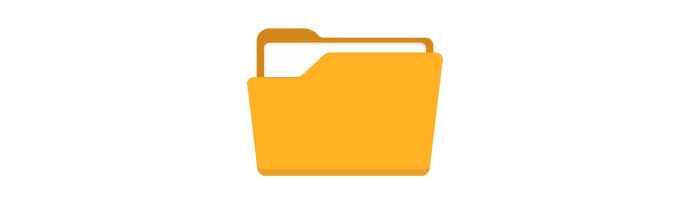
Saving dozens of large files to your desktop or in one location on your drive will not only slow down your computer but also make it difficult for you to find what you need in a timely manner.
The best way to remedy this issue is to create folders and subfolders. Be sure to give each folder a clear and descriptive name that makes it easy for you to locate its contents!
Leverage an External Drive or Cloud Storage Service

Whether it’s to back up important documents, store files that you don’t anticipate needing any time soon, or relieve your computer’s built-in disk drive, consider moving files over to external storage or cloud storage space.
If you’d prefer to keep your files on a physical device, an external hard drive will allow you to do just that. Many of these devices deliver up to two terabytes of storage space—much more than that of the average computer drive.
If you don’t mind your documents being stored in an off-site location, you can upload them to the cloud. Keep in mind that you will need a stable internet connection, username, and password to access your files down the road.
Conclusion
Keeping all the files organized will help the user to find the files easily whenever needed. Just you need to make some dedicated folders and subfolders to store the files in an organized way. Follow the simple ways discussed in the article to optimize your computer’s File Storage System.
I hope this tutorial helped you to know about “How to Optimise Your Computer’s File Storage System”. If you want to say anything, let us know through the comment sections. If you like this article, please share it and follow WhatVwant on Facebook, Twitter, and YouTube for more Technical tips.
- RELATED – How and Why You Should Keep Your Files Organized
- How to Organize a Successful Online Event: 8 Tips
How to Optimize Your Computer’s File Storage System – FAQs
Can we optimize SSD?
You shouldn’t optimize or defrag your SSDs, as it does nothing for the drive’s performance.
What is SSD optimization?
For SSD(s) optimization is basically running “Trim” which frees up the space/blocks that previously contained a file or part of a file that was deleted but Trim has yet to make it available for reuse.
Is optimizing drives Good?
Optimizing your drivers can help your PC run smoother and boot up faster.
What does defragging mean?
Defragmentation, also known as defragging or defrag, is the process of rearranging the data on a storage medium, such as a hard disk drive (HDD), for efficient storage and access.
Why is my SSD running slow?
Your disk writing may be slow for several reasons, including low RAM, outdated BIOS firmware, low disk space, a virus-infected disk, and a disabled TRIM command.