Are you a Mac user and Do you know the different types of malware that may infect your Mac? Have you heard about Fruitfly Malware? Want to know the complete details of Fruitfly Malware and make sure that your Mac is safe from Fruitfly Malware? This article is the perfect one to know complete and clear information regarding Fruitfly Malware.
What is Fruitfly Malware
Fruitfly is a kind of malware that came into existence in very recent times and created a great impact on Mac devices. It is referred to by Apple as “Quimitchin” and it is a trojan that mainly targets the Mac Operating systems. It captures screenshots and accesses your camera to steal data from users. This Fruitfly Malware is infected to the Macs mainly through the links and emails. The number of infected Macs has been increased drastically and the exact count is still unknown.
This Fruitfly Malware takes control of your Mac along with the devices connected to your network. They secretly spy on you through your Mac’s integrated camera and Microphone. They even record the keystore to steal confidential information like login credentials and other sensitive data.
- RELATED – Top 3 methods to scan email for malware on Mac
- Apple’s M1 Macs Targeted By Malware: How to Remove M1 Mac Malware
What does Fruitfly Malware do?
- It takes screenshots of your Mac without your concern, that too in different qualities
- It spies and stores the keystrokes of your Mac
- It controls your webcam and captures pictures and videos
- It modifies the files and also collects the information of the infected Mac
How to Avoid Fruitfly Malware
1. Check Permissions
In the privacy and security settings, cross-check the allowed permissions to the apps that you have installed on your Mac. You can check the list of applications that are using the permissions. If you find any application is using irrelevant permissions and is suspicious, then disable them immediately. Here is the process to check the list of applications in the permissions section.
- Click on the “Apple” icon available in the left top corner. An options list will open. Choose the “Settings” option from that list.
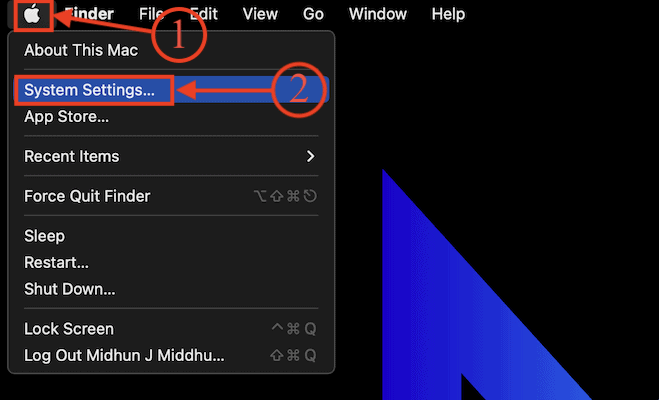
- Then a settings window will pop up. Move to the “Privacy and Security” section and there it shows the list of permissions. Go through each permission and check the applications that are using that respective permission.
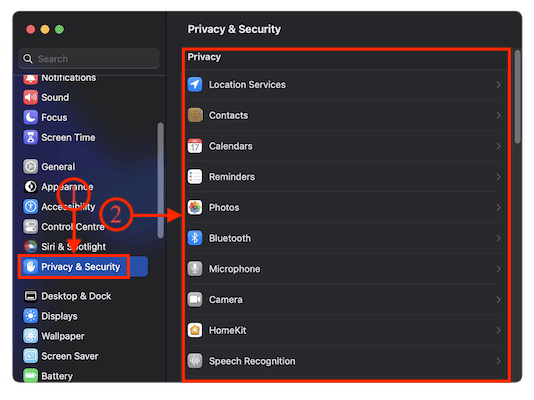
2. Choose the Install Source
Mac Operating system has built-in security to verify the applications before installing them onto your device. This setting will be found in the Privacy and Security section. Mac provides two security options, such as App Store and App Store & identified developers.
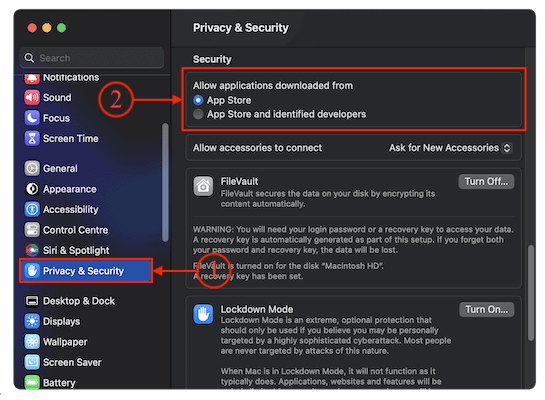
- App Store – This option allows users to download and install the apps into their Mac only from the App Store. Apps available in the App Store are developed by well-recognized and verified developers. So, if the Apple team finds any suspicious in the applications, then they won’t allow those applications to be available in the App Store.
- App Store and identified developers – This allows users to download the application both from the App Store and also from the developers who are identified by Apple. But sometimes, the identified developers upload their apps optionally. So, these apps can be downloaded and installed from external sources.
3. Use Antivirus Software
Using Antivirus software is one of the best ways to secure and protect your Mac from dangerous malware. But choosing the best one is a huge task for the users. There are lots of Antivirus software for Mac. We suggest going with Intego Mac Internet Security (Special discounted link).
- RELATED – Intego Mac Internet Security review
- 6 Effective Ways to Repair a Malware-Damaged PC?
- The Most Common Types of Malware and How to Avoid Them
How to Remove Fruitfly Malware from Mac
1. Using Intego Mac Premium Bundle
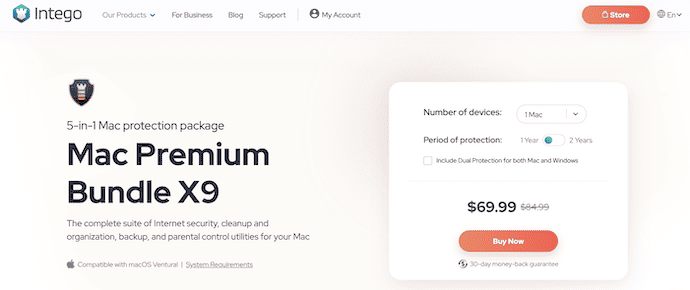
Intego premium bundle is one of the best Mac antivirus software available for Mac users. They have millions of trusted users across the globe and this is all because of their outstanding services to their customers. Intego never compromises in providing all the necessary features and the best services. Intego Mac Premium Bundle comprises different types of software, such as VirusBarrier, ContentBarrier, Personal Backup, and Washing Machine. This is available in Free and premium versions that too at an affordable price.
Highlights of Intego
- Most Trusted Antivirus for Mac users
- Easy-to-use Interface
- Scans deep into your Device
- Available in affordable Prices
- 30-day Money Back Guarantee
- 24/7 Support
Pricing
The pricing of the Intego Mac Premium Bundle varies based on the number of Mac devices and is available in 1-year and 2-year protection periods. The prices are listed below.
- 1-Year Plan
- 1 Mac – $69.99
- 3 Macs – $94.99
- 5 Macs – $119.99
- 2-Year Plan
- 1 Mac – $129.99
- 3 Mac – $174.99
- 5 Macs – $219.99
How to Remove Fruitfly Malware from Mac using Intego VirusBarrier
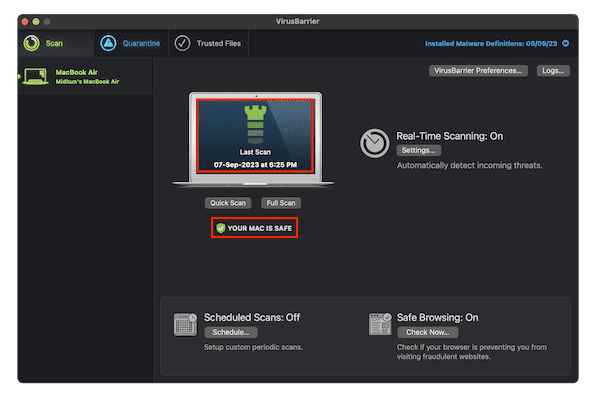
In This Section, I will show you the step-by-step procedure to check whether your Mac is infected with Fruitfly Malware.
Total Time: 5 minutes
STEP-1: Download Intego VirusBarrier
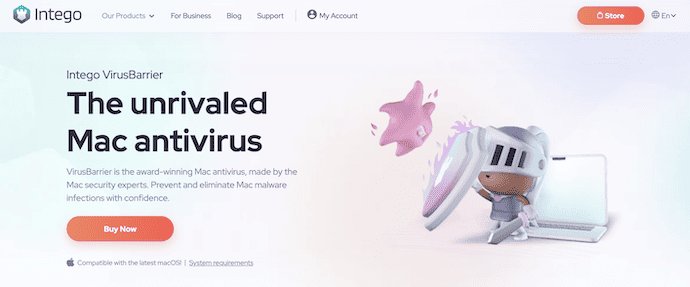
Launch any browser on your Mac and Visit the Official site of Intego (Special Discounted Link). Choose a plan to purchase and download it onto your Mac.
STEP-2: Scan
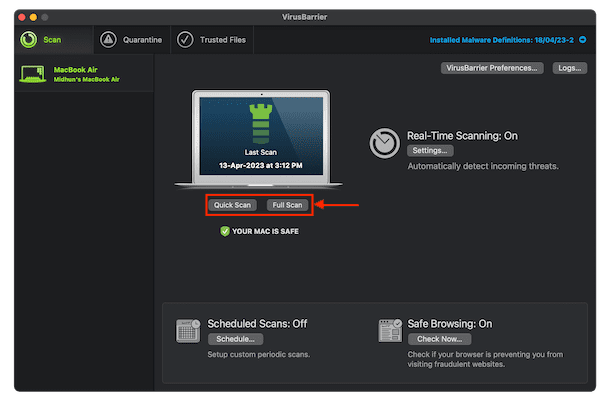
Launch the application after successful installation. Then you will find the interface as shown in the screenshot. Click on the “Full Scan” option available on the homepage.
STEP-3: Scan Results
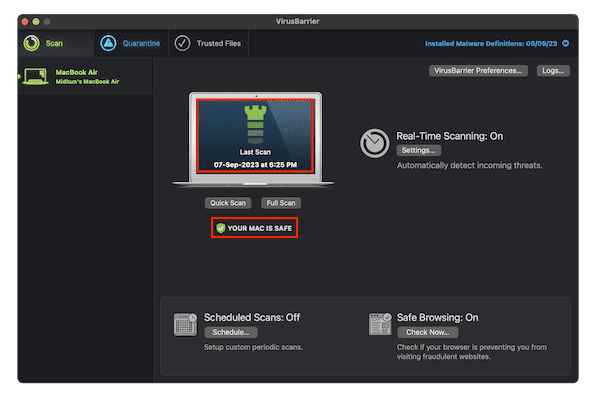
It starts to scan your entire Mac for all kinds of malware including the Fruitfly Malware. It takes some time to complete the Full Scan process, it displays the scan results. If there is any malware, it displays the found results in the quarantine section. From there you can check them and remove them if they are really suspicious and harmful to your Mac.
Estimated Cost: 69.99 USD
Supply:
- Mac
- Intego VirusBarrier
Tools:
- Intego VirusBarrier
Materials: Antivirus Software
- RELATED – How to Remove Search Marquis from Mac: 7 Best Methods
- Intego Mac Premium Bundle Review: Complete Mac Protection
2. Using CleanMyMac X

CleanMyMac X is an amazing Mac cleaning application that helps users keep their Mac clean and secure from malware. This application scans deep into your Mac to find junk files and unwanted data. This software is from a reputed company MacPaw which has a strong development team. Along with the scan, it has many more options like Mail attachments, Malware Removal, Privacy, Optimization, uninstaller, and much more. Moreover, it has a simple and clean user interface which makes users choose the required activity or tool easily. This is available in Free trial and premium versions.
Highlights of CleanMyMac X
- Simple and Clean User Interface
- Works Pretty fast and accurate
- Scans deep and cleans the junk files in a single click
- Provides a detailed view of data found in the scan
- 24/7 Technical Support
- Available in a Free Trial version
Pricing
CleanMyMac X is available in Free trial and Premium versions. The pricing of the Premium version depends on the type of subscription and number of Macs. Here is the list of prices based on both criteria.
- One-Year Subscription
- Plan for 1 Mac – $34.95
- Plan for 2 Macs – $54.95
- Plan for 5 Macs – $79.95
- One-Time Purchase
- Plan for 1 Mac – $89.95
- Plan for 2 Macs – $134.95
- Plan for 5 Macs – $199.95
How to Remove Fruitfly Malware from Mac using CleanMyMac X
- STEP-1: Open any browser on your Mac and visit the Official site of CleanMyMac X. Choose a Plan to purchase and complete the purchase.

- STEP-2: Download and install it on your Mac by following the installation wizard. Later, launch the CleanMyMac X on your Mac. Then you will find the interface as shown in the screenshot. Choose the “Malware Removal” option from the left menu bar and Click on “Scan” to start the scanning process.
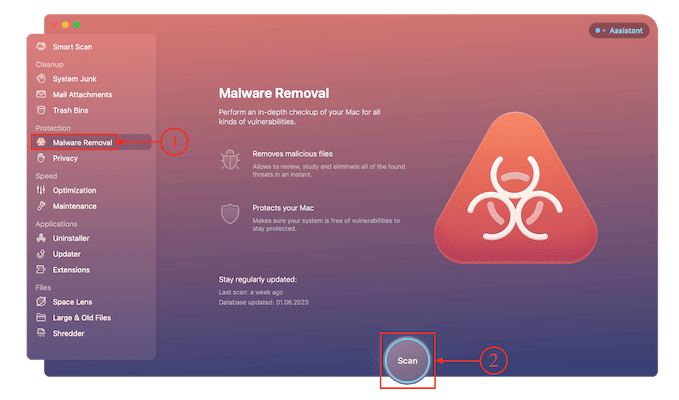
- STEP-3: It takes time to complete the scanning process and later displays the results of the scan. If any malware is found in the scan, you can remove it from your Mac. Otherwise, it displays the result as shown in the below screenshot.
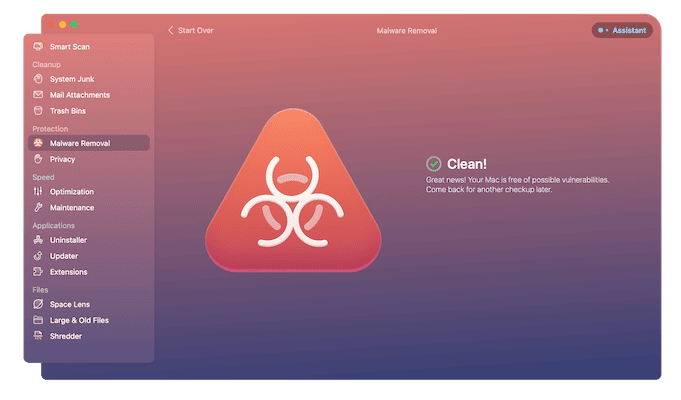
- RELATED – CleanMyMac X Review: The Best Mac Cleaner
- 4 Best Ways to Remove Browser Redirects from Mac
Conclusion
Mac devices come with the best security system and protect your data. There are very minimal chances of getting infected by malware and tracked by hackers or hijackers. Mostly, this is because of the improper usage of Mac and installing the application from third-party sites and from unauthorized developers. You can follow the simple steps as discussed in the article to avoid your Mac getting infected by Fruitfly Malware. Also, you can try the best Mac antivirus software like Intego Mac Internet security.
I hope this tutorial helped you to know about the What is Fruitfly Malware? If you want to say anything, let us know through the comment sections. If you like this article, please share it and follow WhatVwant on Facebook, Twitter, and YouTube for more Technical tips.
What is Fruitfly Malware? – FAQs
What is Fruitfly Malware?
Fruitfly, referred to by Apple as “Quimitchin”, is a trojan used to target the Mac OS X Operating System.
How do I find the hidden malware on My Mac?
Visit the Activity Monitor Application on your Mac and look for the apps that are using high CPU or memory usage. If you find any suspicious application, stop and remove it immediately from your Mac.
Can Malware be removed from Mac?
macOS includes built-in antivirus technology called XProtect for the signature-based detection and removal of malware.
Are Macs immune to Malware?
Yes, Macs can get viruses and other forms of malware. And while Mac viruses are less common than PC malware, the built-in security features of macOS aren’t enough to protect Mac computers against all online threats.
Does Apple recommend antivirus?
No. Mac malware does pose a risk that users should be aware of, but it doesn’t follow that Macs absolutely must be equipped with antivirus software. Such products have their advantages and you may choose to install one for more peace of mind, but we don’t view them as essential for the Mac.
