Want to fix slow computer startup? Is it possible? Yes, it is very easy to fix Slow computer startup with autoruns. You can also remove malware manually with this autoruns utility. In this article, I am going to tell you, how to use autoruns utility to boost computer startup speed. You may also read Tips to make the computer start faster for other methods.
Pc tuneup utilities like Avg PC tuneup will make your PC start faster automatically. Instead of using two products one for antivirus and another for Tuneup, I can suggest you use AVG Ultimate(50% discounted link) which gives unlimited protection and tune-up for your unlimited devices. If you need a less priced alternative, I can suggest you Panda global security(50% discounted link).
When you don’t like to spend money, then continue reading this article to increase computer boot speed manually. You know the old computer starts slow compared to a new computer. Because you must have installed programs. And many of those programs run along with OS. Because of this computer starts slow.
Usually, you don’t need to run all programs along with OS. Disabling startup programs will make a huge impact on computer startup speed. You can disable startup programs by going to the startup tab in the task manager. But this will not display all startup programs. So we must use autoruns.
- You may like: How to increase internet speed
- How to speed up Mozilla firefox
- How to speed up Google chrome
What is autoruns?
It is a tool developed by Windows Sysinternals. It will display all startup programs. In fact, you get surprised after seeing its results. You can easily find unnecessary startup programs. And you can disable or delete startup programs with this tool itself.
Procedure to fix Slow computer startup with autoruns
- Click here to download autoruns. You will see the technet.microsoft.com website.
- Click on “Download Autoruns and Autorunsc”. You will get a zip file.
- Extract the zip file. You will see “Autoruns.exe” and “autorunsc.exe” files. You need the only first file.
- Click on the “Autoruns.exe” file. You will see the below screen.
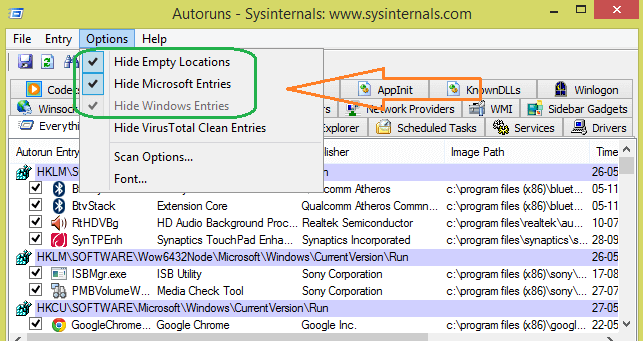
Go to “Options” and check the Three options mentioned in the above screenshot. Now, this window will not show Microsoft and Windows files.
You can immediately see the yellow color lines shown in the below screenshot. These are not found files. Right-click on it and delete them. This could also boost startup speed.
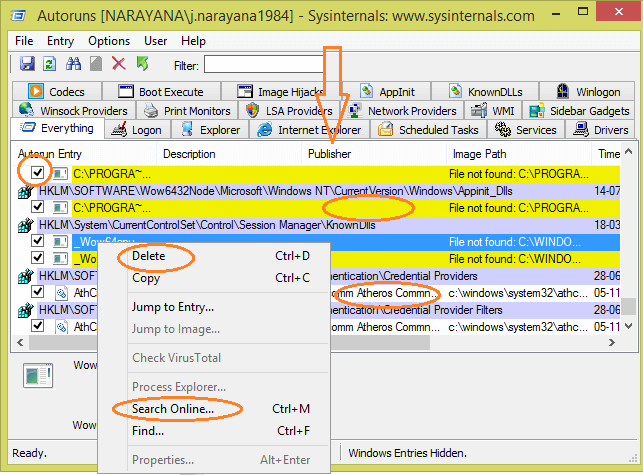
See the publisher’s name under Publisher. If there is no name under publisher, that may be malware. Right-click on it and you can use the “Search online” option. With this option, you can find whether the file is malicious or not.
You can “Uncheck” rectangular box to disable the program. Or you can delete the program.
See the entire list of unnecessary programs. And disable or delete them. here I am giving you some example programs which you can disable.
Media player, Google Chrome, Mozilla, WinZip, Skype, Team viewer, Microsoft Office, Adobe reader …. you can disable any other third-party software. Remember you are only disabling startup, you can use that program when you want. Actually, there is no need to run these applications along with OS.
Like this, you can find so many programs in the list to disable. If you don’t find the publisher’s name, delete it. If you find the publisher’s name and you don’t need in a startup, just uncheck the rectangular box to disable it.
- You May Also Like: 6 Tips to Speed up USB file transfer
Conclusion
With this procedure, you can fix the slow computer startup. As it does not require any paid software every one can follow it and fix slow computer start-ups.
Thanks for reading my article about how to fix a slow computer startup. If you like it do me a favor by sharing it with your friends. If you know any other method, do share it in the comment section. Want more tech tips, Please follow whatvwant on Facebook and Twitter. Subscribe to whatVwant channel on YouTube for regular updates.
