Want to Run command prompt as Administrator? Want to know more details about Command Prompt? You can open an elevated command prompt in many ways.
In this article, I am going to show you how to run command prompt as Administrator in Windows 10 through simple steps.
When Should I Run Command Prompt as Administrator?
A command prompt is a place where you can execute commands. You can use Command prompt to troubleshoot and to solve some issues in Windows operating systems. You can get technical details about Windows Command Prompt in this link.
If you are adding a route or doing something in Windows Command Prompt, sometimes you may get an error “The requested operation requires elevation”. Not only during root addition, but you may also get this kind of error in the command prompt in many times. Some commands would not be executed in the command prompt if it was running without Administrator privileges.
If you don’t want to get any errors while using the Windows command prompt, you must Run Command prompt as Administrator.
- You may like: How to close an app in Windows 8(& minimize)
- How to take a screenshot on Windows 8 | How to use the snipping tool
- 3 steps to Increase computer speed | speed up Windows PC(XP,7,8,8.1)
How Do I Run Command prompt as Administrator in Windows 10?
1. How to Run command prompt as administrator in windows 10?
Video Tutorial:
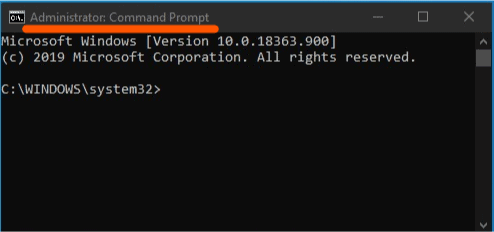
This section will give a step by step explanation on how to run command prompt as administrator which is shown in the video.
Total Time: 2 minutes
Step 1: Start Button
Click on Start button.
Step 2: Scroll down
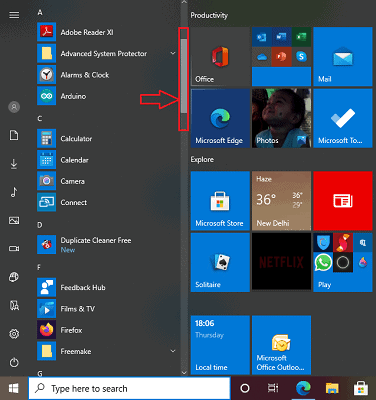
Now the number of options will display on the screen. Scroll down to the bottom using the cursor as shown in the above image.
Step 3: Windows system
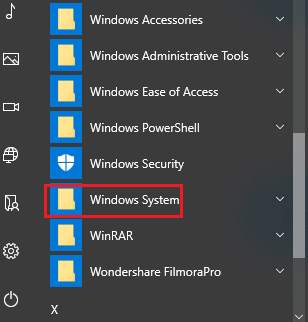
Find Window system and click on it.
Step 4: Right-click on Command Prompt
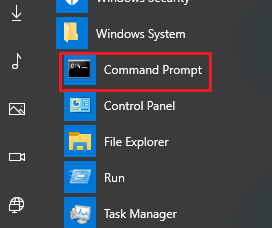
Now command prompt will shown on the screen when you click on the Windows System. Right-click on Command Prompt.
Step 5: Select Run as Administrator
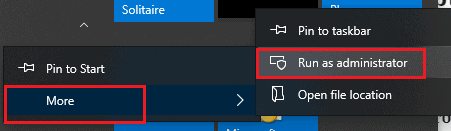
Select More option and then select Run as Administrator.
2. How Do I Run command prompt in an elevated mode in Windows 10?
- Press the Windows key on the keyboard to enter the start screen.
- Type Command Prompt. You will see Command prompt word in the search results.
- Right-click on Command Prompt. You will see five options.
- Click Run as Administrator. Now you will see the elevated command prompt with full administrator privileges.
3. How Do I Run Command prompt as Administrator without Right-Click in Windows 10?
Video Tutorial:
This procedure works for all almost all versions of Windows.
- Press Control+Alt+Delete from the keyboard.
- Click on Task Manager. You will see the Task Manager window.
- Click on File at the top left corner.
- Click on Run new task. You will see Create a new task window.
- Type “cmd” in the rectangular box shows the below screenshot.
- Check “Create this task with administrative privileges.”
- Click OK. Now you will get an elevated command prompt.
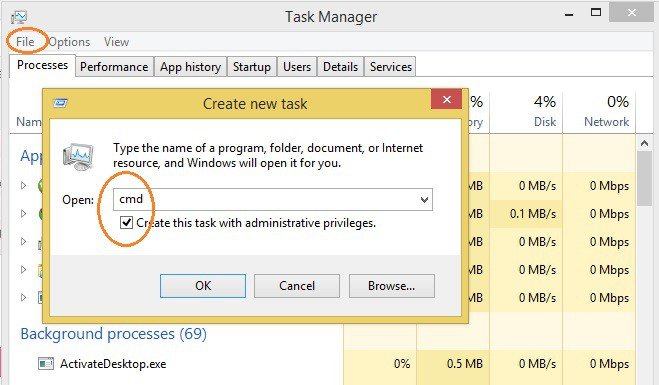
4. Run Elevated Command Prompt in Windows 8.1
Right-click on the Start button.
You can see the option “Command Prompt (Admin).” Click on this option Windows 8.1 command prompt will be opened with administrator privileges.
- Related: How to Restore Computer to Earlier date in Windows 7,8,8.1&10
- How to Enable / Disable secure boot in Windows 8,8.1&10
5. How do I change to Administrator in CMD prompt in Windows 10?
You can not change to the Administrator after opening the CMD. You need to close the CMD prompt and need to open CMD with admin privileges by following the below procedure.
Video Tutorial:
Use the Cortana search to search the keyword Command Prompt. You will see Command Prompt option shows that in the below screenshot.
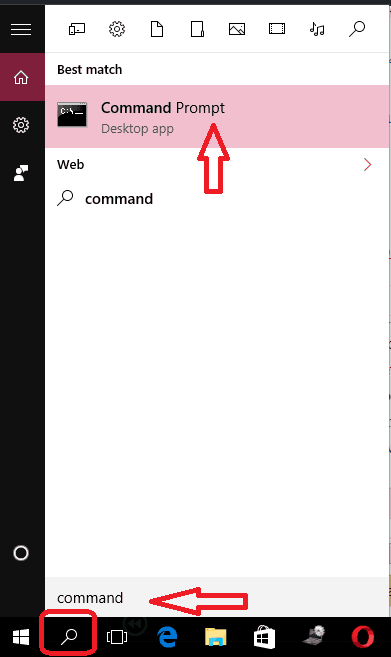
Right-click on Command Prompt Option. You will see an option to run Command Prompt as an administrator.
- You Might Like: 4 Ways to speed up internet connection using cmd in windows xp/7/8/8.1/10
- The Ultimate Guide To Change File Attributes With Attrib Command
Conclusion
This is the procedure to Run Command Prompt as Administrator on Windows 10, 8.1 with and without right-click. I hope you understand this procedure. These are the ways that I know to Run Command prompt as Administrator.
If you know, any other methods share in the comment section. And please share this article with your friends. Please follow whatvwant on Facebook and Twitter. Subscribe to whatVwant channel on YouTube for regular updates.

why the comand prompt is not work me amayn the cmd is somethimes work that means some program code is run but not ru the hole program duto this cause i am not work or not run the program a want to
Good Post Lakshmi 🙂
Thanks Jinka, was helpful 🙂
Thank you. You rule!
Finally, I got it. Thank you so much !