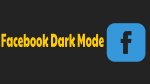Are you eagerly waiting for a dark mode option on your Facebook? And do you want to know how to enable Facebook Dark Mode? Then you have to switch to New Facebook to obtain a dark mode option and a new look for your Facebook.
Now just go through this article to learn how to enable Facebook dark mode on any of your devices like PC, Android, iPhone and iPod devices. And you can also learn how to switch to the New Facebook desktop site to obtain a dark mode feature for your Facebook desktop site.
What is Dark Mode?
Dark Mode or Night Mode or Dark Theme is nothing but a light on a dark color scheme.
It is a supplemental mode on your device that turns your device screen into dark whenever you want.
In the dark mode, your device screen emits less light to maintain the minimum color contrast ratios required for readability.
Further, it is comfortable for your eyes to read text on a dark background during night times or in low light environments.
What is Facebook Dark Mode?
Social Networking on your Facebook in a dark background with an inverted color scheme is called Facebook dark mode.
At present Facebook has started to design its desktop site for dark mode. And it is now offering a dark mode feature for its desktop site users only. But you have to Switch to New Facebook to obtain the dark mode option on your Facebook desktop page.
The new Facebook desktop site is really amazing and nice to view as it offers a dark mode option, faster load times to catch up anything, larger fonts, and simplified layouts to find things easily.
On the other hand, the Facebook Android App has no Dark Mode feature officially. But the Facebook dark mode feature is available to Facebook beta testers only. However, the Facebook app’s testing program is full and not accepting any more participants. So you may not have the chance to join the Facebook Android App beta testing program.
And there is no information about the dark mode option on the Facebook iOS App. But soon the dark mode option will come soon for Facebook iOS and Android Apps users.
However, you can experience the feature of a dark mode on your Facebook by using the Chrome browser on your Android and iOS devices. For, further details, go through the following sections in this article.
Dark Mode: A Brief History
Many of the mobile companies worldwide do prefer OLED screen for Smartphones. Because an OLED screen has astonishing advantages like:
It consumes less power with a dark background.
And it emits less light in the dark background.
Therefore, smartphone battery life improves in dark mode. That’s why every smartphone manufacturer prefers OLED screens for smartphones.
As a first, Microsoft has released Windows Phone 7 with dark backgrounds.
Next, in November 2018, Google has proved that Dark Mode on Android devices saves battery.
Next, in December 2018, Samsung has introduced One UI Android Devices with dark mode feature.
Next in June 2019, Apple has started including the dark mode feature in its native applications.
Now at present, every smartphone and the desktop device are coming with the dark mode feature.
Why is everyone preferring Facebook Dark Mode?
During the night times or in low light environments, reading text on a dark background is comfort for your eyes.
During Facebook dark mode, your device screen like OLED consumes less power. So, Facebook Dark Mode saves your device battery life.
Many of the people worldwide are using Facebook at night times. So, to give protection to their eyes, most of the people are now using Facebook dark mode on their devices during night times.
What are the Pros and Cons of Facebook Dark Mode?
Facebook Dark Mode Pros:
- Eyestrain Reduces:
- It is healthier and comfortable for your eyes to read text on a dark background at night times or in low light environments.
- So the strain on your eyes reduces if you use a dark background on your device at night times.
- Energy Saves By More Than Three Times:
- Compared to white background mode, an OLED screen of your device consumes more than three times less power in dark background mode.
- Saves Battery Life :
- During dark mode, as the OLED screen of your device consumes three times less power, your device battery life improves.
Facebook Dark Mode Cons:
- At present, Facebook is offering a dark mode option only for its desktop site users. And it is not offering the dark mode option for its Andriod and iOS Apps. So, you can’t enable dark mode on your Facebook App in your Android or iOS device.
- During Facebook dark mode, you can’t view some colored text, GIF and PNG images clearly.
- The Facebook dark mode is not advisable or not comfortable to use in the day time.
You Might Like: How to Embed Youtube Video on Facebook Post
How to Enable Facebook Dark Mode?
Billions of users worldwide have been waiting for dark mode feature on FacebookApp. So, Facebook has started its work to include a dark mode option on its desktop site, Android, and iOS Apps. But at present, Facebook is offering a dark mode option only for its desktop site users. And these users have to switch to New Facebook to obtain the dark mode option on their Facebook desktop site.
On the other hand, the Facebook Android App dark mode feature is available and limited to Facebook beta testers only. But this beta is full now. So, you may have less or no chance to join. But no need to worry now. Because soon the dark mode option is available for all Facebook Android and iOS Apps users. However, for time being, you can experience the feature of a dark mode on your Facebook by using Google Chrome on your Android and iOS devices.
Now let’s see how to enable the Facebook dark mode on any of your devices like PCs, Android, iPhone, and iPod.
1. How To Enable Facebook Dark Mode on Desktop Devices
Video Tutorial:
Watch this quick 1-minute tutorial to learn how to enable dark mode on Facebook. However, you’re free to skip the video and continue afterward.
This section will tell you How to enable Facecbook dark mode on desktop.
Total Time: 3 minutes
Step1: Open Facebook
Open the Chrome browser on your desktop device. And open the Facebook website and log in.
Step2: Switch to New Facebook
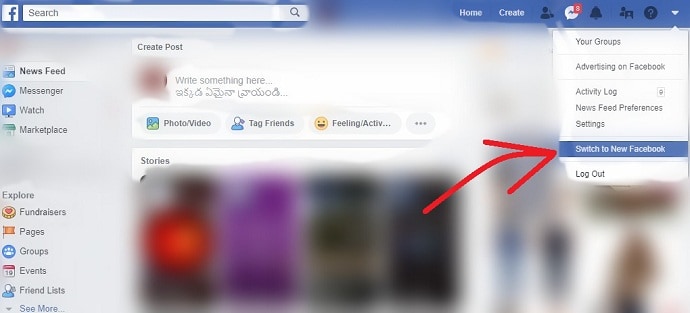
Next, on the top right corner of your Facebook webpage, click on the Account icon. Next, you can view Switch to New Facebook option. Then click on it. And go to step6.
Step 3: New Facebook
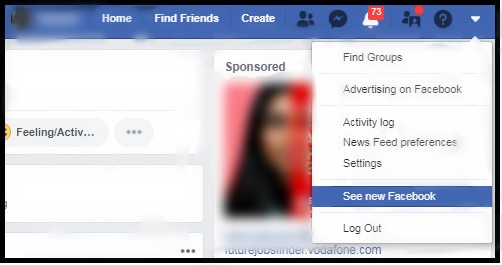
If you won’t find the Switch to New Facebook option, then you can view the See New Facebook option, after clicking the Account icon.
Step4: Join Waiting List
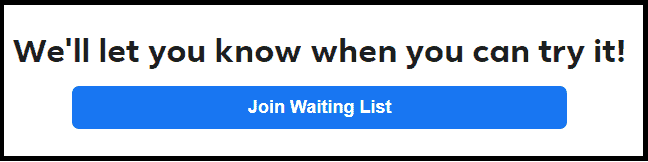
Next, you can view the images and features of New Facebook. Then scroll down to view the Join Waiting List button. Click on the Join Waiting List button. Then the Joined button is displayed immediately.
Step 5: Wait for Facebook to approve
Next, you have to wait for few hours until you get approval from Facebook. Once Facebook has approved your joining, then you can view Switch to New Facebook option on your Facebook desktop site page. So, frequently check for Switch to New Facebook option on your Facebook desktop site page. Suppose, Switch to New Facebook option is included on your Facebook desktop site page. Then click on it.
Step6: Click Next button
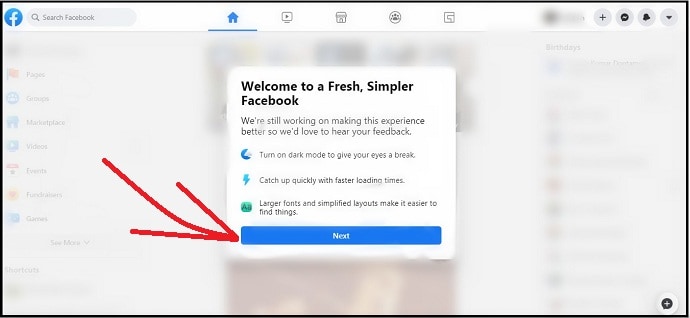
Next, a welcome message appears. Then click on the Next button below it.
Step7: Select Dark option
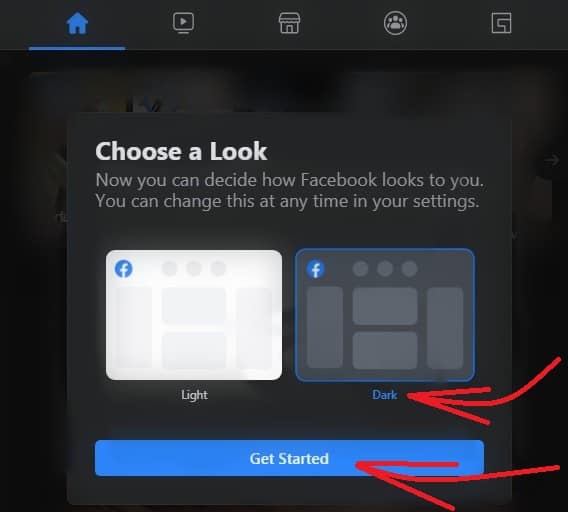
Next, you can view two options: Light and Dark. Click on Dark and then on the Get Started button.
Step8: Enable or Disable Dark Mode toggle switch
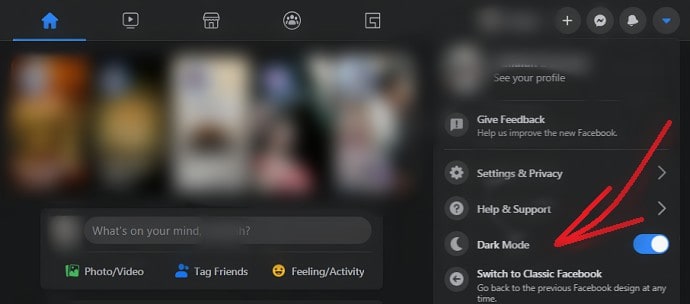
Wow! Your Facebook webpage now reopens in dark mode with a new look. Next, on the top right corner of your Facebook webpage, click on the Account icon. Then you can view your favorite new option Dark Mode.
Use this Dark Mode toggle switch to Turn OFF and Turn ON Dark Mode on your Facebook webpage.
That’s it! You have now enabled dark mode on your Facebook webpage by switching to the New Facebook.
Images of Facebook Desktop Site Webpages in Dark Mode
Now let’s see how your Facebook Webpages look like in dark mode. At first, see the home page, how it looks like in the dark mode.
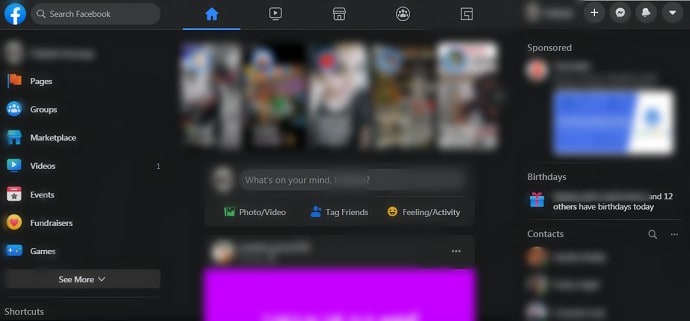
Now let’s see how your Facebook profile webpage looks like in dark mode.
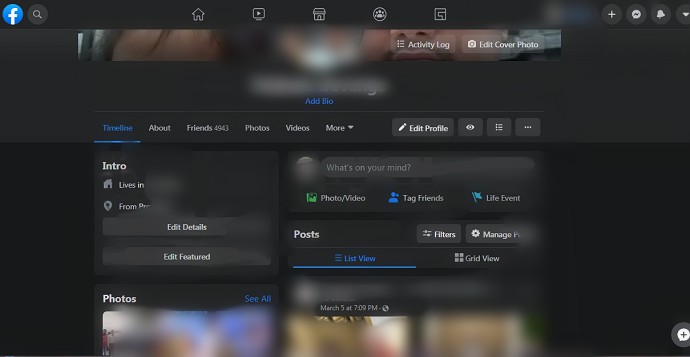
Like that new look comes to all your Facebook webpages in the dark mode. Further, you can view all the symbols, buttons, options, text, and more in white color on a dark background.
2. How To Enable Facebook Dark Mode on Android Devices
At present, Facebook is not offering a dark mode option for its Android App. But dark mode feature is available and limited to the Facebook beta testers only. So, you have to join the Facebook app’s testing program, to obtain the dark mode option on your Facebook Android App. But at present, the Facebook app’s testing program is full and is not accepting any more testers.
However, you can follow the below steps to check frequently, whether any chance is there for you to join the Facebook app’s testing program.
Step1: Open the Facebook Android Beta App page on your browser like Chrome.
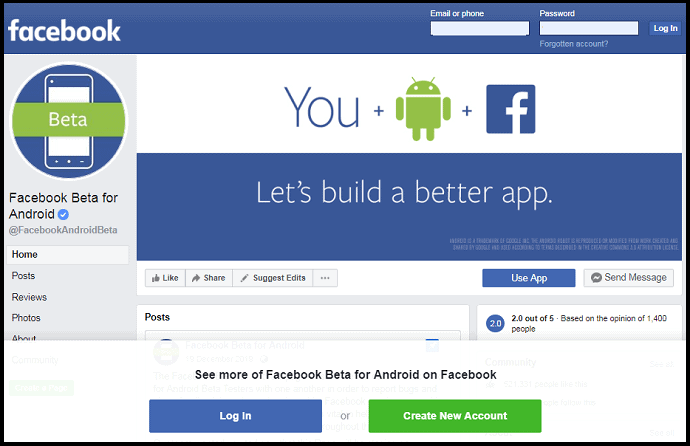
Step2: Next, log in with your Facebook ID and Password.
Step3: Next, click on the Use App button.
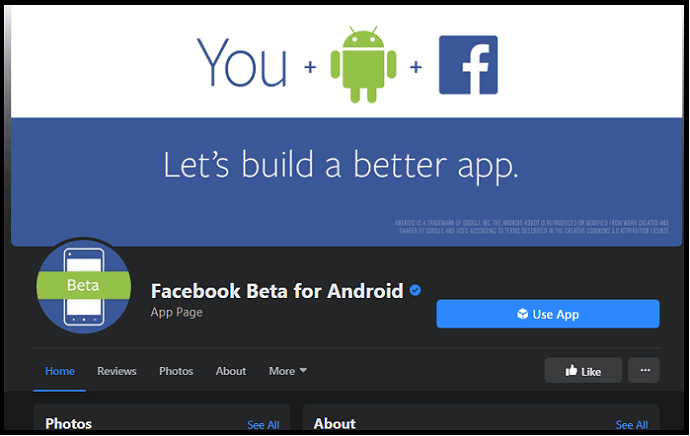
Step4: Next, if you are lucky enough, then an invitation message is displayed on the screen inviting you to test its app program. Otherwise, the following page opens with a message that the Facebook app’s testing program is full and not accepting any more participants.
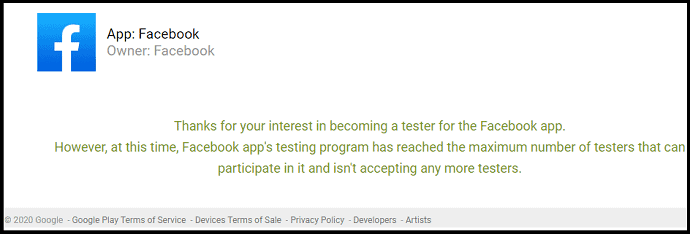
However, for time being, on your Android device, you can experience the feature of a dark mode on your Facebook, by using Google Chrome. For details, go through the following steps.
- Open the Google Chrome browser on your Android device.
- Next, on the address bar, type in Chrome://flags and search.
- Next, type in Dark on the search flags bar.
- Next, enable the following options from Default to Enabled.
- Force Dark Mode for Web Contents.
- Darken websites checkbox in themes setting.
- Next, click on the Relaunch button.
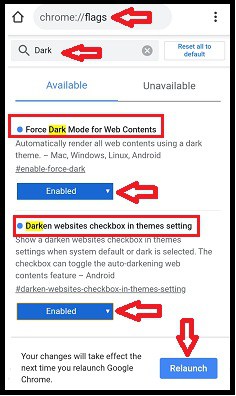
- Next, at the top right side of your chrome, click the more options symbol (Three Vertical Dots).
- Next, click the Settings and then the Themes.
- Next, choose the Dark option. And then the Darken websites option.
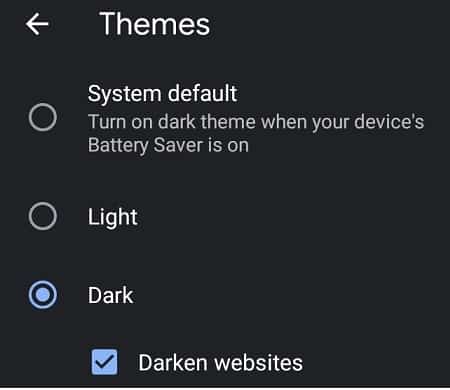
- Next, your chrome enters a dark mode.
- Next, if you open the Facebook website and log in on chrome. Then dark mode is enabled for your Facebook webpage too.
That’s it! You have now experienced the feature of a dark mode on your Facebook by using the Chrome browser on your Android device.
3. How To Enable Facebook DarkMode on iPhone and iPad devices
At present, Facebook is not offering a dark mode feature for its iOS App too.
But, on your iOS device, you can experience the feature of a dark mode on your Facebook by using Google Chrome. For details, go through the following steps.
- Ensure your iPhone or iPad device is updated with iOS 13 or higher version.
- Next, on your iPhone or iPad device, navigate to Settings and then Display & Brightness.
- Next, choose Dark.
- Then your iOS device enters dark mode.
- Next, if you open the chrome browser on your iOS device, then it automatically enters dark mode.
- Next, if you open the Facebook website and log in on chrome. Then dark mode is enabled for your Facebook webpage too.
That’s it! You have now experienced the feature of a dark mode on your Facebook by using a Chrome browser on your iPhone or iPad device.
Final Thoughts on Facebook Dark Mode
Now you have gained complete knowledge on how to enable Facebook dark mode on PCs, Android, iPhone, and iPad devices.
At present, Facebook is offering the dark mode option in its New Facebook for its desktop site users. So, you can switch to New Facebook to obtain a dark and new look to your Facebook desktop site pages. The dark mode in your New Facebook desktop site definitely gives a great and new look. Because:
- It gives a break for your eyes from strain by displaying text, icons, options, symbols, buttons in white color on a dark background.
- It offers large fonts and simple layouts so that you can find your loved things fastly.
- In new Facebook, new Buttons are added on the top of Facebook Webpage like Home, Video, Marketplace, Groups, and Gaming so that you can switch to anyone quickly as you do in your Facebook Android and iOS apps.
On the other hand, though Facebook is not offering the dark mode feature for its Android and iOS Apps, you can experience the feature of a dark mode on your Facebook Android and iOS Apps by using Google Chrome. However, Facebook will soon include the Dark Mode feature in its Android and iOS Apps.
- Read Next: How to block someone on Facebook Messenger?
- 2 Ways To Delete Facebook Messages (On PC/Android)
I believe that this article can definitely aid you to enable Facebook dark mode on any device like PC, Android, iPhone, and iPad. Further, you can learn how to switch to New Facebook to get more features for your Facebook desktop webpage like Dark Mode, and more. If you like this article, please share it and follow whatvwant on Facebook, Twitter, and YouTube for more tips.
Facebook Dark Mode: FAQ
Does Facebook have a dark mode?
Yes. At present, Facebook is offering the dark mode option in its New Facebook for its desktop site users only. But it is not offering dark mode option to its Android and iOS Apps users.
How do I turn on dark mode on Facebook?
Open your Facebook desktop site and log in. Then click on the Account icon on the top right corner of the webpage. Next, click on Switch to New Facebook. And follow few simple steps to turn on dark mode on your Facebook desktop webpage. For further details, go through this article once.
Does Facebook have a dark mode iPhone?
No. Facebook App doesn’t have a dark mode feature. But will come soon.
What is FB dark mode?
Social Networking on your Facebook in a dark background with white color or inverted color text is called Facebook dark mode.