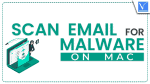Scanning is an important step to keep an eye on the downloaded files. Here are the top 3 methods to scan email for malware on Mac.
Do computers really need an anti-virus is still a big question with different answers. Keeping it aside, no matter what you are using, a computer can be affected. Apple is more secure and is a fact as it takes most of the security precautions. But in the end, the knowledge of the user matters the most. We do operate thousands of things online through email and hence I thought one should know about the methods to scan email for malware on Mac
Apple had a gradual growth in laptop shipments which confirms they are being for real business too. Although it is a bit secure when compared, your own knowledge to find things is equally important.
Important: Keep yourself updated with the latest virus attacks on your Mac. Things had evolved really well and the way of spam too. Always keep the major sources of the virus in mind. They may be in any form say some malware while installing an adobe flash player or something similar.
Does opening an Email install malware?
Well, this is true. Emails are not about only the text. They are inbuilt options to attach multimedia and many more which are to be downloaded for better understanding. Such multimedia files can be fed with viruses that actually harm the laptop after it’s been viewed/downloaded. Yes, such codes are not visible and can be hidden.
Asking for text-only emails may not work to run work that smoothly. So there is no other way apart from being a bit careful and all.
Here are some methods to Methods to scan emails for malware on Mac.
3 Methods to scan email for Malware on Mac
Video Tutorial
We Provided this article in the form of a Video Tutorial for our reader’s convenience. If you are interested in reading, skip the video for now and watch it after the completion of reading this article.
1. CleanMyMac X

CleanMyMac X is a Mac software that can do a bunch of things. Privacy scanners, larger files scanner, system junk cleaners, and malware removers are some of them. It has a very clean and intuitive user interface with lots of premium features. It allows you to remove junk files, Malware, and optimizes your Mac in a single click. This is available in free and premium versions. It is known as an all-in-one package to make your Mac more effective.
Never ever click an email link until you know the result. This software is essential for a laptop to scan attachments. The first is to scan email attachments using CleanMyMac X.
Highlights of CleanMyMac X
- Simple and Clean User Interface
- Removes GBs of junk files in a single click
- Keeps your Mac up-to-date
- Provides Overview of Connected external devices
- Available in Free and premium versions
- Compatible with all the latest versions of macOS
Pricing of CleanMyMac X
CleanMyMac X is available in One-Year Subscription and One-Time License and can be purchased based on the number of Macs.
- One-Year Subscription
- Plan for 1 Mac – $27.96
- Plan for 2 Macs – $43.96
- Plan for 5 Macs – $63.96
- One-Time Purchase
- Plan for 1 Mac – $71.96
- Plan for 2 Macs – $107.96
- Plan for 5 Macs – $159.96
How to Scan Email for Malware on Mac using CleanMyMac X
- Visit the Official site of CleanMyMac X. Purchase and download the latest version of the application onto your Mac.

- Launch the Application after the completion of the installation process. Then you will find the interface of the home screen as shown in the below screenshot. Choose the “Malware Removal” tool from the Protection section and click on the “Scan” option.
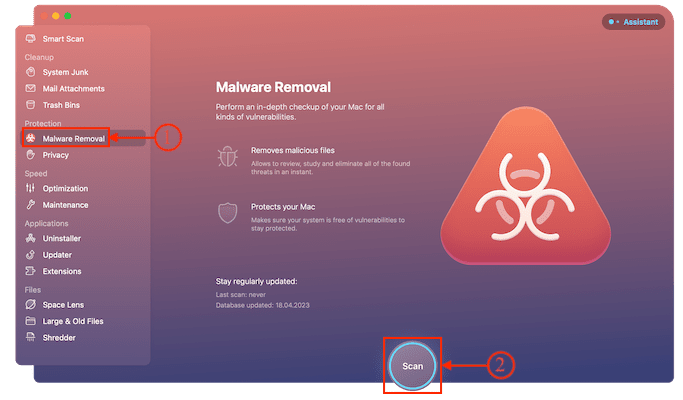
- Then it starts to scan your Mac for malware and it takes time to complete the process depending on the storage space. Later, it displays the results page as clean!
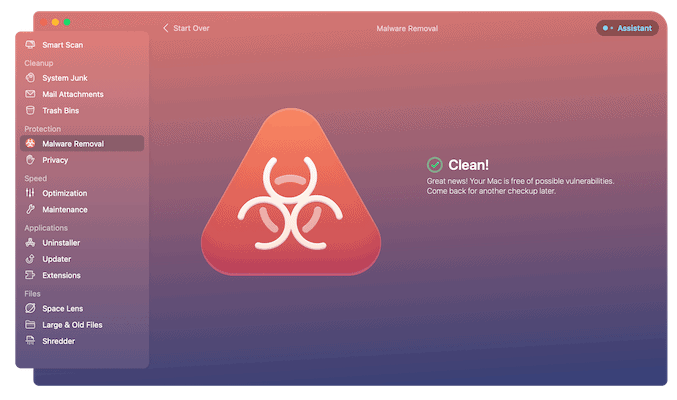
You can also try the Email Attachments tool of CleanMyMac X to find the malware within the email attachments that are stored in the local storage. Here is the procedure to use this feature.
- Launch the CleanMyMac X application on your Mac.
- Choose the “Mail Attachments” tool from the cleanup section available on the left menu bar and click on “Scan”.
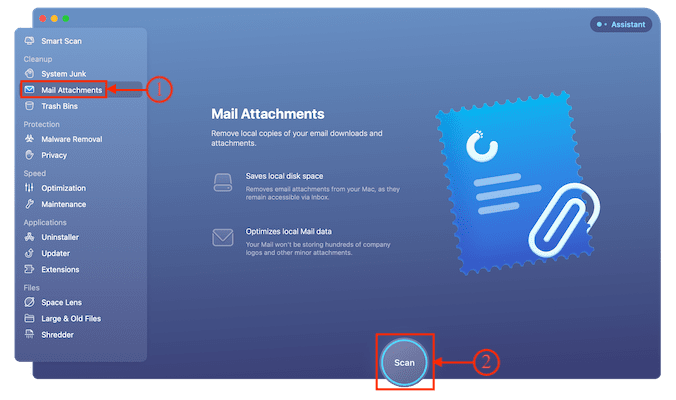
- Then it starts to scan Email for Malware on Mac and after the completion of the process, it displays the results page as Clean!
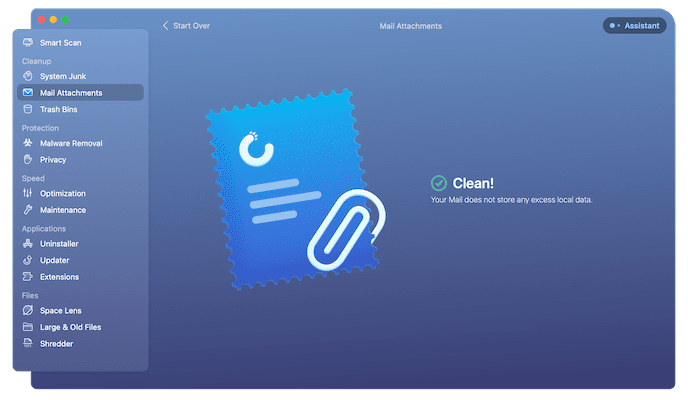
2. Bitdefender on a Mac
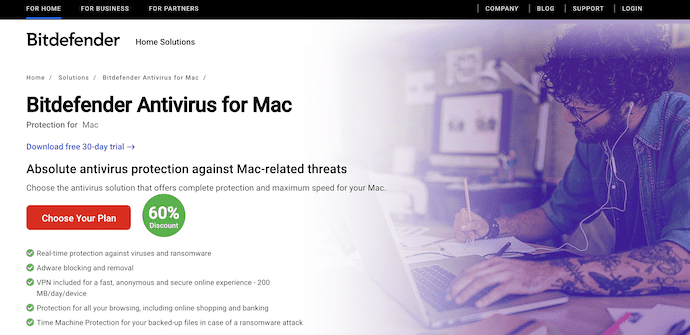
Bitdefender is second on our list. Noting its cleanup rate Bitdefender is also a great choice to scan mail attachments and other related data from the disk. This is one of the popular antivirus software available for Mac users. It protects your Mac from viruses and Malware round the clock with an advanced security system. Bitdefender provides a VPN to ensure a fast and secure browsing experience for the users. It allows you to try its 30-day free trial version which includes all the premium features.
Highlights of Bitdefender
- Real-time Protection
- VPN is included
- Time Machine Protection
- Compatible with the latest macOS versions and browser
- Provides 30-day Free Trial version
Pricing of Bitdefender
Bitdefender provides its services in three plans, such as 1-Year Plan, 2-Years Plan, and 3-Years Plan. Each plan is available for 1 device and 3 devices. The prices of all the plans are listed below.
- 1-Year Plan
- 1 Device – ₹959.6
- 3 Devices – ₹1439.6
- 2-Years Plan
- 1 Device – ₹2939.3
- 3 Devices – ₹3779.3
- 3-Years Plan
- 1 Device – ₹4319.2
- 3 Devices – ₹5759.2
How to Scan Email for Malware on Mac using Bitdefender
- Visit the Official site of Bitdefender and Download the latest version of the application onto your Mac.
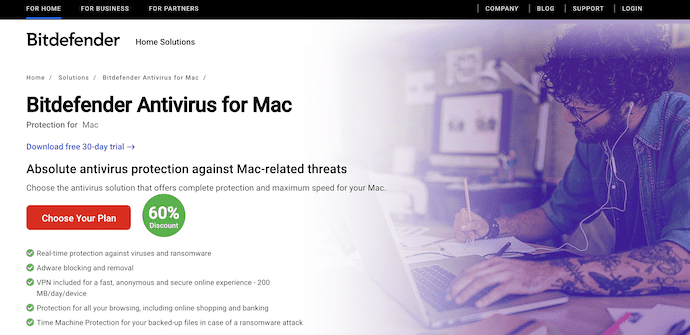
- Launch the application after successful installation and it asks you to sign in to Bitdefender. You can use Google, Microsoft, Facebook, and Apple Accounts to sign in.
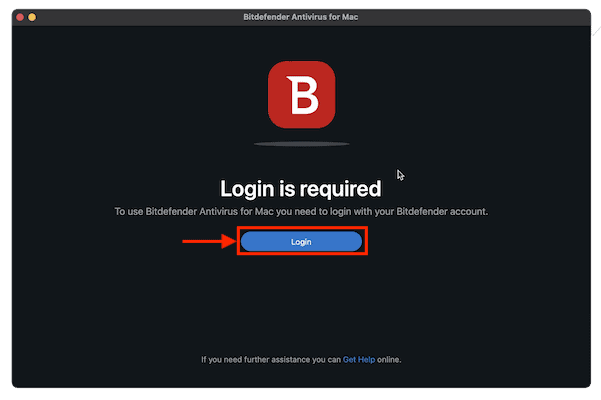
- After signing in to Bitdefender, it redirects to the home screen of the application. Allow permissions if it asks you to do.
- On the home screen, it shows various options and scan types. It provides two scan types – Quick Scan and Full System Scan. Choose the scan type according to your requirement.

- Then it starts to scan your Mac and shows you the results in three categories – Scanned Files, Detected, and Resolved.
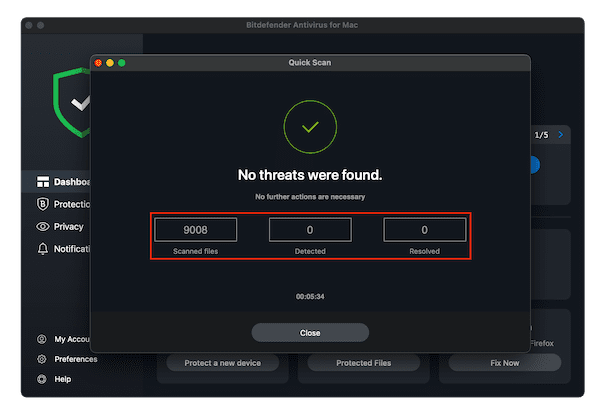
- This is how you can scan Email for Malware on Mac using Bitdefender.
- RELATED – Top 5 antivirus software for Windows PC
- The most common types of malware and how to avoid them
3. Intego Mac internet security
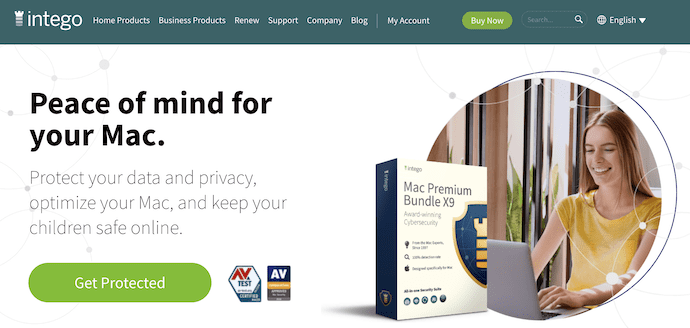
Intego Mac Internet security (50% discounted link) software is well known Mac Internet security software for more than 15 years. This has a large user base across the globe because of its outstanding performance. It defend your Mac from all kinds of Malwares, Cleans large unwanted files, and safeguard your confidential data. It is available in individual applications and also in bundle packs. This is compatible with all the latest versions of macOS. If you want complete protection for your Mac, you must install it.
Highlights of Intego Mac Internet Security
- Professional user Interface
- Most Trusted Mac Antivirus
- Real-time Protection with two-way firewall
- Safeguards you from Online Malware attacks
- Compatible with all the latest versions of macOS
Pricing of Intego Mac Internet Security
Intego Mac Internet Security is available in 1 Year and 2 Years Plans. The prices are listed below.
- 1 Year Plan
- 1 Mac – $39.99
- 3 Macs – $54.99
- 5 Macs – $69.99
- 2 Years Plan
- 1 Mac – $74.99
- 3 Macs – $99.99
- 5 Macs – $124.99
How to Scan Email for Malware on Mac using Intego Mac Internet Security
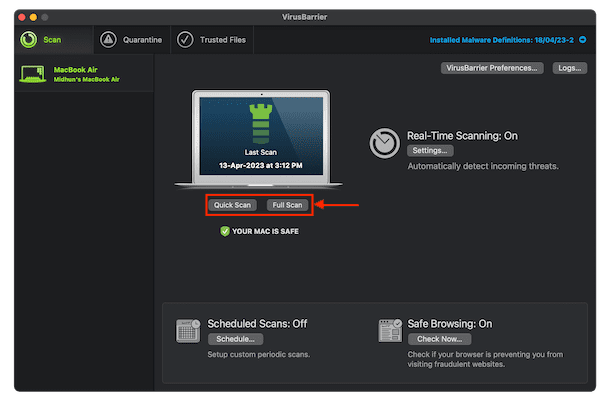
In This Section, I will show you the step-by-step procedure to scan Emails for Malware on Mac using Intego Mac Internet Security.
Total Time: 5 minutes
STEP-1: Download Intego Mac Internet Security
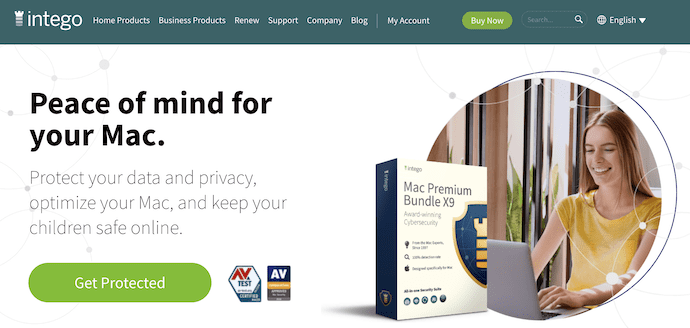
Launch any browser and Visit the Official site of Intego. Purchase and download the latest version of Intego onto your Mac.
STEP-2: Enable Emails to Scan
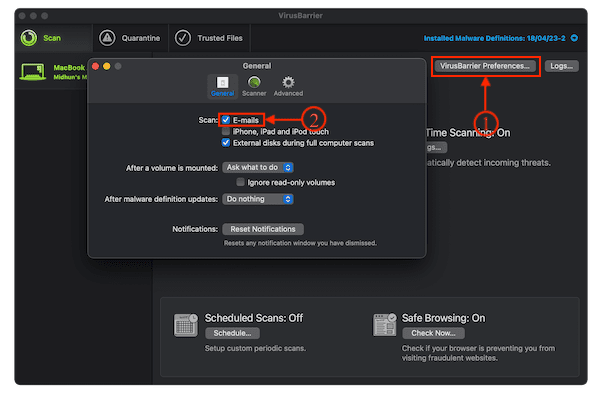
Launch the Virus Barrier after the successful installation and Click on the “Virus Barrier Preferences” option. Then a small window will pop. Make sure that the “Emails” option is enabled in the scan section and close that window.
STEP-3: Start Scan
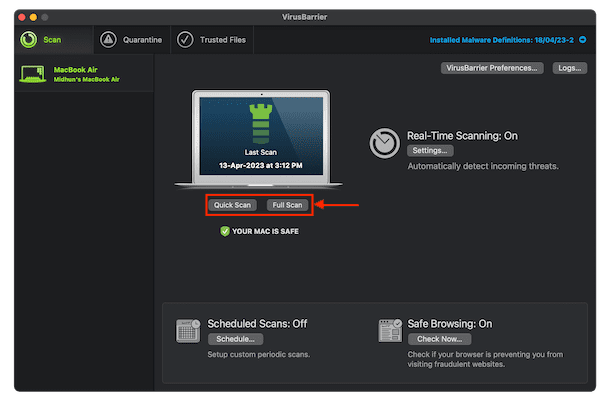
On the Home screen of the application, you will find Quick Scan and Full Scan. Choose the type of scan by clicking on the option. Then it starts to scan your Mac and removes the found junk files.
Conclusion
In the present world, Emails are one of the main reasons for Malware attacks and online phishing. Hundreds of spam emails are received by users every day which contain Malware. Using the best Antivirus software is the only solution to avoid Email Malware. Try the above discussed methods to scan email for Malware on Mac and make your Mac safe from attacks.
I hope this tutorial helped you to know about the Top 3 Methods to Scan Email for Malware on Mac. If you want to say anything, let us know through the comment sections. If you like this article, please share it and follow WhatVwant on Facebook, Twitter, and YouTube for more Technical tips.
Top 3 Methods to Scan Email for Malware on Mac – FAQs
Does Mac need antivirus software?
Yes, Macs are secure but they still need security software to find the corrupted files and data from your disk.
Does Mac have a built-in virus scanner?
Yes, it had. But it works as the windows defender which scans all the apps and files with known bad resources. However, people are finding a lot more ways in no time to push viruses onto mac
How do I manually remove malware from my Mac?
Download any app such as CleanMyMac X and scan the disk for a single time. All the infected files stood out. Simply remove them. You can’t remove all the hidden files manually. Some visible files and apps might be possible.
Do Macs need malware protection?
In short, Yes they do need malware protection.
Can I download Bitdefender for free?
Yes. Bitdefender provides a 30-day free trial version.