Want to Delete WhatsApp messages for particular contact. Or do you want to clear the entire WhatsApp chat history? Don’t worry here I am going to give you a tutorial and video about How to clear WhatsApp chat history and particular messages. We recommend to monitor your kids WhatsApp activity using Hoverwatch.
Why do you need to delete WhatsApp messages?
Whatsapp is the most popular messaging app today. It is a very cheap messaging alternative to SMS. You can easily send images, video, and voice through WhatsApp. You can get the Whatsapp app for android, iOS, and windows phone as well.
You can send any messages through WhatsApp. You may even send confidential messages through it. It is not good practice to keep confidential messages on WhatsApp. Because anyone may hack your mobile and steal your important information. So it is good to delete important messages. Read this quick guide to delete messages and chat history on WhatsApp.
- Read: How to send a video from android to email, WhatsApp.
- How to compress a video on android for email, WhatsApp
- How to use WhatsApp on PC
Video Tutorial: How to Delete WhatsApp Chats as well as Entire Chats History
How to Delete WhatsApp messages?
- Open the WhatsApp application on your Android device. Move to the chat of the account from which you want to delete the messages.
- Long press on any message which you want to delete. Then that message will be highlighted and you will find a menu with options at the top. On that menu, tap on the “Bin” icon to delete the selected message.
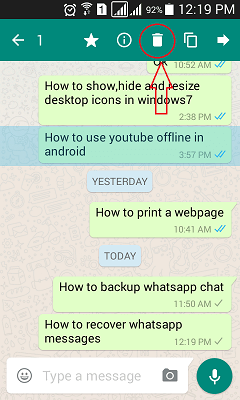
- If you want to delete multiple messages from the same contact, just touch other messages to select. Later, tap on the “Bin” icon to delete all the selected messages from the chat.
How to clear the entire WhatsApp chat history?
This procedure will clear all chat messages on your WhatsApp. Apply this option only when you want to clear all messages from all contacts.
- Open the WhatsApp app. Tap on the “Three dots” symbol in the top right corner. Then an options list will open. Choose the “Settings” option by tapping on it. Then it takes you to the settings page and there tap on the “Chats” option.
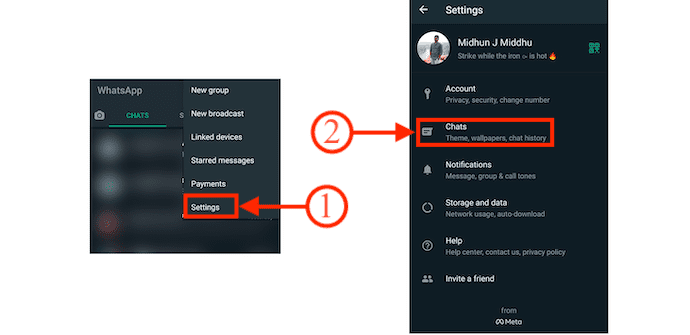
- There you will find the “Chat History” option, tap on it. Then it shows the related options. Choose the “Clear All Chats” option among them.
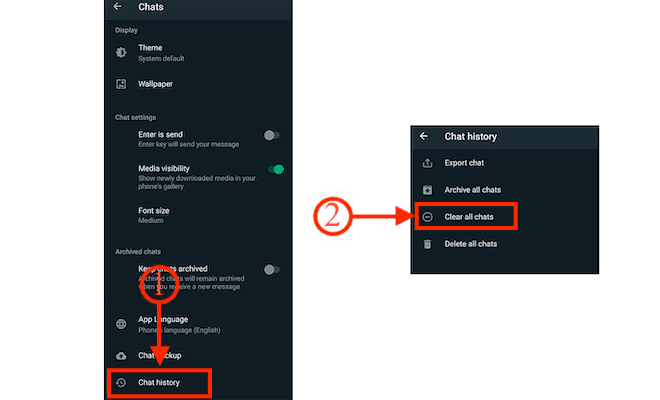
- Then a small message box will pop up. Choose your preferences and tap on “Clear chats” to clear the entire WhatsApp chat history.
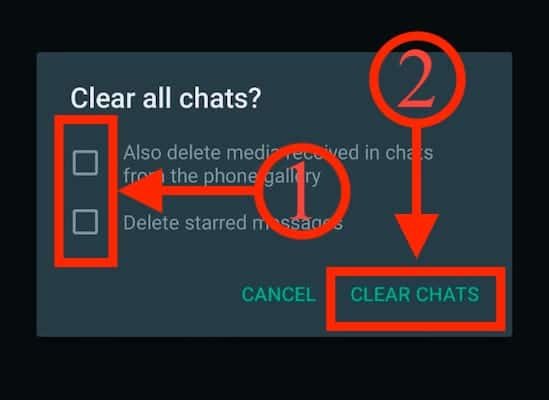
How To Delete WhatsApp Messages on iPhone
- Open WhatsApp and move to the chats section. Go to the chats of an account of which you want to delete the messages.
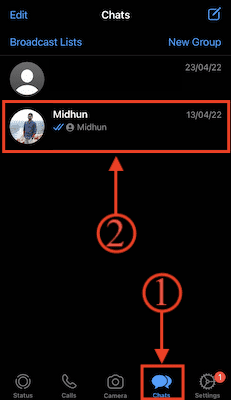
- Long-press the message that you want to delete. Then an options list will pop up. Choose the “Delete” option from that list.
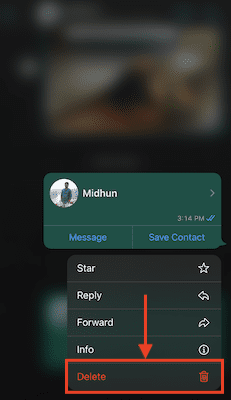
- Then a tick mark will appear on the left side of the chosen message and a “Bin” icon at the left bottom corner. Tap on the bin icon. (You can also choose multiple messages to delete from here).
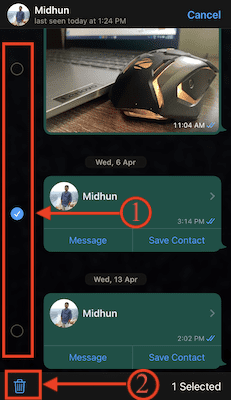
- It asks for confirmation to delete. Tap on “Delete for Me” to delete the message.
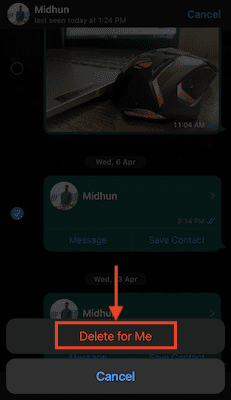
How To Remove Entire WhatsApp Chat History on iPhone
- Firstly, launch the WhatsApp application on your iPhone.
- Head towards the “Settings” section by clicking on the option available at the right bottom. There you will find the “Chats” option. Click on it.
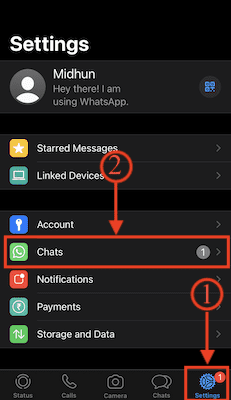
- On that page, scroll a bit down to find the “Delete All Chats” option. Click on it.
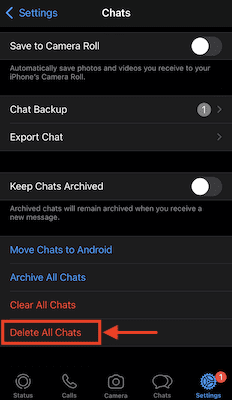
- Then a page will pop up and asks you to enter the phone number of WhatsApp. Enter the WhatsApp number and tap on the “Delete All Chats” option to delete the entire WhatsApp Chat History on iPhone.
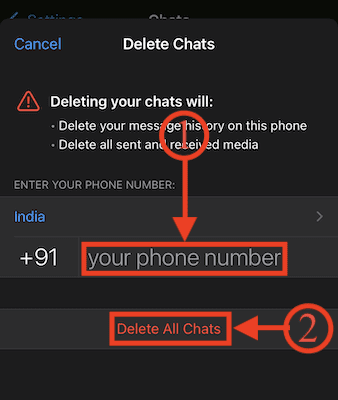
- Read: How to uninstall Mozilla Firefox completely.
- How to install the Mozilla Firefox browser on windows.
- How to export, import, backup Firefox bookmarks
Conclusion
By following the above-stated methods, you can easily delete the messages as well as the entire chat history of WhatsApp on Android and iOS devices. The process to delete WhatsApp chats is similar on all the devices. I hope, you have learned how to delete WhatsApp messages. If you know of any other method, please share it through the comment section. If you like it, do me a favor by sharing it with your friends.
I hope this tutorial helped you to know about How To Delete WhatsApp Messages and Entire Chat History. If you want to say anything, let us know through the comment sections. If you like this article, please share it and follow WhatVwant on Facebook, Twitter, and YouTube for more Technical tips.
How To Delete WhatsApp Messages and Entire Chat History – FAQs
When you delete a message on WhatsApp can the other person see it?
If you choose to delete the message for everyone, the message will be deleted from the other person’s side too. They will not be able to view the message when they come online.
How do I delete the WhatsApp message after 1 hour?
Press and hold the message to make a selection. Press the delete icon to delete the message. If the message is older than one hour it will allow you to delete the message only for yourself.
Why can’t I delete WhatsApp messages for everyone?
If “Delete For Everyone” is not visible or not working, then you should check whether you are using the latest version. If there is an update, you will likely see it on the respective app stores.
How long does Delete for everyone last?
At present messages can be deleted for everyone by the latest one hour, eight minutes, and 16 seconds from the delivery of the message.
What happens when you delete a whole conversation on WhatsApp?
When clearing a WhatsApp chat, you remove the contents of your chat from a conversation or group while leaving the chat in your inbox. On the other hand, deleting a WhatsApp chat removes all the chat contents and history and also deletes the conversation or group from your inbox.

as per two comments above – no “clear all chats after 30 days” option!
I cannot find the features you mention in my phone iphone and android on clear older 30days and 6 month. Its there any additional software to do that? Im looking for any software that can filter whatsapp by date so that i can delete selected for example filter 6 month ago, then i can select to delete. Any ideas if you can share..
Looking for the same options, following this thread, thx.
I do not get “Clear all Chats” in Windows phone. Please help.