Want to Change desktop icon size in Windows. Want to hide desktop icons in Windows. Want to show desktop icons in Windows. Here I am going to give you a tutorial about How to show, hide, and change desktop icons size in Windows. This method works for all versions of Windows i.e., Windows 7 or later.
- Read : How to create a new user on Windows 7
- How to create WiFi hotspot in Windows Laptop with CMD
- Easy Method to Lock a File of Folder in Windows
- How to Speed up Internet connection using CMD in Windows
It is possible to change desktop icon size. Of course, many of you may not need to change icons size. For those who want to change desktop icons size without any other software, you can follow these methods.
How to Change desktop icon size?
- Right-click on desktop.
- Select view option
- If you want a large icon, select the large icons option
- If you want a medium icon, select medium icons option
- If you want small icon , select the small icon option. as shown in the figure below.
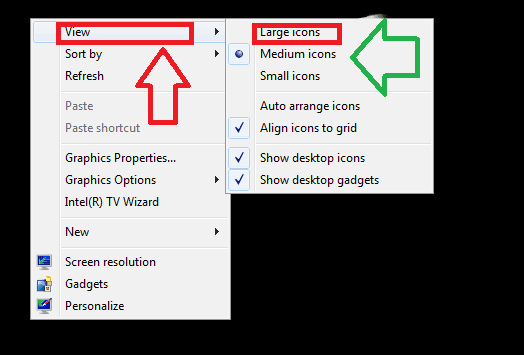
How to Show Desktop Icons?
By any reason, if you are not seeing desktop icons, you can easily show them.
- Right-Click anywhere on desktop.
- Select view option
- Check show desktop icons option.
- Refresh.
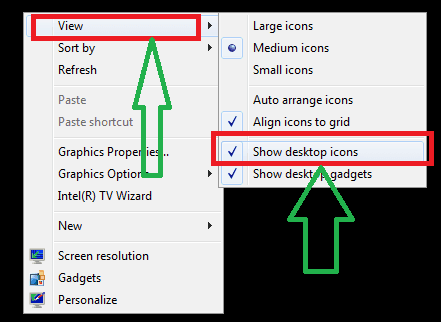
How to Hide desktop Icons?
When you want to hide desktop icons, you can do that by following same procedure.
- Right-click on desktop.
- Select view option
- Un check show desktop icons option
- Refresh
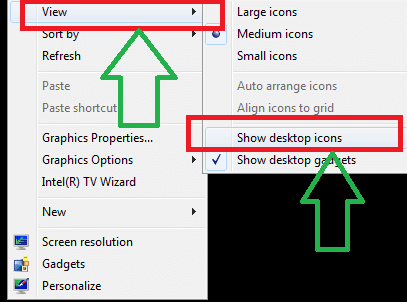
I hope you liked my tutorial about How to show, hide, and change desktop icon size. If you want to add any point, add through the comment section. Follow WhatVwant on Facebook and Twitter for more tips. Subscribe to whatvwant channel on YouTube for regular updates.