Want to know how to block ads, popups on YouTube, Facebook, and any favorite websites using VPNs and Chrome extensions? And want to completely get rid of the online ads that display while you surf on your device either computer or mobile? Then this article provides you the 8 best possible ways for you.
In general, the video ads, pop-up ads, and other advertisements irritate you while you are searching for an important thing or playing games or watching videos on the web. These interrupts are always annoying. Further, these ads contain adware, malware, and trackers. And can even track your movement from site to site and all your browsing activities.
But don’t bother. Just go through this article to get rid of ads while you surf. Here, 5 VPN solutions and 3 Chrome Extensions are explained to get rid of ads. Among these 8 methods, NordVPN(Special Discounted Link) is the best and most recommended one.
Why should I block Ads?
Advertisements always annoy you while you are searching for an important topic on the web or listening to favorite songs or watching videos or playing games on the web. They create clumsiness while you are reading a topic on the webpage. Besides irritating, they can gather your information whether you click or don’t click on them. They can also track your entire browsing. And introduce malware that may affect your device and reduce the browsing speed.
So, to avoid the above horrible things, you definitely need to block ads, while you are surfing on the web.
How To Block Ads Using VPNs and Chrome Extensions
You can easily block ads while you surf the web using VPNs and Chrome Extensions. Here the 5 best VPNs and 3 best Chrome Extensions are explained to block ads while you surf the web.
Video Tutorial:
We provided this article in the form of video tutorial for our reader’s convenience. If you are interested to read, then skip the video and start reading.
1. Cybersec by NordVPN
NordVPN (68% Special Discounted Link) is the best and most widely used VPN. Because it has significant security features to protect your privacy. And the built-in Ad-block feature known as “Cybersec” to easily block the Ads on any browser and other online sites.
Now to get rid of ads, first, you need to purchase NordVPN. Here, our readers get a special 68% discount on NordVPN. So, purchase it using this link and install it on your device.
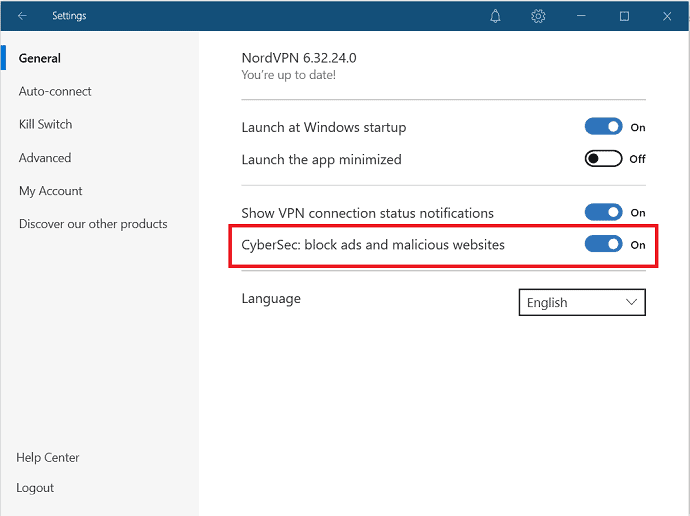
In this section, you can view how to block ads using the CyberSec feature offered by NordVPN.
Total Time: 2 minutes
Step:1 Open NordVPN
Open NordVPN and select the Gear icon that represents settings at the top right of the screen.
Step:2 Enable CyberSec option to block Ads
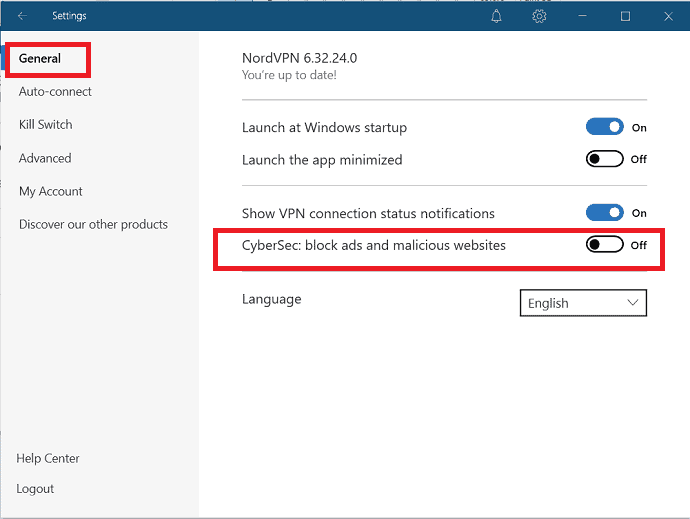
Once you click on the gear icon, a new window will be displayed on the screen. You can observe the “Cybersec” option under General settings. Toggle the slider just beside the Cybersec option to enable and block ads and malicious websites.
Then online ads on browsers and sites that annoy you will be blocked automatically.
That’s It! You have now successfully learned how to block Ads using NordVPN.
Also Read: NordVPN Review: Easy to use software with tightest security.
2. Cleanweb by Surfshark
Surfshark also comes with a built-in Adblocker known as the Cleanweb, which helps you to block ads and malware. So, you can watch your content or videos without any interrupts or Ads. And you can use this VPN solution on Windows PC, Mac, Android, etc.
Just follow the below steps to block ads using the Cleanweb feature provided by Surfshark.
- Open Surfshark VPN and select the setting option at the top left of the screen.
- Enable the Cleanweb option under the Features to block Ads.
- Depending on your device, you need to toggle the slider or select the box to enable Cleanweb.
3. CyberGhost
CyberGhost(Special Discounted Link) is a fast and secure VPN solution. It offers the highest speed and powerful protection for your data. Along with these features, it has the capability of blocking unwanted pop-up ads, video ads, and other advertisements easily with the help of its Ad Block feature.
Just go through the steps to know how to block Ads using the CyberGhost VPN solution.
- Open the CyberGhost VPN app and select the menu entry on the left side.
- Then a new window is displayed on the screen. There select the “AdBlock” option at the top of the list.
4. R.O.B.E.R.T by Windscribe
R.O.B.E.R.T is the best security feature provided by Windscribe to block the ads, trackers, and other malware. And increases the loading speed. And prevents you from connecting to dangerous websites to keep your device safe. Further, it allows you to whitelist or blacklist domains or IPs of your choice.
Now follow the below steps to block ads using Winscribe VPN.
Step1: First, buy or download the free version of Windscribe VPN and create an account by providing the information. Already if you have an account, then simply login.
Step2: Open Windscribe VPN. Select three vertical lines at the top left. And then the My Account option from the drop-down box.
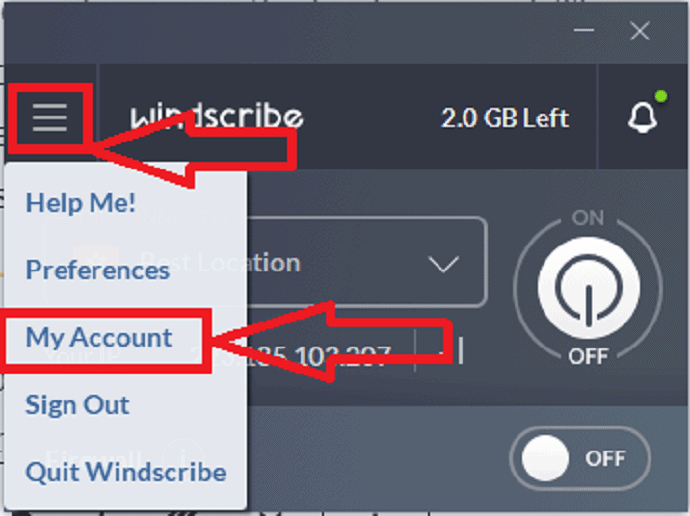
Step3: Next, it opens the new window on the screen. There select the R.O.B.E.R.T option.
Step4: Then you can view several options like Malware, Ads+Tracking, Social Networks, etc under the Block list. Simply toggle the slider beside Ads+Tracking which is in second place in the Blocklists section.
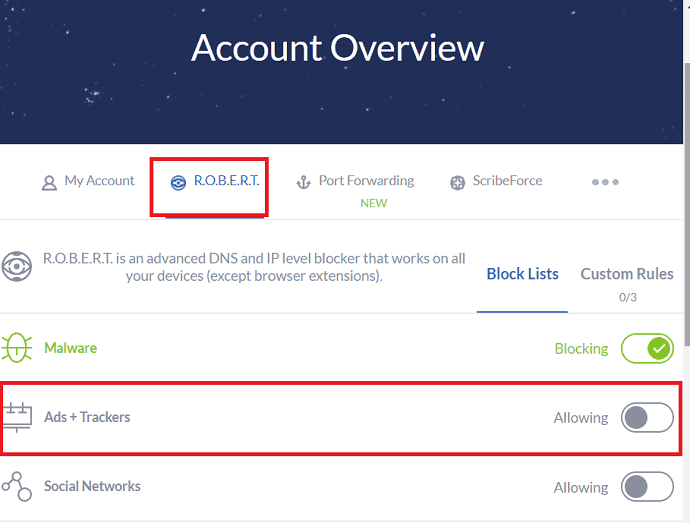
5. Norton Secure VPN
Norton Secure VPN is the best solution to protect your online activity and identity when you are using the Web. It is a no-log VPN that doesn’t store your online activity or personal information and provides strong security. Norton Secure VPN also provides Ad tracker to track and block annoying ads. Now follow below the steps to perform this task.
- Open Norton Secure VPN.
- From the main window click on the drop-down arrow next to the Secure VPN and select the Ad Tracking option.
- It takes you to a new page.
- Slide the slider beside Block Ad Tracking to enable the Ad Tracking option. Then it blocks Ads.
6. AdBlock
AdBlock is the best Adblocker used by more than 60 million people all over the world. And one of the most popular chrome extensions with over 350 million downloads. It helps you to block ads and pop-ups on YouTube, Facebook, and other sites and browsers. Now follow the below steps to block ads using it.
- Go to the Chrome web store.
- Search for the AdBlocker using the search engine. And add it as an extension.
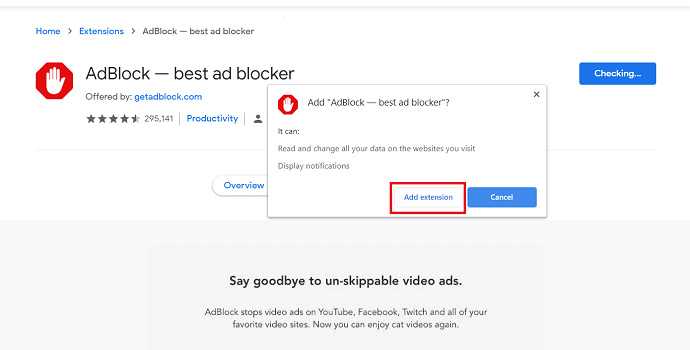
- Once you add it as an extension, you can observe the Ad Block icon at the top right of the chrome address bar. The number on the icon shows the number of ads blocked on that specific site.
- AdBlock automatically enable all the pages and block all the adds. If you have seen an ad on the present page or you want to block an ad on that page
- Select the icon at the top and click on “Block Ad on this page” or right-click on the Ad that you want to block and select the “AdBlock” option from the list then click on “Block this ad”.

- It displays a new window on the screen. There slide the slider until the ad is blocked correctly on the page.
- Then click on the “Looks Good” option at the bottom to delete the ad permanently.
- Select the icon at the top and click on “Block Ad on this page” or right-click on the Ad that you want to block and select the “AdBlock” option from the list then click on “Block this ad”.
7. uMatrix
uMatrix is one of the simple solutions to block Ads on any page or site. It is an extension for chrome. With the help of uMatrix, you can also block dangerous sites, fake news, etc. In this, we are going to guide you to block Ads on sites or pages using the uMatrix extension. It is also available as an extension for Firefox, Safari, etc. You can also block or unblock ads manually in this extension software.
- First, you need to add uMatrix as an extension for your browser. For that visit the chrome web store and search for uMatrix. Once you found, open it and click on the Add to Chrome option at the right.

- A pop-up window is displayed on the screen, select the Add extension option on that pop-up window.

- Once it adds as an extension, the uMatrix icon is available at the top right of the search bar. It automatically blocks the ads on the page.
- You can block or unblock any Ad on the uMatrix easily. Every single file in the matrix is actually two boxes i.e green at the top and red at the green. Clicking at the top half it turns into a green (indicates that the Ad is unblocked), clicking at the bottom half it turns into red (indicates that the Ad is blocked).
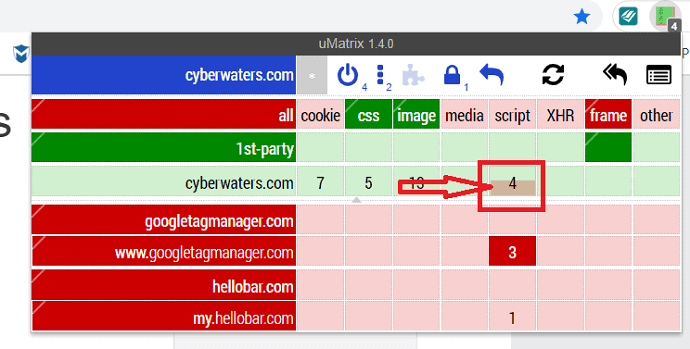
8. uBlock
uBlock is also one of the best chrome extensions that helps you to block Ads on any site or page. All you need to do is simply add it as an extension to your browser. It is available as an extension for Chrome, Firefox, Safari, etc. It gives the details like the blocked percentage, the number of domains connected, and the list of ads blocked.
Step1: Visit the uBlock website on your Chrome browser. And click on the “Add uBlock” button.
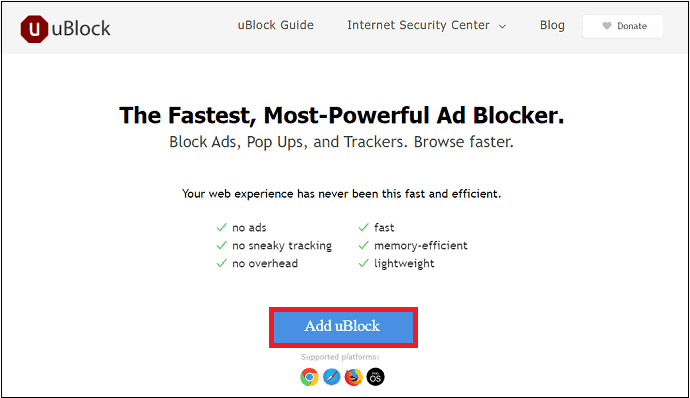
Step2: Next, click on the Add To Extension button. Then its extension adds to your chrome browser.
Step3: Next, you can view the uBlock icon at the top right corner of the Chrome browser.
Step4: Simply click on it. And then on the disable/enable uBlock button to enable it. Or to disable it.
Also Read: How block Your IP address: 3 best ways to hide IP of Windows and Android.
Final Verdict on How to Block Ads
Now you can know how to block ads, popups on YouTube, Facebook, and any favorite websites using VPNs and Chrome extensions. Based on your requirement, you can use VPNs or Chrome extensions. Out of all these, it’s better to go with the VPN solutions instead of using free extensions. And among the VPN Adblockers listed here, we suggest you use the CyberSec Adblocker provided by NordVPN (68% Discounted link).
I hope this tutorial, How To Block Ads, can definitely aid you to block ads and popups that display on browsers and sites. If you like this article, please share it and follow WhatVwant on Facebook, Twitter, and YouTube for more Technical tips.
How to Block Ads: FAQ
Can I block an Ad on any webpage?
Yes. You can block Ads on any webpage simply by using a chrome extension or a VPN solution that has an Ad-block feature.
Which is the Best method to block Ads?
Cybersec by NordVPN is the best method to block Ads.
Is there any free Ad blockers to block Ads on sites and pages?
There are many free Adblockers to block Ads. Some of them are Chrome extensions and few VPN solutions are also available free of cost for a limited time.
Which is the best Chrome extension to block Ads?
uBlock is the best Adblocker from the list of chrome Extensions to block Ads.
Can NordVPN available as an extension?
Yes. The NordVPN is also available as an extension in the chrome. You can also use it to block Ads instead of installing an App.
Are Ad blockers are easy to use?
Yes. All the Adblockers discussed in this article are easy to install and use without the need for any tech knowledge.
Can I use Ad blocker for Android Device?
Yes. You can use Adblocker for Android devices.
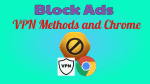
This is actually a pretty good hack. Instead of getting a VPN and ad-blocker separately, you can get both in one app with a bit of research. Of course, that is, if you need both of these apps. I happened to need both of them, so Surfshark was a good solution for me. The ad-blocker is not perfect. Some Youtube ads still manage to sneak in every once in awhile, but other than this small issue, nothing that I need to complain about.