When your Android won’t stay connected to wifi, you can follow my solution. Sometimes your android phone or tablet may display error wifi doesn’t stay connected. You will see this error because of some settings problem. To overcome this problem, you need to change some settings.
How to fix Android won’t stay connected to wifi
Setting 1: WiFi does not stay connected
Video tutorial: Settings 1
This section gives about How to fix Android won’t stay connected to wifi
Total Time: 2 minutes
Step 1: Go to setting
First Go to settings (represented by wheel symbol).
Step 2: Select the Wi-Fi tab
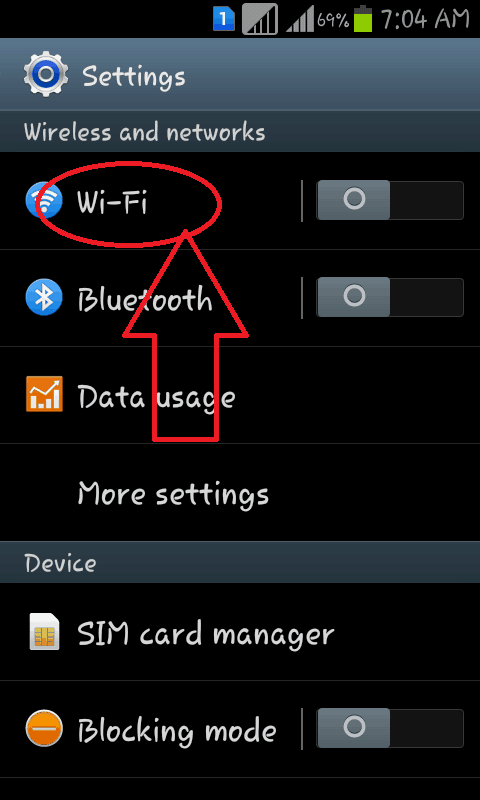
In the settings, you will find the Wi-Fi option. Select the Wi-Fi tab
Step 3: Select the Advanced button
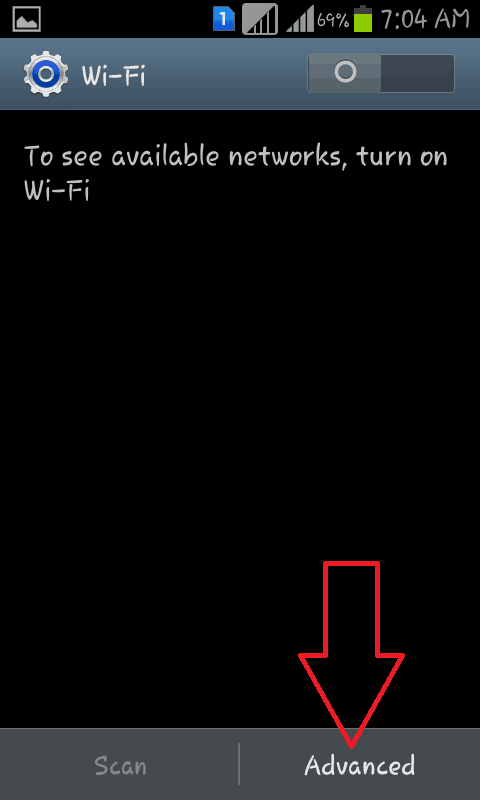
At the bottom of the screen, you can see the Scan and Advanced option. Select the Advanced button.
Step 4: Select keep wifi on during the sleep tab
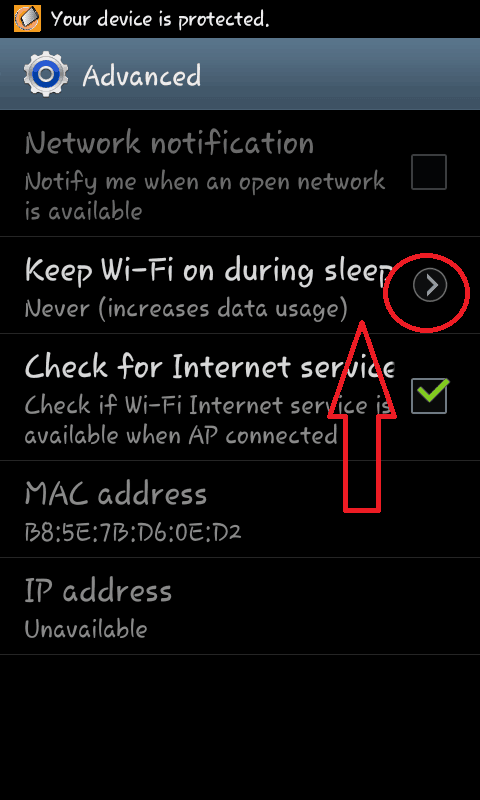
In the Advanced options you can see different options related to Wi-Fi. Select keep wifi on during sleep option.
Step 5: Select Never option
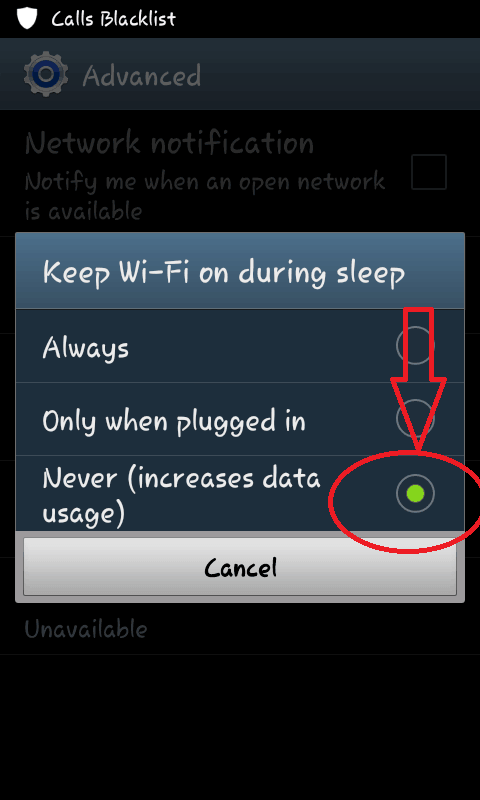
Now you can see the screen as shown in the above image. Select the Never option by clicking on it as shown in the below figure.
Setting 2: WiFi does not stay connected
To get to the Advanced Settings window, follow these steps:
- Tap the Menu button on your handset.
- Tap Settings.
- Tap Wireless and Networks.
- Tap Wi-Fi settings.
- Tap the Menu button again by clicking on the Wi-Fi option.
- Tap Advanced
- Tap the Proxy setting and make sure your Android device is not set up for a Proxy. If you tap on Proxy and see an IP address or domain, delete it.
Setting 3: Checking points
- Check your network connection
- Check your password (correct or not)
- You Might Like: 2 Ways to Download YouTube Videos on Android
- How to retrieve deleted photos from Android
- 3 Ways to Prevent ISP Tracking
I hope you like my article about How to fix Android won’t stay connected to wifi. If you like it, do me the favor by sharing it with your friends. If you want to add any other point, You can add through the comment section.
Want more Technical tips, You can also follow whatvwant on Facebook and Twitter. Subscribe whatvwant channel on YouTube for regular updates.
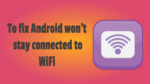
Thanks for sharing these settings! I’ve been struggling with my Android disconnecting from WiFi for a while now, and your tips were super helpful. I will definitely try these suggestions out and see if it improves my connection. Appreciate the detailed explanations!
Great tips! I’ve been struggling with my Wi-Fi connection dropping frequently, and your recommendations for the settings to adjust were super helpful. I especially appreciate the detailed steps. I’ll definitely be trying these out! Thanks for sharing!
Great tips! I’ve been struggling with my Wi-Fi connection dropping frequently, and your suggested settings have really helped stabilize it. Thanks for sharing this invaluable information!
Thanks. I have googled answers all day. Even called my service provider and my wifi carrier. Nobody had a solution that worked. Your a genius. Thanks for sharing
I have an LG phine and every couple minutes thw wifi disconnects ive tried everything i possibly could. I bought this phone due to the same issue with the last phone. Any tips on what i could do to solve this issue?
My network was blocked in Verizon and I didn’t know it. THANK YOU!!
Thank you Sergio! That was my problem, I have had for almost two.weeks! Inhad been deleting new.apps and everything! You are a lifesaver! Much appreciated!
I changed by internet provider and now my android boxes H96 Pro and MXQ 4K will not stay connected to the internet. These have both worked for 18 months and not will not stay connected to the internet. I have restored to factory settings for both which did nothing. I went to Vodafone and they can’t help me.
I can’t understand why they will not work when they previously did
Before I got down to Alison’s comment your earlier comments prompted me to check the McAfee app settings and I found the particular broadband I wanted to connect to wad blocked. Removed it and hey presto. Many thanks.
Sure glad I saw your comment. worked for me too!
Thank you so much Sergio. My phone has had no WiFi at home or university since just after Christmas. Even the Vodafone shop said there was nothing wrong. Went into my McAfee security and there were the 2 wifis both blocked.
WiFi now working again. You are a genius?⭐⭐