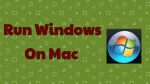Want to run a Windows program on Mac? Want Windows virtual Machine for Mac? This tutorial will give you the Best Ways To Run Windows On Mac.
Despite many people are now switching from PCs to Macs, Microsoft Windows is still the dominant operating system, especially in corporate, business world. Also, there are a number of important programs and apps used in many industries that still support only Windows. However, just because you’re using a Mac, doesn’t mean you are forced to use macOS all of the time. Not only this, in fact, you have several options open to you if you want to keep using Windows software on your Mac.
It seems that many users still can’t make a total break from Windows or perhaps they just want to have the best of both worlds on one screen. Regardless of the reasons they would want to, there are a number of options out there for getting Windows on Mac.
If you are looking about which Macs can run Windows OS, then that it totally depends on the version of Windows you are trying to install, but any recent Mac should be able to run Windows 10. In fact, most Macs since late 2012 support it.
Best Ways to run Windows on Mac
Here’s a look at how you can run Windows on your Mac using Apple’s own dual-booting Boot Camp Assistant or third-party virtualization software.
1.Boot Camp
Apple’s own Boot Camp is perhaps the best-known option for running Windows on Mac, which will require you to partition your hard drive in order to make a space for the new operating system. Because Boot Camp runs Windows directly on your Mac’s hardware, Windows can run at the best possible speed your Mac is able to deliver.
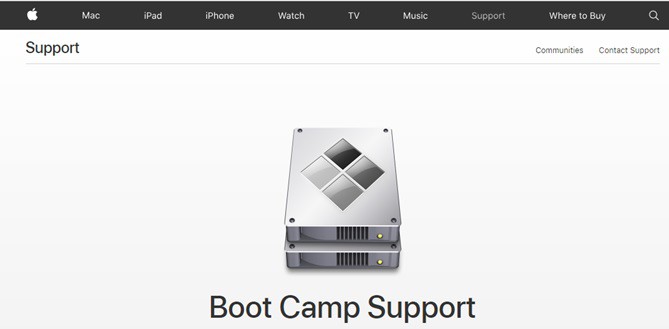
Installing Windows on your Mac as simple as installing windows on your PC. All you need is a Windows installation media – disc or .ISO file and a valid Windows license.
Boot Camp, included free with your Mac, allows you to install Windows and then lets dual boot between Mac OS X and Windows when you start up. Supporting Windows 7, 8.1, and 10, this Boot Camp is easy to use and the only drawback is that it can’t run Windows and Mac OS concurrently; it’s Mac or Windows, but not both. Hence, running Boot Camp is the best if you have space and require maximum performance.
2.Parallels Desktop For Mac
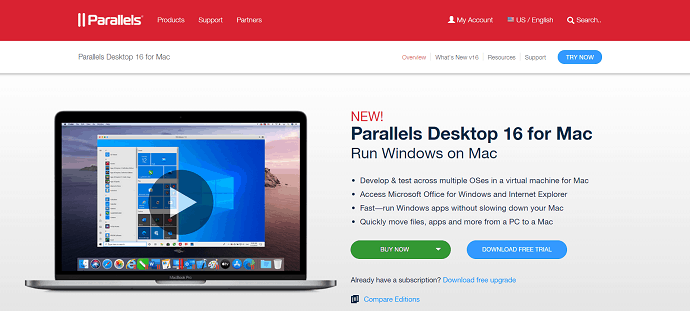
Parallels Desktop For Mac is the first to bring virtualization to the Mac and is one of the most popular virtual machine programs for Mac. It is one of the Best ways to run Windows on Mac. It’s been around for a long time and is kept up to date with support for the latest computers and operating systems.
Parallels support a wide range of guest operating systems including Windows, Linux, and Mac. It is easy to use and has a Mac-like UI and lots of high-end features. It provides management tools and allows flexibility in the way Windows and Windows applications are being run. By using this you can access whole windows or just run the applications so they look like native Mac apps.
The Parallels Desktop available in three different editions i.e; The standard edition aimed at home users and students, a Pro edition for developers and more advanced users, and the Business Edition, which provides additional admin and management tools for corporate IT departments.
You can Read Our Parallels Desktop for Mac Review for complete details.
3.Virtualization:
VMware virtualization allows multiple operating systems to run on computer hardware at the same time. Instead of splitting your hard drive into separate partitions for macOS and Windows, you can use a virtualization program to create a ‘virtual machine’ that runs within the macOS itself.
The virtual machine abstracts the hardware layer and makes it look like each operating system that has its own processor, RAM, graphics, and storage that it needs to run. Hence, the virtual machine mimics the workings of a PC, allowing you to install Windows on the virtual machine, and then install any Windows apps that you need to run as well.
4.VMWare Fusion
VMWare Fusion is the Mac virtualization app offered by VMWare. Like Parallels Desktop, VMWare Fusion allows you to create a ‘virtual machine’ that runs the macOS and many versions of Linux, as well as just Windows.

VMWare Fusion is a rock-solid product with substantial support and the wide range of enterprise tools.
There are two versions of Fusion currently available. The standard Fusion 10 and Fusion Pro, which includes many additional features for larger corporate users.
5.VirtualBox
VirtualBox – Oracle’s open source virtualization app is a free utility. If you want it for personal or educational use, then VirtualBox is free. Virtualization software doesn’t have to cost money.
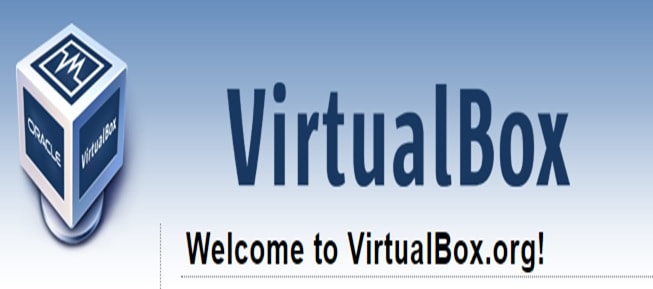
Like Parallels Desktop and VMWare Fusion, VirtualBox allows you to create a virtual machine that can run Windows and Windows apps from within the macOS itself. There are Linux and Windows versions of VirtualBox too, which allows you to use virtual machines on multiple computer systems.
However, compared to VMware and Parallels, the performance of VirtualBox is poor, particularly graphics performance, and the software is not particularly user-friendly. It’s a little clunky, lags a bit in speed and is lacking in some features. Hence, it is the best fit for small, low-budget pilot projects, or large enterprises with strong development teams.
Are you looking to use the windows on your Mac without any partition of the hard drive? Then you can use this by the virtual machine. Installing the virtualization apps is similar to any other Mac app you install and installing one of these three third-party virtualization programs lets you run Windows (or another operating system) as if it were just another OS X application. The best part is, unlike Boot Camp, both the Mac OS and any guest OS you wish (Windows) can be run at the same time using virtualization. However, the guest operating system running on the virtual machine does not run as fast as in Boot Camp.
But virtualization has its disadvantages too. Running Windows within a virtual machine means that you’re effectively running two operating systems at the same time, so you are going to need plenty of processor power and memory to get decent performance when running your Windows apps. Hence, performance tuning and customization is needed to achieve the best performance.
6.CrossOver
CodeWeavers CrossOver Mac is a paid application that will run Windows programs on Mac. In order to accomplish this, it uses an Open-Source wine code. However, CrossOver provides a nice graphical interface and focuses on officially supporting popular programs.
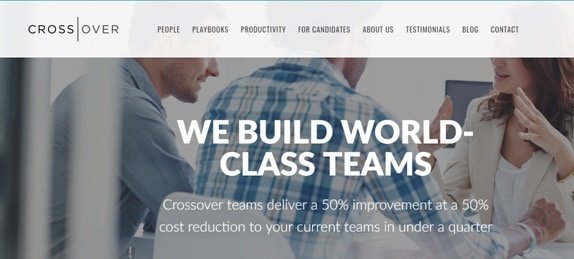
If you want to run just one or two Windows apps which are specific, you may be able to do so using CrossOver ( ). These can run such applications without any actual windows installing. (CodeWeavers maintains a list of compatible apps).
CrossOver is Simple, low cost and has no need for Windows licenses. It offers a free trial if you want to try it out first and view a list of which programs run well on CrossOver before buying. However, CrossOver focuses on compatibility, it’s still based on Wine, and won’t work with everything. Hence, it is of the best use for a relatively small number of users, using a fairly small and well-defined set of Windows apps that have been tested to install and run under CrossOver Mac.
Conclusion:
Out of all the above options, Boot Camp offers the best performance and it’s great if you only use Windows occasionally. But for regular use, switching between the two operating systems becomes tedious. And while VirtualBox is free, setting it up is complicated and it lacks some options you might want. So, this leaves Parallels Desktop and VMware Fusion as your best alternatives.
I hope you like my tutorial about the Best ways to run Windows on Mac. If you like it, do me a favor by sharing it with your friends. Please follow whatvwant on Facebook, Twitter, and YouTube.