Want to know What is an archive in Gmail? Want to know how to archive Emails in Gmail? Want to unarchive or Access archived Emails in Gmail? This is the best place for the answers to all your questions about archiving Emails.
Gmail is one of the most important tools used by business organizations, students, etc. in their day-to-day practice. We know that it is a free service provided by Google. The servers in Google scan emails which include filters and malware. Most of the people know why Gmail has been used. You can send Videos through Gmail and also messages. However, they might not know all the features which are available.
For instance, Archive. Do you ever raise a question to yourself why this feature is available? What is an archive? Why is it used? Here we have explained all the important details regarding this feature.
What is the Archive In Gmail?
Loads of emails are stored in our Gmail accounts. Among those, some are important and some are junk i.e. spam emails from some companies and advertising emails from some companies. From this junk, sometimes we need to send emails from inbox to Archive emails instead of deleting all those messages. In case we want to see those emails, then we have to restore emails from archive emails to inbox.
Although, you can recover deleted Emails in Gmail, archiving the Emails is the best way when you are removing all the emails from the inbox without deleting them. Moreover, your Emails are moved to the All Mail. When you archive an Email it comes back to the inbox when someone replies to it.
How to Archive and Unarchive Email in Gmail on Desktop
Video Tutorial
We Provided this Article in the form of a Video Tutorial for our reader’s convenience. If you are interested in reading, skip the video for now and watch it after the completion of reading this article.
How to Archive Email in Gmail on Desktop
- STEP-1: Open any Browser on your computer and Visit the Official site of Gmail. Click on the “Sign In” option available on the right top of the window. Then it takes you to the login page.
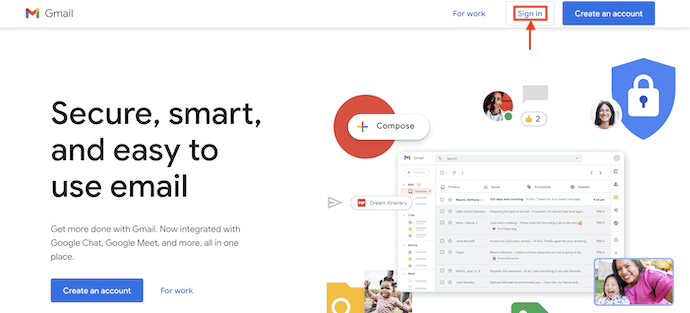
- STEP-2: Complete the Login process by providing the Email address and Password.
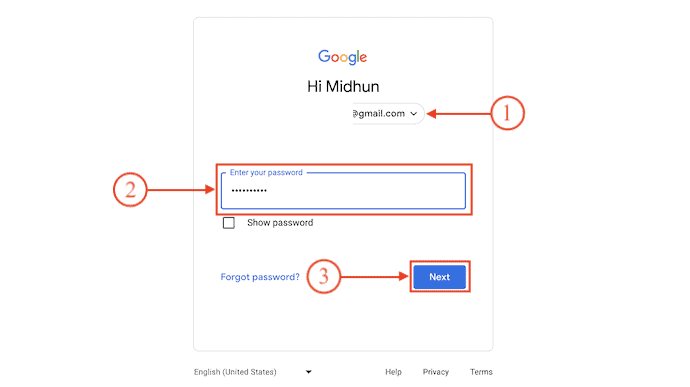
- STEP-3: After Logging into your Gmail Account, Select the Emails that you want to Archive by clicking on the Checkboxes available beside the emails. Click on the “Archive” option available at the top of emails.
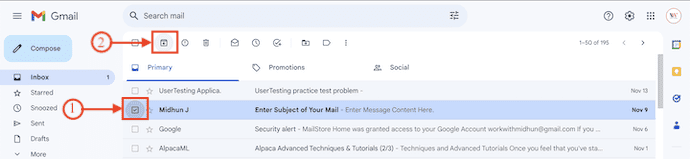
- That’s it, the selected emails are Archived.
Why And When Should I Unarchive Gmail?
By archiving Emails you have sent all the emails to the label called “All Mails” without moving them to the trash, as in the trash bin the Messages will store only for 30 days and automatically thereafter get deleted. However, one might want to restore/ unarchive the Emails to the inbox if it is necessary. Unarchiving is most important for business people, students, organizations, etc. who are dealing more with Emails. As there is no separate folder for the archive mail one might get irritated to find the message which you want to retrieve.
You can enable Gmail’s All Mail view and unarchive any messages that you may want to get back in your inbox. Are you searching for how to unarchive a Gmail? Here we have given complete details regarding the same.
How To Unarchive Or Access Archived Emails in Gmail?
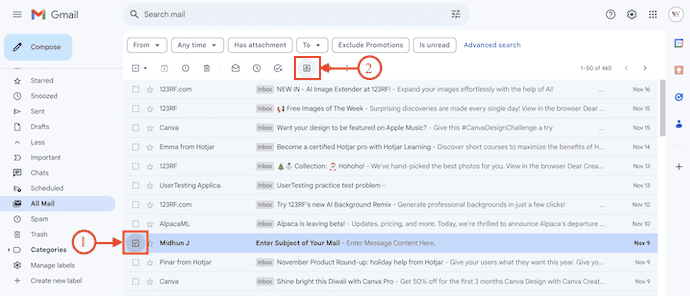
In This section, I will show you the step-by-step procedure to Unarchive or Access Archived Emails in Gmail.
Total Time: 3 minutes
STEP-1: Visit Gmail Website
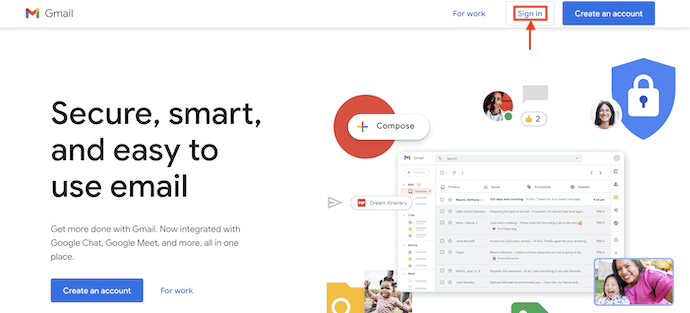
Open any Browser on your computer and Visit the Official site of Gmail. Click on the “Sign In” option available on the top right of the window. Then it takes you to the login page.
STEP-2: Login to Gmail Account
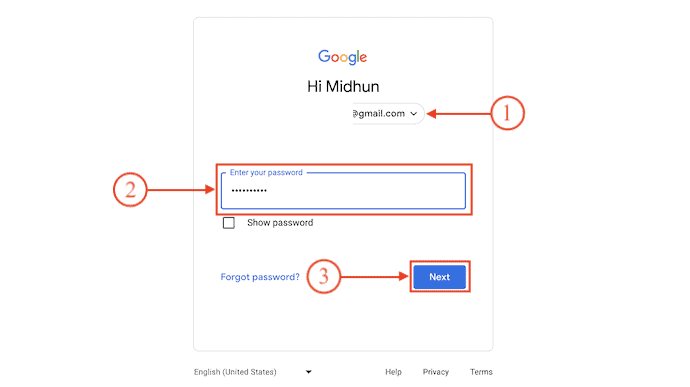
Enter Your Email Address and Password to complete the login process.
STEP-3: Access All Emails
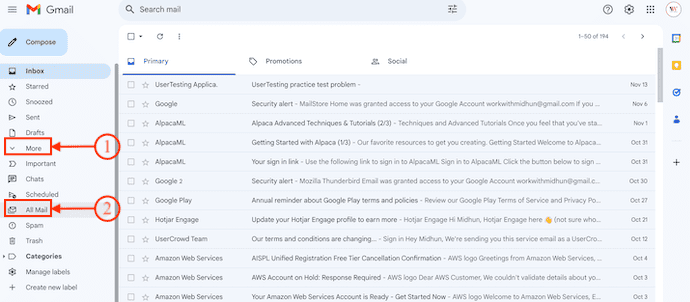
After logging into your Gmail Account, you are redirected to Gmail’s inbox. Click on the “More” option available on the left menu. Then it shows a few more options. Choose the “All Mails” option from that list.
STEP-4: Unarchive Emails in Gmail
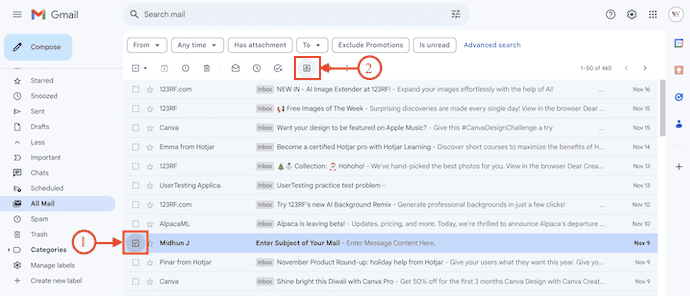
In the All Mails section, it displays all the emails. Choose the Archived emails from that list and click on the “Checkbox” to select them. Later, Click on the “Inbox” icon to move the selected emails back to the Inbox section.
Supply:
- Computer,
- Internet,
- Gmail Account
Tools:
- Gmail Account
Materials: Email Service
How to Archive and Unarchive Emails in Gmail on Android
How to Archive Emails in Gmail on Android
- Method-1: Open the Gmail Application on your Android Device and Long-press on the emails to select. Then tap on the “Archive” icon available on the top menu. That’s it, the selected email is Archived.

- Method-2: If you want to archive a single email, Just swipe the email to the right to Archive it instantly.
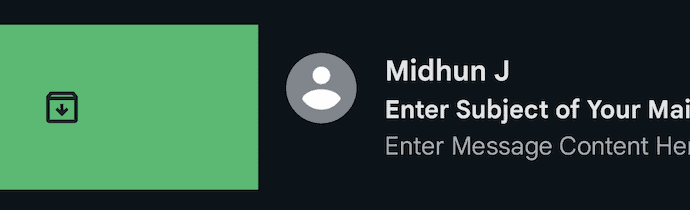
How to Unarchive Emails in Gmail on Android
- STEP-1: Launch the Gmail Application on your Android Device and Click on the “Three Lines” icon available in the left top corner.
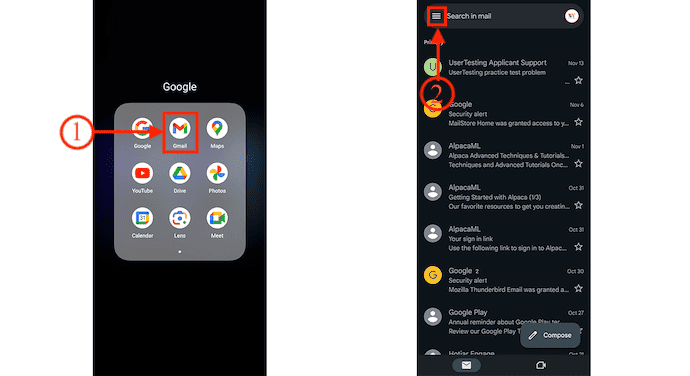
- STEP-2: A sidebar will open. Choose the “All Mails” option by tapping on it. Then it displays all the emails.
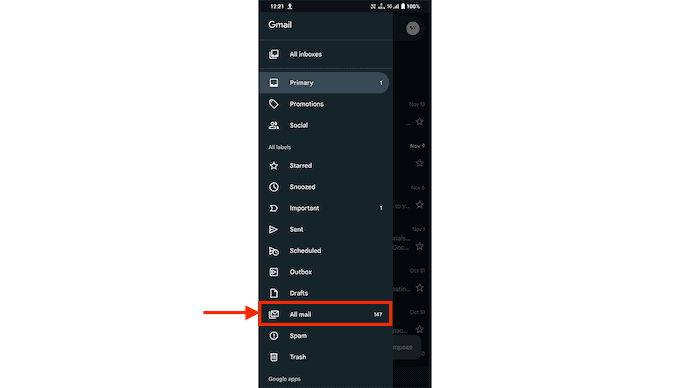
- STEP-3: Select the emails that you want to Unarchive by long pressing on them. Tap on the “Three dots” icon available on the top right of the interface. An options list will open. Tap on the “Move to Inbox” option to make the email go back to the Inbox section.
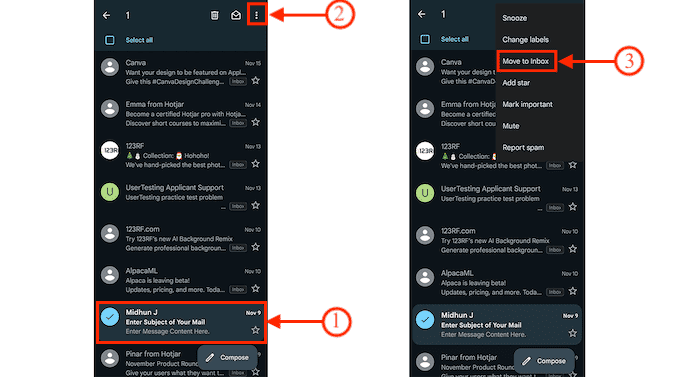
- RELATED – How to Enable and use Gmail 2 Factor authentication
- How to add and change Signature in Gmail
I hope this tutorial helped you to know about “What is Archive in Gmail? How to Archive and Access Archived Emails in Gmail”. If you want to say anything, let us know through the comment sections. If you like this article, please share it and follow WhatVwant on Facebook, Twitter, and YouTube for more Technical tips.
How to Archive & Access Archived Emails in Gmail – FAQs
Does archiving emails save space in Gmail?
Deleted emails are permanently removed from your account and free up storage space. Archived emails are still stored in your account but moved to a different location. They don’t take up space in your inbox but still count toward your total storage allowance.
What is the purpose of archiving email?
Email archiving is the process of securely storing emails, making it easy to search for and retrieve them. It’s a fast, reliable, and scalable solution to storing essential emails while reducing the load on mail servers.
What is the fastest way to clean up Gmail storage?
With the Google One Storage Management Tool, you can review and free up storage space by deleting emails in your trash, spam emails, or emails with large attachments.
What happens to my Gmail when I archive it?
The Archive action removes the message from view in the inbox and puts it in the All Mail area, in case you ever need it again. You can find archived messages by using Gmail’s search function.
How many Gmail accounts can I have?
Google has not set an official limit for the number of Gmail accounts you can create. It does seem like as long as you adhere to their terms of service, you can create as many accounts as you want.
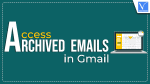
Still cannot open Archive folder!!!