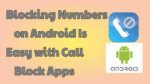Are you frustrated with frequent unwanted calls (like marketing, business, telecom, etc)? Then you can simply avoid them by blocking. Do you know how to block numbers on android? Blocking Numbers On Android became very easy with call block apps. Some of the latest android phones have an inbuilt feature to block calls.
Before going to use this app, just check call block feature on your phone. To check go to Settings -> Call, you may see the “call reject” option here if your mobile phone has the feature. Don’t find the “call reject” feature in your phone, continue reading this article.
- Read: How to transfer apps from one android to another
- 5 tips to speed up android internet by reducing data usage
There are many call blocker apps available to block numbers. Here I am going to discuss the Safest Call Blocker which is a free and simple android app, which works great for blocking unwanted numbers. I am using it without any problem on my android phone. When you get a call from a blocked number, Caller will listen to one ring and the call will be disconnected. You don’t receive any call. But you will receive a notification about the call.
Safest Call Blocker features:
- You can block all calls, Unknown numbers, private numbers, Not in contact list numbers.
- You can add numbers for blocking from the call log, From contacts, Manually. You can add the last call.
- The free app (Ad supported).
- Easy interface.
- You will receive a notification when you get a call from a blocked call.
Procedure for Blocking Numbers On Android
Download Call Blocker from android Google Play Store.
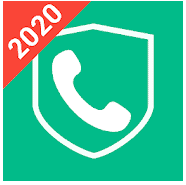
Open the application by touching on the app symbol shows that in the above screenshot. You will see the below screen.
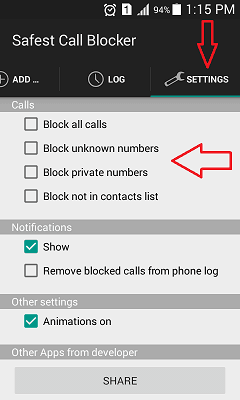
- Touch on “Settings” in top menu shows that in above screenshot.
- You will see four options below “Calls”. You can check any one according to your requirement. You don’t have to check any one of these options when you want to block particular numbers.
- You can check two options under “Notifications’ or you can check only “Show” option to get notification about blocked number call.
- When you want to add particular numbers to block, Touch on “ADD” in top menu. You will see below screen. Here you will see your blocked numbers. Here You can add number to block.
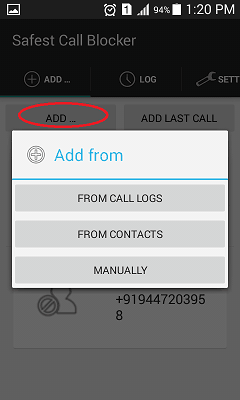
When you want to add last call. Just touch on “ADD LAST CALL”.
When you touch on “ADD”, you will see three options shows that in above screenshot. When you want enter number manually, touch on “Manually”. When you want block number from contact list, touch on “From Contacts”. You will see all your contacts and select numbers to block. You can select “From call logs” to block number from your call log.
- You may like: How to backup android phone to google drive
- Easy method to find android wifi mac address
I hope you like my tutorial about Blocking Numbers On Android Is Easy With Call Block Apps. If you like it, do me favor by sharing it with your friends.
You may consider subscribing to whatvwant by Email for latest technical tips. You can also follow whatvwant on Facebook and Twitter.