Want to clean up your Mac hard drive? Want to boost your Mac speed? There are so many ways and many software available to clean the Mac. Earlier we discussed 4 tips to keep Mac clean and Healthy. In this tutorial, we are going to show you How to clean up Mac hard drive using CleanMyMac which is the best Mac cleaner application.
Any system must be cleaned once in a while to remove junk/unnecessary files. Any object/product must be taken care of regularly to increase its liability and lifetime. So in the case of a Computer/Mac hard drive where data will get stored must be scanned and clean files that are not required. So CleanMyMac will scan and clean the Mac most efficiently.
What is CleanMyMac X?

CleanMyMac X is the most powerful cleaning tool by MacPaw. It is used frequently by Mac users to make the Mac more efficient and faster by cleaning unused files and data. This comes with an intuitive user interface with lots of professional features to enhance the performance of Macs.
Features of CleanMyMac X
- It will scan and find the files which are not used mostly and are useless.
- Selective scanning can be performed on specific modules to clean only those.
- It can perform the scanning and cleaning even if you just drag and drop the files that should be cleaned.
- It will scan the mail attachments to check if any junk data exists.
- It clearly displays the modules in which cleaning is required and not required.
- Detailed overview of connected external devices
You must read CleanMyMac Review for its complete features.
Pricing of CleanMyMac X
CleanMyMac X is available in three plans based on the number of Macs and these plans are purchased in two billings, such as One-Year Subscription and One-Time Purchase. The prices of all three plans according to License type are listed below.
- One-Year Subscription
- Plan for 1 Mac – $27.96
- Plan for 2 Macs – $43.96
- Plan for 5 Macs – $63.96
- One-Time Purchase
- Plan for 1 Mac – $71.96
- Plan for 2 Macs – $107.96
- Plan for 5 Macs – $159.96
How To Clean up Mac Hard Drive using CleanMyMac X
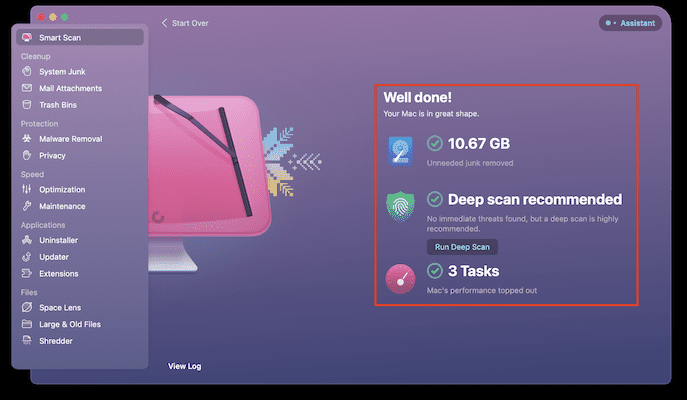
In This Section, I will show the step-by-step procedure involved to clean up a Mac Hard disk using CleanMyMac X.
Total Time: 5 minutes
STEP-1: Download CleanMyMac X

Launch any browser on your Mac and visit the Official site of CleanMyMac X. Purchase and Download the latest version of CleanMyMac X on your Mac.
STEP-2: Smart Scan
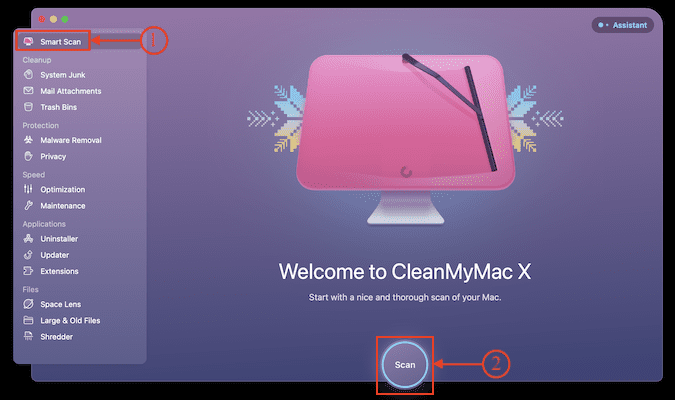
Launch the application after the completion of the installation process. On the homepage itself, it displays all the features and options to select. Choose the “Smart Scan” option and click on “Scan” to start the scanning process.
STEP-3: Scan Results
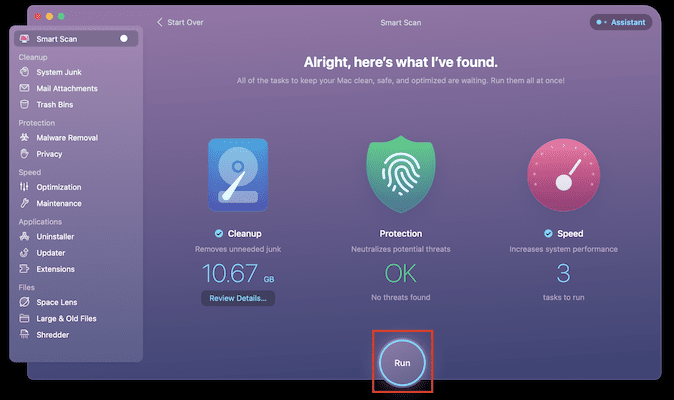
It takes time to scan your Mac and after the completion of the scan, it displays the results in three categories like Cleanup, Protection, and Speed. later, Click on “Run” to initiate the cleaning process.
STEP-4: Cleanup HardDisk
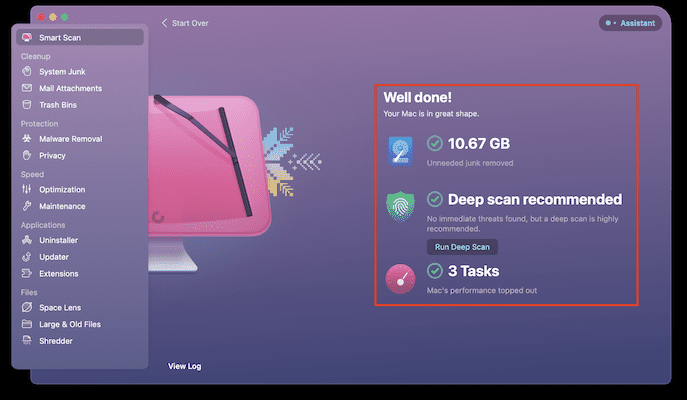
That’s it, CleanMyMac X starts to clean up the data found in the scanning process. After the completion of the cleaning process, it displays the result as shown in the screenshot.
Estimated Cost: 27.96 USD
Supply:
- Internet,
- Mac,
- CleanMyMac X
Tools:
- CleanMyMac X
Materials: Mac Hard Drive Cleaner
Conclusion
CleanMyMac X will be the best choice for users who are looking to clean up their Mac Harddrive easily and effectively. It provides lots of options to clean up the storage completely without leaving traces and optimize Mac in a single click. I’m using CleanMyMac X for a long time and getting the best results. So, I strongly recommend using CleanMyMac X to clean up junk files and optimize the speed of Macs.
I hope this tutorial helped you to know How to Clean up Mac Harddrive using CleanMyMac X. If you want to say anything, let us know through the comment sections. If you like this article, please share it and follow WhatVwant on Facebook, Twitter, and YouTube for more Technical tips.
How to Clean up Mac Harddrive using CleanMyMac X – FAQs
Is CleanMyMac good for my Mac?
While CleanMyMac X performs most of its functions admirably and provides an excellent means of clearing gigabytes of unused system detritus/gunk off your Mac, it needs to catch up and perform equally well where each of its modules is concerned.
Can I download CleanMyMac X from Apple App Store?
Yes. You can download CleanMyMac X officially from Apple App Store.
Is CleanMyMac X worth it or safe?
Yes, from a security perspective, the app is safe to use. But there is room for user error because the app allows you to delete files from your hard drive.
Is CleanMyMac X free?
CleanMyMac X is a paid application with a free 7-day trial. During the trial, you can use all CleanMyMac X modules and features for free and without limitation.
Does CleanMyMac delete files?
Yes. CleanMyMac X removes files and leaves no traces.
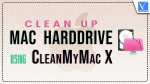
You can also use PowerMyMac, martly clean up and optimize your Mac.
It works really well for me